Essential Steps for Updating Your Android Device
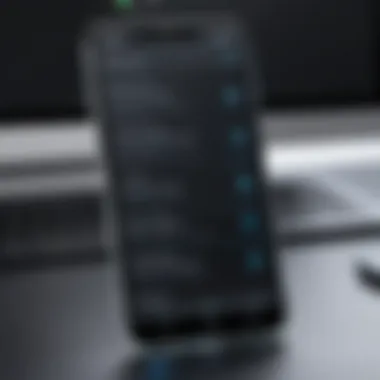

Intro
When it comes to mobile technology, keeping your Android device updated is key to unlocking its full potential. Not only do updates often come packed with new features and enhancements, but they also provide critical security patches that keep your personal information safe from prying eyes. Understanding this is crucial for any Android user. With that in mind, this guide aims to thoroughly explore the myriad aspects of updating your Android device.
From navigating the settings menus to troubleshooting potential hiccups, we will break down each step in a simple, straightforward manner. This way, whether you’re a tech-savvy user or just dipping your toes into the realm of Android updates, you’ll find valuable insights to help you stay ahead of the curve.
In the following sections, we’ll cover:
- Significance of Software Updates: Why staying current matters more than you think.
- Methods for Checking for Updates: How to find and download the latest software quickly.
- Manual vs. Automatic Updating: The pros and cons of each approach.
- Common Issues: Helpful tips on how to deal with problems that may arise during the updating process.
The goal here is not just to help you update your device but to understand why these updates are essential for optimal performance and security. Let’s jump right in.
Understanding the Importance of Android Updates
Keeping your Android device updated isn't just about looking for the latest flashy features or having the newest app. It's fundamentally about ensuring that your device is running as safely and efficiently as possible. In this digital age, every update brings a layer of security and performance enhancement that can drastically affect your experience. From security patches that combat new threats to improvements that extend battery life, the importance of these updates cannot be understated.
Enhancing Security
In today’s world, cyber threats lurk around every corner. It might feel like an exaggerated statement, but it’s true. Android updates regularly patch vulnerabilities which could be exploited by malicious entities. Consider this: when you skip updates, you’re essentially leaving an unchecked backdoor to your device. Each update often includes critical security fixes. By installing these updates promptly, not only do you protect sensitive data on your device—like your images or banking information—but you also ensure a safe browsing experience while using apps or online services.
"Neglecting to update your software is like leaving the doors of your house wide open."
Improving Performance and Efficiency
Is your phone sluggish or freezing up more than you'd like? Each Android update comes with enhancements aimed at improving overall performance. These updates often optimize how the operating system uses your device's resources, making apps load faster and improving responsiveness. Imagine getting a new lease on life for a device that feels like it's running on empty—updates can significantly reduce lag and improve battery life. Users often report noticeable differences in how smoothly their devices operate after an update.
Accessing New Features
Who doesn't love new features? One of the more exciting aspects of Android updates is the introduction of fresh functionalities. Whether it’s a new interface design or unique functionalities in apps, updates can make using the device a richer experience. Some updates can even introduce entirely new applications native to the operating system, improving your daily tasks. If you’ve ever wished for a particular feature, there’s a good chance that future updates will bring it right to your fingertips, occasionally before you even know you wanted it.
Fixing Bugs and Enhancements
No software is flawless, least of all operating systems that power millions of devices. Bugs and glitches are part of the software lifecycle. However, each update typically comes packed with fixes addressing known issues reported by users. From minor annoyances—like certain apps crashing suddenly—to more significant problems that impact usability, updates work relentlessly towards enhancing your overall experience. Skipping an update often means living with those annoying issues longer than necessary.
In summary, updating your Android device isn’t merely a recommendation; it’s essential. The importance of these updates touches on security, performance, new features, and bug fixes. By embracing them, you position yourself at the forefront of technology, maximizing what your device has to offer.
Different Ways to Update Android
Understanding the different methods for updating your Android device is essential for keeping things running smoothly. Regular updates not only fix vulnerabilities but also offer improvements you didn't know you were missing. Each method has its own unique advantages and considerations, tailoring to the varying needs of users.
Automatic Updates
One of the most convenient ways to manage updates is through the automatic update feature. When enabled, your device will check for updates on its own, downloading and installing them without requiring user intervention. This is particularly useful in a fast-paced world where users prefer not to deal with the hassle of manual updates. Here’s why automatic updates can be a solid choice:
- Ease of Use: Once set up, you’ll have one less thing to worry about. The device handles everything in the background.
- Timeliness: You’re getting updates as soon as they’re released. This ensures that your device has the latest security patches and enhancements immediately.
- Data Management: Automatic updates often occur overnight or when your device is connected to Wi-Fi, minimizing the impact on your mobile data.
However, there are scenarios worth considering. For instance, if you’re running a custom setup or using apps that might not be compatible with the latest version, automatic updates could inadvertently cause issues. Make sure to keep an eye on updates that are about to occur, just to be prepared.
Manual Updates
For those who like to have a tight grip on their technology, manual updates may be the preferred route. This method demands a bit more attention but provides the user with control over what is being installed and when. Here's a closer look into why some individuals prefer manual updates:
- Control: You decide when and what updates to install. This can be critical for those using older devices or custom ROMs which might get disrupted by the latest updates.
- Awareness of Changes: When updating manually, you are often presented with release notes outlining new features and fixes, helping you to better understand what’s coming to your device.
- Scheduling Flexibility: Users can sync updates with their schedule—no unexpected freezes or reboots during an important call or when you're in a jam.
On the flip side, this method can leave you open to risks. By postponing updates, you may miss out on crucial security patches, allowing potential threats to exploit vulnerabilities present in outdated software.
Checking for Android Updates
Staying in the loop about updates for your Android device is crucial. Not only do software updates bring essential security patches, but they also enhance your device's performance and introduce new features. Checking for updates is a gateway to a better experience with your smartphone or tablet. It can resolve nagging bugs, optimize battery usage, and keep your data safe from threats. So, if you're serious about maintaining an efficient and secure device, regularly checking for updates should be at the top of your to-do list.


Navigating Settings
Finding the right path to check for updates is not all that complicated. First, you need to dive into the Settings menu on your Android device. It’s usually represented by a gear icon, fairly harmless, right? Here’s a neat little roadmap to guide you:
- Open Settings: Locate the app by swiping down from the top of your screen and tapping the gear icon, or look for it in your app drawer.
- Scroll to System: Depending on your device, you might see "System" right away or it could be nested under "Additional settings."
- Software Update: Now, click on "+ Software Update+" or something similar, depending on your Android version. This is where the magic happens!
Once you're in this section, you should be able to see options to check for updates. Tapping on the button will prompt your device to look for the latest software version—simple as that! If there’s an update pending, it will also show you what kind of improvements or features it brings along.
Verifying Current Software Version
Once you've checked for updates, it’s important to know what version you’re currently running. Verifying your current software version is like checking your fuel gauge before a long drive—it helps you understand if you’re running on fumes or have a full tank.
To verify your software version, follow these steps:
- Go Back to Settings: If you’ve just finished checking for updates, this step should feel familiar.
- About Phone/Device: Look for an option that says "About phone" or "About device." It’s typically nestled towards the bottom of the menu.
- Software Information: Click on Software Information and here you’ll see all the grisly details of your current setup. You’ll find information like Android version, build number, and security patch level in this section.
This step is crucial when troubleshooting issues or confirming whether you need an update. To think you might just be one tap away from a smoother experience; it’s something to consider.
Tip: Make a habit of checking your current version every couple of months to stay informed about your device's performance.
In summary, knowing how to navigate settings and verify your current software plays a pivotal role in managing your Android device. Together, these actions not only keep your device secure but also optimize its performance, ensuring you make the most out of your technology.
The Process of Updating Android Devices
Updating your Android device might seem like a trivial task, but it’s like giving your phone a fresh coat of paint every so often. It enhances the performance, boosts security, and lets you access the latest features on your device. This section will delve into the nitty-gritty of updating, outlining the preparatory steps, the update execution methods, and what you need to consider afterward.
Before the Update: Preparing Your Device
Before jumping into the actual update, it's essential to prepare your device to ensure a smooth transition.
Backing Up Data
Backing up data is like putting on a seatbelt before driving. It’s a critical step. When you update an Android device, there's always the risk of data loss – it’s just a part of the deal. By backing up your data, be it photos, contacts, or important documents, you safeguard your information against unforeseen mishaps.
The key characteristic of backing up data lies in its ability to prevent losses. The most popular choices include using the built-in Google Drive functionality or third-party apps like Dropbox. Each option provides a unique feature: Google Drive integrates seamlessly with your system, while third-party apps can offer extra storage options. However, consider that while backing up is beneficial, it might require an internet connection and some time.
Ensuring Sufficient Storage Space
Having enough storage space before proceeding with an update is crucial. Imagine preparing to move houses but realizing your new place doesn’t have enough room. Similarly, during an update, your device needs adequate space to download and install the new software.
Check your device’s storage settings – this task is simple. Clear out any unwanted files or unused apps to free up some space. The unique feature here is that not only does this create room, it also optimizes overall device performance. Disadvantage? You might need to part with some apps or files you intended to keep.
Charging Your Device
Charging your device adequately is another vital preparatory step. Picture this: you're ready to start a race, but your car battery dies on the track. Having a charged device is like fueling up your race car – it's necessary to ensure that your update runs without a hitch.
Typically, making sure your battery is at least 50% charged is ideal. The standout aspect here is that many devices enforce safety protocols by shutting down an update if the battery is too low. While this helps prevent errors, it can be a bit frustrating if you’ve already set aside time for the update.
Executing the Update
Once you’ve prepared your device, it’s time to roll up your sleeves and get to the heart of the matter – executing the update.
Automatic Update Process
The automatic update process is designed to be as seamless as possible. Think of it as a kettle that boils on its own. When your device is connected to WiFi, it checks for updates in the background. All you have to do is sit back and let it do its thing.
A major benefit of this process is that it minimizes user intervention. You won't even notice it happening. However, the downside is that some users might miss crucial notifications about significant updates, leading to the device staying outdated for longer.
Manual Update Process
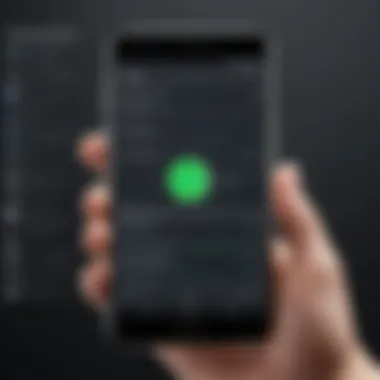

On the other hand, manually executing an update gives you complete control. You can choose when to update, almost like deciding when to catch the bus. You’d go into your device’s settings, check for updates, and hit that shiny button.
This process might involve a bit more time as you take the reins, but it ensures you’re aware of what the update entails. The drawback here is that it requires a normative routine of checking for the updates regularly, which some may find tedious.
Understanding Update Notifications
Update notifications come to life when there's a new version available, serving as your helpful reminder. Understanding these notifications is crucial because they let you know what you need to do next.
These notifications often display significant information about the update, including size, features, and fixes. Ignoring these can keep your device lagging behind, but paying attention ensures you’re always hopping onto the latest train. The unique aspect of this is that the notifications can either be subtle or loud – depending on the severity of the update. Unfortunately, they can sometimes become lost in a sea of other notifications, making them easy to miss.
Post-Update Considerations
After successfully executing the update, it’s easy to assume you’re done. However, post-update considerations are equally important to ensure everything runs smoothly.
Checking for Issues
Checking for issues after an update can prevent small problems from turning into large headaches. Think of it like a doctor’s check-up after surgery; it’s crucial to ensure everything is functioning as it should.
The benefit of this check-in means you catch bugs or performance dips early and avoid frustration. It involves making sure apps open correctly and checking for any unusual behaviors. However, this process can take time, and some may overlook it entirely.
Reinstalling Apps if Necessary
In some cases, certain apps might not work correctly after an update. Reinstalling apps, if necessary, becomes part of the process. This step ensures that everything stays in tip-top shape, just like re-tuning a machine after replacing worn-out parts.
Reinstalling can often resolve compatibility issues without needing deep troubleshooting. But keep in mind, it does mean losing any offline cached data unless it’s backed up.
Adjusting Settings
Finally, adjusting settings post-update ensures that your device remains personalized and functional. Sometimes updates reset certain features back to default, and new settings can emerge, which may not work for your preferences.
The key here is to spend some time reviewing the new options that might have appeared. This can enhance your user experience further. But this also means that users may need to invest extra time to set things up just the way they want them again.
Troubleshooting Common Update Issues
When it comes to updating your Android device, encountering issues can be quite the headache. This section acts as a lighthouse during a stormy night, guiding you through turbulent waters of update troubles. Knowing how to troubleshoot common problems is not just about fixing glitches—it's about ensuring you can utilize your device to its fullest potential. As we move forward, we’ll tackle various hiccups you may encounter during the update process, each with practical solutions.
Failed Update Notifications
Identifying Error Messages
When you see an error message, it’s like a sore thumb sticking out; it needs attention. These notifications can range from vague sentences to specific codes. Understanding what these error messages mean is crucial. They often provide insights into what went wrong during the update attempt. Pay close attention to any code numbers or phrases, as these can help pinpoint where the issue lies. It's a beneficial choice to familiarize yourself with these error messages; not only do they aid in resolution, but they also showcase your savvy approach to tech.
One unique feature of identifying error messages is the clarity they can bring to your troubleshooting process. The more specific you are in recognizing the problem, the easier it is to find targeted solutions, thereby saving time and effort.
Possible Causes
The root of failed updates can stem from a variety of factors. Some common causes include connectivity issues, server problems, or even device compatibility. Understanding these causes contributes significantly to the troubleshooting process. Knowing what might hinder your update attempts puts you ahead of the game.
Identifying possible causes also empowers you. You won't just stumble around in the dark; you'll have a clearer path to follow. Each cause has its own characteristic features, and recognizing them can save you from unnecessary frustration. For instance, if you're getting a server error, it might be a temporary hiccup at Google's end, rather than an issue with your device itself.
Insufficient Storage Space
Clearing Unwanted Files
Not enough storage space can be a real killjoy when trying to update your Android. Clearing unwanted files is an essential step for smooth updates. Think of it like spring cleaning for your device—removing clutter makes everything run better. Major culprits often include cached files, apps you no longer use, and photos saved unnecessarily.
The key characteristic of this approach is simplicity. By taking a little time to delete unwanted files, you gain not just space, but also can improve the overall responsiveness of your device. It's a popular choice among users who want to keep their phones running like they're fresh out of the box.
However, a drawback is the potential for accidentally deleting important files. So, a gentle nudge: always double-check what you’re clearing out.
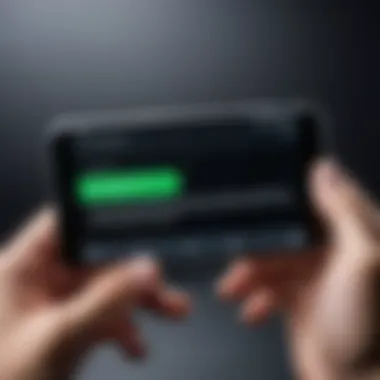

Transferring Data to Cloud
Transferring data to the cloud serves as an excellent option to free up device space without sacrificing essential files. Cloud services like Google Drive or Dropbox can hold onto files you want to keep but don’t need regularly. This contributes to the overall goal of making room for updates while ensuring important data remains accessible.
One key feature of this transition is accessibility. You can retrieve your files from anywhere with internet. However, relying too heavily on cloud storage can come with its disadvantages. Some users might find themselves in a jam when they need offline access. It’s all about balance.
Device Not Recognizing Update
Restarting the Device
Sometimes, a simple restart can be the magic wand you didn’t know you needed. Restarting the device might clear up temporary glitches that prevent it from recognizing an update. It’s like giving your Android a quick nap to refresh its memory.
The main characteristic of this approach is its straightforwardness. It requires no specialized skills—just a button press. The advantage lies in how effective it can be, yet it might seem too basic for those wanting flashy fixes.
Checking Network Connectivity
Last but not least, ensuring your device is connected properly looks at the issue from another angle. Poor or disrupted connectivity may hinder your device from recognizing updates altogether. It's often overlooked but is immensely significant in the update process.
A key advantage of checking network connectivity is the direct correlation with update success. A stable internet connection can make or break the situation. While a disadvantage lies in the possibility of network issues being beyond your control, understanding this aspect makes troubleshooting much smoother.
Always keep an eye on your internet connection when attempting to update your device. Sometimes the answer is simpler than it seems.
Troubleshooting these common issues can seem daunting, but with methodical understanding, you can navigate through smoothly. Each aspect—be it error messages or network connectivity—plays an important role in simplifying the updating process and keeping your Android devices up-to-date.
Special Considerations for Older Devices
Updating an older Android device can feel like navigating through a minefield. The tech landscape shifts quickly; as newer models roll out, older devices can sometimes be left in the dust. It's essential to comprehend the specific issues that older devices face during this updating process, as these considerations can determine whether you extend the life of your gadget or face frustrating limitations.
Compatibility Concerns
First and foremost, compatibility is a big fish to fry. Many older devices may not support the latest versions of Android. As manufacturers and software developers focus on newer models, it can result in fewer updates—or even no updates—available for older devices.
- Operating System Limitations: The latest Android features may be designed with newer hardware in mind. If your device is several years old, it might lack the necessary specifications to run these updates smoothly.
- App Updates and Compatibility: Not only does the OS matter, but so does the compatibility of apps. As apps update to take advantage of new OS features, they may drop support for older systems, leaving your favorite applications in the dust, which is a drag.
- Security Risks: Without updates, older devices often become vulnerable to security threats. Regular patches fix vulnerabilities, and without them, a device might become easy prey for cybercriminals.
Older devices may run into a tough road ahead, but understanding these concerns can guide users in making informed decisions about updates. It’s advisable to check if your device will receive further support from manufacturers periodically.
Custom ROMs as an Alternative
For those who see their older devices slowly becoming outdated, custom ROMs can be a lifeline. These third-party firmware options provide a way to breathe new life into what may feel like an obsolete device. But, with great power comes great responsibility.
- Expanding Update Potential: Custom ROMs often enable users to run versions of Android not officially supported by their hardware. Many community-driven projects, such as LineageOS, aim to keep older devices updated well past their official support lives.
- Flexibility in Features: Custom ROMs not only offer the latest updates but can also be tweaked for performance improvements. If you know your way around coding—or even if you don’t—some ROMs give you more control over your device's functionality.
- Risks Involved: However, there’s a catch! Installing a custom ROM can void warranties and potentially brick your device if done incorrectly. Before taking the plunge, make sure to thoroughly research and consider the risks involved.
"Whether sticking with official updates or venturing into custom ROM territory, know your device well. It's a rugged world out there for older devices, and being informed helps you stand tall against the challenges."
In summary, users of older Android devices should approach updates with caution and creativity. Understanding compatibility issues and exploring alternatives like custom ROMs could just be the ticket to keeping that vintage device running smoothly and safely for a bit longer.
Closure
Keeping your Android device updated is not just another task on your to-do list; it’s essential for your device’s security, performance, and longevity. This article has emphasized how integral updates are to maintaining a smooth and efficient user experience. From enhancing security by patching vulnerabilities to ensuring you have access to the latest features, updates serve multiple purposes that cannot be overlooked.
Benefits of Regular Updates
- Security: Updated systems are less prone to attacks, protecting your sensitive data from malicious threats.
- Performance Stability: Each update often comes with performance improvements that can make your device feel snappier.
- New Features: Software updates frequently include innovative features, enhancing the overall utility of your device.
- Bug Fixes: Developers are constantly fixing bugs that can hamper your device's operations, and updates help ensure a smoother experience.
Adapting to the rhythm of updates—whether automating the process or manually checking for the newest version—can provide peace of mind. Users should consider making this practice part of their routine. Not only does it keep the device aligned with the ever-evolving tech landscape, but it also aligns with a proactive approach to technology management.
"In the realm of technology, staying stagnant is not an option."
This statement epitomizes why continuous updates are so critical in today’s fast-paced digital environment.
Final Thoughts on Keeping Android Updated
Ultimately, ensuring that your Android device is up to date requires minimal effort for potentially massive gains. By understanding how to check for updates, execute them, and troubleshoot common issues, users empower themselves to make the most of their technology.
Let’s not forget about those older devices, which may present unique challenges. Taking the initiative to explore options such as custom ROMs can breathe new life into them and extend their usability.
So, as you close this guide, reflect on what you have learned. An up-to-date Android device isn't just a luxury; it's a necessity in today’s digital age. Embrace the updates and navigate through your Android experience with confidence.







