Transfer WhatsApp Data Seamlessly to Your New Phone
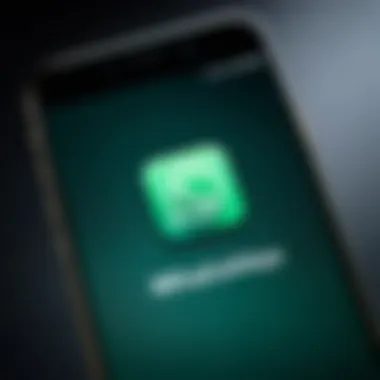
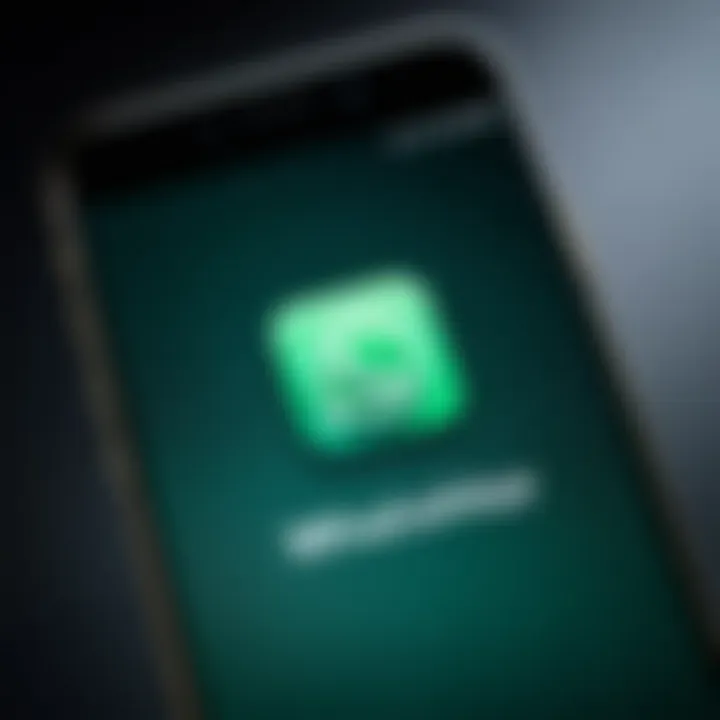
Intro
In today's fast-paced digital world, switching phones has become a common occurrence. Amidst the excitement of acquiring a new device, the thought of transferring all one’s apps, messages, and important data can feel daunting, especially for WhatsApp users. The prospect of losing cherished chats, memorable voice messages, and critical information is a fear that most of us share. No one wants to step into uncharted territories only to find out moments later that their valuable chat histories have vanished into thin air.
The WhatsApp application plays a crucial role in how we communicate today, seamlessly connecting us with friends, family, and colleagues. Therefore, figuring out how to transfer all of this data to a different phone isn’t just a matter of convenience; it's a need. With different operating systems like Android and iOS coming into play, each presenting unique challenges, ensuring that the transition is smooth while prioritizing data security is vital.
This guide aims to provide a practical roadmap for users looking to migrate their WhatsApp data to a new phone, capturing the essentials from prerequisites to guides for various methods. Additionally, troubleshooting tips will be offered for those who may face a hiccup along the way. Emphasizing the importance of maintaining data integrity and safety, this comprehensive guide seeks to empower users with the knowledge they need to carry out this task with confidence.
As you read through, you’ll find a mix of technical instructions and practical advice tailored specifically for tech-savvy individuals and Android users. Whether you're switching to a newer model or changing brands, by the end of this guide, you should feel well-equipped to navigate WhatsApp's migration process with ease.
Understanding the Need for Data Transfer
When it comes to switching devices, especially smartphones, people often underestimate the importance of maintaining their data, particularly their chat history on WhatsApp. In an age where personal communications are primarily conducted via messaging apps, ensuring a smooth transfer of your WhatsApp data is essential. Failing to do so can lead to losing cherished conversations, important information, or even crucial media files.
The ability to access past interactions fosters continuity in our digital lives. Think of all the key messages about family gatherings, shared moments with friends, or important business discussions. They all represent pieces of our life's puzzle. Losing these can feel like throwing away a scrapbook filled with memories.
Moreover, switching your device can sometimes bring unexpected surprises. Different operating systems operate differently, and what works on one might not work as effectively on another. Considering the compatibility issues, especially while moving data across Android and iPhone, is critical. This doesn’t just apply to WhatsApp but also to other apps that hold significance in your life. Hence, knowing the ins and outs of the transfer process can save a lot of headache down the line.
"Being prepared means not just anticipating the change, but understanding how to navigate through it."
In the upcoming sections, we will delve deeper into the various methods available for transferring WhatsApp data, ensuring that tech-savvy individuals are well-equipped to tackle device transitions without the fear of losing anything important. The advantages of maintaining your data go beyond mere convenience—it's about preserving the fabric of our digital lives. Understanding these elements will enhance your readiness for making a switch, ensuring that no significant digital memories are left behind.
The Importance of Keeping Your Chats
Trying to recall the last time you had a heart-to-heart over WhatsApp or made a group plan for the weekend? Those chats don’t just naturally flow back into memory. Each message plays a role in our social interactions, providing context and emotional connections. Thus, keeping your chats intact is not merely a matter of nostalgia; it also ensures clarity in future conversations.
Additionally, many individuals use WhatsApp for work-related discussions too. Missing out on vital information, dates, or agreements can lead to embarrassment in professional settings. Retaining your chat history, therefore, isn’t just about preserving memories; it's also about maintaining professionalism and ensuring that you stay informed.
Changes in Device and Its Impact
Transitioning to a new device is akin to changing gears in a vehicle. Each phone—whether it runs on Android or iOS—comes with its unique ecosystem, which can affect how apps behave and sync data. WhatsApp's functionalities might differ across devices, and while the user interface may feel familiar, the underlying mechanisms can create barriers if not addressed properly.
For instance, let's say you're moving from a Samsung Galaxy to an iPhone. The way data is handled, backed up, and restored differs significantly. This discrepancy in operation means that if you’re not prepared, you may end up with incomplete data transfers or worse, missing chats altogether. Thus, understanding these changes can make all the difference in planning an efficient data transfer, ensuring that you are not left in a lurch with a new device while your precious conversations remain locked in the old one.
Preparing for the Transfer Process
When it comes to transferring WhatsApp to a new phone, preparation isn’t just a box to tick—it's the foundation of a smooth transition. The reality is, if you don’t lay the proper groundwork, you could end up waving goodbye to dear memories stored in chats or facing hassles that could have been easily sidestepped. Hence, understanding the steps involved is crucial. Each bit of preparation you undertake ensures that your chats, pictures, and voice messages travel smoothly from one device to another.
Installing the Latest Version of WhatsApp
Keeping your app updated is a small step with a big impact. When you install the latest version of WhatsApp, you open the door to improved features, enhanced security, and, importantly, compatibility with the newest devices. Updates often include bug fixes and stability improvements, reducing the likelihood of compatibility issues during transfer. Users often overlook this simple act, thinking their current version will suffice. However, an outdated app can lead to mismatched data and lost chats—definitely not what you want to deal with!
Backing Up Current WhatsApp Data
Backing up your WhatsApp data is like saving a safety net for your cherished conversations. This step is fundamental, as it ensures that you don’t lose important chats in the void of tech transitions. There are several methods for backing up your data, depending on your operating system. Here are the key approaches:
Using Google Drive for Android
Using Google Drive as a backup for your WhatsApp data is, without a doubt, one of the most popular choices among Android users. The main advantage here is convenience; being integrated into the Google ecosystem means that backing up your data is just a few clicks away. Once set up, WhatsApp can automatically back up your chats at regular intervals, allowing for a seamless transition with minimal manual effort. The unique feature of Google Drive is its ability to restore chats without the need for a computer, making the transfer process straightforward. However, remember that the backup size is limited, so users with extensive media files might need to monitor their storage space closely.
Utilizing iCloud for iOS
For iPhone users, iCloud serves the same purpose as Google Drive does for Android—providing a straightforward way to back up WhatsApp data. Key characteristics include a user-friendly interface and the ability to automatically back up your data when your device is connected to Wi-Fi. This ensures peace of mind, knowing your data is secure without extra steps. The restore process could be done during the app installation on the new device, making it an effortless transition. However, one has to keep in mind that iCloud storage is limited unless you buy more; thus, frequent backups of large media files could fill up your space quickly.
Local Backup Methods
Local backups are another method worth considering, especially for those who want to keep things within their immediate control. WhatsApp offers the capability to backup to internal storage on Android devices without relying on cloud services. This could be especially advantageous for users wary of cloud storage privacy. The unique feature here is that the data is stored on the device itself, giving users immediate access to backups. However, this method comes with its downsides; should your phone become damaged, you could lose your data. Therefore, for those who choose local backups, regular transfers to external storage are recommended to safeguard against unforeseen mishaps.
Transferring WhatsApp from Android to Android
Transferring WhatsApp data from one Android device to another is a common task for users upgrading or changing their phones. This process is crucial because it helps in preserving not just the chat history, but also the essential memories shared through those conversations. A seamless transition ensures that nothing is lost, which means that whether it's important messages or media files like photos and videos, everything remains intact.
There are several methods to achieve this, each catering to different user preferences and technical know-how. Each method has its pros and cons, which users should consider before making a choice. For example, using Google Drive provides a straightforward way to back up and restore chats, while manual techniques might offer greater control for those familiar with database file management.
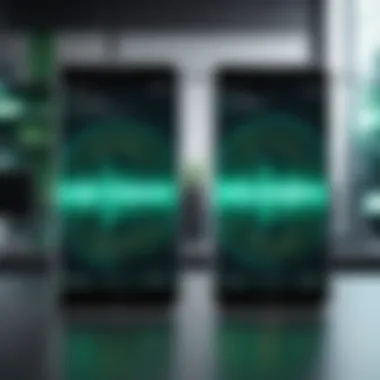
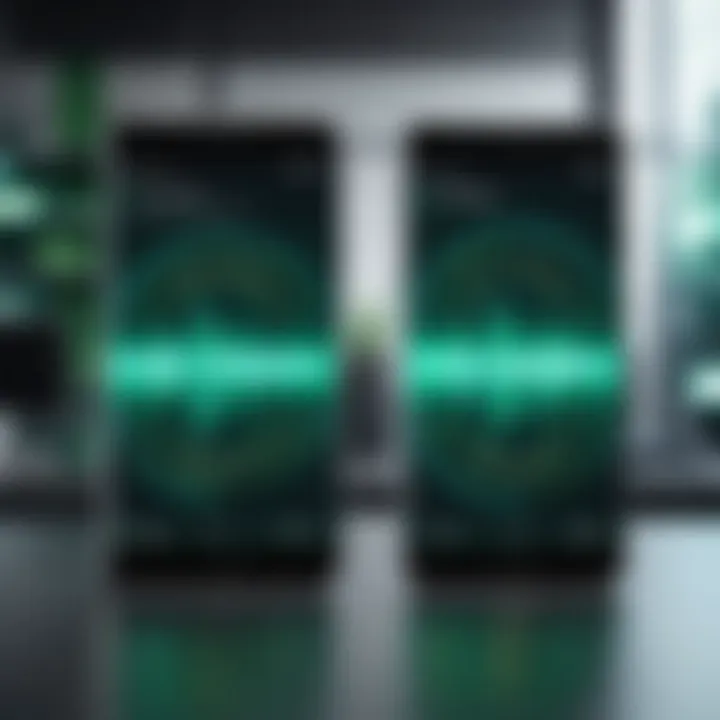
Using Google Drive Backup
Restoring Chats on the New Device
Restoring chats on the new Android device is a pivotal step when using Google Drive for backup. It allows users to quickly retrieve previously backed-up conversations, making it a straightforward way to maintain continuity in communication. The simplicity here is one of its most significant selling points. Once the user sets up their new phone and installs WhatsApp, the app automatically prompts them to restore their chats from Google Drive.
The key characteristic of this method is its user-friendliness. During the restoration process, users are essentially prompted to take the reins with just a few taps on their screens, inserting less friction into their transition. This method stands out for its reliability – cloud storage usually means data is less prone to corruption. On the flip side, the dependence on stable internet connectivity can be seen as a downside, particularly for those who may reside in areas with spotty service.
"Backing up your chat history removes the sweat from potential losses that might ruin your day."
Advantages of this restoration process include the ability to recover media files along with chat histories, ensuring comprehensive data retrieval. However, one must also consider the potential for data loss if a recent backup wasn't made. Regularly backing up is key here for users who heavily rely on their chats for important information.
Ensuring Data Integrity
Ensuring data integrity is crucial when transferring WhatsApp chats from one Android device to another. This concept highlights the need to keep data unaltered and intact during the transfer process. A user’s peace of mind centers around knowing that their information is secure, aiding in a smooth transition. This focus on data integrity makes it a popular choice among savvy users keen on avoiding mix-ups or errors in their chat history.
A standout feature of ensuring data integrity is the use of verification prompts during the backup and restore process. WhatsApp usually alerts users if issues arise during the transfer, which allows them to address concerns proactively rather than discover problems later.
The advantages here are clear: users can have confidence that their important chats remain untouched. On the other hand, if there are errors during the transfer, accessing a second backup might come into play, especially if the integrity of the primary backup is in question. Thus, users are encouraged to maintain multiple backup options, ensuring they are covered in any eventuality of data loss.
Manually Transferring Database Files
While using Google Drive is straightforward, some users may opt for a more hands-on approach by manually transferring database files. This method requires an understanding of file management and does not rely on cloud services like Google Drive. The manual transfer can be beneficial in cases where users want more control or need to move data without cloud-based interruptions. This method has a strong appeal among technical users who prefer direct access to their data.
To perform this transfer, users can back up their WhatsApp database files on the internal storage of the old device and then move it to the new device via USB cable or any file-sharing method. Upon successfully transferring the files, the user can install WhatsApp on the new phone and cut to the chase by directly accessing local storage to restore chats manually.
Though this technique can feel more secure, it also poses a few risks, such as improper file transfers leading to corrupted data. Therefore, only those who feel comfortable navigating file directories should attempt this method, as it may not be as conducive for average users.
In sum, each method for transferring WhatsApp from Android to Android serves unique user needs. Whether it's the convenience of Google Drive or the control of manual file transfers, understanding the nuances involved will guide individuals to make informed decisions, ultimately preserving their crucial conversations.
Transferring WhatsApp from iPhone to iPhone
Transferring WhatsApp from one iPhone to another is an essential task for anyone who values their communication records. As people change devices, be it for upgradation or replacement, preserving chat history becomes paramount. WhatsApp serves as a primary communication tool for many, housing important conversations, sentimental messages, and crucial media files. With the right steps, moving this wealth of information can be straightforward, ensuring that a user doesn’t lose vital interactions.
Using iCloud Backup
One of the most favored methods for transferring WhatsApp data between iPhones is via iCloud Backup. This approach is seamless, relying on Apple's ecosystem to ensure a manageable and user-friendly experience.
Step-by-Step Restore Process
The Step-by-Step Restore Process for transferring via iCloud is pretty straightforward and entails these primary stages:
- Ensure iCloud Backup is Active: Begin by making sure WhatsApp is included in your iCloud Backup settings.
- Backup Existing Data: Before switching devices, verify that a fresh backup is created. This can be done in WhatsApp settings under 'Chats' and then 'Chat Backup.'
- Install WhatsApp on the New iPhone: Following the restoration of your data, download WhatsApp from the App Store.
- Verification: Launch the app and enter your phone number to receive a verification code. This is crucial for connecting your WhatsApp to your new device.
- Restore Chat History: After verifying, WhatsApp will prompt you to restore chat history. Tap 'Restore' to begin the recovery process from iCloud.
The key characteristic of this restore process lies in its simplicity; it integrates smoothly into the iPhone's existing backup system, making it a beneficial choice for many users. The unique feature of iCloud Backup is how it automatically keeps your chats synced, minimizing the risk of data loss. However, one should be mindful of storage limitations on iCloud and the prerequisite of a stable internet connection during the actual transfer.
Troubleshooting Common Issues
Despite its straightforward nature, users may run into trouble while completing the Troubleshooting Common Issues phase. Challenges may arise from network connectivity problems or insufficient iCloud storage—both of which can hinder your transfer success.
A common issue includes receiving error messages about iCloud storage limits, which can be addressed by freeing up space or expanding your storage capacity. An other hurdle might be verifying the phone number during the restoration step, where ensuring accurate information is key.
The beauty of this troubleshooting phase is its practical focus. Since many users rely heavily on WhatsApp, being able to resolve common issues allows for an efficient transition. Moreover, understanding the intricacies of these issues can empower users, preventing unnecessary frustration during crucial data transfer activities. The importance of knowing how to troubleshoot cannot be overstated; it is a valuable skill that enhances the overall experience of transferring your information.
Using iTunes for Data Transfer
Alternatively, iTunes provides a reliable method of transferring WhatsApp data to a new iPhone, albeit through a different approach. With iTunes, the backup process happens locally, allowing users to manage their data effectively while minimizing dependency on cloud storage. This can be a preferred choice for those who might be cautious about online storage solutions.
Transferring your data via iTunes entails connecting your old iPhone to a computer and updating your backup. After backing up, you would subsequently connect the new iPhone and restore the data from the iTunes backup. While this method can be more labor-intensive, it provides a strong sense of control over the data transfer, further reinforcing the robustness of backup practices.
Cross-Platform Transfers: Android to iPhone and Vice Versa
The ability to transfer WhatsApp data across different operating systems has grown in significance, especially with the perpetual debate between Android and iOS users. Users may find themselves in a situation where they might want to switch platforms but are understandably concerned about losing their valuable chats and media. This section does a deep dive into the nuances of cross-platform transfers, emphasizing methods and considerations that keep your data intact.
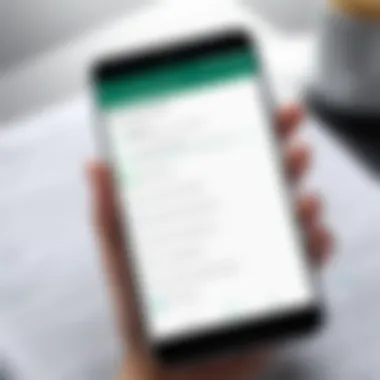
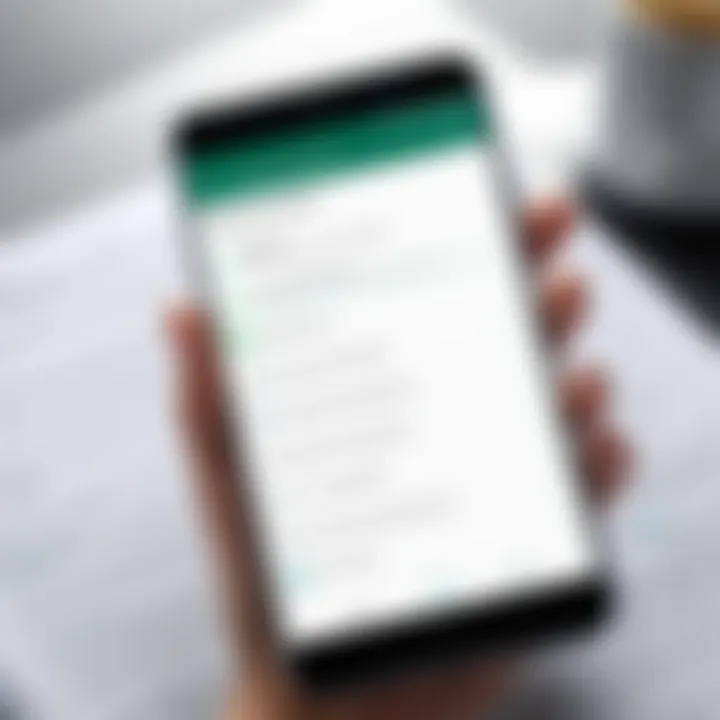
Why Consider Cross-Platform Transfers?
Switching phones or platforms can often feel like a leap into the unknown. By enabling cross-compatibility, users can seamlessly transition between Android and iPhone without the fear of starting from scratch. Furthermore, the urge to upgrade to a newer device, influenced by features or performance improvements, doesn’t have to come with the price of losing important memories stored in those chats.
Using Third-Party Applications
Switching between platforms is not without its challenges. Thankfully, there are third-party applications specifically designed to bridge this gap. These tools simplify the transfer process but come with their own set of intricacies.
Recommendations and Reliability
When choosing a third-party application, reliability is paramount. Applications such as MobileTrans and Dr.Fone are widely praised for their success rates in transferring data. Their user-friendly interfaces are a marked plus; even those who shy away from tech can navigate them.
A key strength of these apps is their comprehensive approach. Unlike native options that might restrict certain data types, these third-party solutions allow users to transfer chats, videos, and images with ease.
However, they aren't without downsides. Often, these apps require a purchase or subscription after a trial period, which might not be appealing to everyone. Additionally, some users have reported slower transfer speeds compared to other methods.
Security Considerations
Security is always a concern when dealing with personal data, particularly communication apps like WhatsApp. The reliance on third-party applications must come with an understanding of the potential risks involved. Most reputable applications employ encryption to protect user data during the transfer process. However, the trustworthiness of these apps can vary.
An essential characteristic of reliable apps is they often provide transparency about data handling. Look for applications that publish their privacy policies clearly and are known for their data protection measures.
While many users find third-party tools beneficial, they also introduce additional variables in the transfer process. If you’re dealing with sensitive data, a cautious mindset is advisable. It might be worth taking extra time to research user reviews and possible complications, just to be on the safe side.
Using WhatsApp's Built-In Migration Tool
WhatsApp has recognized the need for simplicity and security in data transfer. Their built-in migration tool is a game-changer in this space. Designed to minimize friction for users switching between Android and iOS, it streamlines the transfer process, allowing users to retain their chat history, voice notes, and even attachments without needing external tools.
To use the tool, you'll need to have the latest version of WhatsApp on both devices. The ease of this method cannot be overstated. Once the migration starts, the app will guide users through the process step-by-step. Just remember, patience is key here! Transfers can take some time depending on the amount of data being moved, but it’s worth the wait for the peace of mind it brings.
Verifying the Transfer Success
Once you have successfully transitioned your WhatsApp data to your new device, verifying the transfer is a crucial next step. This stage ensures not only that the chats have moved as expected but also that the integrity of your data has been maintained. An oversight at this point could lead to lost messages or corrupted media files, which can be a real headache for anyone who values their conversations and shared moments. Essentially, this phase is about putting the finishing touches on a job well done.
There are a few specific elements to keep an eye on during this verification process. First and foremost, confirming that your chat history has been fully restored is paramount. After all, that’s why you went through the transfer in the first place. Secondly, it’s important to test the media files and attachments that you’ve sent and received over time. Checking both aspects not only reassures you about the successful transfer but also gives you peace of mind that you won't lose important memories or conversations.
"Checking your chat history and testing media files are not just routine checks; they are essential rituals that help maintain your ultimate control over your digital narratives."
Checking Chat History
Ensuring your chat history is intact goes beyond verifying a list of names in a contact list. After a transfer, you should be looking for specific conversations, especially those of personal significance. Open the app and scroll through your chats. Look for discussions that might contain memorable or critical information, such as addresses, event details, or heartfelt messages.
Make a note of any chats that don’t appear as expected; missing chats can indicate a problem with the backup or transfer process. Furthermore, if you had important group chats, ensure that your membership and previous conversations are also visible and restored. Take a moment to engage with the chat—send a message or emoji to confirm that everything is functioning properly.
Here’s a quick checklist to help you through this:
- Confirm all chats are present.
- Look for specific conversations to ensure they're not lost.
- Check group membership in group chats.
- Engage in a chat to see if it responds correctly.
Testing Media Files and Attachments
Another element worth checking is your media files and attachments. This includes photos, videos, documents, and voice messages that hold sentimental value or contain important information. These files often carry more emotional weight than text alone, as they capture moments and memories you may cherish. Therefore, testing media should be a priority in your verification process.
Here’s how you can go about it:
- Open several chats that involved media exchanges.
- Click on images or videos to ensure they load properly without any error messages.
- Play any voice messages to check their sound quality.
- Ensure any documents or files you may have shared are accessible.
If you come across any broken links or media that won’t load, it might signal an underlying issue with the transfer. In that case, you may need to explore your backup methods to identify what went wrong.
Addressing Common Issues During Transfer
Transferring WhatsApp data can seem like an easy task on the surface, but in reality, it can present several hiccups along the way. Addressing common issues during the transfer is crucial not just for safeguarding your data but also for preventing a variety of annoying setbacks that could arise. Users need to be aware of these potential challenges to navigate the process efficiently. Understanding these issues empowers you to act swiftly and minimize frustration when they pop up during this intricate process.
When switching from one device to another, common pitfalls can occur such as backup failures or compatibility issues. Resolving these is necessary; it keeps the integrity of your chat history intact, allowing you to seamlessly continue conversations without missing a beat. So, let's take a deeper dive into these two major hurdles!
Dealing with Backup Failures


Backup failures are among the most common issues encountered during WhatsApp data transfers. A smooth backup is the bedrock of an effective transfer process. Without it, you might be left floundering when trying to restore your chats on the new device. There are several reasons for backup failures:
- Internet Connectivity Issues: A sluggish or unstable internet connection can cause backups to time out or fail completely. Wi-Fi is typically more reliable but ensure it's stable.
- Insufficient Storage: If your Google Drive or iCloud storage is full, your data won't back up. Check your storage settings to avoid this pitfall.
- Application Glitches: Sometimes the WhatsApp app itself may have bugs that can hinder the backup process. Updating to the latest version often resolves these issues.
To tackle these problems, it’s wise to:
- Monitor your internet connection during the backup.
- Clear unnecessary files or upgrade your storage plan.
- Regularly update WhatsApp to mitigate bugs.
"Always double-check your backup settings first. Better safe than sorry!"
Proper preparation can help you dodge backup failures, ensuring that your transition to the new device goes off without a hitch.
Resolving Compatibility Issues
Compatibility issues often arise when transferring WhatsApp data across different operating systems (like from Android to iPhone). Different formats and data structures can make it challenging to restore your backup successfully.
- App Version: Ensure you are utilizing the same WhatsApp version across both devices. Incompatibilities can prevent successful restores.
- OS Variations: Android and iOS handle data differently. Check if there are specific protocols to address compatibility when transitioning from one to another.
- Third-Party Software: When using third-party apps for cross-platform transfers, compatibility becomes even more crucial. Some may not support the latest OS versions, causing further frustration.
To smooth the transition, always:
- Verify app versions are consistent.
- Stay updated on OS requirements.
- Consult user reviews and forums on third-party tools before using them. Websites like Reddit often offer insightful user experiences that can guide your choices.
Being aware of compatibility considerations makes the process far less intimidating and keeps your data secure.
Maintaining WhatsApp Security Post-Transfer
Once you've successfully transferred your WhatsApp data to a new phone, securing this transferred information should be your next priority. In an age where data breaches and privacy threats are all too common, safeguarding your WhatsApp chats becomes a necessary step to protect your personal conversations and information. Strong security measures not only help in defending against potential hacks but also enhance your overall user experience by providing peace of mind.
Enabling Two-Step Verification
One of the fundamental measures you can take to ensure your WhatsApp account remains secure after transfer is enabling two-step verification. This additional layer of protection is straightforward but pays off tremendously in terms of safeguarding your information.
When two-step verification is activated, WhatsApp requires you to enter a unique PIN whenever you register your phone number with the app. Here’s how to do it:
- Open WhatsApp and go to Settings.
- Navigate to Account and find Two-step verification.
- Tap on Enable and follow the prompts to set your custom PIN.
- Optionally, add an email address to help recover your PIN if you forget it.
Implementing this measure is akin to locking your front door; it adds a much-needed barricade that prevents unauthorized access. In case someone obtains your SIM card or attempts to change your number without your permission, this requirement can deter them effectively.
Reviewing Privacy Settings
Another crucial aspect of maintaining security after you’ve made the transition to a new device involves scrutinizing your privacy settings within WhatsApp. Given that your privacy preferences may not automatically transfer from your old phone, taking a moment to reassess these is both wise and necessary.
To navigate to the privacy settings, here’s what to do:
- Open WhatsApp on the new phone.
- Head to Settings, then select Account, and finally Privacy.
Here are a few key elements you should consider:
- Profile Photo: Decide whether everyone can view your picture or just your contacts.
- Last Seen: You might want to restrict who sees your last seen timestamp; you can set it to "Nobody," "My Contacts," or "My Contacts Except".
- Status Updates: Like last seen, control who gets to view your status updates.
- Blocked Contacts: Ensure that you have your important contacts blocked if needed, and review who’s currently on your blocked list.
A well-set privacy barrier is vital—without it, you may as well be shouting your private life from the rooftops.
Performing these checks isn’t overly complicated, yet it significantly enhances your security posture. An essential reminder: revisiting your privacy settings periodically is a habit worth cultivating, especially as you engage with new contacts or potentially share more sensitive information. Ultimately, these steps help in steering clear of unwanted intrusions and enhance your overall WhatsApp experience.
Finale: Ensuring a Smooth Transition
In the digital age, your smartphone is more than just a device; it’s a vault containing your conversations, memories, and connections. Hence, the conclusion of this guide underlines the importance of ensuring a smooth transition when moving WhatsApp to a new phone. Without a proper strategy, users may find themselves facing data loss or gaps in their chat history, which could lead to frustrations if important conversations are lost.
By following the steps outlined in this article, you’re not merely transferring data; you’re safeguarding your communication history. This enables you to jump right back into your social circles without missing a beat. Key elements such as verifying succeed transfers, maintaining security protocols, and addressing possible issues are essential for users aiming for a seamless experience. The thoughtful consideration of each process ensures that users can handle the sometimes complex world of tech transfers with ease.
Recap of Key Steps
- Back Up Your Current Data
Before diving into the transfer, ensure you've adequately backed up your chats on Google Drive for Android or iCloud for iOS. This precaution prevents unforeseen data loss. - Choose the Right Transfer Method
Based on your device type, select the appropriate method to transfer your data. Utilizing built-in tools or trustworthy third-party applications can significantly ease the transition. - Verify the Success of the Transfer
After the transfer, check your chat history and any attached media to ensure everything has moved over correctly. It’s better to catch discrepancies now than later. - Secure Your New Setup
Two-step verification and reviewing privacy settings can protect your new setup against unwanted access and ensure your chats remain private. - Troubleshoot any Issues
Should you encounter problems, referring back to troubleshooting tips shared throughout this article can save the day.
Future Considerations for WhatsApp Users
Navigating the evolving landscape of technology requires foresight. As WhatsApp continues to grow, users must stay informed about updates and new features that can facilitate smoother transitions between devices in the future.
- Embrace New Features
Staying current with updates ensures you can leverage enhanced functionalities designed to improve user experience. - Regular Backups
Make it a habit to back up your data periodically – whether it's weekly or monthly. You wouldn’t want to lose anything crucial just because of a missed backup due to oversight. - Be Aware of Cross-Platform Changes
As devices shift between platforms, keep an eye on changes in compatibility issues that may hinder data transfer or functionality.







