Transfer Photos from Android to Computer: Complete Guide


Intro
Transferring photos from your Android device to a computer can feel like threading a needle. With so many options available, it’s easy to get tangled up in technical jargon and forget the goal: getting those precious memories onto your bigger screen.
In today’s digital world, where pictures are taken and shared in a heartbeat, knowing how to effectively manage your photo library is crucial. This guide aims to simplify that process. We’ll explore various methods for transferring photos, the pros and cons of each approach, and some handy troubleshooting tips.
Whether you’re a tech whiz or someone who barely knows the difference between USB and Wi-Fi, the information here is crafted just for you. Let’s dive into the nitty-gritty of getting your Android snapshots off your phone and onto your trusty computer.
Understanding the Need for Photo Transfer
Transferring photos from an Android device to a computer may seem like just another chore on your ever-growing to-do list. However, grasping the significance of this process can elevate your digital experience to a whole new level. Let’s face it, life is full of fleeting moments captured in photographs, and having a reliable backup means those moments aren’t lost in the abyss of your smartphone storage or, worse yet, gone with a lost device. Instead of relying solely on your mobile, understanding the need for proper photo transfer provides the peace of mind that every cherished memory is safeguarded.
Another angle worth considering is that many smartphone users don’t fully utilize the capabilities of their digital photo libraries. A bloated gallery on an Android isn’t just a nuisance; it can lead to slow performance. Moving photos to your computer not only declutters your device but also allows for more efficient management of those precious pictures. With a streamlined gallery on your phone, you can more easily navigate through recent events, travel, or even everyday captures while freeing up storage space.
Importance of Backing Up Photos
Backing up your photos is paramount. While smartphones have revolutionized the way we capture moments, they fall short in the durability department. Accidents happen—phones slip from grasp, software malfunctions, or a surprising tumble into water can lead to sudden data loss. So, how can a simple transfer to a computer save the day? Well, it’s all about creating a safety net.
- Security: Backup copies on your computer mean you have multiple points of retrieval. In case of an emergency, like a cracked screen or a factory reset, those memories are still safe.
- Accessibility: Once you’ve transferred photos to a computer, you can easily organize them into folders by events or dates, making it a breeze to find that perfect picture when you need it.
- Space Management: Regularly backing up photos helps maintain your device’s storage capacity, allowing your phone to run smoother and faster.
The act of transferring photos goes past mere convenience; it’s a critical component in digital longevity.
Reasons for Transferring Photos
There are several motivations that steer someone toward transferring photos from an Android to a computer. Each reason provides not only a practical benefit but also enhances the overall user experience. Here are a few compelling arguments:
- Quality Preservation: When you transfer files, especially RAW formats or high-resolution images, you preserve their quality better than if they remained solely on your mobile device.
- Editing Ease: With photos on your computer, you can use advanced photo editing software like Adobe Photoshop or GIMP. Editing is much easier with a mouse and larger screen.
- Creating Backups for Projects: If you’re working on a project that requires images, having all of your photographs on your computer makes it simpler to compile and edit them without the added hassel of retrieving them from your phone one at a time.
Preparing Your Devices
Getting your devices ready might seem like a mundane task, but it’s actually the first step in making sure the photo transfer process goes smoothly. Without this preparation, you could end up facing issues that complicate what should be a simple operation. By double-checking essential elements before starting, you save yourself time and frustration down the road.
Checking Compatibility
First and foremost, it's crucial to confirm that your Android device and computer are compatible with one another. The operating system on both your Android and computer matters. For instance, if you’ve got a relatively older computer that runs a deprecated version of Windows, it could lead to potential headaches. Here are some ways to ensure compatibility:
- Operating System Verify: Make sure your Android runs on a version that is supported by the computer’s OS.
- USB Port Types: If your Android uses a USB Type-C port but your computer only has USB-A, you might need a compatible cable or adapter.
- Drivers: Some Android devices require specific drivers to enable data transfer. Check the manufacturer’s website for these.
Taking a few minutes to check these points might prevent unexpected errors that can crop up during the transfer. Troubles finding a connection? Refer to your user manuals or go online where communities like Reddit can provide helpful tips.
Ensuring Sufficient Storage
The next step on this list is ensuring your computer has ample storage for all the precious memories you're about to transfer. Photos can eat up space quicker than you think, especially if you're like many folks who use their phones as their primary camera. Here are a few considerations to keep in mind:
- Check Current Storage: Before you even start transferring, take a moment to look at the remaining storage on your computer. This can often be done simply by checking the settings. In Windows, you can view this from "This PC".
- Declutter: If space is tight, it may be the right time to tidy up your files. Consider moving unnecessary items to external hard drives or cloud storage.
- Photo Sizes: If you frequently take high-resolution pictures, the file sizes can be hefty. A full camera roll might take a considerable amount of space; therefore, reducing the resolution or compression may alleviate some of that pressure on storage.
By preparing your devices in these ways, you position yourself for a much more seamless experience transferring photos. These small steps pave the way for an easier and more efficient process, ultimately making managing your digital memories much more effective.
Wired Transfer Methods
Wired transfer methods play a significant role in the seamless movement of photos from an Android device to a computer. This approach is often lauded for its reliability and speed, making it an ideal choice for those who prioritize efficiency. With a wired connection, users can transfer large amounts of data without the disruptions that can sometimes occur in wireless methods. Moreover, wired connections can eliminate potential security concerns, since the data doesn't traverse through any networks or cloud servers.
Using a USB Cable
Using a USB cable serves as the backbone for most wired photo transfers. When you connect your Android phone to a computer via a USB cable, a direct channel is established between the two devices. This connection allows for quick and efficient data transfer, which is particularly beneficial when you are looking to move a sizeable amount of photos in one go. It also ensures that the quality of the images remains intact, as no compression occurs during the transfer process.
Configuring USB Settings
Setting the proper USB configurations is essential for successful transfers. If you have been transferring files regularly, you might not even give this much thought. But sometimes, the settings can be a bit tricky. Adjusting these settings correctly can determine whether you have a hassle-free experience or one fraught with frustration.


Choosing File Transfer Mode
Choosing the right file transfer mode is crucial. The available options typically include "File Transfer," "MTP (Media Transfer Protocol)," and sometimes "PTP (Picture Transfer Protocol)." The File Transfer mode is usually the go-to option for most users because it allows for easy access to all files stored on the device, making it versatile for transferring photos, videos, and documents.
One key characteristic of File Transfer Mode is its straightforward nature—it’s user-friendly enough for anyone to navigate, even those who might not be tech-savvy.
Advantages:
- Quick transferring speeds
- Supports various types of files
- Easy to set up with just a few taps on your phone
Disadvantages:
- May require a specific USB driver to function properly, depending on the computer's operating system.
Troubleshooting USB Connection Issues
Connection issues can sometimes pose a genuine challenge during the transfer process. If your phone isn’t being recognized by the computer, that's a conundrum many have grappled with.
One of the standout features of troubleshooting these USB connection issues is that it often involves checking simple things. Often, it’s as straightforward as trying a different USB port or using a different cable. Ensuring that both the computer and the phone are prepared for the transfer process can often resolve many issues before they escalate.
Advantages:
- Quick discoverability of problems
- Often requires minimal technical knowledge
Disadvantages:
- Can be time-consuming if the cause is elusive, adding an element of irritation for those eager to complete their transfers.
Copying Photos to Computer
Once the connection is successfully established and configurations set, the next step is copying those precious photos to your computer.
Locating Photos on Android
Locating photos on your Android device is relatively easy, but it doesn’t hurt to have a strategy. Most smartphones organize photos in a folder usually titled DCIM (Digital Camera Images). Familiarity with this structure can save you time when you are ready to transfer. Photos taken by various applications often end up in different folders, so exploring this can help you gather everything you want to move to your computer.
Advantages:
- Centralized location for camera images, making it easier to find photos for transfer.
Disadvantages:
- Non-camera photos can be scattered in various folders, leading to disorganized searching.
Transferring Files to Desired Folders
After locating your photos, transferring them to preferred folders on your computer can make managing them far easier down the road. Most computers allow for drag-and-drop functionality, making it easy as pie to select photos and shoot them over to the desired location.
The main benefit here is the organization of files, which can be a godsend if you plan to refer back to these images later on. This way, you can avoid the chaos often associated with a desktop littered with unfiled files.
Advantages:
- Custom organization that suits your workflow
- Easy retrieval of files in the future
Disadvantages:
- Can be a minor inconvenience if the desired folder structure isn’t already established.
Wireless Transfer Options
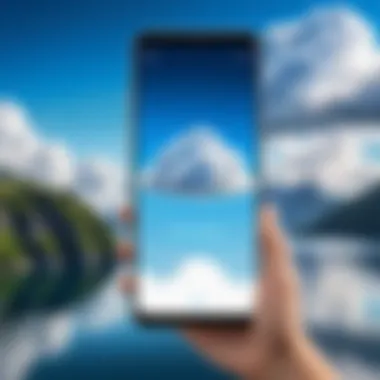

In today's digital world, the need to move photos from your Android device to your computer is increasingly common. That's where wireless transfer options come into play. These methods provide flexibility, allowing users to manage their photo libraries without the hindrance of cables. The primary benefits are convenience, speed, and accessibility—picking up your device and transferring files while lounging on the couch or working from your kitchen counter.
Utilizing Cloud Services
Cloud services are a hit when it comes to transferring photos wirelessly. They facilitate easy storage and access from any device connected to the internet.
Popular Cloud Services Overview
Considering popular cloud services provides clarity on how they enhance photo management. Services like Google Drive, Dropbox, and OneDrive offer spacious storage solutions. Google Drive, for instance, integrates seamlessly with your Android device, making it a go-to choice for many. The ability to sync automatically allows you to preserve your photos without lifting a finger. Furthermore, a unique feature of these cloud platforms is that they can often scale storage needs—your account can grow as your photo library does, although that may come at a price. The downside? Relying on internet access can be a hassle in areas with poor connectivity.
How to Configure Cloud Backup
Configuring cloud backup turns out to be simpler than many might anticipate. Many cloud services offer user-friendly setups that usually involve downloading the app on your Android device.
- Download the App: Install Google Drive or your service of choice.
- Log In: Sign in with your account credentials.
- Enable Backup: Look for the Backup and Sync settings and switch it on.
After that, you can select folders to back up, ensuring your most precious memories are safe. This method is remarkably beneficial—it keeps your photos centrally located and backed up. However, it’s good to be cautious as not all cloud services provide robust data security; knowing the service's privacy policy is integral.
Using Bluetooth
While Bluetooth might not be the first option that springs to mind when considering transfer methods, it's surprisingly effective for smaller file sizes. The convenience of pairing devices makes it a trusted method for many.
Pairing Devices
Pairing devices is a critical first step in utilizing Bluetooth for photo transfer. This process is generally straightforward, but it deserves some attention. You initiate pairing by turning on Bluetooth on both devices and setting your Android phone to be discoverable. After finding your computer in the list of available devices, you agree to the pairing request.
Once paired, your devices form a reliable connection, allowing for file transfers at your convenience. The main advantage of Bluetooth is its simplicity—no need to install additional software. On the flip side, it can be slower, especially for larger batches of pictures.
Sending Photos via Bluetooth
Once your devices are paired, sending photos via Bluetooth is as easy as pie. On your Android device, simply select the images you want to transfer, tap the share option, and then select Bluetooth from the list of sharing options. Choose your paired computer from the available devices.
This method presents an uncomplicated way to send a few photos without needing any other tools. Still, as with any method, it's not without its limitations—if you're dealing with extensive libraries, this could quickly become a practical headache.
Employing File Transfer Apps
File transfer apps come into play as a strong alternative when cloud and Bluetooth methods don’t quite do the trick. They’re designed specifically for these kinds of tasks, making them worthy of consideration.
Recommendations for Effective Apps
When it comes to recommendations, apps like SHAREit and AirDroid stand out in the crowd. These apps offer fast, direct transfers without requiring an internet connection, which can be a lifesaver in certain scenarios.
Some unique features of these apps include cross-platform support and intuitive interfaces. Also, they often allow you to transfer not just photos but also videos and other files. However, complexity can increase when they require installation on both devices—there’s a little setup involved before you begin.
Step-by-Step Usage of Selected Apps
To give a quick rundown on how to actually use these apps, let’s take SHAREit as a prime example:
- Download and install SHAREit on both devices.
- Open the app on your phone and computer.
- Select the photos you wish to send.
- Choose Send on your phone and Receive on your computer.
- Follow the on-screen prompts to establish a connection.
This simple procedure leads to swift and effective transfers. While these apps can be robustness in transferring numerous files, be aware that they may come with ads or require additional permissions on your devices.
Troubleshooting Common Issues
When it comes to transferring photos from an Android device to a computer, it’s not all sunshine and rainbows. The process can run into snags, and having a grasp on troubleshooting common issues is essential. Knowing how to quickly address problems not only saves time but also safeguards your precious memories from potential mishaps. This section aims to shine a light on the common issues you may encounter and how to tackle them effectively.
Connection Problems
Connection issues can throw a wrench in your whole photo transfer operation. If your Android device and computer won't establish a connection, you might feel like you're stuck looking at a blank screen. The reasons behind these problems can vary widely, but taking a methodical approach can help shed light on the situation.


- Check Your Cables: Sometimes, it’s the simplest things that trip us up. A faulty USB cable or a loose connection can halt the transfer process before it even starts. Always ensure that your cable is in good condition, and firmly connected to both your Android device and your computer.
- USB Debugging: If you’re not sure whether USB debugging is turned on, it can lead to connection issues. You can enable this by navigating to your device’s settings. Go to Settings > About Phone > Tap Build Number seven times to unlock developer options. Then, head back to Settings > Developer Options and enable USB Debugging.
- Update Drivers: Outdated or corrupted drivers can create conflicts. Make sure your computer's drivers related to Android devices are up to date. This will help in maintaining a smooth flow during the transfer.
"Having the right tools at hand can be half the battle in ensuring smooth operations."
- Try Different Ports: If the connection still fails, try plugging into another USB port on your computer. Ports can sometimes become faulty or fail to recognize devices. Flipping the switch and trying another port may just save the day.
- Reboot Devices: A classic troubleshooting step that holds water more often than not. Simply restarting both your Android device and computer can rectify temporary glitches that hinder connections.
Missing Files After Transfer
After a successful connection and the subsequent transfer, the last thing you want is to find that files are missing from your target computer folders. It’s a gut-wrenching moment when you can’t seem to locate your transferred photos. Here are some common reasons behind this dilemma and how you can spot them:
- Check Default File Location: Photos transferred from your Android might not land where you think they should. Oftentimes, they’re stuffed into a default folder on your computer, such as Pictures or a specific subfolder related to your device brand. Do a thorough sweep of these areas first before losing your cool.
- Transfer Errors: Occasionally, files might not transfer completely due to connection drops or interruptions. As a precaution, make it a habit to verify the total number of files transferred versus the number you intended to move. If something seems off, consider executing the transfer again.
- Hidden Files: In some cases, your computer settings might be hiding certain files. Navigate to your file explorer, enable View Hidden Files, and keep an eye out for your missing pictures.
- Corrupted Files: Sometimes files might appear to transfer but end up corrupt. You won't notice until you try to open them. If you suspect this is the case, check your Android device to see if the originals are intact and try transferring them again.
- Third-Party Software Conflicts: If you are utilizing file transfer applications or cloud services, conflicts can arise leading to missing files. Always ensure you're using the latest software version and if issues persist, consider disabling or uninstalling conflicting applications as a test.
By keeping these tips in mind, you can make your photo transferring experience smoother and less daunting. Ensuring your connection is strong and data transfers are complete is vital not only for peace of mind but for the preservation of your cherished memories.
Maintaining Photo Organization
In the realm of digital photography, especially for Android users, maintaining photo organization is not just an option; it’s a necessity. When countless memories are captured through the lens of your device, a well-organized photo library ensures that those precious moments are easily accessible and manageable. It prevents the frustration of scrolling through endless files to pinpoint that one vacation snapshot or a family gathering. By implementing an effective system for organizing photos, you stand to benefit in several ways that go beyond mere convenience.
Creating Folders for Easy Access
The foundation of photo organization lies in the creation of folders. Think of your folders as digital albums where similar photos can reside together. It makes sense to sort your images into thematic categories, such as:
- Holidays
- Birthdays
- Work Events
- Nature or Travel
When you pull these folders together in a coherent structure on your computer, navigating through your collection becomes a breeze. For example, if you want to show photos from your trip to the beach, you can effortlessly access the “Beach Trip” folder rather than sifting through a mixed bag of images.
One tip that might help is naming your folders in a consistent manner. Instead of just labeling a folder "2023 Trip," consider labeling it "2023 - Hawaii - Family Vacation". This not only gives essential context but also provides clarity, paving the way for easier retrieval.
Furthermore, make use of subfolders for deeper categorization. For instance, within the “Beach Trip” folder, you could have subfolders for each day, specific activities, or even various locations. This adds an extra layer of organization without cluttering the main directory.
"An organized photo library can transform your digital clutter into an easily navigable gallery of memories."
Labeling and Editing Photos
After establishing a solid folder structure, the next step is labeling and editing your photos. Think back to a time when you had hundreds of pictures from an event but couldn't remember half of what they were about. It’s a hassle that can easily be avoided by adding straightforward yet meaningful labels to your images.
When labeling photos, consider using keywords that you would search for later. For instance, instead of just calling a photo “IMG_1234,” use a more descriptive title like “2023-06-15_Symphony_Concert”. This helps when searching through your collection, especially on your computer where most of us have a myriad of files.
Editing goes hand-in-hand with labeling. Basic edits like cropping unwanted elements, adjusting brightness, or even applying filters can enhance your photos and make them more visually appealing. This ensures that when you’re looking back through old memories, they evoke the same feelings as when they were captured.
It’s good practice to maintain an edited copy of an image while preserving the original. Some users find it beneficial to create a distinct folder for edited photos if the edits fundamentally change the image’s composition.
Lastly, adopting photo management software can streamline this process. Applications like Google Photos or Adobe Lightroom allow users to tag and catalog images with ease.
By taking the time to label and edit, you are investing in the longevity of your memories. Your future self will undoubtedly thank you when you can revisit those moments at a whim, without the headache of digital chaos.
Culmination and Best Practices
In the digital era, managing your photo collection seamlessly between your Android device and computer isn't just a convenience; it's a necessity. As we've dissected the various methods available, it becomes clear that knowing how to effortlessly transfer photos is essential for safeguarding memories. This closing section encapsulates the core insights from the previous discussions and emphasizes recommended practices that can significantly elevate your photo transfer experience.
Summarizing Transfer Methods
When it comes to transferring images from your Android device to a computer, the options are plenty. Here’s a quick rundown:
- Wired Transfers: Using a USB cable remains one of the most reliable methods, connecting your device directly with your computer. This method is usually faster and doesn't rely on your internet connection.
- Cloud Services: Cloud platforms like Google Drive and Dropbox offer incredible flexibility. You can access your photos from any device around the world just as long as you have internet access.
- Bluetooth Transfers: While this can be convenient for smaller batches of photos, it often takes longer due to the slower speeds involved.
- File Transfer Apps: Many dedicated applications can streamline the process, some even providing additional features like photo editing or advanced sorting options.
Understanding these various methods empowers you to choose the one that best suits your needs. Whether you're in a rush to get that family vacation album off your phone before it gets too full, or you’re trying to keep your design work organized, knowing the ins and outs of these transfer methods allows for smoother transitions.
Encouraging Regular Backups
Lastly, regular backups cannot be stressed enough. Think of your photos not just as images, but as moments captured forever. Losing them due to a malfunctioning device or accidental deletion can be a heart-wrenching experience. Making a habit of regularly transferring and backing up your photos not only ensures that you store them securely but also optimizes your device's storage. Here are a few tips for effective backups:
- Set a Schedule: Whether it’s weekly or monthly, having a designated time to transfer your photos can help make it a consistent practice.
- Use Multiple Methods: Don’t rely solely on one method; mix wired and wireless methods as appropriate. This redundancy helps ensure you don’t lose anything vital.
- Organize While You Backup: Whenever you transfer, take the opportunity to sort through your photos. Delete duplicates and unnecessary images—this will make your future backups more manageable.
Remember, backing up is not about just security; it’s about preservation, ensuring that your cherished memories are safe from the tests of time.
In summation, understanding how to navigate the photo transfer landscape and instituting regular habits around backups will safeguard your memories now and into the future.







