Efficiently Transfer Data from iCloud to Android


Intro
Navigating the world of mobile technology has become a common undertaking for many, with each platform offering its own set of unique features. Transitioning from an iCloud environment, often tied to Apple products, to an Android device can seem daunting. One might liken it to learning a new language; familiar yet entirely different in vocabulary and syntax.
This guide is here to help tech-savvy individuals move their valuable data from iCloud to Android, no stone will be left unturned. From important contacts to cherished photos, every bit of data is significant, and the methods to achieve this can vary immensely.
By highlighting the various methodologies and tools, we address the challenges one might face while accessing their iCloud stored treasures. We put spotlight on practical steps as well as potential pitfalls, along with expert recommendations. Competitive in nature, the guide will tissue out both manual approaches and the popular third-party solutions, giving you an in-depth understanding of each option's pros and cons. Whether you're looking to take your data for a spin or just want to ensure a smooth transition, consider this your go-to resource.
Understanding the iCloud Ecosystem
To navigate the process of migrating data from iCloud to an Android device, it's essential to grasp the iCloud ecosystem's framework. iCloud serves as Apple's cloud storage solution, providing users with various services designed for backing up, syncing, and sharing data across devices like iPhones, iPads, and Macs. By comprehensively understanding how iCloud manages your data, users can better strategize their transfer to different platforms.
Overview of iCloud Services
iCloud is not merely a storage space. It encompasses an entire suite of services designed to enhance connectivity and access.
- iCloud Drive: Functions as the central hub for files, enabling users to store documents and access them seamlessly across Apple devices.
- Photos: The service offers automatic backup and syncing of images and videos, allowing for easy sharing and access.
- Mail, Contacts, and Calendar: These features ensure that crucial information is available across devices without manual effort.
- Find My iPhone: A security component enabling users to locate lost devices, showcasing iCloud's role in enhancing user experience.
These services work in concert, presenting a holistic ecosystem crafted to keep data interconnected.
Data Storage Options within iCloud
When discussing data transfer, understanding data storage options within iCloud is critical.
- Storage Plans: Apple offers a tiered storage plan system. The basic tier allows 5 GB of free storage, which is often insufficient for users with extensive media libraries or large files. Understanding these limitations can steer users toward purchasing additional storage, which could facilitate smoother data management.
- Data Types: iCloud can hold various data types, including:
- Security and Privacy: iCloud incorporates robust security features. Data is encrypted during transfer and storage, ensuring that user information remains secure. Keeping this in mind is crucial, especially when contemplating migration where privacy concerns might arise.
- Photos, which can utilize significant storage depending on the library size.
- Backups that encapsulate app data, settings, and other vital information, often duplicated during device upgrades.
- Documents stored within iCloud Drive that may also include app-specific data from third-party applications.
Understanding these elements is not just about recognizing the services; it’s about preparing to transition from a tightly-knit Apple ecosystem into the broader world of Android. Recognizing the differences can help mitigate potential data handling issues down the line.
Challenges in Data Transfer from iCloud to Android
Moving data from one ecosystem to another is rarely smooth sailing. This particular shift from iCloud, Apple's cloud service, to an Android device presents its own unique hurdles. The majority of tech-savvy users have at least a passing understanding of this challenge, but grasping the depth and nuances is crucial for effective migration. By identifying the main complications involved, users can better prepare themselves for the journey ahead.
Compatibility Issues
When it comes to compatibility, one of the biggest head-scratchers is that iCloud and Android operate on fundamentally different philosophies. iCloud services are primarily designed to work seamlessly within the Apple ecosystem, offering neat integration across devices. This means that many data types, such as contacts, calendars, and photos, might not play nicely outside this walled garden.
For instance, while iCloud uses specific formats and protocols for its services, Android employs different standards. If you’ve been using iCloud for various tasks, like storing photos via iCloud Photos or managing contacts through iCloud Contacts, these won't automatically sync with Android. You might find yourself needing to convert files or find alternative methods to get them onto your new device.
Moreover, some apps that function seamlessly on iCloud may still exist on Android but fail to sync or transfer properly due to differences in how platforms handle data sharing. It’s like trying to fit a square peg into a round hole; not every piece is going to mesh without effort. If you find yourself experiencing this, consider also the possibility of using alternate apps that may offer better compatibility.
Data Format Differences
Next up, data format differences further complicate the issue. Apple’s iCloud uses formats that may not be recognized by Android systems. Take calendar events as an example: Apple’s iCalendar format (ICS) is widely recognized, but how you get those events onto an Android device can differ vastly.
This situation gets trickier because some specific details—like event alerts, repeating events, or even attached files—may not transfer over accurately. Many users have found themselves looking at blank or incorrectly formatted entries in their new calendar app after completing a transfer.
Photos? They come with their own set of challenges. While iCloud organizes images based on their native format, Android may prefer something else, leading to potential quality loss or metadata being stripped away in the process. If you’ve got a considerable collection of photos, this might present quite a headache.
In summary, both compatibility and data format differences are critical challenges that stand in the way of a hassle-free data transfer from iCloud to Android. Understanding these issues allows users to strategize their migration effectively, ensuring that the experience is as smooth as possible. By anticipating potential pitfalls, tech-savvy individuals can navigate these complexities and carry their precious data into the new landscape with some peace of mind.
"Knowing the terrain makes the journey much easier."
Preparing for the Transfer Process
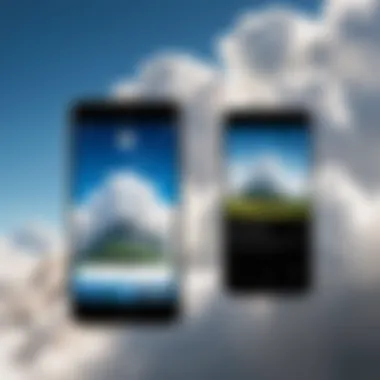
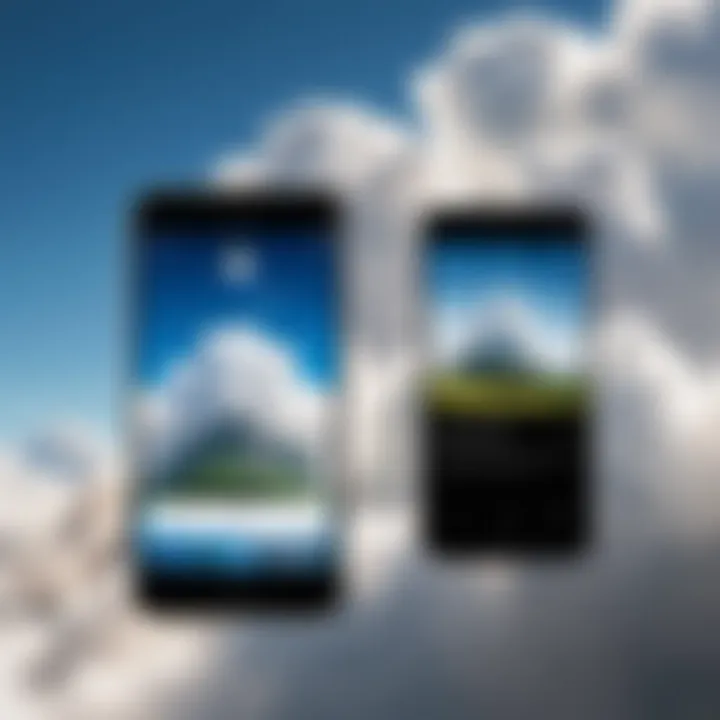
Shifting your data from iCloud to an Android device makes for a smart way to jazz up your digital life. However, before you jump into the deep end, a little prep goes a long way. You don’t want to come back to a mess that could have been avoided, right? This section digs into two crucial steps: backing up your iCloud data and gathering the right tools. Let’s break these down.
Backing Up iCloud Data
First things first, let’s chat about why backing up your data is like having an umbrella on a cloudy day. You might not need it all the time, but when things go south, you’re glad you had it. Backing up iCloud data ensures that all vital information remains safe during the transfer process. It protects your important documents, pictures, and other files from potential hiccups that could occur during the switch.
To do this effectively, you can follow these simple steps:
- Log into your iCloud account: Use either an Apple device or a web browser to access your data.
- Select what you want to backup: You can manage various elements like photos, notes, contacts, and more.
- Download your files: Choose the content you want to save locally on your device or computer. It’s a straightforward process, whether you’re grabbing files directly from the iCloud website or using iCloud Drive.
Not having a backup before diving into the transfer could lead to lost contacts or missed photos. As old-timers say, "If you fail to prepare, you prepare to fail."
Gathering Necessary Tools
Next up, let’s get into the nitty-gritty of gathering the essential tools you’ll need. Consider this like packing for a journey—you don’t want to forget your basics. Here’s a handy rundown:
- A reliable Android device: Make sure your new phone can handle everything you plan on transferring.
- Internet connection: A stable connection is crucial, whether you’re using Wi-Fi or mobile data.
- Cables or adapters: Depending on your choice, sometimes the old ‘plug and play’ method comes in handy, especially for large file transfers.
- Apps for assistance: There are various applications designed to make your life easier, like Samsung Smart Switch or third-party tools that you can download. Make sure they're trustworthy.
Before starting with the transfer, confirm you have all tools at the ready. When everything is set, you set yourself up for a smoother experience.
"Preparation is the key to success." - Alexander Graham Bell
Ensuring you have a comprehensive backup and the right tools not only saves you hassle but also enhances your confidence throughout the transition. Stay tuned, as we will explore the manual transfer methods next.
Manual Transfer Methods
When it comes to shifting data from iCloud to an Android device, manual transfer methods play a crucial role. These methods provide a direct and controlled way to migrate your data, which can often result in a smoother transition compared to some automated solutions. However, it’s essential to understand that this route requires a bit of diligence. That’s part of the charm, really – a do-it-yourself touch can sometimes yield the most satisfying results.
The benefits of manual transfer are manifold. First, you get to choose precisely what to move over, ensuring that your new device is populated with only the data you need and nothing extra. Moreover, these methods put you in the driver’s seat, which can reduce anxiety about data loss that often accompanies automated processes. However, one should keep in mind that patience is key, as these methods may take some time, especially if transferring a large amount of data.
Exporting Contacts
Using iCloud.com
Using iCloud.com is a straightforward way to export your contacts. This web-based platform allows users to manage their data easily. One of the primary advantages is control; you can select individual contacts or export them all in one go. This flexibility adds a layer of personalization to the process.
A unique feature of iCloud.com is its ability to export contacts as a vCard file, which is a widely accepted format. This format provides compatibility with Android devices, allowing for a seamless import experience later on. However, it does require you to manually upload the file to your Android device, which could be seen as a downside for someone looking for an entirely hands-off process.
Importing into Android
After exporting your contacts via iCloud, the next step is importing them into your Android phone. This process is likable, as it makes the integration almost effortless. The key characteristic of this method is its compatibility across various Android models, which means you aren't restricted to a specific brand or system.
A major benefit lies in the fact that you can choose where to import the contacts; whether you want to save them on the device or sync them with a Google account, it’s up to you. However, if you skip creating a backup before importing, there’s a risk of overwriting existing contacts, which isn’t ideal.
Transferring Calendar Events
Syncing via Google Calendar
Syncing through Google Calendar is another practical approach for moving your calendar events. This method is popular, primarily due to its simplicity and efficiency. By linking your iCloud account to Google Calendar, events sync seamlessly, keeping your schedule intact.
This integration is beneficial for those who rely heavily on digital calendars. However, it does require an active internet connection, which isn’t a problem for most but can be limiting in areas with poor connectivity. Sometimes, minor scheduling differences can occur during synchronization, so it’s good to double-check everything post-transfer.
Using iCal Format
On the flipside, you have the option of using the iCal format for your calendar events. This method entails exporting your iCloud calendar as an iCal file, which can then be imported into your Android device. It’s a classic approach to ensure your events retain their original structure, and it’s less likely to encounter compatibility issues than other formats.


While the iCal import process is generally straightforward, it does require a few extra steps, such as ensuring the file is saved in the right location for your Android device to access. Although it invites a bit of technical execution, the reliable outcome makes this method worth the effort.
Moving Photos and Videos
Downloading from iCloud
When it comes to moving photos and videos, downloading them directly from iCloud is a go-to choice. This setup makes it easy to select specific images or entire albums for transfer. The obvious advantage here is the ability to preserve the quality of your original media files during the download.
One unique characteristic is that you can choose to download your media in different formats, allowing further customization based on your storage needs. However, this method can be time-consuming, particularly if you have a considerable library of photos and videos to download.
Transferring to Android Device
Finally, transferring the files to your Android device is the last leg of this journey. Once downloaded, moving the files to your Android device can be performed through several avenues, such as USB transfer, Bluetooth, or even cloud services like Google Drive. The flexibility of options is a definite advantage, making it easier to choose what works best for your specific situation.
One notable disadvantage of this method is the reliance on local storage space. If your Android device is full, you might end up going on a deleting spree, which isn’t always the best way to kick off your transition. In essence, while manual methods may require more effort, they provide a customized, hands-on experience that many users find rewarding.
Utilizing Third-Party Applications
When it comes to moving data from iCloud to an Android device, utilizing third-party applications can make the experience smoother than a fresh jar of peanut butter. These tools often provide functionality and ease of use that manual methods can lack. With a variety of options available, you can pick one that suits your needs without breaking a sweat. Among the numerous benefits is the ability to handle multiple types of data, from your cherished photos to vital contact information, all in one go.
However, before you dive in, there are considerations to keep in mind. Security is paramount; you need to ensure that any application you choose is reputable. Additionally, some tools might present issues such as compatibility errors or bugs that cause delays during the transfer. That said, when used correctly, third-party applications can significantly streamline the data migration process.
Overview of Popular Transfer Tools
Several well-esteemed tools have made a name for themselves in the arena of data transfer. Applications like AnyTrans, MobileTrans, and Dr.Fone are popular choices among Android users looking to simplify their transition from iCloud. Each of these programs offers specific features and advantages tailored to various user needs. Let’s dissect what makes these tools tick.
Step-by-Step Guide for Each Tool
Tool A: Features and Requirements
AnyTrans is particularly user-friendly and offers a clean interface that even a novice can navigate. One of its hallmark features is the ability to transfer not just files but also complete albums or groups of data all at once. It's a welcomed characteristic for users who don’t have the time to pick and choose files individually.
However, be aware that the free trial limits you on how much you can transfer, which can be a letdown for users with extensive data. For a small fee, the software provides a complete toolbox for seamless migration.
Tool B: Features and Requirements
MobileTrans shines with its speed. Users often rave about how quickly data transfers occur, making it a perfect choice for those in a hurry. Along with this efficiency, MobileTrans supports various platforms, which ensures that whether you're moving from iCloud or another service, you’re covered.
In terms of drawbacks, its interface can feel a bit cluttered, especially for first-time users. Beginners might need some time to get used to navigating through a myriad of features. But once you’re familiar, it can be an absolute beast in terms of performance.
Tool C: Features and Requirements
Dr.Fone stands out due to its individuality. Unlike some other tools, it offers solutions for specific types of data recovery and transfer. A major selling point is its diverse capabilities that extend beyond just transferring data — it can also help recover accidentally deleted files.
The downside with Dr.Fone is the pricing; while it offers impressive features, it can be on the pricier side which might deter budget-conscious users. Still, for comprehensive support, it can be just what the doctor ordered for many.
Remember, always research the tool you choose. Read reviews and ensure it aligns with your needs to avoid headaches down the track.
Finale
In short, utilizing third-party applications can significantly ease the often daunting task of transferring data from iCloud to Android. Each tool offers unique features and considerations, so weigh your options carefully to find the best fit for your migration needs.
Verifying Successful Data Transfer
Verifying the successful transfer of data from iCloud to an Android device is an often overlooked but crucial step in the migration process. Once you've gone through the trouble of migrating your contacts, calendar events, photos, and other data, it's essential to ensure everything is in order. This not only provides peace of mind but also assures that crucial information hasn't been lost or corrupted during the transfer.


When transitioning to a new platform, you want to be sure that your information is not just transferred, but also accessible and functional. Missing a contact or having calendar events out of sync can create unnecessary headaches down the road. By conducting a thorough verification process, you secure your data's integrity and ensure that you can fully utilize your new device with confidence.
Checking Contacts and Calendar
Once you've completed the data transfer, the first step is to check your contacts and calendar entries. Here's how to go about it:
- Contacts: Open the contacts app on your Android device. Look through your contacts list to see if all entries from your iCloud account have shown up. Check for any missing contacts. If you’re not displaying all contacts, make sure that syncing options are enabled. Sometimes, contact groups may also fail to appear, especially if you had organized them in a specific manner in iCloud.
- Calendar: After confirming your contacts, it’s time to turn to your calendar. Open your preferred calendar app and cross-reference the events with what you had in iCloud. Pay special attention to recurring events, as they can sometimes be problematic during transfers. Verify that each event carries the correct date, time, and other necessary details.
If you do find discrepancies, it's essential to understand that this may stem from incompatible formats or poor syncing. It can be worth your while to go over the synchronization settings on both your iCloud and Android accounts, ensuring everything is properly linked and updated.
Reviewing Media Files
Equally significant is the need to check media files, including photos and videos. These files often represent some of the most cherished memories and important documents. Here’s a straightforward approach to review your media:
- Access your Gallery or Photos app: Start by opening your media viewing app to examine whether all your photos and videos transferred as expected.
- Look for Visual Completeness: Picture quality or missing files indicate potential issues during the transfer. Scroll through your albums, checking for resolution quality and completeness of uploads. If you had organized your photos into albums within iCloud, ensure that these albums are reflected on your Android device.
- Verify other media types: Aside from standard photos and videos, think about any specialized media formats or cloud storage services like Google Drive that you might have used to back up certain files. Make sure these files also made the migration successfully.
In summary, while the act of transferring data may seem straightforward, it is imperative to make sure this data is intact and functioning properly post-transfer. Taking a moment to verify that your contacts, calendar, and media files are all present and correct can save you from potential future frustrations, allowing you to truly enjoy your new Android experience without any nagging doubts over lost or mismanaged data.
"A little diligence in verifying your data can save you a lot of headaches later on. Double-checking is worth the time."
Ensuring that everything has been seamlessly transitioned to your Android device allows you to move forward with confidence. After all, switching platforms can be daunting, but a careful review of your setup can allow for a fresh start, unmarred by worry.
Troubleshooting Common Issues
When it comes to transferring data from iCloud to Android, the actual process can often be a bit like trying to fit a square peg into a round hole. You have your iCloud ecosystem, which runs smooth as butter on Apple devices, and then you’ve got Android, with its own unique way of handling data. It’s important to acknowledge that troubleshooting is a crucial part of this journey. Knowing how to address common issues not only makes the transfer smoother but also saves you a lot of headaches down the line.
Failed Data Transfers
One of the most frustrating scenarios users face is when data transfers just won’t budge. Imagine meticulously going through each step, only to hit a wall at the final moment. Failed transfers often stem from compatibility problems or network issues. For instance, when exporting contacts from iCloud, certain formats might not translate well into Android’s system. It’s vital to keep the following tips in mind:
- Confirm Internet Connection: Make sure your Wi-Fi or cellular data is operational. A shaky connection can easily disrupt data flow.
- Check for Software Updates: Ensure both your iCloud on Apple devices and your Android system are up to date. Sometimes, an outdated app or system can inhibit transfers.
- Exporting Formats: While transferring contacts, iCloud allows you to export in vCard format. Make sure this is compatible with your Android phone’s import settings.
Remember that if a transfer fails, don’t throw in the towel. Often, a simple restart or reattempt can yield better results. If your attempts continue to fall flat, consulting resources such as the Apple Support Community or Android Central forums can help troubleshoot persisting issues.
Data Loss Concerns
The fear of losing important data can cast a shadow over your transfer process. It’s like venturing onto a shaky bridge; one wrong move and everything could tumble. To mitigate these fears, it’s critical to approach data transfer with a strong plan and ample backup strategies. Before diving into transferring, consider these aspects:
- Backup Your Data: Always start by backing up your data in iCloud. Use the iCloud Settings to ensure everything you want to keep has a safety net. Consider downloading a copy of critical files to your computer as well.
- Gradual Transfers: Instead of transferring everything at once, try moving smaller batches. This will make it easier to spot any issues early on. If contacts and photos go through without a hitch, logically, the other data should follow suit too.
- Use Reliable Tools: Whether you’re using manual methods or third-party apps, pick tools that offer good security and positive user feedback. Having good backups also means you can always restore your data if something goes sideways.
"In the digital age, the best offense is a good defense. Always have a backup plan!"
Keeping in mind these troubleshooting tips while transferring your data should help clear up many potential bumps in the road. Remember, while the journey from iCloud to Android may be fraught with challenges, it’s absolutely navigable with careful preparation and diligence.
Final Thoughts on Data Migration
When it comes to moving your precious data from iCloud to an Android device, there’s far more at stake than just tapping a few buttons. The process isn't merely a technical task; it embodies your digital life—from cherished memories in the form of photos to important contacts and calendar events. Hence, taking stock of your options almost becomes an art form in itself, demanding patience, curiosity, and a touch of caution.
Evaluating Your Options
Evaluating your options means stepping back and looking at the whole picture before diving in. You might consider the paths available for your data transfer:
- Manual Methods: On one hand, manual transfers can be a straightforward approach—but they demand time and attention to detail. If you’re meticulous about organizing your contacts or photos, you may find this route appealing.
- Third-Party Applications: On the other hand, using tools like MobileTrans or AnyTrans seems to be all the rage among users who value efficiency. While they can make the job easier, not every solution may fit your specific needs; some might either slap a price tag on you or compromise your data’s security.
It’s essential to weigh the pros and cons of each method. One person's preferred solution might not be ideal for another. Do you prioritize speed and immediacy, or are you more focused on ensuring that every last file is in its rightful state? Given the myriad options, understanding your individual needs will serve you well in making an informed decision.
Maintaining Data Integrity
Data integrity can feel like a fancy term, but it boils down to one simple objective: keeping your information intact and safe throughout the transfer process. Any hiccup can lead to missing files or corrupted records. Here’s where good preparation pays off:
- Back-Up Everything First: Before any transfer, back up your entire iCloud data. You never know what might go sideways, so it’s best to hedge your bets.
- Double-Check Data Formats: Various formats can create confusion. For instance, some contacts may not carry over correctly if they’re encoded differently. Always verify compatibility between the two systems before initiating the transfer.
- Test Results Post-Transfer: Once the transfer is complete, conduct a meticulous review of your data. Look for discrepancies in contacts, missed calendar events, or untransferred photos. A slight oversight can spiral into larger headaches down the road.







