Setting Up Your WiFi Router: A Step-by-Step Guide
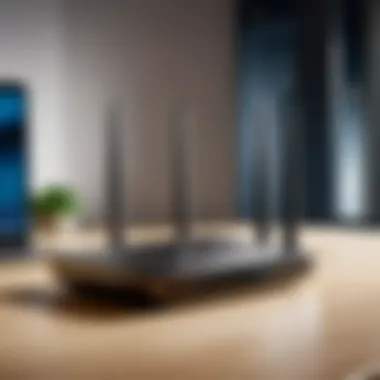
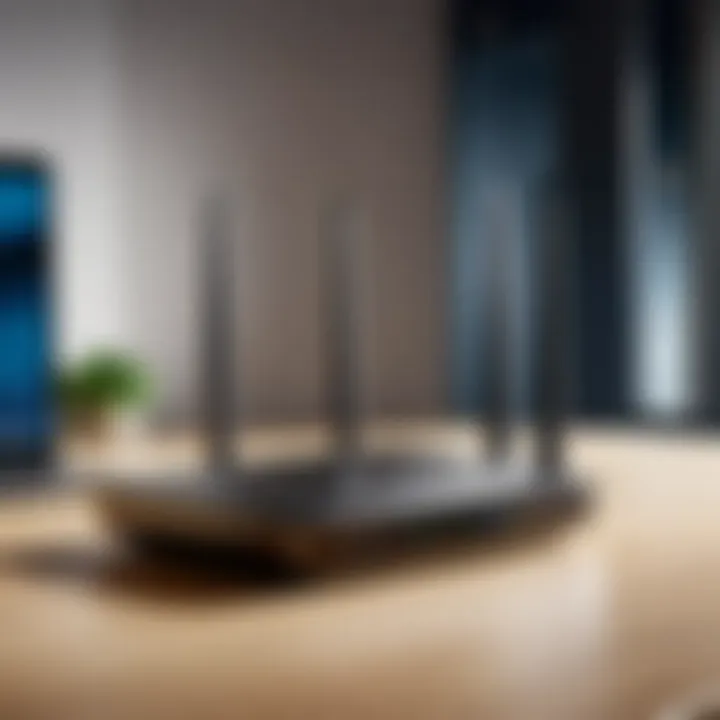
Intro
Setting up a WiFi router may seem daunting for some, but once you break it down into simple parts, it becomes an easy task. With the constant reliance on internet connectivity in our daily lives, understanding how to configure a WiFi router can prove pivotal. Whether you're streaming your favorite shows, working from home, or gaming online, establishing a strong WiFi connection is essential. This article aims to guide you through the entire process, covering everything from selecting the correct router to troubleshooting common issues along the way.
You might be surprised, but there are various types of routers available, each designed to meet different connectivity needs. Knowing what to look for can significantly enhance your experience, making the setup smooth and service reliable. Let's look deeper into what you need to know for setting up your WiFi router.
Understanding WiFi Routers
When diving into the world of home networking, grasping the concept of WiFi routers is crucial. It serves as the backbone of your internet connection, transforming a digital signal from your internet service provider into something your devices can understand and use. Understanding how routers operate can mean the difference between seamless streaming and a buffering nightmare.
The Role of a WiFi Router
A WiFi router does more than just allow devices to connect to the internet; it acts as a traffic cop for your home network. Consider for a moment how many devices you juggle daily—smartphones, tablets, laptops, maybe even smart appliances. Each needs to connect to the internet without bumping into each other in the process. That’s the router’s job. It manages these connections, ensuring each device gets its share of bandwidth, and helps maintain a steady connection for everyone.
Router Types Explained
Choosing the right router is like picking the right tool for a job—having the right type can make everything run smoother. Let’s explore the different kinds of routers and how their unique characteristics influence network performance.
Single-Band Routers
Single-band routers operate primarily on the 2.4 GHz band. This frequency is popular due to its longer range and better wall penetration, making it a great option for smaller homes or apartments where distance isn't as big a concern. This kind of router is like that reliable friend who always picks up the phone. However, the downside is that it can easily get congested, especially in homes with multiple devices.
Unique Feature: Offers a solid connection for basic needs, but struggles with speed when many devices are fighting for bandwidth.
- Advantages: Cost-effective, easy to set up, good for light internet use.
- Disadvantages: Limited speed and range capacity during high-bandwidth activities.
Dual-Band Routers
Now, moving up the ladder, we have dual-band routers that can operate on both 2.4 GHz and 5 GHz bands. Imagine them as the multitaskers of the networking world. The 5 GHz band allows for higher speeds and lower latency, which can be a boon when you’re gaming or streaming HD content. This flexibility makes them a favored choice for households with diverse internet needs.
Unique Feature: Dual-band capability allows users to connect to the less-congested 5 GHz band for high-demand activities.
- Advantages: Better performance, reduced interference, greater flexibility for varied devices.
- Disadvantages: Shorter signal range compared to 2.4 GHz, which might require strategic placement in large homes.
Tri-Band Routers
When the internet demands get especially high—perhaps you have a family scrambling for WiFi during peak hours—a tri-band router might be the solution. These routers add an additional 5 GHz band, providing three channels to distribute the load among multiple devices. Think of them as being equipped to handle rush hour traffic on a busy highway.
Unique Feature: Three bands ensure that, no matter how many devices are connected, everyone can enjoy a stable connection.
- Advantages: Optimized performance for multiple high-bandwidth devices, better management of connected gadgets.
- Disadvantages: Higher cost and might be overkill for casual users or smaller homes.
Understanding the various types of routers is foundational for effectively setting up your home network. Each serves a specific context and knowing which fits your lifestyle can lead you toward smoother connectivity.
Choosing the Right Router
Selecting an appropriate router is crucial for establishing a seamless and efficient home network. This section dives into the various elements that should guide your decision-making process. With so many choices available, it can feel overwhelming. However, understanding some key features helps in narrowing down those choices, ultimately ensuring the router will cater to your specific needs.
Key Features to Consider
When it comes to routers, not all of them are created equal. Here are some aspects that you should keep an eye on:
Speed and Range
The speed and range of your router are like the backbone of home connectivity. A high-speed router allows multiple devices to stream, game, and work simultaneously without buffering or downtime. Speed is often measured in megabits per second (Mbps), and the higher the number, the faster the connection.
Range is equally critical; a router with extensive coverage can reach every nook and cranny of your home. Consider this – if your router is in one corner of the house but your office is in another, weak signals can lead to sluggish internet performance. Dual-band or tri-band routers usually have better range since they can communicate across different frequencies, thus reducing interference from household devices.
Advantages: Better speeds improve user experience, while extended range ensures connectivity across larger areas.
Disadvantages: High-performance routers can be pricier and may require additional setup steps to maximize their potential.
Security Protocols
In today’s digital world, robust security is non-negotiable. Routers typically support various security protocols such as WPA2 and the newer WPA3, which is more secure.
Using updated protocols helps in creating an encryption layer around your internet connection, safeguarding personal data against unauthorized access. Picking a router that supports at least WPA2 ensures that your network has a decent level of security. An added bonus is that some routers offer parental controls, which add another layer of oversight to what users can access.
Advantages: Enhanced security helps keep your data safe, providing peace of mind.
Disadvantages: Outdated protocols may expose you to risks, and configuring advanced security settings can be complex for less tech-savvy individuals.
Number of Ports
When considering how many devices will connect to your network, take a moment to think about the number of ports available on the router. Each device that requires a wired connection will need a separate port. Most home routers come equipped with four Ethernet ports, which can be sufficient for everyday use. However, if you plan to connect more devices, such as gaming consoles, smart TVs, or desktops, you might want to look at models with additional ports or USB connections.
Advantages: More ports allow for a reliable, wired connection, which typically offers better speeds than wireless.
Disadvantages: Sometimes, managing what’s plugged in can feel like solving a puzzle, especially in multi-user households.
Match Your Internet Speed
It's always essential to ensure your router can handle the maximum speed provided by your Internet Service Provider. A top-of-the-line router won’t mean much if it can't support the speeds your ISP promises. Regular households with moderate use may prosper with a medium-speed router but consider upgrading if you’re into gaming or streaming high-definition content regularly. Always cross-reference your needs to ensure a match with the speeds offered by your internet package.
Preparing for the Setup


Before diving into the nitty-gritty of setting up your WiFi router, it's crucial to get your ducks in a row. Preparing for the Setup isn’t just about having your router on the kitchen table and plugging it in. It’s about laying a solid groundwork so that when the time comes to connect and configure, things go off without a hitch.
Organizing the right equipment, choosing an optimal placement, and understanding basic setup protocols will help prevent the kind of headaches that come from fumbling through a half-baked setup. The better prepared you are at this stage, the easier it’ll be to enjoy a seamless wireless experience later.
Gathering Necessary Equipment
Power Supply
The power supply is not just a simple plug; it’s the lifeblood of your router. A reliable power supply ensures consistent performance and helps mitigate unexpected reboots or crashes. It's key to making sure everything is up and running smoothly. When looking for a power supply, aim for something that is compatible with your specific router model. Most routers come with a dedicated power adapter, but it’s essential to keep an eye on voltage and amperage ratings.
A unique aspect of many modern power supplies is their energy efficiency. This can translate into lower electricity bills over time, which, for budget-conscious tech users, might lead to significant savings. On the flip side, if you accidentally use a power supply that doesn’t match your router’s requirements, you might end up damaging the device or causing erratic behaviors.
Ethernet Cables
Ethernet cables serve as your wired lifeline, bringing internet connectivity straight to your device from the router. They are essential if you want to ensure fast and stable connections, particularly for bad boys like gaming consoles and streaming devices, where you can't afford any lag.
A noteworthy characteristic of Ethernet cables is their varying categories. For example, Cat 5e cables are often sufficient for typical home use, while Cat 6 or Cat 7 cables might be necessary for high-speed internet connections. These cables can support higher data transmission rates, ensuring your internet experience is as smooth as butter. However, too many connections or long runs might degrade signal quality, so keep that in mind when planning your setup.
Instructions Manual
The instructions manual is often overlooked but should never be underestimated. It's your map through the setup wilderness. It often includes detailed diagrams, troubleshooting tips, and operational guidance that can help demystify the sometimes convoluted process of router configuration. Having this manual handy ensures you don't miss critical steps that could otherwise lead to connectivity issues down the line.
Most manuals are user-friendly with step-by-step processes to follow. Often they assume no prior knowledge and guide users through easily. However, not every manual is perfect; some can be a bit vague, leading to misunderstandings. When in doubt, you can often find additional resources online that provide supplementary support.
Selecting an Optimal Location
Central Positioning
Finding the right central positioning for your router is critical. Placing your router in the middle of your home allows for the best distribution of WiFi signals. Think of it as placing a lighthouse on a hill; you want the signal to reach as many devices as possible without obstructions. If your router is shoved into a corner or hidden in a cabinet, you might as well be throwing a rock into a pond; it may never reach its potential.
The square footage that your WiFi can cover is often dramatically increased by good positioning. However, if your home has multiple floors or rooms, you might find that even central positioning doesn’t cut it. In these cases, signal extenders or mesh networks could be an alternative worth considering.
Avoiding Obstructions
Obstructions are the arch-nemesis of WiFi signals. Thick walls, metal objects, and appliances like microwaves can kick your signal strength right out the window. When setting up, it’s essential to evaluate potential interferences; even a few feet of distance could make a world of difference.
A common tip is to keep the router at least three feet away from other electronic devices to minimize interference. Additionally, placing the router high off the ground can improve its signal. The downside? You may need a ladder or similar contraption to achieve this!
High Elevation
Speaking of elevation, positioning your router at a higher spot is highly beneficial. A high elevation can maximize range by granting the signal an unobstructed path. Think of it as giving your router a bird’s eye view of the area it needs to serve.
While it may be tempting to place the router atop a bookshelf or on your kitchen counter, you need to consider the stability and security of where you're putting it. Ensure that it won't accidentally be knocked off, causing damage. A secure, elevated position can indeed boost performance, but make sure you’re setting it up carefully to avoid mistakes that might cause future headaches.
Preparing for the setup may seem trivial, but it sets the stage for a successful WiFi experience, minimizing frustrations before they even arise.
Steps for Initial Setup
When it comes to setting up a WiFi router, the steps for the initial setup play a pivotal role in ensuring that you have a robust and reliable home network. Getting this stage right not only simplifies future configurations but also lays the groundwork for an optimal internet experience. If these steps are overlooked or executed poorly, it can lead to connectivity issues that might frustrate even the most patient among us. By paying attention to these initial setups, you can avoid potential headaches later on and enjoy smooth and uninterrupted access to your digital world.
Connecting Hardware Components
Connecting to Modem
Connecting your router to the modem is like laying the foundation of a house. Without this essential linkage, your WiFi network cannot function. First, locate the modem that your Internet Service Provider (ISP) has given you. This device converts signals from your ISP into a format your router can distribute to your devices. You’ll want to use an Ethernet cable for this—it's the golden ticket. Simply plug one end into the modem and the other into the WAN (Wide Area Network) port on the router.
A key characteristic of this connection is reliability. Using a wired ethernet connection instead of a wireless one for this link ensures that the signal is stable and uninterrupted. This step is crucial for establishing a strong internet presence in your home, making it a popular choice among tech-savvy individuals.
The unique feature of connecting to the modem is the immediate accessibility of internet services. While some users may lean towards wireless methods, direct wiring to the modem ensures a consistent performance, particularly during peak usage times. However, this method can feel cumbersome if your modem is situated far from your router, thus requiring longer cabling solutions.
Cabling the Router
After linking the modem with the router, the next critical task is cabling the router to your devices, should you choose a wired connection. This involves using additional Ethernet cables for each device that requires a stable connection, such as desktop computers or smart TVs.
The primary characteristic here is versatility. Unlike wireless networks, wired connections through cabling allow for minimal lag and dropped connections, which is invaluable during activities like gaming or streaming high-definition videos. This is why it's considered a beneficial option to push for in settings where performance is paramount.
Interestingly, cabling the router has a unique feature in that it opens avenues for security. Wired connections are typically considered harder to intercept than wireless signals, making them a wise choice for households concerned about privacy. However, it does come with the drawback of limited mobility, as devices must remain within reach of the cables.
Powering Up the Device
Now that you’ve connected everything, it’s time to power up the device. This seemingly simple step is crucial; you won’t get very far without turning on the router. Locate its power adapter, connect it to the router, then plug it into a wall outlet. You’ll usually see indicator lights illuminate, indicating that the router is getting power and is alive.
The essential characteristic of this step is its simplicity. Powering on the router is the first moving part in creating your wireless network ecosystem. It’s a beneficial and user-friendly option that all routers follow, ensuring that even non-tech-savvy individuals can follow along.
A unique aspect of powering up your device is that some routers come equipped with settings that allow for automated startup sequences. This can boost the efficiency of your network by allowing the device to prepare itself for connectivity on its own. However, a downside can occur if the router is positioned in an area with inadequate ventilation, leading to overheating issues that could degrade performance over time.
Accessing Router Settings
Using a Web Browser
To manage your router effectively, you need to access its settings through a web browser. This is where the magic happens, allowing you to customize your network to meet your needs. By typing in the router’s IP address into the browser’s address bar—usually something like 192.168.0.1—you’ll open a gateway to various configurations.
A key feature of using a web browser for router settings is the intuitive graphical user interface. Most modern routers have user-friendly setups that even a novice can navigate with ease. This inclusivity makes it a favored choice, empowering all kinds of users to tweak their network settings as needed.
One unique advantage of browser access is its immediacy. You don’t need specialized software; just a device with internet capability. However, the downside may be realizing that some advanced settings could be hidden behind nested menus, requiring a bit of exploration.


Router Admin Credentials
When you access the router’s settings for the first time, you’ll be prompted for admin credentials. These are the keys to the kingdom, allowing you to make necessary changes. Typically, routers come equipped with a default username and password—often something basic like 'admin'. It is wise to change these promptly to protect your network from intruders.
The key characteristic of router admin credentials is security; they form the first barrier against unauthorized access. This is paramount since a compromised router can lead to malicious activities or privacy breaches. Thus, changing the credentials is a beneficial step, especially for those keen on protecting their home connectivity.
A unique feature of the router admin credentials setup is that many manufacturers provide an option to recover your password if forgotten. While this provides a safety net, one must also be cautious, as repeated attempts to access can lock you out temporarily, which could be quite frustrating.
First Time Configuration
Lastly, the first time configuration walks you through setting up your network preferences. This usually involves naming your WiFi network (SSID) and creating a secure password—you're setting up the stage for your digital universe.
The key characteristic of first-time configuration lies in its personalization aspect. This is the point where you can tailor the experience to match your specific needs, be it a name representing your family or a password reflecting your personality. It's a beneficial step that often leads users to invest more in customizing their networks.
The unique feature of this configuration is its one-time nature. Once set, many features can remain unchanged for long periods. However, neglecting to revisit these settings can lead to using outdated configurations, potentially limiting your WiFi performance and exposing you to security vulnerabilities.
Configuring WiFi Network
Configuring your WiFi network is central to ensuring that every device you connect can operate seamlessly and securely. This step is where the nuts and bolts of your wireless connection come together. The goal here isn't just to have internet access but to create a network that is efficient, secure, and tailored to your needs. It's not only about the technical aspects, but also about considering practical factors, like how many devices will connect at once and the best security measures to thwart potential threats.
Setting SSID and Password
Choosing a Unique SSID
When it comes to setting a unique SSID (Service Set Identifier), one aspect shines through: personalization. An SSID is essentially the name of your network and is the first thing users will see when they look to connect. A unique name doesn’t just help avoid confusion with neighboring networks, it also adds a sense of ownership. For instance, choosing something quirky like "HomeSweetWiFi" or more practical like "DoeHouse_Network" can set your network apart. The key characteristic of a unique SSID is its ability to create a distinct identity while ensuring ease of access for your family and guests.
However, it’s wise to sidestep creative names that divulge too much about you or your location. The uniqueness should never come at the cost of safety. In this article, a beneficial choice for a unique SSID is opting for something that resonates with you yet keeps your personal details hidden. A unique SSID helps in establishing a private network that others can identify but not intrude upon.
Creating a Strong Password
Diving into the realm of passwords, creating a strong password can’t be overlooked. This is your first line of defense against unauthorized users. Strong passwords usually mix upper and lower-case letters, numbers, and symbols. For example, a password like "W1F1Secure#1234" can significantly bolster security.
This practice maximizes your network's security and creates barriers against potential intruders. A strong password isn't just merely a suggestion here; it’s a necessity in safeguarding your digital life. The key characteristic of a strong password is its complexity, which directly correlates to its resilience against hacking attempts. While it may seem burdensome to come up with these intricacies, the tranquility and security it brings are abundantly clear.
In the broader conversation of connectivity, establishing a solid foundation through an SSID and strong password lays the groundwork for uninterrupted and safe internet use.
Adjusting Security Settings
WPA3 vs. WPA2 Protocols
A critical part of securing your network involves choosing between the WPA2 and the newer WPA3 security protocols. WPA3 provides several advancements over WPA2, including improved encryption methods that better protect your data. In an age where cyber threats continue to evolve, adopting WPA3 might very well be a wise investment in your digital safety.
However, some older devices may not support WPA3, limiting the versatility of this choice. In this article, opting for WPA2 might feel more approachable if you do not plan on upgrading your devices anytime soon. Consequently, the deciding factor hinges on your hardware capabilities versus the need for cutting-edge security. This choice reflects the balance between adopting high-level security and ensuring all devices remain connected.
Enabling Firewall Features
Enabling firewall features on your router is another layer of defense worthy of consideration. Think of it as the gatekeeper of your network, monitoring incoming and outgoing traffic. Its primary role is to block unauthorized access while allowing legitimate communication to flow freely.
When a firewall is active, you minimize exposure to threats that can stem from various sources. The key characteristic here is that it applies a rule-based approach to traffic, giving users control over what gets in and out. In this article, prioritizing a firewall could lead to better peace of mind when you connect numerous gadgets to your network. However, one must remember that while a firewall enhances security, it can also block desired connections if misconfigured.
Testing the Connection
When you've gone through the steps of setting up your WiFi router, the journey doesn’t stop there. Testing the connection is crucial, ensuring that everything is functioning as it should. It’s akin to putting the cherry on top of a well-baked cake; without it, you might miss out on something sweet. Ensuring your network is stable can save you from future headaches—a slow or erratically dropping connection can ruin an otherwise seamless online experience.
Verifying Network Status
Using Device Connectivity Tests
Poking around your network involves using device connectivity tests, a straightforward yet powerful method to assess whether your devices can connect to your WiFi router and access the internet. This test is nifty; it checks the link between your device and the router, confirming if everything is connected appropriately.
Many folks find it a popular option due to its simplicity—one quick app, and you get results in no time. Equipped with user-friendly interfaces, connectivity tests usually require just a click to begin. The unique feature of these tests is their ability to pinpoint connectivity issues and display your current internet status promptly. However, they generally presuppose that the device is functioning well; if it’s that one old laptop refusing to hang on, it might give a false sense of security.
Identifying Connection Issues
Diving deeper into the network helps when it comes to identifying connection issues. This involves examining factors that may cause connectivity hiccups. Understanding how your devices interact with your router can spotlight underlying problems, such as interference from nearby networks or outdated firmware.
This characteristic of identifying connection issues makes it a vital part of testing your connection. With multiple devices connecting to a single router, a little glitch can easily cascade into bigger headaches. An important feature of this process is its diagnostic capacity; if there's an issue, knowing where to look is half the battle. However, it does require some understanding of networks, which may not be ideal for everyone.
Monitoring Speed and Performance
Once you've tested your connection, it’s worthwhile to shift gears towards monitoring speed and performance. This extra step ensures that not only can you connect, but you can connect fast and efficiently. A good connection isn't merely about being online; it's about how well you can use that connection.
Utilizing Speed Test Applications
One way to gauge your speed is by utilizing speed test applications. These handy tools measure how quickly data is being downloaded and uploaded, helping you pinpoint the current performance of your WiFi network. Many have found these apps beneficial; they're often free, simple to use, and can be operated from a smartphone or computer.
The unique feature of these apps is their ability to provide a numerical value for your connection speed. However, it's vital to run tests at different times and on multiple devices, as speeds can fluctuate based on various factors, such as overall network load or time of day. While speed tests offer a snapshot of performance, don’t forget that they cannot reveal problems that could lead to intermittent slowdowns.
Adjusting Channel Settings
Lastly, the performance can often be boosted by adjusting channel settings on your WiFi router. Channels can become crowded, particularly in densely populated areas where multiple networks overlap. By fine-tuning these settings, you might discover a less congested channel providing a more stable connection.
The key aspect of adjusting channel settings is that it directly addresses interference. It's a practical choice for many who feel their network is sluggish or prone to dropouts. The unique feature here is the potential for real-time improvement without any hardware changes—just some tweaks in your router settings. However, this requires some trial and error, as the optimal channel may not be immediately obvious.
Troubleshooting Common Issues
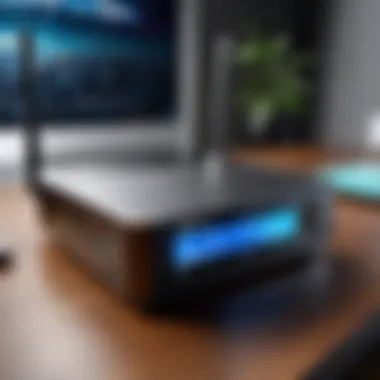

Setting up a WiFi router can often feel like a straightforward affair, but once you dive in, you might encounter a few bumps along the way. This section focuses on troubleshooting common issues — a crucial piece of the puzzle that can make or break your internet experience. Knowing how to handle potential pitfalls can save you time and headaches, ensuring your network runs smoother than silk. It’s about understanding what can go wrong and arming yourself with the right strategies to resolve those issues efficiently.
Connection Drops
Causes of Instability
Connection drops can be more than just annoying; they can disrupt your streaming, gaming, and even work. Various factors lead to this instability. One major culprit is physical obstructions in your environment. Walls, floors, and even furniture can interfere with the signal strength. Let's not forget about interference from other electronic devices like microwaves or cordless phones that can create havoc with your network.
By addressing these elements upfront, it can make a world of difference. Identifying the sources of interference can also guide you to effective solutions.
Despite the frustration it brings, understanding these issues can be instrumental for users. It allows for better placement of your router and optimization of your home’s layout.
Stable Positioning Tips
Optimizing the positioning of your router can drastically improve connection stability. Generally, the center of your living space is the best spot to place the router for even coverage. Higher placements, like on a shelf, reduce interference and improve signal range, while avoiding confining spaces such as corners can be crucial.
Therefore, a good positioning strategy not only boosts signal strength but also minimizes dead zones in your home. Also, keeping the router away from electronic devices that emit waves can further stabilize your connection.
Slow Internet Speeds
Assessing Device Load
Slow internet speeds often stem from device overload. Simply put, when more devices are connected than what your router can handle, you might feel the pinch in speed. Each device consumes bandwidth, hitting a wall when a limit is reached. Therefore, assessing the load is essential for maintaining optimal performance.
By evaluating how many devices you’ve got connected at one time, you can better understand your system’s limitations. A household with multiple streaming services, online gaming, and other heavy usage can abruptly slow down performance if not accounted for.
Checking for Interference
To further combat slow internet speeds, checking for interference is paramount. Nearby networks can overlap with yours, creating what's referred to as crowding on certain channels. Utilizing apps to scan your area can help identify the best channel for your network and improve performance considerably. Understanding how environment affects signal strength is crucial for sustaining internet quality. Caretakers of the tech-savvy household should regularly check for potential disruptive signals.
In summary, taking the time to troubleshoot these common issues effectively and understanding their causes will ensure your network runs in tip-top shape, allowing you to surf, stream, and work without missing a beat.
Maintaining Your WiFi Router
Keeping your WiFi router in top shape is just as critical as the initial setup itself. The importance of maintaining your router goes beyond just having a strong signal. Over time, routers can become sluggish, insecure, or even dysfunctional if proper maintenance procedures are not followed. Regular maintenance ensures you enjoy uninterrupted and efficient service that meets your connectivity needs.
By following routine maintenance, you not only prolong the life of your router but also enhance your network’s performance. Ensuring that your firmware is updated and that you manage connected devices effectively plays a crucial role in this. Furthermore, developing habits such as occasional reboots can do wonders for keeping your router running smoothly.
Regular Updates and Firmware
Updating your router’s firmware regularly cannot be overstated. Much like how you update software on your computer or smartphone to keep it secure, your router needs the same treatment. Firmware updates can include patches for security vulnerabilities, performance enhancements, and new features. Not applying these updates exposes your network to potential risks and can lead to connectivity issues.
To perform updates:
- Access your router's settings via its IP address, typically found in the instructions manual.
- Look for the firmware section in the menu.
- Follow the instructions for checking for updates and installing them.
The key characteristic of keeping up with updates is that it directly affects your network security. An up-to-date router is a fortified gateway, minimizing risks from cyber threats. However, it's essential to note that while updates can improve performance, they can also cause compatibility problems with certain devices. Always check compatibility before proceeding.
Optimal Network Practices
Adopting optimal network practices is paramount for the sustained efficiency of your WiFi setup.
Managing Connected Devices
Managing connected devices is fundamentally about monitoring how many devices connect to your network at any given time. If too many devices are hogging bandwidth, you may notice a dip in performance. It’s wise to regularly assess which devices need access and which can be temporarily removed.
In a household with multiple users, smart devices can pile up quickly. The key characteristic here is that controlling access boosts your network’s overall performance. This is especially beneficial for ensuring priority devices like gaming consoles or work-from-home setups remain stable and fast.
One unique feature is the ability to set up Quality of Service (QoS) settings on many routers. These settings allow you to prioritize bandwidth for specific devices or applications, ensuring that even when your network is busy, your key activities receive the necessary resources.
However, be cautious; over-managing and overly restricting devices can lead to frustration among users. You'll want a balance between efficiency and accessibility.
Scheduling Regular Reboots
Scheduling regular reboots sounds trivial, but it’s an effective strategy for maintaining a fresh connection. When a router runs for extended periods, it can accumulate temporary files and experiences traffic congestion leading to lag. A reboot clears this and can help improve performance.
The convenience of scheduling a routine reboot is its simplicity. Most routers allow you to set designated times for a reboot. This is beneficial, so you won’t always need to monitor the router.
Yet, it's wise to consider when to schedule these reboots. Doing so at times when few users are online will help avoid inconvenience. Regular reboots do have the advantage of refreshing your connection but can also lead to temporary outages that disrupt service.
Both managing devices and scheduling reboots are straightforward optimizations that contribute significantly to a healthier and more efficient WiFi environment. By integrating these practices into your routine, you can ensure a reliable Internet experience that meets your demanding needs without hiccups.
The End
In wrapping up this article, it's essential to underscore the significance of a solid understanding of WiFi router setup. Setting up a WiFi router may appear straightforward, but the impact of this knowledge on your online experience cannot be overstated. The steps laid out—from choosing the right equipment to mastering the configuration—are not mere technicalities, but the backbone of a seamless internet experience.
A well-configured router contributes to faster internet speeds, enhanced security, and improved reliability. When you know how to troubleshoot common issues, such as slow speeds or connection drops, you can quickly regain control over your network, saving both time and frustration. Moreover, maintaining your router through regular updates and optimal use practices ensures longevity and performance, ultimately extending the lifespan of your device and improving connectivity for all devices on the network.
"The most efficient way to organize your home or office WiFi is knowing the ins and outs of your router setup."
In summary, the thorough exploration of the various components of WiFi router setup has practical ramifications. By applying these insights, tech-savvy individuals not only create a robust digital environment but also stay ahead in an ever-evolving world of connectivity. The principles discussed throughout don't just facilitate setup; they elevate your understanding, making you a more informed user.
Summarizing Key Concepts
Throughout this article, we’ve traveled through an array of concepts that are integral to setting up a WiFi router effectively. Here’s a quick recap:
- Understanding Router Types: Knowing the differences between single-band, dual-band, and tri-band routers assists in selecting the device that’s right for your home or office.
- Choosing the Right Router: Key features like speed, security protocols, and available ports can drastically affect performance. Matching your router to your internet speed is crucial.
- Preparing for the Setup: Gathering all necessary equipment and selecting an optimal location for your router can save you from future headaches.
- Initial Setup Steps: Connecting hardware accurately and accessing router settings form the base of your network.
- Configuring the WiFi Network: Setting a strong SSID and password are vital for security.
- Testing Connection: Ensuring your network runs smoothly may include speed tests and monitoring performance.
- Troubleshooting Common Issues: Having insights into common problems aids in quickly resolving issues.
- Maintaining Your Router: Regular updates and mindful practices ensure that your network continues to perform at its best.
Future Considerations in Connectivity
Looking forward, the digital landscape continues to evolve, and so will the demands placed on your WiFi network. Here are some future considerations:
- Emergence of New Technologies: As we move further into 6G and beyond, routers will have to adapt to higher speeds and more connected devices.
- Smart Home Integration: With the rise of IoT devices, ensuring your router can handle increased traffic without compromising speed becomes crucial.
- Enhanced Security Measures: Cybersecurity threats are growing, and understanding how to secure your network will be paramount. WPA3 and beyond could become standard fare.
- User-Friendly Management: Expect more intuitive apps and interfaces for managing your router settings, making the process accessible to everyone, not just tech enthusiasts.
- Sustainability in Technology: As concerns for the environment rise, manufacturers might focus on creating energy-efficient devices that still provide high performance.







