Setting Up Google Voice Assistant on Android Devices
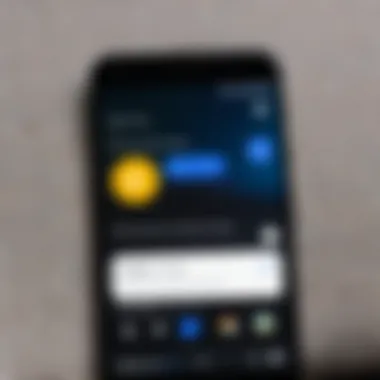
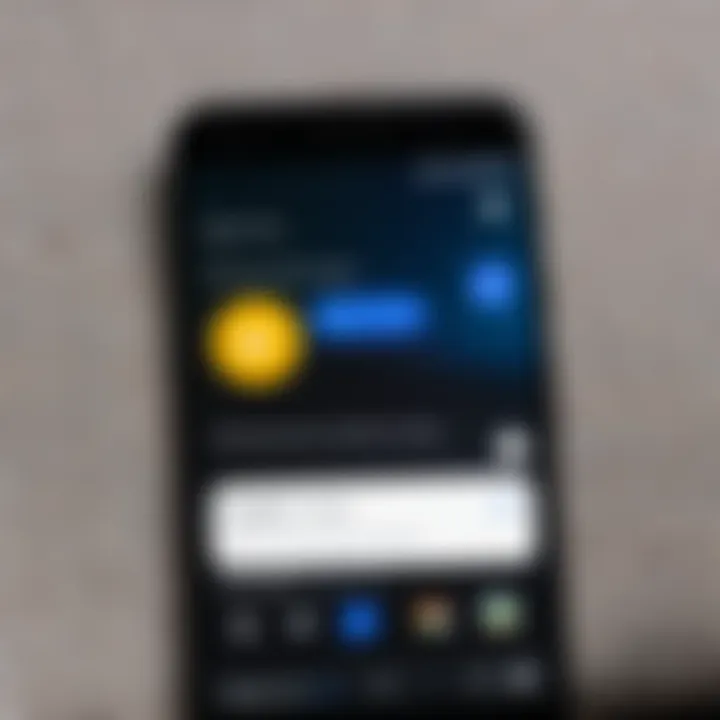
Intro
Setting up the Google Voice Assistant on your Android device can transform how you interact with technology in your daily life. As more people look for ways to simplify tasks and increase productivity, voice-activated technology has become a cornerstone of modern mobile computing. This guide delves into every detail of setting up Google Voice Assistant, designed specifically for tech-savvy individuals keen on optimizing their Android experience. Not only are we covering the steps to get started, but also addressing some potential hiccups along the way that might trip up even the most experienced users.
Why Google Voice Assistant Matters
In the hustle and bustle of daily routines, having a reliable virtual assistant can save time and streamline numerous tasks. Google Voice Assistant can send messages, answer questions, control smart home devices, and even dictate notes—all with just your voice. Just imagine walking through the kitchen, hands messy from dinner prep, when you can simply say, "Hey Google, set a timer for 10 minutes"—a small but significant convenience that enhances your quality of life.
This article aims not just to walk you through setup but to equip you with the insights needed to harness this powerful tool effectively. By the end of this process, you'll be navigating your Android device like a pro—all hands-free, of course.
Intro to Google Voice Assistant
In today’s fast-paced digital world, having a reliable assistant at your fingertips can make all the difference. Google Voice Assistant stands as a robust tool, designed to simplify daily tasks and enhance the overall user experience on Android devices. More than just a voice command feature, it’s an intelligent system that anticipates your needs, providing responses and actions that resonate with the user's context and preferences.
The significance of the Google Voice Assistant cannot be overstated. For tech-savvy individuals, it opens the door to a world of convenience. Imagine being able to set reminders, send texts, or control smart devices around your home with simply what you say. It’s like having your very own personal aide, available 24/7, ready to assist at a moment's notice. This functionality goes a long way towards achieving a more streamlined daily experience.
Why Should You Care?
Firstly, let’s consider time — one of our most precious commodities these days. By utilizing voice commands, users can accomplish multiple tasks without the need to go through various apps or menus, saving precious minutes that can compound to hours over time. Whether it’s navigating through traffic while keeping hands on the wheel or checking the weather with a quick question, the myriad applications are virtually endless.
Furthermore, Google Voice Assistant is remarkable in its ability to learn from your habits. It adapts based on your preferences, making suggestions tailored specifically to you. As a user interacts with it more, the suggestions become increasingly relevant. This adaptability can lead to a significantly improved experience, fostering a sense of connection between the user and the technology. In fact, studies suggest that personalized responses enhance user satisfaction.
"The future of technology lies in understanding user needs and preferences, and Google Voice Assistant is a prime example of this principle in action."
All these elements combine to paint a picture of a tool that transcends basic utility. It grows with you, becoming an integral part of your Android landscape. Therefore, this guide isn’t just a technical manual; it’s a pathway to unlocking the full potential of Google Voice Assistant on your device.
In the following sections, we will explore the specific functionalities, set-up steps, and effective optimizations for the Google Voice Assistant. Understanding these essentials will empower users not just to utilize a feature, but to truly harness the capabilities of their Android devices.
Understanding Google Voice Assistant's Functionality
The Google Voice Assistant has become an essential part of the Android ecosystem, acting as a digital companion that helps users navigate their daily lives with ease. This section delves into the core functionalities that make it a standout tool for tech-savvy individuals looking to enhance their smartphone experience.
Importance of Knowing Functionality
Understanding what the Google Voice Assistant can do is pivotal as it unlocks the full potential of your device. One key benefit is efficiency. With simple voice commands, you can set reminders, send messages, make calls, or even control smart home devices without lifting a finger. This hands-free approach not only saves time but also allows for multitasking, which is particularly appealing for busy professionals or multitasking parents.
Moreover, familiarity with the Assistant's features enables users to tailor it according to their specific needs. For instance, you might want the Assistant to provide you with traffic updates when you need to leave for work, or perhaps wish to hear the weather forecast in the morning while you sip your coffee. Customization ensures that the Google Voice Assistant becomes a productively integrated part of your routine, rather than just another application.
Key Features to Consider
When diving into the capabilities of the Assistant, several facets deserve particular attention:
- Voice Activation: With the "Hey Google" wake word feature, users can access their Assistant anytime, perfect for those moments when your hands are full.
- Contextual Understanding: The Assistant's ability to comprehend context means it can follow-up questions and engage in more complex interactions, providing a smoother user experience.
- Integration with Apps: Its functionality expands dramatically through integration with third-party applications. Be it sending a quick WhatsApp message or playing music on Spotify, convenience flows from seamless integration.
- Smart Home Control: A standout feature is the ability to connect with various smart home devices, allowing users to control lighting, thermostat settings, and security systems directly from their smartphone. This level of control enhances home automation convenience.
"Knowledge of the Assistant’s functionalities not only empowers the user but also ensures a more harmonious interaction with technology."
Considerations and Limitations
While the Google Voice Assistant offers a myriad of features, understanding its limitations is equally important. There are circumstances where voice recognition might falter, such as in noisy environments or with heavy accents. Moreover, certain commands can vary depending on app compatibility. Familiarizing oneself with these aspects can mitigate frustration and lead to more effective usage.
Prerequisites for Setting Up Google Voice Assistant
Understanding what you need before getting started with Google Voice Assistant is crucial. This part is like laying the groundwork on which the entire setup will stand. Without meeting these prerequisites, you might find yourself more frustrated than productive.
Compatible Android Devices
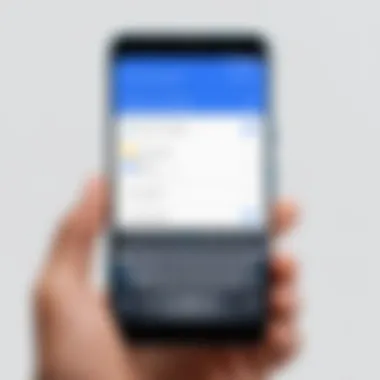
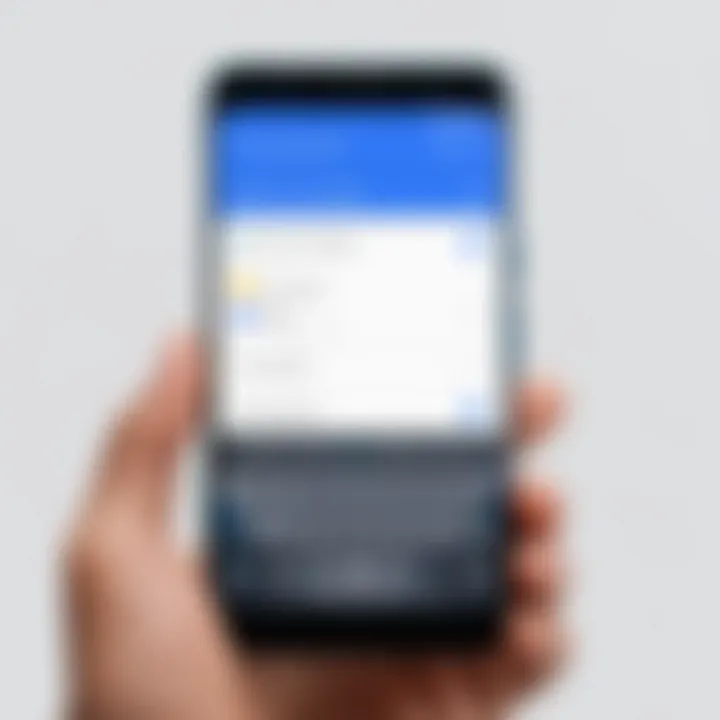
Not every Android device will support the full range of Google Voice Assistant’s features. Ideally, you want a device running Android 5.0 (Lollipop) or higher. Most flagship phones today come with this, but it's a good idea to confirm before moving forward. Google has a list of compatible devices that can help with this check.
- Top Brands: Consider devices from manufacturers like Samsung, Google, and OnePlus, as they typically offer robust support for the assistant.
- Updates Matter: Make sure your device is updated to the latest OS version. Running an obsolete version might render key functionalities unavailable.
What's the bottom line? If your device is ancient, the likelihood of a smooth Google Voice Assistant experience drops significantly.
Internet Connectivity Requirements
Moving towards the next essential aspect, your device needs a stable internet connection. Whether it’s through Wi-Fi or mobile data, a consistent connection is non-negotiable.
- Bandwidth: A low-speed connection can lead to delayed responses from the Assistant, which is often infuriating. Aim for a minimum of 2 Mbps for a seamless experience.
- Wi-Fi Networks: If you're using Wi-Fi, ensure it’s secure. Public networks can expose vulnerable personal data, and you wouldn’t want that during voice commands.
"A stable connection is like a good coffee; it sets the right tone for the day!"
Google Account Necessity
Lastly, a Google Account is essential for leveraging Google Voice Assistant. Setting it up is quite straightforward, but it brings numerous benefits to the table.
- Seamless Integration: Having a Google Account ties in everything from your calendar to Gmail. This allows the assistant to offer personalized responses and reminders tailored to your routine.
- Voice Data Storage: Your voice commands and interactions with the assistant get stored within your Google Account. This enables better accuracy and personalization over time.
- Multiple Profiles: If you share a device with family or friends, multiple Google accounts can allow each user to have personalized experiences with the assistant.
Thus, ensuring you have an active and functioning Google Account is crucial before moving onto setting up your assistant.
In summary, meeting these prerequisites ensures you’re setting the stage for a successful Google Voice Assistant experience. You wouldn’t bake without the right ingredients, and the same principle applies here.
Step-by-Step Guide to Setting Up Google Voice Assistant
Getting your Google Voice Assistant up and running is not just a simple task. It’s more like the foundation of a smart environment on your Android device. This section is crucial because it navigates you through the various steps needed for effective setup, ensuring that you can maximize the potential of a technology that’s designed to make your life easier. Each step plays a significant role and, when followed carefully, leads to a seamless experience, allowing you to harness the full suite of features offered by Google Voice Assistant. You’ll be empowered to control tasks, manage appointments, and even have conversations—all through voice commands. Let’s keep diving in.
Accessing the Assistant Settings
To kick things off, accessing the Google Assistant settings is your first port of call. Start by locating the Google app on your device. Open the app and then tap on your profile picture in the upper right corner. You will see several options, but what you are looking for is the Settings section. Once in Settings, find the Google Assistant option. Here, you will be introduced to an array of features, all waiting for you to explore. This area is where you can enable or tweak various functionalities that turn your Android into more than just a regular phone.
Enabling Voice Activation
Once you’ve got your hands on the Assistant settings, the next step is enabling voice activation. This feature allows you to wake up Google Assistant with just your voice, making your interaction hands-free. Look for the option labeled Voice Match. Inside, you’ll find Hey Google and Voice Match settings. Toggle these on to give your Assistant the green light to listen for your commands. This can greatly improve efficiency, especially when your hands are busy or occupied. Do note that for this feature to work effectively, you may need to train the Assistant by repeating a spoken phrase a few times for calibration. It’s a small step that pays big dividends in accuracy.
Customizing Voice Recognition Settings
Now that voice activation is set, the final touch is to customize the voice recognition settings. These preferences are foundational as they tailor the Assistant to better understand your voice. Back in the Google Assistant settings, seek out options like Voice Match or Recognition settings. You can change input settings to ensure that the Assistant recognizes your commands easier, even in noisy environments.
Some users might want to explore the Personalized Assistant settings, which allow you to set up various preferences, including which information you want the Assistant to prioritize. This can improve efficiency and offer you more accurate responses.
Making sure your Assistant is finely tuned can make a world of difference in your everyday interactions. Having it understand your commands effectively, especially in diverse environments, elevates the user experience significantly.
Remember, the more you personalize your Assistant, the smarter it becomes in recognizing your needs and commands!
Optimizing Voice Assistant Experience
The experience of using Google Voice Assistant on an Android device can be significantly enhanced through careful optimization. Optimizing this virtual aide involves tweaking various settings and features to align with your personal preferences and usage patterns. This ensures that the assistant not only meets your basic needs but also anticipates your requirements, providing a more seamless and intuitive interaction.
This section dives into key elements such as language preferences and personalized feature settings. Each aspect plays a pivotal role in improving user satisfaction and effectiveness in task execution. If you want your device to respond accurately to your commands and serve you efficiently, optimization is paramount.
Setting Preferred Language
Selecting a preferred language for Google Voice Assistant is crucial for a fluent interaction. The assistant supports multiple languages, allowing users to choose the one that feels most comfortable. Language selection not only facilitates better comprehension but also enhances the accuracy of voice commands.
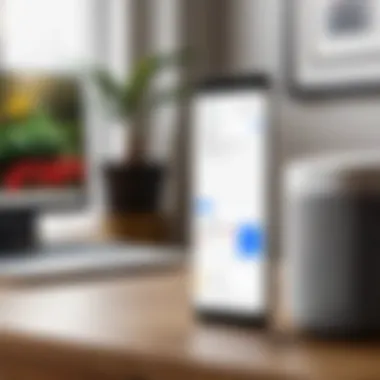
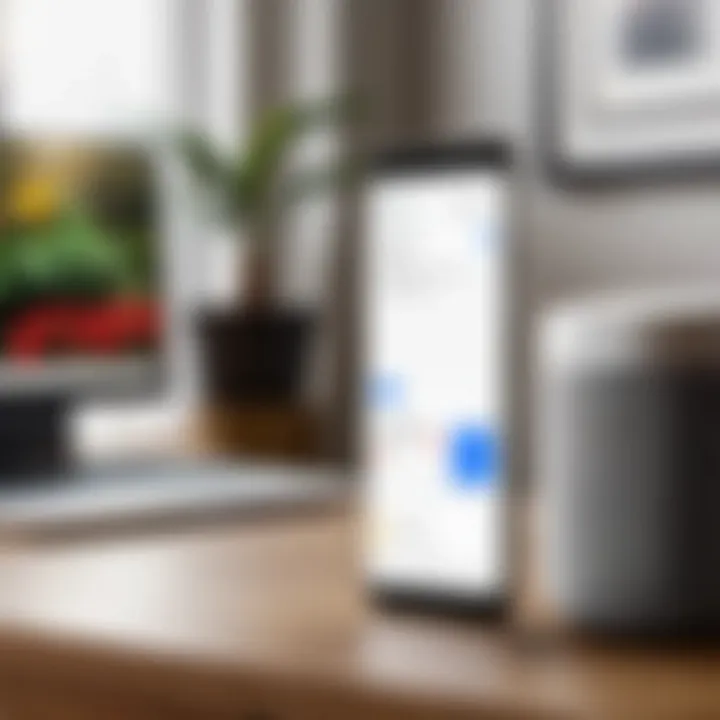
When you set your preferred language, the assistant adapts its speech recognition and response accordingly. This is especially important in multilingual households or places where regional dialects may apply. A user can easily switch languages if they find themselves frequently interacting in a different tongue.
An interesting aspect is that the choice of language can impact how the assistant understands context and slang. For example, someone setting up the assistant in Spanish might notice it recognizing colloquial expressions unique to specific regions, improving the overall interaction.
Enabling Specific Features
Personalized Recommendations
Personalized recommendations are among the standout features of Google Voice Assistant. This capability allows the assistant to tailor its suggestions and responses based on your past interactions, search history, and preferences. Its learning algorithm picks up on patterns, so the more you use it, the more attuned it becomes to your needs.
One key characteristic of personalized recommendations is contextual awareness. For instance, if you frequently ask about local coffee shop hours, the assistant will not only provide that information but may suggest nearby places based on your previous inquiries. This significantly enhances the utility of the assistant, making it an invaluable daily companion.
However, it’s worth noting that while personalized recommendations can help refine the assistant’s responses, they do rely heavily on the data collected. In terms of privacy, users might feel apprehensive about how much information is gathered. Nevertheless, the benefits often outweigh the concerns, as the tailored responses save time and create a user-friendly experience.
Routine Settings
Routine settings are another powerful tool. This feature allows you to create a series of commands that execute with a single trigger phrase. For example, saying "Good morning" can prompt the assistant to provide a weather update, play a preferred playlist, and even brief you on your calendar events for the day. This level of organization can significantly streamline your mornings or evenings, transforming your device into a personal assistant that knows your schedule.
One of the best aspects of routine settings is their flexibility. You can modify routines as often as needed, catering to different days of the week or various tasks that arise. However, users should be mindful that overly complicated routines can create confusion on the assistant's part, especially if it misinterprets voice commands due to the order of tasks.
In summary, optimizing your experience with Google Voice Assistant is not just about setting it up; it’s about continually refining it to fit your lifestyle better. From language preferences to leveraging personalized recommendations and utilizing routine settings, these elements combine to create a more effective and enjoyable user experience.
Common Issues During Setup and Their Solutions
Setting up Google Voice Assistant can sometimes feel like walking through a minefield. With various moving parts, it's not uncommon for users to encounter a handful of hiccups. Sorting through these issues is crucial, as it ensures that you can leverage the full potential of your assistant without any distractions. After all, who wants a smart assistant that isn't behaving smartly?
In this section, we’ll delve into some of the more common issues you might run into during setup and how to tackle them head-on. Knowing these solutions can save you time and frustration, enabling a smoother integration of the Voice Assistant into your daily routine. Let's get into the nitty-gritty.
Troubleshooting Voice Activation Problems
Voice activation should feel seamless, but issues can pop up that hinder its effectiveness. If you find that Voice Activation isn’t responding as expected, consider these possible culprits:
- Microphone Issues: Ensure that your device's microphone is not obstructed or damaged. Sometimes, a case or screen protector might interfere.
- Incorrect Settings: Navigate to your device settings and double-check that voice activation is enabled. Sometimes simple toggles might be overlooked.
- Background Noise: Too much ambient noise can cause the assistant to misunderstand commands. In a noisy environment, try to speak clearly and directly to your phone.
If the problem persists, it might be time to restart your device or check for software updates. Often, a simple reboot can get everything back on track.
Resolving Connectivity Issues
Google Voice Assistant relies heavily on a stable internet connection, so connectivity issues can throw a wrench in your plans. If your commands are not being processed, the first step is to check your internet connection. Here are a few things to consider:
- Wi-Fi Connection: Ensure that your device is connected to a robust Wi-Fi network. If you’re in an area with weak signal strength, relocating might help.
- Mobile Data Settings: If you’re using mobile data, make sure that Voice Assistant is allowed to access it. Navigate to your settings to confirm.
- Airplane Mode: Sometimes, we forget we’ve enabled Airplane Mode. A quick check to see that it’s turned off can solve connection issues faster than you can say "Hey Google."
By following these troubleshooting steps, users might find that common issues dissolve, allowing for an enjoyable and productive experience with Google Voice Assistant.
Enhancing Privacy and Security Settings
In the age of digital assistants, maintaining a robust privacy and security posture is imperative. While Google Voice Assistant offers considerable convenience and functionality, it's essential to understand how to manage your interactions with it to safeguard your personal information. Enhancing privacy and security settings isn't just a precaution; it's a necessity for tech-savvy individuals who utilize this technology in their daily lives. A few targeted strategies can help you keep your data under wraps while enjoying the perks of a voice-activated assistant.
Managing Voice Data
Voice data management is one of the cornerstones of enhancing your privacy with Google Voice Assistant. When you communicate with Google Assistant, your voice interactions get recorded and processed in order to improve user experience and feature performance. However, these recordings could potentially expose sensitive information if not handled properly.
Here are some steps to effectively manage your voice data:
- Review Stored Voice Recordings: You can check what got stored by going to myactivity.google.com and filtering for voice recordings. This transparency lets you see the footprint you’re leaving behind.
- Delete Unwanted Recordings: If there are any recordings you're uncomfortable with, you have the option to delete them directly from the activity page. Just be sure to do this periodically.
- Opting Out of Data Collection: If you prefer that Google stop saving your voice recordings, you can switch this feature off in the Assistant settings. Navigate to Settings > Privacy and toggle off "Voice and Audio Activity."
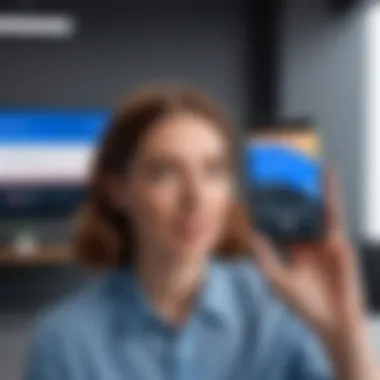
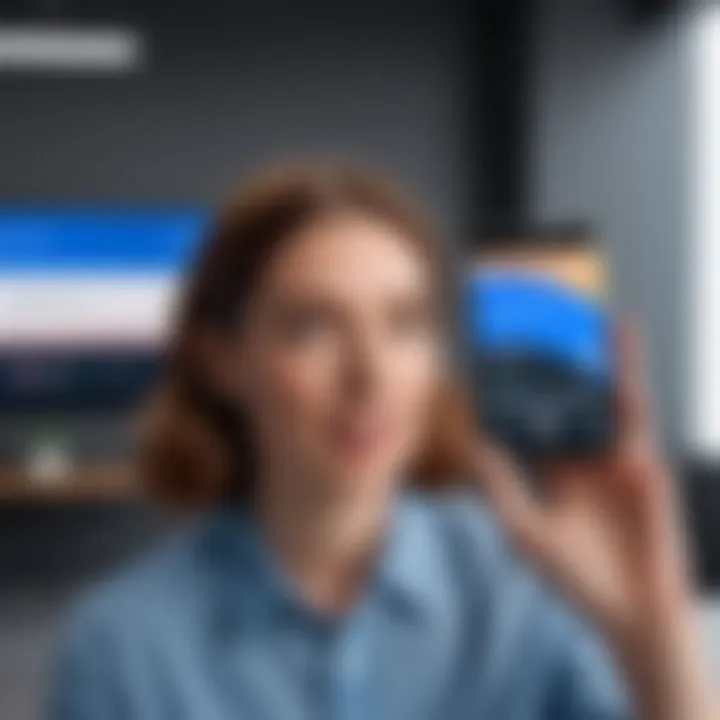
"Choosing to keep your voice data private is not only prudent but also empowers you as a user."
By actively managing your voice data, you maintain control over what information stays in the cloud and what gets deleted, aligning your use of the Assistant with your privacy preferences.
Disabling Voice Recognition Temporarily
Sometimes, you might want to use your device without the constant scrutiny of voice recognition. Disabling this feature temporarily can eliminate accidental activations and preserve your privacy.
Here's how to go about it:
- Open Google Assistant Settings: Start by activating your Google Assistant and saying "Hey Google, open Assistant settings."
- Navigate to Voice Match: From the Assistant settings menu, find and select
Advanced Features of Google Voice Assistant
Understanding the advanced features of Google Voice Assistant is like opening a door to a smarter, more efficient way to navigate your daily tasks. These functionalities are designed not only to enhance user interaction but also to provide seamless integration into your lifestyle. Engaging with these features allows users to leverage the full potential of their Android devices, making routine tasks easier and smarter. Overall, they help turn technology into an ally rather than just a tool.
Smart Home Integration
Integrating your smart home devices with Google Voice Assistant can change the way you manage your environment at home. The ability to control everything from lights to thermostats simply by using your voice is a game changer. This feature is highly valued among tech enthusiasts and those who want to streamline their living spaces. The ease of connecting devices turns a regular Android device into a central hub for home automation.
Connecting Compatible Devices
When it comes to connecting compatible devices, the main element to consider is the breadth of compatibility. Many smart home devices can be linked to Google Voice Assistant, allowing for a wide range of control options. This is a popular feature since it cuts down the need to juggle numerous apps or remotes, presenting everything in one controllable ecosystem.
For instance, connecting smart bulbs like Philips Hue or devices from brands like Nest allows you to dim the lights or adjust the temperature with just a few voice commands. This is incredibly beneficial for managing energy usage or setting the mood for different occasions. However, some users may find that not all devices are compatible, which can be a downside when investing in smart tech.
Controlling Smart Home Settings
Once everything is connected, controlling various smart home settings becomes straightforward. You can issue commands like "turn off the living room lights" or "set the thermostat to 72 degrees," and the Assistant will comply without breaking a sweat. This straightforward capability is a significant draw for users seeking convenience in automation.
One of the standout features here is the ability to create custom voice commands. For example, you might set up a command like "movie time" that dims the lights and turns on your streaming device all at once. However, if you have a plethora of devices, organizing them can get a tad unwieldy, making initial setup take some patience.
Using Assistant for Productivity
Maximizing productivity is another realm where Google Voice Assistant shines brightly. By using it for tasks such as calendar management and creating task lists, users can find that their organizational skills improve dramatically. Staying on top of schedules and responsibilities becomes far simpler with voice-driven inputs.
Calendar Management
Managing calendars through Google Voice Assistant allows users to keep all meetings and appointments at their fingertips. Whether you need to schedule a new event or check upcoming engagements, using voice commands can significantly speed things up.
The most notable characteristic here is the ability to sync across all your devices. If you add an event on your phone, it will also appear on your computer or any other connected device. This seamless integration facilitates better planning and helps in reducing missed appointments. One drawback, however, can be reliance on voice accuracy. Misunderstandings can occur, so users should double-check events after creation to be sure they’re accurate.
Task Lists
Creating task lists by voice is another very useful feature. You can simply say, "Add milk to my shopping list" or "Remind me to call Mom tomorrow at 3 PM," making it simple to stay organized. It’s a powerful way to delegate and automate reminders in your daily life, ideally suited for busy individuals.
What stands out with task lists is the method by which they can be integrated with other platforms. If you have tasks set up in Google Keep or other list-making apps, these can often sync effortlessly, helping maintain a central location for all your tasks. On the flip side, users may find that customizing lists can take a little more time than expected, particularly if they’re using multiple apps.
utilizing Google Assistant can optimize daily routines, making technology a key partner in productivity.
In summary, the advanced features of Google Voice Assistant aren’t just fancy add-ons; they’re practical enhancements that can genuinely help streamline your daily tasks, improve home management, and boost productivity.
Culmination
Setting up Google Voice Assistant on Android devices marks a pivotal step toward enhancing your daily technological experience. This guide elaborates on every aspect, from the initial setup to the advanced features available, ensuring that users are equipped with the knowledge to optimize their usage effectively.
The importance of concluding remarks cannot be overstated. They synthesize the information presented throughout the article, providing a lasting impression on the reader. It’s not just about following steps; it’s about understanding how Google Voice Assistant can integrate into one’s lifestyle to boost productivity and connectivity.
Among the benefits discussed, one stands out: the convenience of hands-free command. It invites users to explore new ways of interacting with their devices. Imagine managing your schedule, controlling smart home devices, or even getting answers to pressing questions—all with just your voice. This ability to streamline tasks introduces an element of ease that has become synonymous with modern technology.
Furthermore, considerations around privacy and security showcased in our guide are equally crucial. As tech-savvy individuals navigate this digital landscape, understanding how to manage voice data and adjust security settings empowers them to make informed decisions. They can enjoy the full spectrum of assistant features while safeguarding their personal information.
By grasping these elements, users can truly harness the capabilities of Google Voice Assistant, making it not just a tool but a companion that enhances efficiency and simplifies life in various ways. Harnessing the potential of voice technology is no small feat, but with the right understanding, it becomes second nature, enriching the user experience significantly.







