Comprehensive Guide to Sending Photos from Android Devices
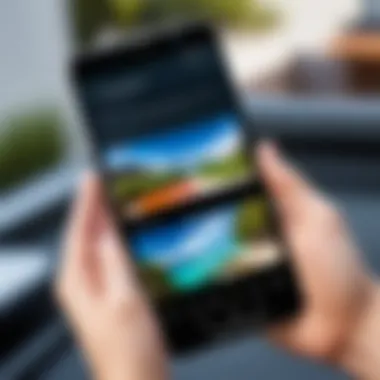
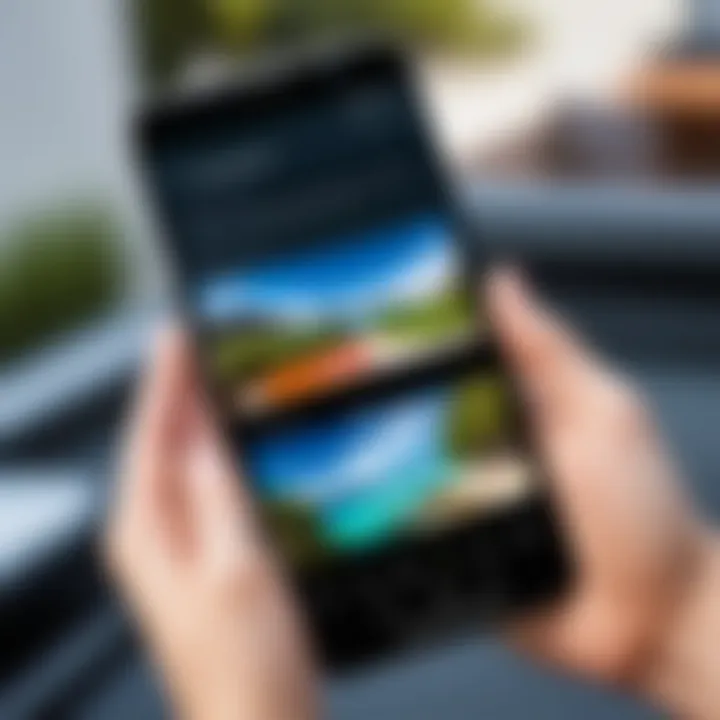
Intro
In today’s digital landscape, sharing images has become a seamless part of our everyday interactions. For Android users, sending photos can be accomplished through numerous channels, catering to varied preferences and accessibility. As a mobile operating system celebrated for its flexibility, Android provides a plethora of options for photo transmission. From traditional methods like email to innovative solutions leveraing cloud storage, this guide aims to dissect each approach, enabling users to select the most suitable method for their needs.
This guide encompasses an overview of typical and advanced techniques for photo sharing, alongside considerations of security and performance. By examining criteria such as speed, ease of use, and potential troubleshooting, you will gain insightful knowledge to enhance your experience. The primary goal is to empower Android users with the capability to effortlessly manage and share their photographic memories while being aware of the technologies at their disposal.
Key Points to Discuss
- Various methods to send photos from Android
- Security considerations when sharing images
- Troubleshooting common issues related to photo transfers
- Comparative analysis of different sharing options
As you navigate through this guide, expect to uncover effective strategies and insights tailored specifically for Android users.
Prolusion
In today's digital world, sharing photos has become an essential part of our daily lives. The ability to quickly and easily send images from Android devices is a skill that many users rely upon. This article delves into various methods that users can employ to transfer photos efficiently, ensuring that important memories are not lost and can be shared seamlessly.
Understanding different options for photo transfer can lead to enhanced user experiences. The methods we explore range from traditional means, like email and messaging services, to modern solutions involving cloud storage and device-to-device transfers. Each method has its unique aspects, benefits, and potential drawbacks.
"Effective communication is often as important as the content shared. Understanding how to send your photos securely and efficiently adds significant value to your interactions."
Knowing how to share photos is not just about convenience. It involves considerations related to security, privacy, and quality. Each choice in method can impact these factors. For instance, sending a photo through a messaging app might seem simple but may compress the image, affecting its quality.
As we proceed, we will define key methods available, illustrate the steps for each, and outline comparisons that will help you determine the best approach for your specific needs. Understanding these elements will result in a more seamless sharing experience across various platforms, enhancing your digital communication.
Understanding Your Options
When it comes to sending photos from your Android device, it is crucial to understand the various options available. Each method has its own strengths and weaknesses. By familiarizing yourself with these, you can select the approach that best suits your needs.
Different methods can provide a range of benefits. Traditional methods like email and messaging apps are easy to access and use. They often come pre-loaded on devices and do not generally require additional apps.
Cloud storage solutions allow for flexibility. They enable you to share large files without worrying about attachment limits. They also often include features for organizing and sharing media.
Direct file transfer apps can be quick and straightforward, especially when dealing with large numbers of images. However, they might require both devices to be in close proximity, which could limit their usability in some situations.
Considering these diverse options ensures that you can make informed decisions when sharing photos. This article will delve deeper into each method so that you can choose the right one according to your particular needs.
Email Services
Email services provide an effective way to send photos directly from your Android device. They typically allow users to attach images to messages and send them to recipients in just a few taps. Notable platforms include Gmail, Outlook, and Yahoo Mail. Each one offers different features, but they generally function similarly in terms of photo sharing.
The process is straightforward: compose a new email, attach the desired photo or photos, and send. However, email services often come with attachment size limits, usually around 25 MB. This could restrict the ability to send high-resolution images or multiple files at once. In such cases, you might need to compress files or opt for another sharing method.
Messaging Applications
Messaging applications have gained popularity in recent years for sending photos. Apps like WhatsApp, Telegram, and Facebook Messenger enable users to share images instantly. The ease of use combined with real-time communication makes these apps appealing.
Sending a photo is typically as simple as selecting the image from your gallery and hitting the send button. Many messaging apps also allow for group chats, making it easy to share with multiple people at once. However, users should be mindful of potential compression, which can lead to a loss in image quality.
Cloud Storage Solutions
Cloud storage solutions like Google Drive, Dropbox, and OneDrive provide a centralized hub for your photos. These platforms are beneficial when you need to share large files or maintain access to photos across multiple devices.
The process usually involves uploading images to the cloud and generating a shareable link. This method avoids the size limitations of email and supports better organization through folders and albums. Users can also set specific permissions, controlling who can view or edit the shared photos.
Direct File Transfer Apps
Direct file transfer apps offer a convenient mechanism for transferring images directly between devices. Applications such as SHAREit and Xender can facilitate rapid transfers without needing mobile data or Wi-Fi.
To use these apps, both the sender and receiver must have the application installed. Usually, it involves selecting the photos you wish to send and selecting the recipient from a list of nearby devices. While this is an efficient way of sharing large amounts of data, its use cases can be limited to scenarios where the devices are in close physical proximity.
Sending Photos via Email
Email remains one of the most straightforward and widely used methods for sending photos from Android devices. Its importance in this guide stems from its accessibility and simplicity. Almost everyone with an Internet connection has an email account, making it an ideal choice for sharing images quickly.
Using email allows users to send photos to multiple recipients at once, making it useful for group sharing. Furthermore, email services like Gmail and Yahoo typically offer large amounts of storage, accommodating substantial attachments without fear of memory limits. Even if the email service has a size limit, many providers offer ways to integrate with cloud storage solutions, further enhancing sharing capabilities.
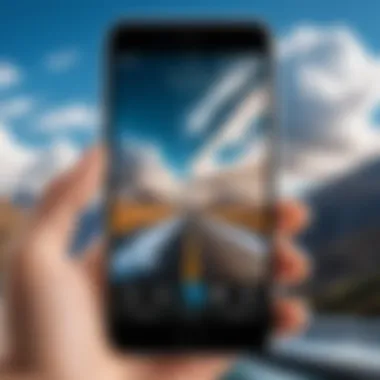
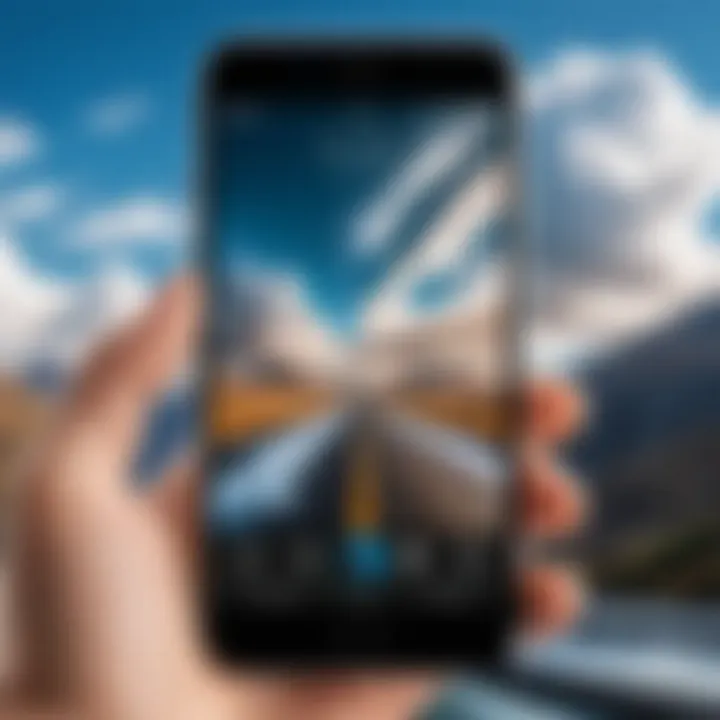
When considering emailing photos, it is essential to take into account the format and size of the images. High-resolution images may not only consume more space but could also exceed the size limit imposed by the email service. Overall, sending photos via email is a reliable choice for both personal and professional contexts, offering an effective means of communication.
Steps to Send Photos
- Open Your Email App: Access your preferred email client, such as Gmail or Outlook, on your Android device.
- Compose a New Email: Tap on the compose icon to start a new message.
- Add Recipients: Enter the recipient's email address or select it from your contacts.
- Attach Photos: Look for a paperclip icon or "attach" option. Tap it, then select the images you want to send from your gallery. You can usually select multiple photos by tapping on each one.
- Add a Subject and Message: Write an appropriate subject for your email and add any message you wish to communicate.
- Send: Once everything is set, tap the send button.
This process is quite intuitive, but variations may occur based on the specific email application being used.
Common Issues with Email Transfers
Sending photos via email can be quite seamless. However, various issues can arise during the process.
- Size Limitations: Most email services impose limits on attachment sizes, often around 25MB. Large attachments may need to be compressed or uploaded to cloud services for sharing instead.
- File Format Issues: Certain email providers have restrictions on file types. Ensure the images are in commonly accepted formats, such as JPEG or PNG.
- Delivery Problems: Emails can sometimes get caught in spam filters or fail to send due to network issues. It is prudent to verify the recipient's email address and, if appropriate, confirm they received the message.
For best practices, consider compressing files if they are too large or use cloud storage links when necessary.
Overall, while there are potential hurdles to overcome, being aware of common pitfalls can improve the emailing experience for users.
Utilizing Messaging Apps
Messaging applications have revolutionized the way we communicate, providing a seamless platform for exchanging information quickly and conveniently. In the context of sending photos from Android devices, messaging apps emerge as a vital option for users seeking speed and simplicity. These platforms often use existing internet connections, which helps in avoiding additional costs typically associated with SMS charges. Moreover, the accessibility of messaging apps on nearly every smartphone significantly enhances their appeal.
Key Considerations for Using Messaging Apps:
- Speed: Sending photos through messaging apps is often instantaneous, making it ideal for quick sharing.
- User-Friendly: Most apps have a similar user interface, making them easy to navigate.
- Group Sharing: Many messaging apps allow for group chats, enabling users to share photos with multiple contacts at once.
- Multimedia Support: Along with photos, these apps can accommodate videos and other files, providing versatility in sharing options.
Popular Messaging Applications
Several messaging applications stand out in the crowded market. Each of these apps offers unique features that enhance the photo-sharing experience:
- WhatsApp: Widely used globally, it allows users to send photos, videos, and documents securely.
- Telegram: Known for its focus on security, Telegram offers high-speed photo sharing and support for large file sizes.
- Signal: A privacy-focused messaging app that encrypts all media transfers to ensure data safety.
- Facebook Messenger: Integrates with Facebook, enabling easy sharing of photos with friends.
It's essential to choose an application that aligns with your needs, particularly concerning privacy and file size limits.
Sending Photos through These Apps
Sending photos via messaging applications typically follows a straightforward process:
- Select the chat: Open the desired chat in the app.
- Open the media picker: Tap on the attachment icon, usually represented as a paperclip or camera icon.
- Choose the photo: Browse your gallery and select the photo you wish to share.
- Send the photo: Once selected, tap send, and the photo will be transmitted instantly.
Each app may have slightly different steps, but the fundamental approach remains consistent, accommodating various user strategies for sharing images quickly and efficiently.
Limitations and Considerations
Despite the benefits, there are limitations to consider when using messaging apps to send photos:
- File Size Limits: Many messaging apps impose restrictions on the size of files you can share, which may necessitate compressing photos.
- Quality Loss: Excessive compression during transfer may lead to a loss in image quality. It is advisable to check the settings for maintaining original quality.
- Privacy Risks: While many apps offer encryption, it's crucial to understand the privacy policies and potential risks associated with sharing via these platforms.
- Internet Dependence: Photo transfers are contingent upon a stable internet connection, which can be a drawback in areas with poor coverage or data limitations.
Understanding the limitations can help you make informed decisions, ensuring better image quality and privacy during transfers.
In summary, messaging apps are a popular choice for sending photos due to their speed, ease of use, and multimedia support. However, attention to the specific features, limitations, and privacy concerns of each app is crucial to optimize the sharing experience.
Exploring Cloud Storage Options
Cloud storage has transformed how users manage and share data, especially photos. Devices may have limited storage, and backing up images is vital. Utilizing cloud services not only offers extended storage but also simplifies sharing and enhances accessibility. They allow users to store photos in a secure environment, making it easy to retrieve or share them anytime and from any place, provided there is internet access. Another significant aspect is the collaborative feature many of these services offer, enabling users to share albums with family or friends quickly. Users can enjoy seamless access through mobile apps or web interfaces, which promises a straightforward experience when sending photos.
Popular Cloud Services
Several cloud platforms stand out for their usability and reliability:
- Google Drive: A well-known service integrated into Android devices. It offers a generous amount of free storage and allows users to organize files neatly.
- Dropbox: Known for its simplicity and robust sharing capabilities. Many users appreciate its drag-and-drop feature for easy uploads.
- OneDrive: Microsoft's service provides good integration with Windows and Office apps. It works commendably for users entrenched in the Microsoft ecosystem.
- Amazon Photos: Particularly useful for Amazon Prime members, it offers unlimited photo storage, making it a great choice for heavy users.
How to Upload and Share Photos
The process of uploading and sharing photos varies among cloud services, yet the fundamentals remain relatively consistent. Here’s how it generally works:
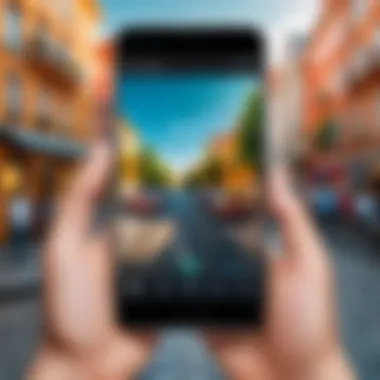
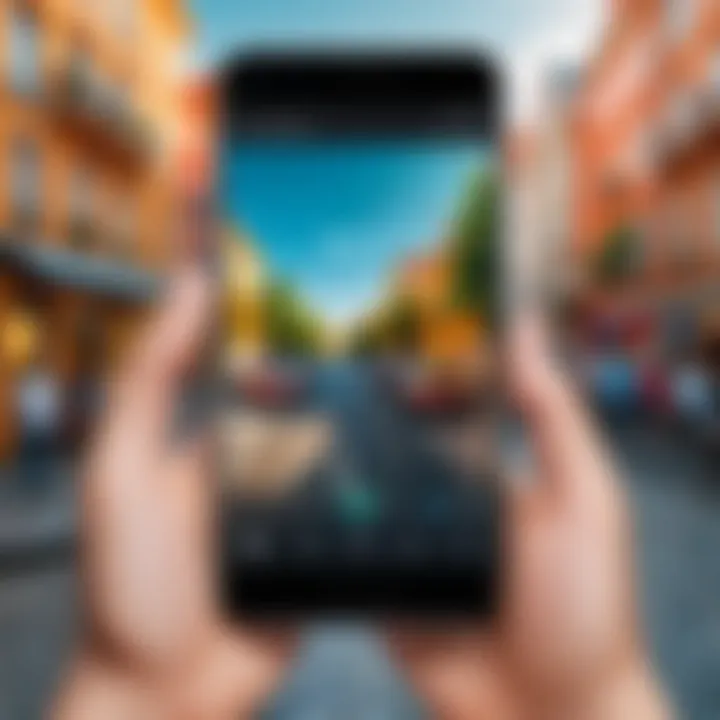
- Download the App: Start by downloading the appropriate cloud service app from the Google Play Store.
- Create an Account: Most services will require account creation. Follow the prompts to set it up.
- Upload Photos: Use the upload feature, often indicated by a plus sign or upload arrow. Choose your desired photos from your Android gallery.
- Select Sharing Options: Once uploaded, sharing options can be accessed through sharing links or directly through the app.
- Specify Recipients: Add email addresses or user accounts of individuals with whom you want to share the photos.
- Manage Permissions: Decide if others can edit or only view the files.
Accessing Shared Photos
Accessing shared photos is generally intuitive:
- Notifications: Many platforms send alerts when someone shares content with you.
- Shared Links: If a link is provided, opening it will lead directly to the photos. Accessing it typically requires an internet connection.
- Cloud App Interface: Open the app or web interface, navigate to the shared section, and view all shared folders or albums.
"Cloud storage is an essential tool for maintaining photo collections, especially in a mobile-driven world."
By opting for cloud storage, users ensure their photos are safe, easily shareable, and always accessible, thus enhancing the overall experience of sending and receiving images.
Direct Device-to-Device File Transfer
Direct device-to-device file transfer is crucial in understanding the various methods to send photos from Android devices. This section explores the main ways to transfer photos directly between devices without relying on external networks, which can serve various needs. These methods ensure efficient sharing, provide a sense of immediacy, and maintain the user’s privacy since they do not involve third-party services. As users increasingly rely on mobile devices, knowing how to connect them directly can greatly enhance their experience and capabilities.
Bluetooth Transfer
Bluetooth transfer remains one of the oldest and most widely known methods for sharing files between Android devices. This technology allows devices within short distances to send and receive files without needing internet or Wi-Fi. To send photos via Bluetooth, users can follow these simple steps:
- Enable Bluetooth on both devices.
- Pair the devices by locating the other under Bluetooth settings.
- Select the photos you wish to send from the gallery.
- Tap on the share icon and choose Bluetooth as the sharing method.
- Choose the paired device to initiate the transfer.
While Bluetooth is straightforward, it has some limitations. For instance, transfer speeds are slower compared to other methods and can be affected by physical barriers. However, it works well where other connection options are not available.
Wi-Fi Direct Transfer
Wi-Fi Direct is another efficient way to transfer photos between Android devices. This method allows devices to connect directly via Wi-Fi without requiring an access point, making transfers faster than Bluetooth. To use Wi-Fi Direct, users should:
- Turn on Wi-Fi on both devices.
- Access Wi-Fi settings and select Wi-Fi Direct.
- Connect the devices through the Wi-Fi Direct menu.
- From the gallery, select the photos to share.
- Choose the share option and select Wi-Fi Direct as the method.
Wi-Fi Direct is advantageous for sending large files since it usually ensures higher transfer speeds and better reliability. In some cases, users may experience range limits compared to traditional Wi-Fi, but it generally delivers a faster and smoother experience.
Third-Party Transfer Apps
For those seeking alternative solutions, numerous third-party transfer applications offer reliable ways to send photos directly between devices. Applications such as SHAREit, Xender, and Send Anywhere have gained popularity. They typically leverage Wi-Fi Direct or create their own hotspot for transferring files. To use these applications, consider the following general steps:
- Download and install the chosen app on both devices.
- Open the app and follow the setup instructions to connect both devices.
- Select the photos to share.
- Initiate the transfer.
These apps often include additional features like multimedia file management and device backups. However, users should always consider the privacy policies of third-party services to ensure personal data remains secure.
It's essential to choose the right file transfer method according to your specific needs, taking into account factors like speed, ease of use, and privacy.
A Comparative Analysis of Options
In the realm of sending photos from Android devices, understanding the various options available is paramount for any user. This section aims to provide an analytical perspective on the most common methods, highlighting their unique characteristics and benefits. By examining these options in detail, users can make informed decisions based on their needs and preferences regarding speed, quality, and security. Each method of transfer has its own set of advantages and potential drawbacks. A thorough comparison equips users with essential knowledge to optimize their photo sharing experiences.
Speed and Efficiency
When it comes to sharing photos, speed is often a critical factor. Different methods can significantly affect how quickly images are sent and received.
- Email services can take time, especially with larger files. They often come with size restrictions and may require multiple attempts for larger images.
- Messaging apps tend to be quicker, offering almost instant transfers, but may also compress images, which can lead to a loss in quality.
- Cloud storage solutions like Google Drive or Dropbox provide good speed, but they rely on the user's internet connection and can be slower if the network is congested.
- Direct transfer apps and protocols like Wi-Fi Direct or Bluetooth can transfer files quickly between devices without the need for internet. However, factors such as distance can affect the speed of the transfer.
Evaluating these speed factors helps in selecting the most efficient method based on urgency and image size.
Quality of Transfer
The quality of a transferred photo is another crucial aspect that users should consider.
- Emailing photos generally retains original quality if files are not compressed; however, users must manage file sizes carefully to avoid sending issues.
- Messaging applications often compress images to facilitate faster sending, resulting in a potential decrease in resolution and detail. This is especially noticeable in high-resolution images.
- Cloud storage options typically maintain original quality, allowing for high-resolution uploads and downloads, provided that the settings are appropriately configured.
- Direct file transfer methods can preserve the quality of images since files are moved directly without compression. However, the success of maintaining quality relies on the capability of the devices involved.
Considering these aspects of quality will influence users looking to maintain image integrity while sharing photos.
Security and Privacy Considerations
In an age where digital privacy is becoming increasingly crucial, security cannot be overlooked when choosing a method for photo transfer.
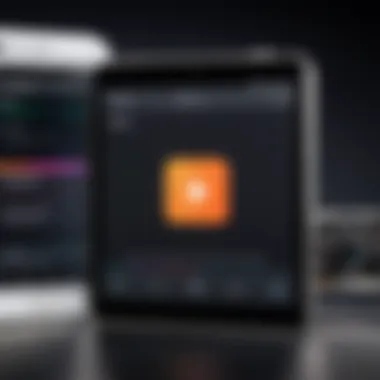
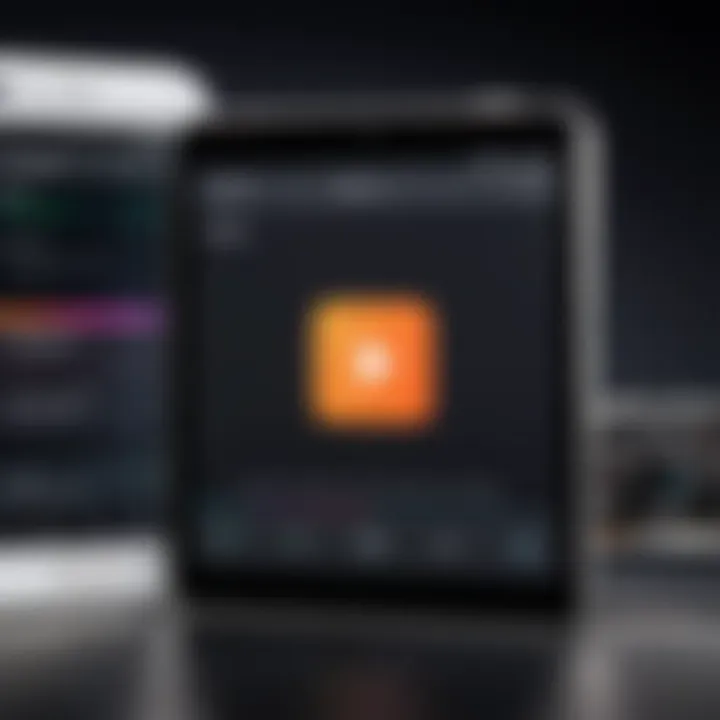
- Email services present risks, such as phishing and unauthorized access if links are shared improperly. Users must therefore safeguard their email accounts with strong passwords and two-factor authentication.
- Messaging apps can also be susceptible to data breaches, but options like end-to-end encryption in apps like Signal or WhatsApp can offer a more secure platform for sharing sensitive images.
- Cloud storage solutions pose potential vulnerabilities, as files stored online can be accessed by unauthorized users if proper security measures are not taken. Use of encryption and private sharing options is advisable.
- Direct transfer apps and methods like Bluetooth or Wi-Fi Direct generally offer more secure environments for file sharing since files do not traverse the internet, reducing exposure to external threats.
In summary, balancing convenience with security is vital. Users should always evaluate security features regardless of the method they choose to use for sharing photos.
Troubleshooting Common Issues
When dealing with the transfer of photos from Android devices, one might encounter several issues that can impede the process. Addressing these challenges is crucial for ensuring seamless communication and efficient sharing of images, especially in today’s visually driven environment. Understanding the types of issues can help users anticipate problems and find solutions quickly. This section will outline common obstacles faced during photo transfers, including failed transfers, loss of quality, and connection problems. Recognizing these issues not only enhances the overall user experience but also aids in maintaining the integrity of the shared images.
Failed Transfers
Failed transfers can disrupt the effort of sending images. The reasons behind these failures can vary significantly. They may be caused by poor internet connectivity, file size limitations, or compatibility issues with the chosen app or service. The first step to debugging this issue involves checking the Wi-Fi or mobile data connection to ensure it is stable and strong. If the connection appears stable but transfers still fail, it is wise to examine the files being sent. Large files might exceed limits set by email or messaging services.
To address a failed transfer effectively:
- Check your internet connection.
- Reduce the size of files if necessary.
- Try using a different app or service for the transfer.
- Restart the app or your device to refresh the system.
Taking these steps can significantly decrease the likelihood of future transfer issues.
Loss of Quality
Loss of quality during photo transfers can be disheartening, especially for those who wish to maintain the quality of their images. When sending photos, certain applications compress images to save bandwidth. This can result in a noticeable degradation in resolution, making the images appear blurry or pixelated. To avoid this, users can check application settings to see if there is an option to send images in their original quality. Some services have these settings turned on by default, while others do not.
Here are some considerations for maintaining image quality:
- Utilize apps that offer original quality options.
- Send images via cloud services that preserve the original quality.
- Avoid using message apps that automatically compress images.
By being proactive about settings, users can ensure their images retain their original brilliance.
Connection Problems
Connection problems are common when sending photos, especially with wireless methods like Bluetooth or Wi-Fi Direct. These issues may arise due to interference from other devices, outdated software, or incorrect settings. The consequences can lead to frustrating delays. Therefore, ensuring that devices are updated and close in proximity can enhance performance.
To mitigate connection problems, consider the following steps:
- Ensure both devices are compatible with the transfer method.
- Keep devices within a close range without obstructions.
- Disable Bluetooth or Wi-Fi on other nearby devices that might be causing interference.
- Restart your device or toggle airplane mode on and off.
Addressing connection stability proactively enhances the user's ability to transfer images swiftly and effectively.
Best Practices for Sending Photos
Understanding best practices when sending photos from Android devices can greatly enhance the user's experience. Taking photos is easy; however, sharing them effectively requires skill and awareness. The process involves numerous methods and considerations. By following best practices, one can ensure that the sharing process is efficient, secure, and clear in terms of quality and privacy. Below, we delve into two essential aspects: choosing the right method and maintaining privacy during transfers.
Choosing the Right Method
Selecting the appropriate method for sending photos depends on several factors, such as the size of the images, destination, and the recipient's preferences. Here are some methods and their benefits:
- Email Services: Good for small groups and when formal communication is needed. Image size may be limited, sometimes to 25MB.
- Messaging Applications: Ideal for quick sharing but often compresses images, leading to loss of quality. Useful for casual exchanges.
- Cloud Storage Solutions: Great for larger files and multiple recipients. Enables easy access and download without size restrictions.
- Direct Transfer Apps: Useful for transferring large batches without internet dependency. Technologies like Bluetooth or Wi-Fi Direct can come in handy.
A user must weigh the advantages of each method against their specific demands.
Maintaining Privacy during Transfers
When transferring photos, privacy should always be a priority. Sending personal images over unsecured networks or methods can lead to unauthorized access. Here are some tips for maintaining privacy:
- Secure Connections: Use encrypted services where possible, such as Signal or Telegram, which offer end-to-end encryption.
- Avoid Public Wi-Fi: This network can easily be intercepted. If necessary to use, consider a VPN.
- Check Sharing Settings: Verify who can view the photos. Platforms like Google Drive allow users to set permissions.
- Use Temporary Links: Services like WeTransfer or Snapchat allow sharing photos for a limited time, reducing the risk of long-term access.
Ensuring privacy in photo sharing is not just prudent; it is essential for protecting one’s personal information and maintaining trust between senders and recipients.
By following these best practices, Android users can ensure that their photo sharing is not only efficient but also secure, respecting not just their content but also their correspondents. This approach to transferring images contributes to a smooth and worry-free experience.
Finale
In this final section, we reflect on the various methods of sending photos from Android devices discussed throughout this guide. The importance of choosing the right method cannot be overstated. Each option comes with its own set of advantages and drawbacks.
Email services provide a straightforward method for transferring images, but can be limited by file size restrictions. Messaging applications offer quick sharing but might compromise image quality.
On the other hand, relying on cloud storage solutions facilitates larger transfers and keeps photos accessible from multiple devices, enhancing convenience and storage efficiency. Additionally, direct file transfer apps, utilizing Bluetooth or Wi-Fi Direct, can provide faster transfers without depending on an internet connection.
The choice of method should not solely depend on convenience but also on considerations surrounding security and privacy. Protecting personal images during transfer is paramount. Each method requires users to weigh the trade-offs:
- Speed and efficiency: Cloud and direct transfers usually provide quicker results, while email can be slow.
- Quality of transfer: Photos sent through messaging apps might lose resolution.
- Security considerations: Implementing end-to-end encryption in messaging apps adds a level of protection not always found in email.