Mastering Screen Recording on Android Devices
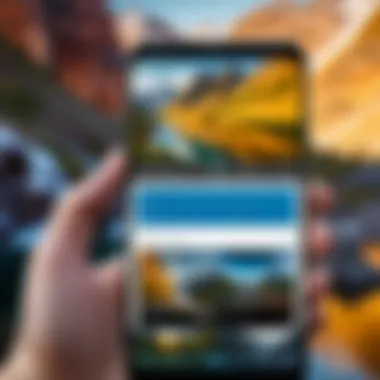
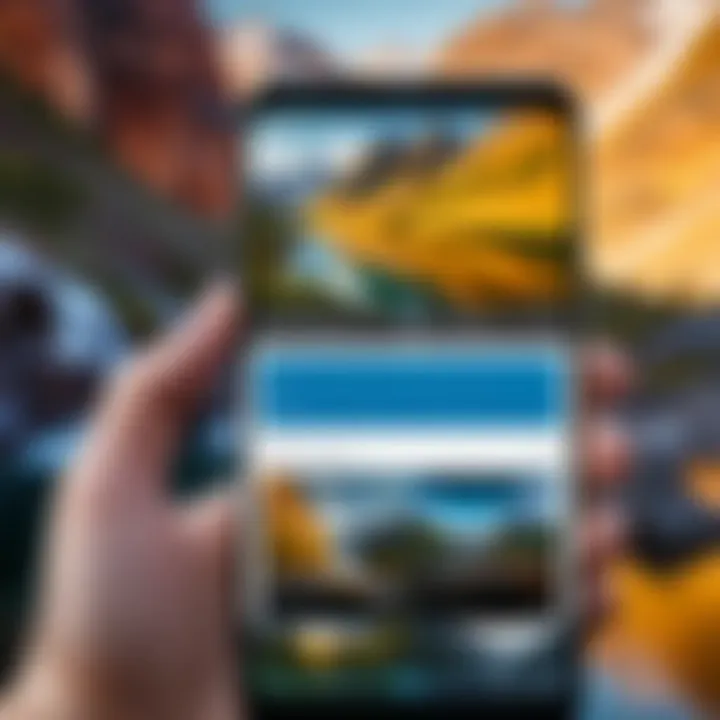
Intro
With the ever-evolving world of technology, screen recording has become an indispensable tool for many Android users. Whether you want to share gameplay with friends, create tutorials, or simply capture a moment from your screen, knowing how to effectively record what’s happening on your device is crucial. This guide aims to equip you with the knowledge to navigate the various methods available for screen recording on Android, making the process smooth and efficient.
Recording your screen can be exceedingly useful in various contexts, from educational purposes to professional presentations. Many manufacturers have included built-in screen recording capabilities in their devices, but not all Android phones come with this feature enabled. This leads us to explore not only the native functions but also the robust third-party apps that can fill the gaps, offering unique functionalities and enhancements.
Let’s break down what you will find in this guide:
- Overview of native Android screen recording features
- Detailed examination of third-party applications
- Useful tips and tricks for obtaining the best recording results
- Troubleshooting common issues with screen recording
By the end, you’ll have a comprehensive understanding of how to capture and share your screen activity like a pro.
Intro to Screen Recording on Android
In today’s digital landscape, screen recording has emerged as a valuable tool for a variety of purposes. Whether it’s for instructional design, troubleshooting, creating engaging content for social media, or even sharing precious memories from a favorite game, the ability to record one’s screen has become an essential skill for tech-savvy individuals. This guide aims to illuminate the pathways to effective screen recording on Android devices, helping users understand the various methods and tools available.
Understanding the Need for Screen Recording
Screen recording is not just a nifty feature; it’s a game changer. Imagine being able to demonstrate a complex process or share a funny moment with just a few taps. This functionality caters to a broad audience: educators can create tutorials, gamers can share gameplay highlights, and professionals can provide visual feedback. The bottom line is that having the capability to record what’s happening on your screen allows for better communication and creativity.
Key Benefits of Screen Recording:
- Enhanced Learning: Educators can create rich content that aids in the learning process.
- Game Captures: Gamers can document achievements and share highlights with others.
- Troubleshooting: Technical issues can be documented and shared with tech support for quicker resolutions.
Understanding these needs paves the way for a deeper exploration into how one can leverage this feature, making it indispensable in our digital toolbox.
Overview of Screen Recording Functionality
The functionality behind screen recording varies among devices and Android versions, but the core principles remain consistent. At its heart, screen recording captures everything displayed on the screen and often includes the sounds produced by the device. It can be as simple as pressing a few buttons or delving into advanced setups with optional overlays and annotations.
When activated, the screen recording feature creates a video file that can be stored, edited, and shared, which adds a layer of flexibility unlike any other. Here’s an overview of what you can typically expect when utilizing this functionality:
- Recording Settings: Options such as resolution, frame rate, and sound input offer you control over the recording quality and output.
- On-Screen Annotations: Some applications allow you to annotate during recording, increasing engagement.
- Accessibility: Generally, accessing the feature is straightforward, either through built-in utilities or apps.
In essence, screen recording on Android not only serves a practical function but also enhances the user experience, making interactions more dynamic and informative.
"Screen recording empowers users to document their mobile experiences, bridging the gap between action and communication."
By grasping the importance of screen recording and understanding its functionality, users will find themselves well-prepared as we transition into more detailed exploration of the tools and techniques available for effective screen recording.
Built-In Screen Recording Features
Built-in screen recording features have transformed how we capture, share, and interact with our Android devices. These tools not only simplify the process but also empower users to document their screens without needing third-party applications. The benefits of using native solutions are manifold, as they typically offer better integration into the operating system, ease of accessibility, and enhanced performance.
Identifying Devices with Native Screen Recording
Not all Android devices come equipped with built-in screen recording capabilities. As a user, it's crucial to figure out whether your device supports this feature. Generally, devices running Android 10 or later tend to have built-in screen recorders. Manufacturers like Samsung, OnePlus, and Google have integrated this functionality into their respective user interfaces, providing users with an effortless way to record.
To identify if your device has this feature, you can simply swipe down from the top of the screen to access quick settings. Look for icons labeled 'Screen Record' or similar. If it’s absent, don't fret; you can always check the specifications of your device on the manufacturer's website or consult user forums on platforms like Reddit or Facebook for more insight.
Activating the Built-In Screen Recorder
Once you've confirmed that your device supports screen recording, activating it is usually straightforward. Here’s how you can typically get it going:
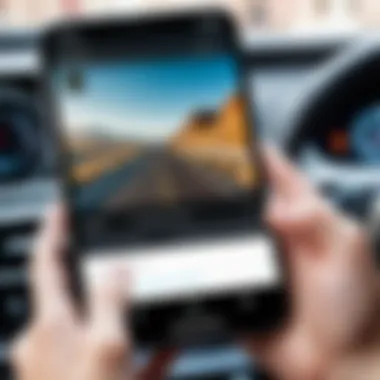
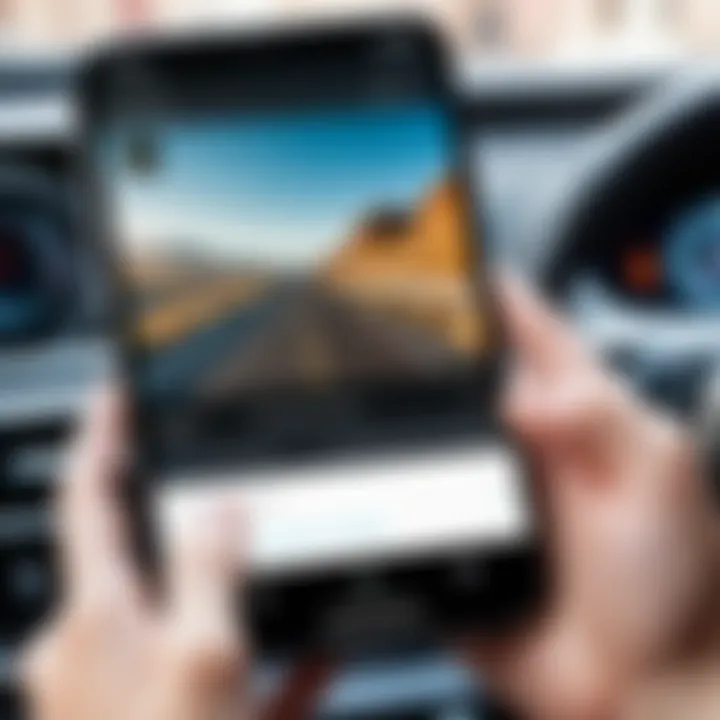
- Swipe Down: Start by pulling down the notification shade.
- Locate the Screen Record Icon: You may need to tap on the pencil icon to edit quick settings and add the screen recorder icon if it’s not initially visible.
- Start Recording: Tap on the 'Screen Record' icon. A prompt may appear asking for your recording preferences, like whether to record audio or show touches on the screen. Select your preferred settings and hit 'Start'.
- Stop Recording: To cease the recording, swipe down again and tap the notification that indicates recording is in progress.
Activating the built-in recorder is as simple as that, yet if you face difficulties, consulting the user manual can help clear things up.
Adjusting Settings for Optimal Recording
After activating the screen recorder, you'll want to ensure that your recordings come out clear and high quality. Here are a few settings you might consider adjusting:
- Resolution: Check if your device allows you to select recording resolution. A higher resolution typically means better quality, but also more storage space.
- Audio Source: Decide if you want to record internal audio, external audio, or both. For instructional videos, external audio might be beneficial, whereas for app demos, internal audio is usually preferred.
- Bitrate: If supported, adjusting the bitrate can enhance video quality. A higher bitrate leads to better fidelity, but can affect the file size.
- Storage Location: Make sure recordings are stored in a location that is easily accessible. Organizing these files will help you reuse or repurpose them later.
By tuning these settings, you can maximize your recording output for your specific needs and ensure a polished final product.
Tip: Regularly check for updates to your device’s software as manufacturers frequently improve the screen recording functionality, including new features and performance enhancements.
Exploring Third-Party Screen Recording Applications
Screen recording on Android has evolved significantly over the years, and not all devices come equipped with robust native options. This is where exploring third-party screen recording applications becomes crucial. These applications often fill the gaps left by built-in features, providing users with enhanced functionalities, flexibility, and unique tools tailored to a variety of needs. For instance, a casual user might want to record gameplay, while a professional may require detailed tutorials or presentations. Therefore, understanding the landscape of available third-party applications is necessary to optimize your recording experience.
Finding Reliable Recording Apps
In a sea of apps, finding reliable options can feel like searching for a needle in a haystack. With countless apps available in the Google Play Store, not all deliver on their promises. Users should look for apps with a high number of downloads and positive reviews to establish credibility. Additionally, checking for transparency in user feedback can provide insights. A common pitfall is a slick marketing strategy that hides user experience issues.
- Look for community recommendations on platforms like Reddit or tech forums.
- Pay attention to updates; good apps receive regular maintenance and support.
- Analyze app ratings and read reviews to gauge user satisfaction.
Criteria for Assessing App Quality
Measuring an app's quality extends beyond its name or catchy icon. To really understand if an app is worth your time, consider the following aspects:
- User Interface (UI): A clean and intuitive UI can save precious time during recording.
- Feature Set: The best apps offer customizable options like resolution, frame rates, and audio settings.
- Performance: An app should not lag or crash during recording. Checking user reports or conducting small tests with the app can help confirm its reliability.
- Compatibility: Ensure that the app is compatible with your Android version and device specs.
- Privacy Policies: Always read about how your data will be used, especially if the app requires permissions to access personal information.
Top Screen Recording Apps on Android
Several apps stand out in the crowd due to their features and user satisfaction. Here are three noteworthy options to consider:
App A Analysis
AZ Screen Recorder is a popular contender in the screen recording space. Known for its simple, straightforward interface and rich feature set, it allows users to capture high-quality videos without requiring root access. One of its key characteristics is the ability to record without a watermark, which makes it a favorite among many users.
The app also boasts unique features like the ability to pause during recording, which can be useful when you need a breather or wish to skip ahead in a lengthy demonstration. However, some users have reported performance issues on older devices, especially during high-resolution recordings.
App B Analysis
Mobizen Screen Recorder stands out because of its easy-to-use interface combined with powerful capabilities. One notable aspect is the editing feature that allows you to trim and modify recordings before saving or sharing them. Additionally, it offers various recording modes to suit different needs, from full-screen gameplay to specific applications.
Mobizen’s unique feature is its ability to overlay facecam while recording, which can add a personal touch to tutorial videos. However, some users find the advertising intrusive, especially in the free version, which might detract from the overall experience.
App Analysis
Screen Recorder by Kimcy929 has carved a niche for itself with a minimalist design and straightforward functionality. It supports recording with internal audio on selected devices, which is a game-changer for many users. This app is favored for its lightweight nature and lack of bloatware, contributing to smoother performance.
Its standout feature includes the ability to record audio using a microphone simultaneously — ideal for commentary. However, while its simplicity is a plus, some advanced users might find the lack of extensive settings limiting.
"The right screen recording application can significantly enhance your ability to share knowledge and create content. Choose wisely to get the most out of your experience!"
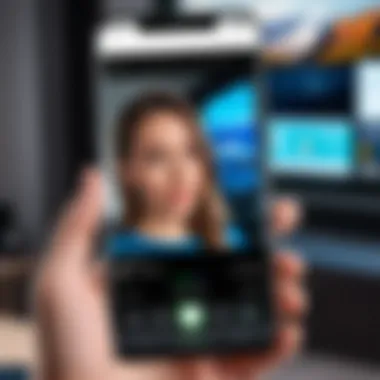
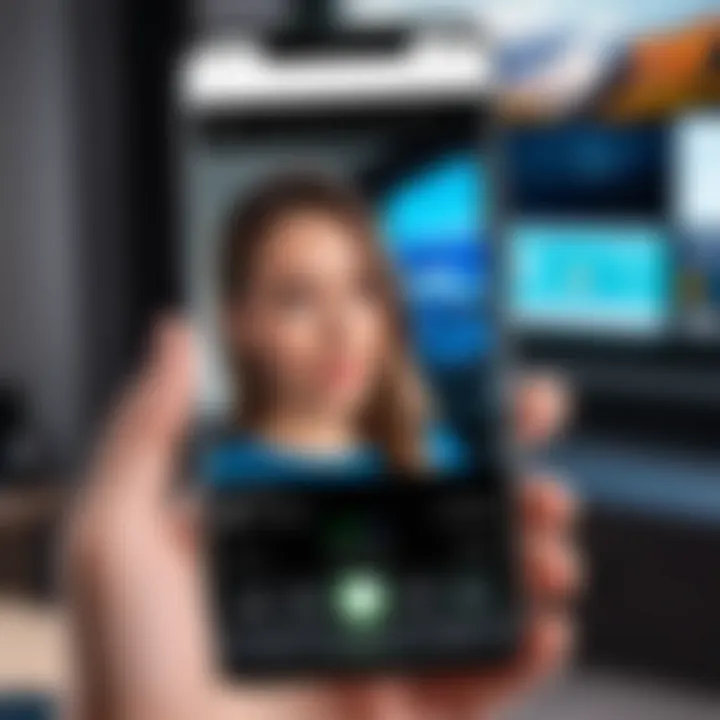
Exploring third-party screen recording applications opens a world of possibilities for Android users. By recognizing the essential attributes of these applications and judging based on quality criteria, you can effectively find the right tool that fits your specific needs.
Technical Considerations for Effective Recording
When diving into the world of screen recording on Android, understanding the technical landscape is crucial. The effectiveness of your recordings is influenced by a variety of factors—device compatibility, the capabilities of your hardware, and the management of storage space for your recordings. Let’s break these components down for a deeper comprehension.
Understanding Device Compatibility
To kick things off, it's important to grasp device compatibility. Not all Android devices come equipped with the same screen recording features. Older models or those running outdated operating systems may not offer built-in options at all. Ensure that your device supports screen recording; this usually means having Android 10 or higher, although some manufacturers include this functionality in older versions.
- Key Points to Check:
- Android Version: It’s often easiest to check this in settings.
- Manufacturer Features: Certain brands like Samsung, OnePlus, and Xiaomi may have unique screen recording characteristics.
- User Manuals or Online Forums: Don't underestimate the power of community knowledge, especially forums like Reddit where user experiences can provide insight on your specific device.
Impact of Hardware on Recording Quality
Next is the impact of hardware on recording quality. The device's hardware plays a massive role in how smooth and detailed your recordings will be. Consider the following:
- Processor Strength: A powerful processor will facilitate smoother live capture, especially during intensive tasks like gaming or running apps that require substantial resources.
- RAM Availability: More RAM can help accommodate the demands of simultaneously running apps and recording, thus creating higher-quality outputs without lags.
- Display Resolution: The quality of the screen itself also matters; a higher resolution will lead to clearer recordings, but only if the hardware can handle it.
Tip: If you're contemplating serious applications for your recordings such as professional tutorials or gameplay videos, investing in more capable hardware can pay off in spades.
Managing Storage Space for Recordings
Lastly, let’s tackle storage management. Screen recordings, especially at high quality, can munch through your storage like there's no tomorrow. Here's how you can keep that in check:
- Know Your Limits: First, check how much storage capacity your device has. Most Android devices show this info under settings.
- Monitoring Storage Usage: Regularly monitor your recordings and delete any unnecessary clips. There’s no point keeping old recordings that you’ve likely forgotten about.
- External Storage Options: If you're constantly running out of space, consider utilizing an SD card for additional storage. A lot of devices allow you to save recordings directly to an SD card, which can ease the pressure on your internal storage.
By paying attention to these technical considerations, you'll ensure better quality and seamless operation while recording your screen. This knowledge will provide a solid foundation to engage with the tools and apps available, enhancing your overall screen recording experience.
Common Challenges in Screen Recording
Screen recording can be a straightforward task, but it’s not without its bumps along the road. Understanding these challenges is crucial for anyone looking to capture their on-screen actions, whether for tutorials, gameplay, or presentations. Addressing these pitfalls not only enhances the recording experience but also ensures that the final product meets the desired standards. Navigating through these challenges can mean the difference between a recording that conveys your message effectively and one that leaves viewers puzzled or frustrated.
Dealing with Performance Issues
Performance hiccups during screen recording can dampen even the most well-planned recording sessions. When the device struggles, the output can be choppy or sluggish. This typically happens due to a few common culprits:
- Device Overload: If many apps are running in the background, your Android device may not have enough processing power available. This is especially true for older models that might not handle intensive tasks well.
- Low Storage: Recording video consumes a fair chunk of space. Insufficient storage can cause the recording to lag or stop unexpectedly.
To tackle these issues, try the following:
- Close Background Apps: Before starting the recording, ensure you close any unnecessary applications to free up resources.
- Check Storage Space: Always ensure you've got enough space on your device. It's a good practice to keep at least a few gigabytes free to accommodate the recordings.
"An ounce of prevention is worth a pound of cure." Taking time to prepare could save headaches later.
Addressing Sound Quality Concerns
Sound can be the unsung hero of a successful screen recording, and it’s easily overlooked. Poor sound quality can ruin the experience for viewers. Problems can arise from various sources, such as:
- Microphone Settings: Using the wrong microphone can lead to a muffled or distorted sound.
- External Noises: Background noise can seep into the recording, making it hard for viewers to hear what's important.
To improve sound quality, consider these strategies:
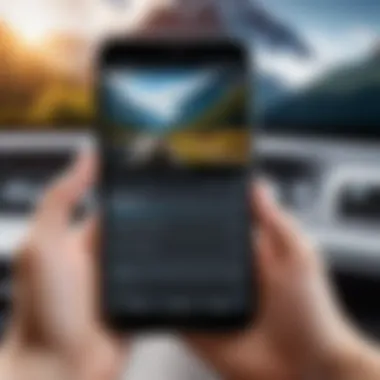
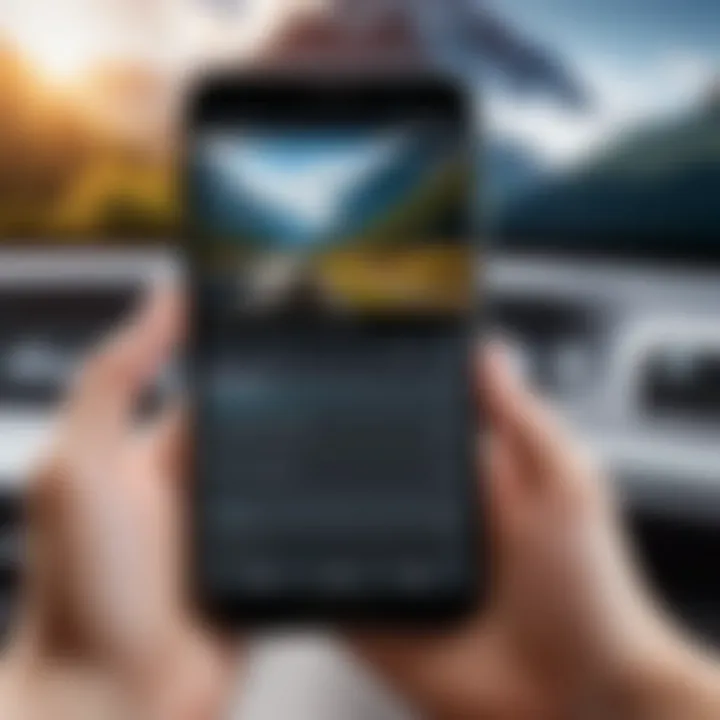
- Use an External Microphone: If you can, use a better microphone rather than the one built into your phone. This often results in clearer audio.
- Record in a Quiet Environment: Try to find a space with minimal background noise. Even a slight hum can become distracting during playback.
Fixing Screen Recording Errors
Errors that pop up during recording can be frustrating and can vary from simple glitches to major setbacks. Common issues include:
- Recording Stopped: Sometimes the recording may just halt unexpectedly, leaving you without the crucial footage.
- Black Screens: In some cases, the recording may result in nothing but a black screen, particularly if the app used does not function correctly.
To address these errors:
- Restart Your Device: A simple reboot can clear temporary issues, possibly resolving the glitches.
- Update Your Recording App: Ensuring that you are using the latest version of your recording app can significantly reduce the risk of errors.
- Test Before You Start: It’s wise to do a short test recording first to confirm everything is working properly.
In summary, being aware of these common challenges can help streamline your screen recording process on Android. By being proactive in addressing performance, sound quality, and potential errors, you're not just setting up for a better recording, but also providing a polished final product that engages and informs your viewers.
Post-Recording Enhancements
Post-recording enhancements play a pivotal role in elevating the quality and impact of your screen recordings. While capturing video is crucial, the magic often lies in what you do after the recording is complete. Enhancements can transform a basic video into a polished and professional piece that effectively communicates your message or captures your audience's interest. This section dives into the essential elements of video editing, from trimming clips to adding annotations and overlaying audio, revealing how these enhancements can refine your recordings and ensure they resonate with viewers.
Editing Recorded Content
Trimming Clips
Trimming clips is frequently the first step many take when working with recorded content. It involves cutting out parts of the video that may be unnecessary or detract from the message you want to convey. This process is particularly beneficial when a recording includes awkward pauses, mistakes, or irrelevant portions that clutter the overall narrative.
The ease of trimming is why it stands out as a fundamental choice for enhancing screen recordings.
It allows you to maintain focus on critical information while ensuring the video flows seamlessly. Unique software features can include precision trimming, where users can set specific start and end points with accuracy. The advantage of trimming lies in creating concise content, and the only disadvantage might be the worry of cutting too much and losing vital context.
Adding Annotations
Annotations serve as an interactive element in screen recordings, providing viewers with context or emphasis at appropriate moments. Think of them as helpful guides that can enhance understanding or direct attention. This method can simplify complex tasks or concepts by breaking them down visually.
Annotations are often popular because they draw the viewers' eyes to particular parts of the screen or highlight essential instructions. For example, a simple arrow can point out a button, while text annotations can explain actions taken on screen. The downside could be that overusing annotations may clutter the video, leading to confusion rather than clarity.
Overlaying Audio
Overlaying audio can significantly bolster the overall production quality of your recordings. This is useful for providing commentary, background music, or instructional voiceovers that can help engage the audience more effectively. Adding a professional voiceover can clarify intentions and guide viewers through the captured actions on-screen.
The main characteristic of overlaying audio is its ability to facilitate deeper engagement, as many people connect more with audio explanations than raw video. Enhanced audio provides life to videos, creating a more relatable atmosphere. However, a challenge exists with balancing audio levels between the original screen recording sounds and the new audio overlays, which can sometimes lead to discrepancies if not adjusted properly.
Sharing Screen Recordings
Sharing your screen recordings is equally important as creating them. It opens a portal for collaboration, whether you're sending a tutorial to a friend or showcasing a project to your colleagues. The process of sharing can involve various platforms, including social networks and cloud storage services. With so many options available, understanding which method serves your purpose best enhances your reach. Remember to consider privacy settings and compatibility across different devices before proceeding with sharing.
Storing and Organizing Recordings
Effective storage and organization of your recordings make them accessible when needed. Using a dedicated folder structure helps categorize different recordings, whether based on project, date, or purpose. Using cloud services or external drives can safeguard your files from loss. Hosting platforms like Google Drive or Dropbox not only store your materials but also allow for easy sharing with others. Keeping backups ensures your valuable content is protected against unexpected data loss, and what’s more, organizing them thoughtfully can save you tons of time searching later.
Closure
In wrapping things up, it’s crucial to emphasize the significance of screen recording on Android devices. This feature isn’t just a nifty tool for tech-savvy individuals; it opens a plethora of opportunities for various users. From educators wanting to create tutorials to gamers showcasing their victories, the capability to record the screen serves a vital role in personal and professional growth.
Recap of Key Takeaways
As we delve into the primary points of this guide, here’s what stands out:
- Understanding Needs: Recognizing why one might need to record their screen plays a pivotal role in how users approach this feature.
- Built-In vs Third-Party Apps: Knowing the strengths and weaknesses of native features compared to external applications can save users time and frustration. Native options often provide easy access and seamless integration, while third-party apps tend to offer advanced functionalities and customizations.
- Technical Know-How: Familiarity with the device’s hardware capabilities can greatly influence the quality of recordings. Users often underestimate this aspect, which leads to unsatisfactory results.
- Post-Recording Steps: Editing, sharing, and organizing recordings can transform basic captures into polished content ready for an audience. It's essential to invest time in these stages, as they enhance the overall effectiveness and presentation of the material.
Future Trends in Screen Recording Technology
Looking ahead, the evolution of screen recording technology on Android devices shows promising directions. Here are some noteworthy trends:
- AI Integration: Emerging tools are beginning to incorporate AI to assist in automatic editing, suggesting clips based on user behavior and content generated.
- Improved Compression Techniques: As high-resolution recordings become the norm, developments in video compression will allow users to store more recordings without sacrificing quality. This is particularly crucial for those with limited storage space.
- Enhanced Collaboration Features: As remote work becomes more commonplace, features that encourage collaboration in real-time recording and editing are likely to rise in popularity.
- Cloud Storage: Integration with cloud services is expected to expand. This allows users to save their recordings directly to the cloud, freeing up valuable space on their devices and facilitating easier sharing.
- Customizable Recording Options: Greater flexibility in selecting resolution, frame rates, and audio inputs will likely become standard as users seek more tailored recording experiences.
As the screen recording technology progresses, staying informed about these advancements will empower users to not only enhance their recording endeavors but to leverage new tools for creativity and information sharing.
In summary, the realm of screen recording on Android offers a blend of utility and creativity. By grasping the fundamentals now, you can stay ahead of the curve as technology continues to develop.







