Mastering Screen Mirroring on Your Roku TV
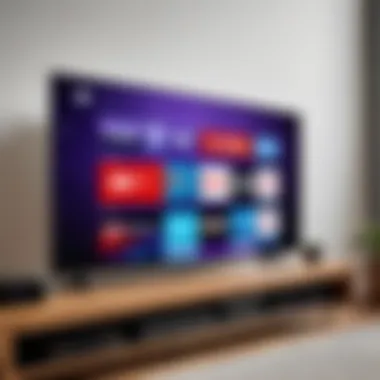
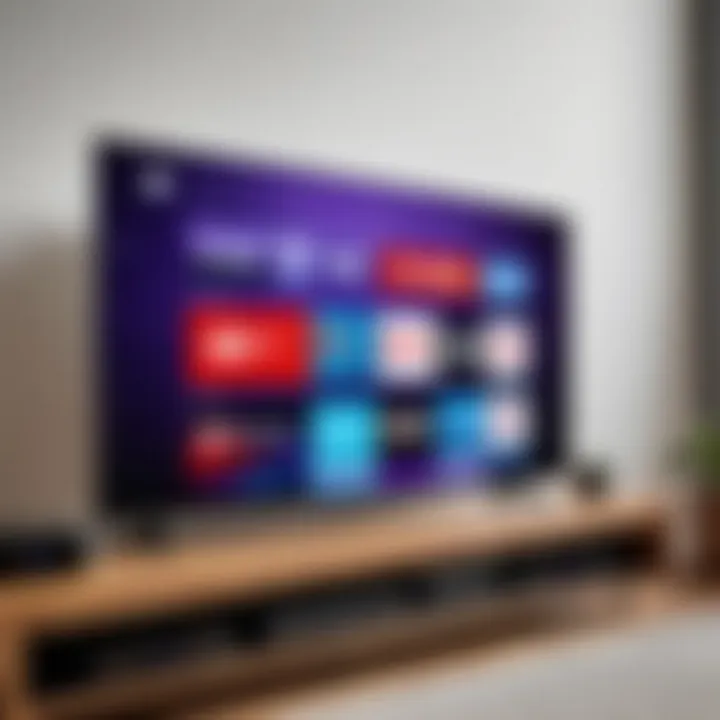
Intro
Screen mirroring to a Roku TV provides a gateway to a more expansive viewing experience. This process enables users to display content from their devices onto a larger screen with ease, enhancing both productivity and entertainment. Understanding the necessary steps and technology is crucial to unlock these features effectively. This guide will delve into the various aspects of screen mirroring, including setup procedures, compatibility, and troubleshooting, tailored specifically for tech-savvy individuals and Android users.
Product Overview
Screen mirroring technology is integrated into many Roku TV models, making it an accessible feature. Roku TVs, such as the Roku Ultra or Roku Streaming Stick+, serve as perfect mediums for this functionality.
Specifications
Most Roku TVs support the Miracast protocol, which allows seamless connection with a variety of Android devices. The built-in wireless capabilities ensure that users can easily mirror their screens without needing additional hardware.
Design
Roku TVs often feature sleek designs that blend well into modern living spaces. With minimal bezels and clean lines, they are aesthetically pleasing while housing powerful technology.
Features
Key features that enhance screen mirroring include:
- Multi-device support: Compatible with various Android and Windows devices.
- Automatic discovery: Simplifies connecting devices without extensive configuration.
- High-definition output: Some models support up to 4K resolution for a better visual experience.
Pricing
The cost of Roku TVs varies widely depending on size and specifications. However, the entry-level models often provide good value for those seeking basic mirroring capabilities without a hefty price tag.
Performance and User Experience
When discussing performance, several factors influence the overall user experience with screen mirroring on Roku TVs.
Speed
The responsiveness during mirroring can differ based on network conditions. A stable Wi-Fi network is essential to maintain smooth playback without lag.
Battery Life
Mirroring can consume battery life rapidly, especially on mobile devices. Users should be mindful to ensure devices are charged when planning longer sessions.
User Interface
Roku's interface is straightforward, allowing users to navigate to the screen mirroring settings with ease. This simplicity enhances the overall user experience.
Customization Options
While mirroring is generally straightforward, Roku TVs allow some customization regarding display settings, enabling tailored viewing experiences.
Expert Recommendations
For an ideal screen mirroring experience, consider the following recommendations:
Best Use Cases
- Presentations: Perfect for displaying slideshows or documents during meetings.
- Streaming Videos: Users can watch content from their mobile devices on a larger screen.
Target Audience
This guide primarily targets tech-savvy individuals, particularly those who utilize Android devices frequently for personal or professional use.
Final Verdict
Screen mirroring to Roku TVs offers great opportunities for enhanced viewing experiences. By following the right procedures and understanding the technology involved, users can maximize their Roku's potential. This guide aims to provide thorough insights into achieving effective mirroring, ultimately aiming for user satisfaction and ease of access.
Prelims to Screen Mirroring
Screen mirroring is a pivotal technology that enables users to share their mobile device’s screen on a larger display, such as a Roku TV. This ability to replicate screens has become increasingly relevant in today’s digital landscape. With the rise of streaming content, presentations, and gaming experiences, understanding screen mirroring offers significant advantages to tech-savvy individuals and Android users alike.


Definition of Screen Mirroring
Screen mirroring, sometimes referred to as screen casting or wireless display, is the process of wirelessly duplicating the content from one device onto another device. This means that anything shown on a mobile device can be seen on a TV screen. Different protocols, such as Miracast or Google Cast, facilitate this connection, creating a seamless experience. The process generally requires both devices to be on the same network, which is a key factor in successful mirroring.
Benefits of Screen Mirroring
Understanding the benefits of screen mirroring can enhance user experience significantly. These benefits include:
- Convenience: No need for cables. Users can display content from their mobile devices easily.
- Enhanced Viewing Experience: Users enjoy their favorite shows and games on a larger screen with improved visibility.
- Versatility: It supports a wide variety of content—from movies and photos to presentations and games.
- Multiple Device Compatibility: Many devices can utilize screen mirroring, making it easier to connect devices like smartphones or tablets to Roku TVs.
Screen mirroring establishes a direct link between devices, enhancing not only entertainment but also productivity.
The understanding of screen mirroring aids in fully utilizing the Roku TV capabilities, ensuring that users can seamlessly enhance their digital experiences. As technology continues to develop, awareness of such features will only become more essential.
Understanding Roku TV
Understanding Roku TV is essential for successfully using its screen mirroring features. Roku TVs are designed to deliver a seamless streaming experience, combining smart technology with user-friendly functionality. A deeper understanding of Roku TV helps users to leverage its capabilities fully, including screen mirroring, which enhances entertainment options by displaying content from various sources on a larger screen.
Roku TV Overview
Roku TV is a smart television platform that integrates the Roku streaming service directly into the TV. Unlike traditional televisions, Roku TVs enable users to access streaming channels and services without the need for an external device. This integration ensures a clean setup and ease of use. With a simple, intuitive interface, Roku makes finding and managing content straightforward, appealing to a wide range of users.
Some key aspects of Roku TV are:
- Wide Selection of Channels: Roku TV supports countless streaming services, including popular platforms like Netflix, Hulu, and Disney+.
- Personalized Recommendations: It learns user preferences over time and suggests content that aligns with those interests, simplifying the viewing process.
- Roku Remote: The included remote control allows for easy navigation, with shortcuts for frequently used channels.
This overview sets the stage for understanding how screen mirroring fits into the Roku ecosystem, enhancing the overall user experience through expanding content access and functionality.
Key Features of Roku TV
Roku TVs boast several key features that elevate their performance and usability. Some notable features include:
- Smart Home Compatibility: Many Roku models integrate with smart home devices, allowing for voice control and automation with platforms like Google Assistant and Amazon Alexa.
- 4K and HDR Support: High-definition content is becoming more common. Roku TV supports 4K resolution and HDR, providing a superior viewing experience.
- Screen Mirroring Capabilities: Roku TVs support screen mirroring from compatible devices like smartphones and tablets. This functionality allows users to project their device’s screen onto the TV, enabling sharing videos, games, and more.
- Device Compatibility: Roku TVs are compatible with various devices, enhancing their versatility and functionality.
"Roku TVs provide an integrated streaming solution that combines entertainment and ease of use, making them ideal for tech-savvy users."
Requirements for Screen Mirroring
Screen mirroring is a convenient method for displaying content from your mobile device or computer onto a Roku TV. Understanding the requirements for this process is crucial in ensuring a seamless experience. When it comes to screen mirroring to your Roku device, two primary factors stand out: compatible devices and network configuration. Each of these elements plays a significant role in the overall usability and efficiency of screen mirroring.
Compatible Devices
To successfully mirror your screen to a Roku TV, you must first ensure that your source device is compatible. Here are the main types of devices that support this technology:
- Android Devices: Most modern Android smartphones and tablets since version 4.4.2 support screen mirroring. Manufacturers like Samsung, LG, and Google often integrate this feature.
- Windows Laptops: Devices running Windows 8.1 or later typically include a native screen mirroring feature called "Projecting to this PC." Users can project their screens easily if they are on the same network as their Roku device.
- Mac Computers: While Mac doesn’t natively support screen mirroring to Roku, software solutions are available to facilitate this process. Applications such as AirScreen can bridge this gap.
- iOS Devices: iPhones and iPads can utilize third-party applications to enable screen mirroring to Roku, but direct support is limited compared to other platforms.
When assessing your device's compatibility, refer to the manufacturer's specifications and settings. Ensure your device supports the Miracast or AirPlay protocols, as these are fundamental for establishing a reliable connection with Roku TV.
Network Configuration
A stable network connection is essential for effective screen mirroring. It is vital to ensure that the Roku TV and the source device are connected to the same Wi-Fi network. Here are steps and points to consider:
- Check Your Wi-Fi Connection: Ensure that both your Roku TV and the mirroring device are connected to the same Wi-Fi network. This is the most common issue that leads to connection problems.
- Router Configuration: If you experience difficulties, check your router settings. Ensure that network isolation is disabled, which can prevent devices from communicating effectively.
- Network Speed: A faster internet connection enhances data transfer between devices, leading to smoother performance during mirroring. It is advisable to use a Wi-Fi network with a speed of at least 5 Mbps.
- Firewall and Security Settings: Sometimes, firewall settings on your router might block the connection. Ensure that your router security settings allow device discovery on the network.
Remember, a poor network configuration can lead directly to lagging or broken connections during the screen mirroring process.
By making sure your devices are compatible and your network is properly configured, you enhance the likelihood of a successful and enjoyable screen mirroring experience with your Roku TV. Addressing these critical requirements will pave the way for seamless integration of your devices, unlocking the potential of your Roku setup.
How to Screen Mirror to Roku TV
Screen mirroring to your Roku TV represents a crucial process that enhances the viewing experience. It allows users to project content from their devices directly onto a larger screen, making it ideal for presentations, gaming, or simply sharing media with friends and family. This section elaborates on the essential steps, methodologies, and considerations necessary for effective screen mirroring.
Step-by-Step Guide for Android Devices
The procedure for screen mirroring on Android devices is relatively straightforward but requires attention to detail. First, ensure that both your Android device and Roku TV are connected to the same Wi-Fi network. This is a vital step as direct communication between the devices depends on the network.
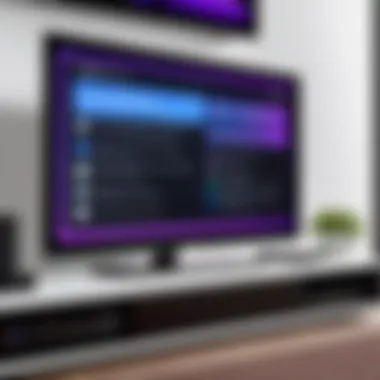

- On your Android device, access the Settings menu.
- Look for Connected Devices or Connections.
- Tap on Cast or Screen Mirroring options.
- Your Roku device should appear in the list of available devices. Select it.
- If prompted, follow any on-screen instructions to complete the connection.
Once connected, your Android screen should now mirror to your Roku TV. If you encounter any interruptions, it may help to restart both devices and retry the steps.
Using the Roku App
The Roku app provides a user-friendly interface for mirroring content. This application can be downloaded from the Google Play Store or Apple App Store, based on your device. To utilize this method, follow these steps:
- Install and open the Roku app on your smartphone or tablet.
- Ensure that your device is still connected to the same Wi-Fi network as the Roku TV.
- Tap on Devices in the app, then select your Roku TV from the list.
- Once paired, navigate to the Cast option in the app.
- Choose the media files or content you want to display and tap on them to start mirroring.
This method can be especially beneficial when accessing media platforms that support casting directly through the Roku app.
Screen Mirroring from Other Platforms
Screen mirroring is not exclusively limited to Android devices or the Roku app. Users can also mirror screens from many other platforms, including Windows or Apple devices. Here's how:
- For Windows:
- For iOS Devices (iPhone/iPad):
- Open the Action Center from the taskbar.
- Click on Connect.
- Select your Roku TV from the list.
- Follow any prompts to establish the connection.
- Access Control Center by swiping down from the upper-right corner.
- Tap on Screen Mirroring.
- Select your Roku TV from the available devices, and wait for the connection to be established.
Using these methods allows a wide range of users to effectively mirror their screens onto a Roku TV, thereby enriching the entertainment or presentation experience.
Troubleshooting Screen Mirroring Issues
Effective screen mirroring is crucial for utilizing a Roku TV's capabilities to their fullest. However, the process can sometimes lead to frustration due to various issues. Understanding how to troubleshoot these problems is an essential part of the overall screen mirroring experience. Addressing these challenges not only enhances usability but also improves the overall enjoyment of the technology.
Common Problems
Screen mirroring can fail for multiple reasons. Here are some typical issues that may occur:
- Device Compatibility: Not all devices support screen mirroring. Ensure that both the source device and the Roku TV are compatible.
- Wi-Fi Connection: A weak or unstable Wi-Fi signal can disrupt the mirroring process. Check the connection quality of your network.
- Software Updates: Outdated software on your Roku TV or the device you are mirroring can lead to failures in connection. Always use the latest firmware.
- Firewall Settings: Sometimes, firewall settings on the router can block the mirroring connection. Make sure that your firewall allows screen mirroring.
- Interference: Physical obstacles or electromagnetic interference can affect the signal. Ensure a direct line of sight between devices.
Solutions and Workarounds
When you encounter screen mirroring issues, several solutions may help to resolve them:
- Check Compatibility: Verify that your devices are designed for screen mirroring. You can confirm this by reviewing manufacturer specifications.
- Improve Network Conditions: If network strength is low, consider repositioning your router. Use a Wi-Fi extender if necessary to strengthen the signal.
- Perform Software Updates: Regularly check for updates on both the Roku TV and the mirroring device. Update them to the latest version as needed.
- Adjust Firewall Settings: Access your router’s settings and ensure that all necessary ports for screen mirroring are open. If unsure, consult your router’s manual.
- Reduce Interference: Clear away any obstructions between your devices. Move them closer together to minimize distance-related issues.
Remember, successful screen mirroring depends on multiple factors, including device compatibility and network stability.
By being aware of these common problems and their solutions, users can better enjoy the benefits of screen mirroring on their Roku TVs.
Maximizing Your Screen Mirroring Experience
To fully leverage the benefits of screen mirroring on your Roku TV, it is crucial to focus on maximizing this experience. This section highlights specific elements that can enhance your overall satisfaction and effectiveness when screen mirroring. By implementing the following suggestions, users can significantly improve connectivity, display quality, and overall usability.
Adjusting Display Settings
Evaluating and adjusting display settings can have a profound impact on the screen mirroring experience. Depending on the content being shared, changes in brightness, contrast, and resolution can enhance picture quality.
- Resolution Settings: Ensure that your device's resolution matches that of your Roku TV. This can prevent pixelation and ensure a crisp, clear image during screen casts.
- Aspect Ratio: Adjust the aspect ratio on your device to suit your TV. For most modern TVs, a 16:9 ratio is standard, providing an optimal visual experience.
- Color Calibration: Sometimes, colors from the device may not translate perfectly onto the TV. Tweak saturation and color balance to achieve the most accurate picture.
It is recommended to check the display settings on both the source device and the Roku TV to ensure cohesiveness during mirroring.
Optimizing Network Connection
The stability and speed of your network connection play a significant role in a seamless screen mirroring experience. Optimizing your network can help eliminate lag, buffering, or interruptions while casting. Here are some strategies to consider:
- Use a High-Speed Internet Connection: Ensure you have a sufficient bandwidth to support streaming. A Wi-Fi connection with a speed of at least 25 Mbps is often advisable.
- Dual-Band Router: If available, connect your streaming device using the 5GHz band. This band generally provides faster speeds and less interference than the 2.4GHz band.
- Minimize Interference: Place your router in an open space, away from walls or other electronic devices. This can help minimize disruptions that might impact streaming quality.
- Refresh your Router: Sometimes, simply restarting your router can help clear out issues that cause a poor connection.
- Check for Network Congestion: Limit the number of devices connected to your network during screen mirroring sessions, as multiple connections can cause speed degradation.
Prioritizing a strong and stable connectivity environment will help achieve an uninterrupted and high-quality screen mirroring experience with Roku TV.
By making these adjustments and optimizations, users can significantly enhance their screen mirroring experience on Roku TV. The right settings for display and network can transform the way content is shared and enjoyed.
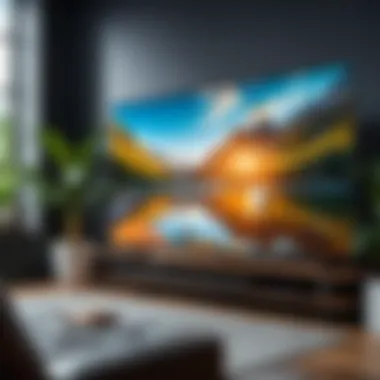
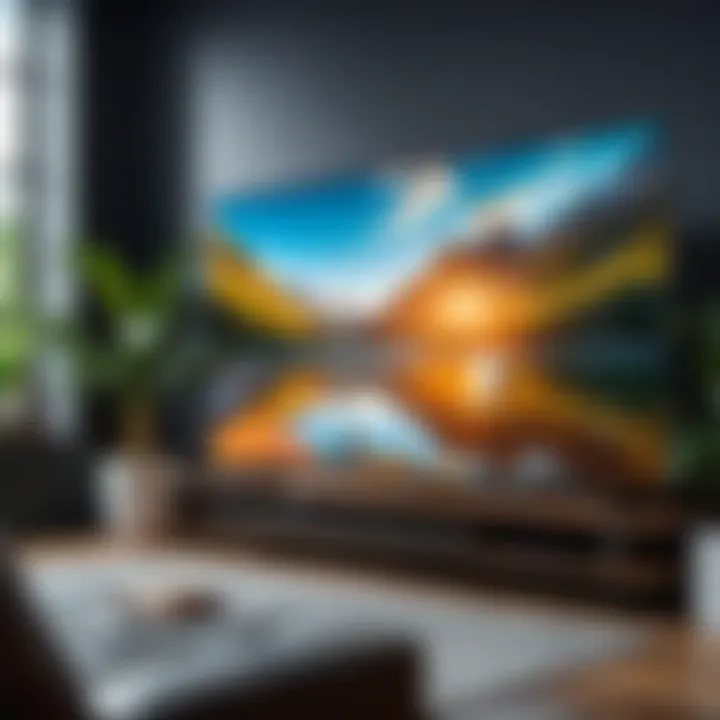
Alternative Methods for Casting to Roku TV
Exploring alternative methods for casting to your Roku TV is essential for optimizing your viewing experience. While screen mirroring is a popular choice, there are various other methods to consider that can enhance accessibility, quality, and ease of use. Understanding these alternatives can help you make an informed decision based on your specific needs and devices.
Using HDMI Cables
Using HDMI cables is a straightforward method for connecting your devices directly to your Roku TV. This method ensures a stable connection and high-quality video output. Here are some key points to consider:
- Direct Connection: HDMI cables allow for a direct link between your device and the TV, minimizing any potential lag or buffering.
- Compatibility: Most modern devices have HDMI outputs, including laptops, tablets, and gaming consoles. Ensure your equipment matches up with an HDMI port on your Roku TV.
- Quality: This method supports HD and Ultra HD resolutions, making it an excellent choice for high-definition media.
To use an HDMI cable effectively, follow these steps:
- Locate the HDMI port on your Roku TV.
- Plug one end of the HDMI cable into your device's HDMI output.
- Connect the other end to a free HDMI port on the TV.
- Use the Roku TV remote to switch to the corresponding HDMI input channel.
Using HDMI ensures that you can view content without the need for wireless connectivity or any potential disruptions.
Third-Party Applications
Third-party applications present an alternative way to cast to your Roku TV, often expanding functionality beyond basic mirroring features. Some popular third-party apps include:
- AllCast: This app allows users to stream photos and videos from their phones, tablets, or cloud services to Roku. Its user-friendly interface makes it a popular choice among users.
- Plex: A media server application that enables users to organize and stream their media libraries directly to their Roku devices. This gives users flexibility in how they access content.
- ApowerMirror: This app is useful for those looking to mirror their screens for presentations or collaborative projects, offering more robust control options.
While third-party applications may require installation on both the Roku TV and the source device, they can provide enhanced features and user experiences. Considerations include:
- Functionality: Look for apps that meet specific needs, whether casting videos, mirroring screens, or accessing media libraries.
- User Reviews: Researching user feedback can provide insight into reliability and user satisfaction.
- Security: Always check the permissions that the app requests to ensure that your data remains secure.
It is possible to use both HDMI connections and third-party applications to cast content on your Roku TV, allowing for flexibility in how you consume and share media.
In summary, both HDMI cables and third-party applications offer effective alternatives to the standard screen mirroring method. Depending on your device capabilities and personal preferences, these will cater to various needs while delivering quality viewing experiences.
Future of Screen Mirroring Technology
Screen mirroring technology has come a long way in recent years, transforming how we share content across devices. As we look ahead, understanding the future of this technology is crucial for users aiming to optimize their Roku TV experience. The importance of this topic lies in its implications for seamless connectivity, better user experience, and expanding the scope of what we can do with our entertainment systems.
From wireless technology advancements to improvements in compatibility and functionality, there is a lot to unpack. Recognizing these elements can empower users to make informed decisions about their setups and maximize the capabilities of their devices. For instance, new standards like Wi-Fi 6 are emerging and promise faster data transfer speeds, which can enhance the screen mirroring experience.
Emerging Trends
As screen mirroring evolves, several emerging trends warrant attention. One key trend is the growth of cross-platform functionality. Users increasingly expect their devices to communicate effortlessly, regardless of the operating system or brand. This means that Apple’s AirPlay and Google's Chromecast could coexist more harmoniously alongside Roku devices, allowing diverse access points for content sharing.
Another trend is the increasing integration of artificial intelligence (AI) into screen mirroring solutions. AI can enhance content discovery and personalize viewing experiences based on user preferences. Furthermore, advancements in software algorithms can help optimize streaming efficiency, reducing latency and buffering.
With the rise of 4K and HDR content, screen mirroring solutions are also adapting to support these higher resolution formats. Users can expect future updates to enhance the visual fidelity of the mirrored content, ensuring that the shared experience is as immersive as possible.
Integration with Smart Home Solutions
The integration of screen mirroring technology with smart home solutions is another critical area to watch. As homes become smarter, there is a growing trend to connect multiple devices under a single ecosystem. Roku TVs are beginning to function as central hubs, allowing users to control other smart devices through the TV interface. This means that screen mirroring features will likely evolve to work seamlessly with other smart home technologies like Amazon Alexa and Google Home.
With machine learning and smart home connectivity, users can automatically adjust settings based on typical viewing habits or change displays with voice commands. This will simplify the process, making technology more accessible to everyone. Additionally, such integrations could lead to innovations like scheduled mirroring, where specific content can be displayed at set times, enhancing home entertainment scheduling.
Ending
The conclusion is a vital part of the article, consolidating the insights shared throughout. It emphasizes the importance of understanding screen mirroring for Roku TVs, especially in today’s digital landscape where seamless connectivity is essential. This guide has covered various aspects of the topic, helping users navigate the complexities of screen mirroring and the associated technologies.
Summary of Key Points
In summary, screen mirroring to a Roku TV involves understanding the technology and ensuring device compatibility. Key points include:
- Definition and Basics: Screen mirroring allows users to display content from their devices directly onto their Roku TV.
- Benefits: Enhanced viewing experiences and the convenience of sharing content easily.
- Requirements: Compatibility with devices and proper network settings is essential for successful mirroring.
- Step-by-Step Instructions: A detailed guide was provided for various platforms, including Android and third-party apps.
- Troubleshooting: Common issues were identified, and solutions offered to resolve these problems.
- Maximizing Performance: Various tips to enhance screen mirroring effectiveness were discussed.
- Future Trends: Insights into emerging technologies and potential advancements in screen mirroring.
These points form the base that readers can refer back to, enhancing their understanding and usage of screen mirroring.
Final Thoughts on Screen Mirroring
In closing, screen mirroring technology continues to evolve. Its integration with devices like Roku TV places it at the forefront of home entertainment. For tech-savvy individuals and Android users, leveraging this capability not only enriches viewing experiences but also simplifies content sharing. The journey into screen mirroring opens up a world where convenience meets innovation.
By addressing the outlined elements in this article, users can approach screen mirroring not as a technical hurdle but as an opportunity to elevate their digital experience. As technology progresses, staying informed about these developments ensures that users can fully utilize their devices and harness the full potential of Roku TV.
"Understanding the nuances of screen mirroring empowers users to optimize their smart devices’ potential."
This comprehensive guide aims to serve as a reliable reference for anyone looking to maximize their Roku TV experience through screen mirroring.







