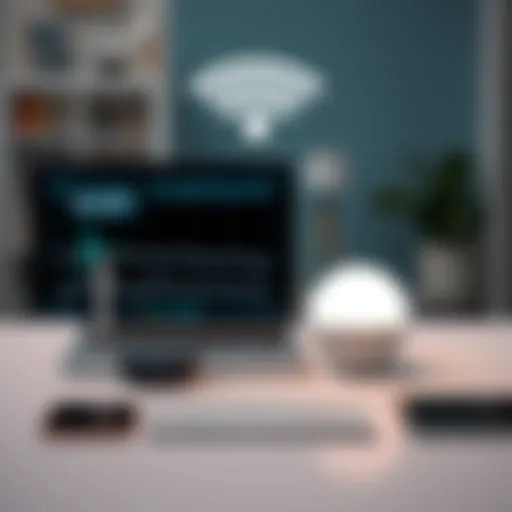How to Reset Your Firestick: A Comprehensive Guide
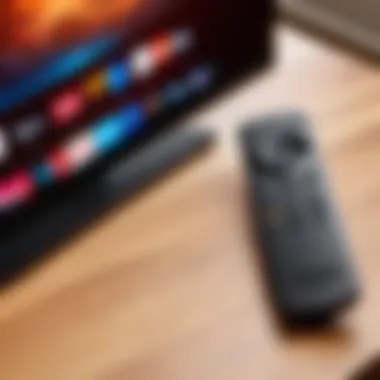

Intro
Resetting your Amazon Firestick can be a critical step in resolving issues or returning the device to its like-new state. This guide will delve into the different methods available for resetting your Firestick, helping users navigate the sometimes confusing options to achieve their desired result efficiently. You may need a reset for various reasons: persistent buffering, installation problems with apps, or the urgent need to troubleshoot after software updates.
Understanding the differences between a soft reset and a hard reset can assist users in selecting the appropriate approach for their situation. A soft reset involves restarting the device, which can solve minor glitches, while a hard reset reverts the device to factory settings, erasing all data and user preferences. This guide aims to elucidate both processes, providing step-by-step directions, thereby making the undertaking manageable for all users.
Product Overview
Specifications
The Amazon Firestick comes in various models, each with distinct specifications. Generally, they offer high-definition content streaming capabilities, ranging from 1080p in the basic model to 4K and HDR support in the Fire TV Stick 4K. They utilize a quad-core processor and include built-in Wi-Fi, ensuring a reliable streaming experience.
Design
The design of the Amazon Firestick is minimalistic and compact, allowing it to easily fit behind a television or into any HDMI port without obstruction. The accompanying remote is user-friendly, featuring voice control through the Alexa assistant, which enhances its functionality in navigation across various platforms.
Features
Key features include access to streaming platforms such as Netflix, Prime Video, Hulu, and more. The Alexa integration allows for voice commands, simplifying content searches and controlling smart home devices. The Firestick also supports various apps, games, and additional functionality through network connectivity.
Pricing
Pricing for the Firestick varies based on the model and available promotions. Generally, it is marketed as an affordable streaming option, catering to budget-conscious consumers without sacrificing quality.
Performance and User Experience
Speed
Performance-wise, the Firestick ensures quick app launching and content loading times. The efficiency of the quad-core processor facilitates seamless streaming and navigation through menus.
Battery Life
The remote operates with standard batteries, which can last several months depending on usage. This focus on user convenience ensures minimal disruptions when it comes to power requirements.
User Interface
A clean and intuitive user interface enhances the overall experience for consumers. Navigating through apps is straightforward, allowing for ease of access to a wealth of content.
Customization Options
Users have the liberty to customize their homepage by prioritizing favorite apps. Regular updates keep improving the UI and introduce new features to maintain relevance in a rapidly changing content landscape.
Comparison with Similar Products
In comparison to other streaming devices like Roku or Chromecast, the Firestick holds its ground with a richer content library and deeper Alexa integration.
Key Differences
One of the distinct differences is the operating system. Firestick utilizes Fire OS, built on Android, resulting in a catalog that is different from the offerings on Roku's proprietary interface.
Value for Money
When analyzed holistically, the Firestick generally provides excellent value with a breadth of features contributing to a superior day-to-day user experience. Consumers seeking an effective creature comforts may find it a suitable option.
Expert Recommendations
Best Use Cases
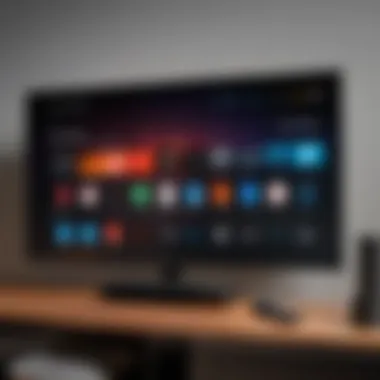
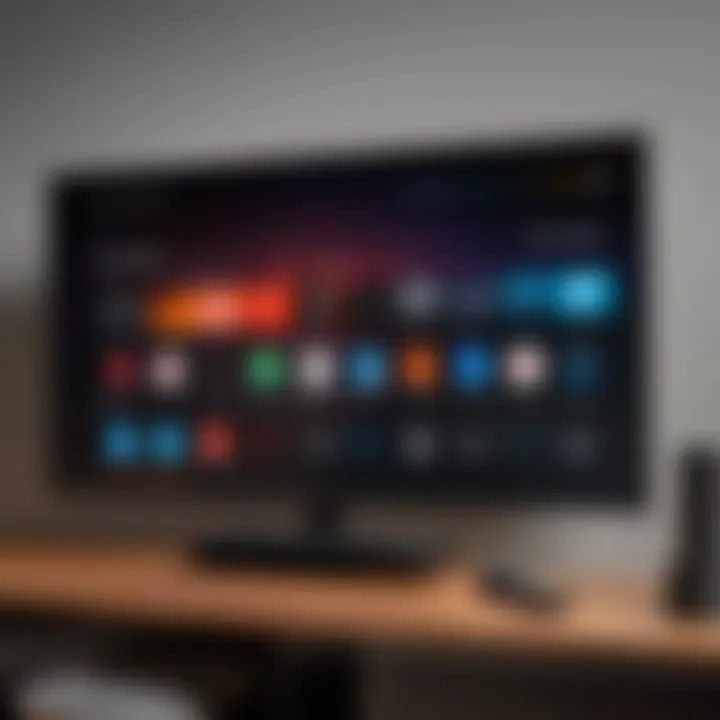
The Amazon Firestick is ideal for viewers who wish for versatility and a plethora of content options without needing multiple devices. Also, with the potential for integration into smart home systems via Alexa, it appeals to tech enthusiasts.
Target Audience
Mainly targeting streaming aficionados, the Firestick suits casual viewers and those looking to enhance their entertainment setup without complicated configurations.
Final Verdict
Foreword to Firestick Reset
Resetting your Amazon Firestick can sometimes seem a daunting process, but it stands as a vital troubleshooting.x method. Here, we delve into the reasons and methods for resetting your device, paving way for its optimal performance. Not only can it resolve minor technical hiccups, but it can also prove beneficial for maintaining the long-term efficiency of your device.
Setting the stage for your Firestick usage encompasses capturing its utilities accurately. Understanding when a reset is warranted will guide you on your streaming journey, ensuring a continuously enjoyable experience.
Understanding the Importance of Resetting
A reset is an essential process offering numerous benefits. When faced with persistent performance issues, especially after app updates or firmware changes, resetting can clear accumulated discrepancies and restore functionality.
Key benefits include:
- Restore Device Performance: Over time, applications can slow down due to old cache and existing residual processes.
- Fix Errors: Resetting often resolves errors preventing normal operation.
- Control Over Custom Settings: Through resetting, users can regain control over settings misconfigured during usage.
In essence, the decision to reset connects directly with the longevity and efficacy of your device.
Common Issues Leading to a Reset
Understanding the various issues demanding a reset can enhance decision-making efficiency. The Firestick may encounter a series of challenges while in operation.
Some common leading issues are:
- Frequent Freezing or Lagging: This issue crops up when utilizing demanding applications. Resetting can cure prolonged lags.
- Display Problems: When issues such as distorted screens manifest, resets can help refresh display settings.
- Input Problems: A Firestick that struggles to recognize remote inputs often warrants a reset.
- Connectivity Concerns: A reset may resolve connectivity mistakes within setting configurations. Often, networking can become debauched, leading to frustrations.
Aside from these issues, there's also a host of behavior that can emerge from problematic installations of applications exacerbating the scenarios sketched here.
In synthesizing this information, comprehending the relevance of particular device resets menu channels fosters competency in resolving such problems, thus allowing you to maximize the capabilities of your Firestick moving forward.
Types of Resets
Resetting an Amazon Firestick can be a challenging task if one is not fully aware of the options available. Understanding the types of resets is crucial for navigating potential issues with your device. Knowing when and how to apply each method can dramatically enhance the overall quality of your streaming experience. Mismanagement of this process may lead to frustration or could fail to resolve lingering problems.
Soft Reset Explained
A soft reset is often the first step in troubleshooting minor glitches with the Firestick. This method simply involves restarting the device without affecting any settings, installed apps, or stored data. To perform a soft reset, you can use either the remote control or the settings menu.
- **Using the Remote: ** Press and hold the Select and Play/Pause buttons together for about five seconds. This action should trigger a quick restart.
- **Through Settings: ** Navigate to the home screen, then select Settings, followed by My Fire TV, and choose Restart.
This method is beneficial for resolving temporary performance issues such as freezing or sluggish responsiveness. Executing a soft reset is fast and risk-free because it does not modify essential configurations. Thus, it is suitable for circumstances where minor issues are apparent without long-term consequences.
Hard Reset Overview
In contrast, a hard reset returns the Firestick to its factory settings. This process erases all personal data, including installed applications and settings adjustments. It is a powerful solution intended for more insistent problems, like persistent bugs or software errors that don’t respond to softer alternatives. A hard reset can clear accumulated struggles without manually adjusting each individual aspect of the device.
To perform a hard reset, follow these steps:
- Go to the home screen, then the Settings menu.
- Select My Fire TV, followed by Reset to Factory Defaults.
- When prompted, confirm your selection.
Risk factors include the loss of customized setups or saved data. This is why it is wise to only opt for a hard reset after careful consideration of its implications. Identifying scenarios requiring this step is essential, and ideally, regular users will know when it’s time to consider a more drastic reset measure.
Understanding the distinction between these reset methods enables a more strategic approach to resolving issues. With clear knowledge on executing both a soft and hard reset, users can optimize their Firestick usage and avoid disruptions in service. The simple choice between restarts or full resets could mean the difference between ongoing enjoyment of digital content and prolonged frustration.
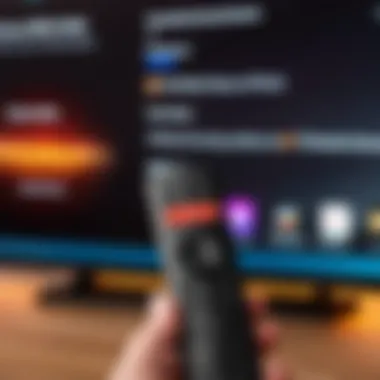
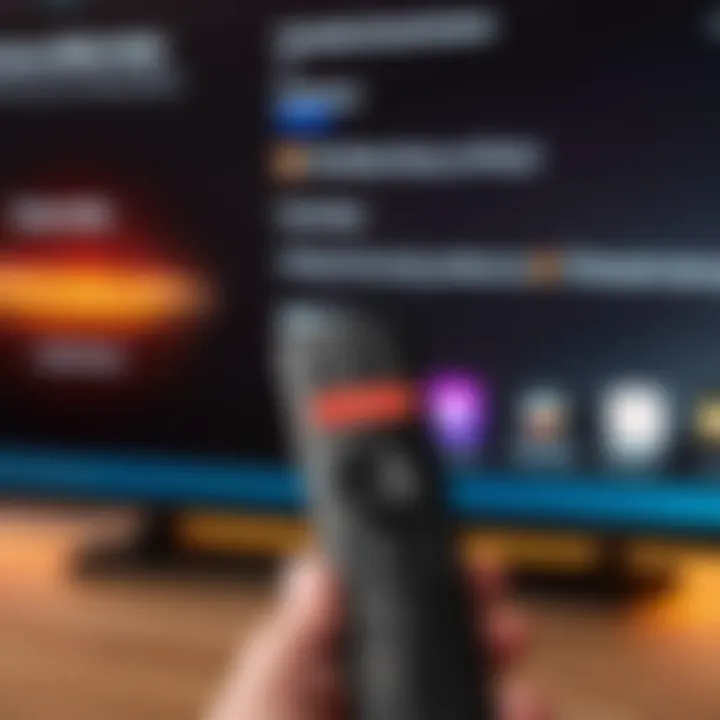
Preparing for the Reset
Preparing for any reset can enhance your chances of a successful outcome. In the context of your Firestick, ensuring certain aspects are ready is equally vital. Prior preparations can provide a smoother experience during the reset process. A little foresight can prevent possible headaches later, like losing important settings or data.
Backing Up Your Data
One of the first steps in preparation is to back up your data. While Firestick settings and installed apps generally reset upon performing a hard reset, some configuration options may be irreplaceable. Important information might include customized settings or preferences in various applications. Backing up can offer the peace of mind that essential data is saved. Here are details to consider:
- Cloud Services: Use services like Amazon Drive, Google Drive, or Dropbox for storing essential files.
- Local Backups: Transfer your data to a USB device or computer to keep a local copy.
- App Settings: Review if your frequently used apps offer a way to backup settings or data.
- Account Settings: Make sure you know your login credentials for any accounts tied to apps on your Firestick.
Success in backing up ensures more versatility in managing reverted settings post-reset. Missing crucial configurations can lead to frustration in re-establishing those elements, affecting user experience.
Understanding App Reinstallation
Another aspect to reflect on is app reinstallation. After completing the reset process, expect to reestablish applications manually. The planning phase includes attention to user apps they rely on often. Here is what to keep in mind:
- List of Apps: Make a careful list of what applications are currently installed on your Firestick. This includes games, streaming platforms, and utility apps.
- Purchase Reminders: Pay attention if any apps require purchase subscriptions. Know how to reacquire them.
- Account Recovery: For apps with personal data, check how to restore accounts or access previously purchased media.
- Functionality Check: Take note of which apps are essential and which ones can typically be downloaded again without hassle. This distinction can save time and quicken the restoration process.
Preparing for resetting your Firestick effectively is about understanding both sides—your data handling and willful reinstatement of applications. A comprehensive grasp of these elements can significantly ease navigating post-reset situations.
Executing a Soft Reset
Executing a soft reset is an essential action for Firestick users. This process, albeit simple, can significantly improve the performance of your device. It's particularly effective in resolving minor glitches and temporary issues that can impact your user experience. Software bugs can occur often without clear reasons, so understanding how to proceed with a soft reset becomes vital.
A soft reset acts as a quick approach to refresh the system, and importantly, it does not erase any saved data or applications. Unlike a hard reset, which restores all factory settings, a soft reset focuses purely on rebooting the system. This could save users a lot of time and effort when opposed to reinstalling apps or setting preferences all over again.
Step-by-Step Process
- Disconnect From Power Source: In many cases, simply unplugging the Firestick can initiate a soft reset. Simply locate the power cord at the back of the device, unplug it, wait for about 30 seconds, and plug it back in.
- Use the Remote Control: You can also perform a soft reset using the Firestick remote. Press and hold the 'Select' and 'Play/Pause' buttons simultaneously for approximately 5 seconds. The device will restart itself without affecting data.
It's crucial to ensure that your Firestick is connected to the TV before attempting these actions.
When to Use a Soft Reset
There are several situations where a soft reset may be useful. Consider the following scenarios:
- Buffering Issues: If you experience frequent pauses during streaming.
- Responsive Problems: When your remote control is not responding as it should.
- App Crashes: If a particular app keeps crashing unexpectedly.
- General Performance Drops: Signs that the device is running slower than usual.
Performing a soft reset should be your first option when troubleshooting any issues unless the problem persists after the attempt.
By recognizing these instances, users can more effectively manage their Firestick's performance. Understanding the utility of soft resets allows for a more satisfying streaming experience.
Executing a Hard Reset
When troubleshooting problems with your Firestick, sometimes the standard soft reset does not solve the issue. In such cases, executing a hard reset becomes crucial. A hard reset restores the Firestick to its original factory settings. This process wipes all configurations, installed applications, and account information. It can resolve persistent issues such as major software glitches, connectivity problems, or when the device is completely unresponsive. Understanding how and when to perform a hard reset is essential for efficient device management and further ensures that users can fully utilize their Firestick for streaming, browsing, and overall entertainment.
Detailed Instructions
Executing a hard reset on your Amazon Firestick can be straightforward once you know the steps. Here's how to do it:
- Start the Firestick: Ensure that your Firestick is plugged in and operational.
- Access the Settings: Navigate to the settings menu on the home screen. It is usually located at the top of the screen.
- Select My Fire TV: In the settings menu, scroll down to find and select the 'My Fire TV' option.
- Factory Reset: Once you're in 'My Fire TV', scroll down until you see 'Reset to Factory Defaults'. Select this option.
- Confirm the Reset: A confirmation prompt will appear, letting you know that your Firestick will be reset. Select 'Reset' to proceed.
- Wait for Restart: After you confirm, the device will begin the resetting process. This may take a couple of minutes.
You should now power on your Firestick with none of your previous data or settings, appropriate for starting fresh or fixing deep-rooted issues. Note that any personal preferences will be lost.
Situations Requiring a Hard Reset
Knowing when to execute a hard reset is as important as knowing how to do it. Here are some scenarios that may prompt a user to consider a hard reset:
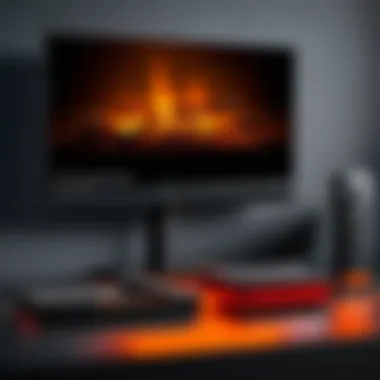
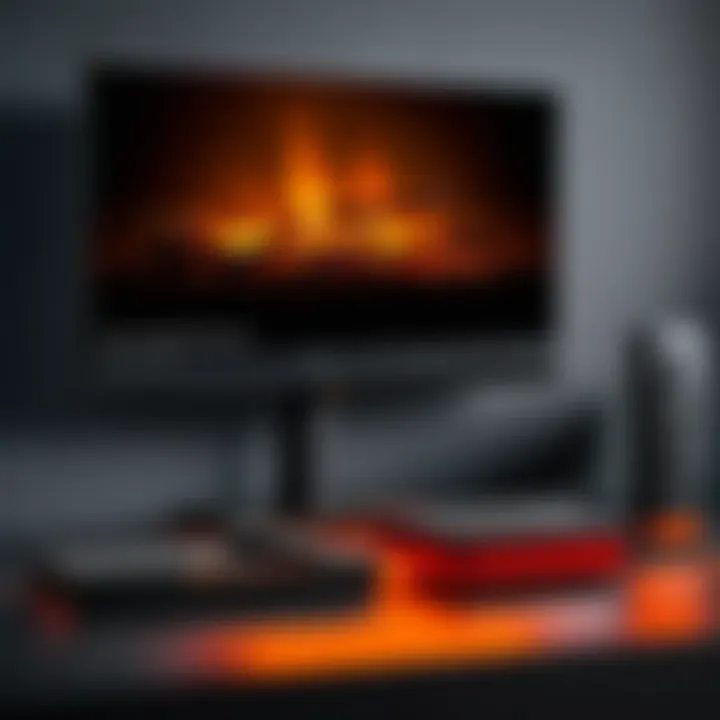
- Persistent App Crashes: If applications regularly crash or become unresponsive after several attempts to fix the issue via other means.
- Unresolved Connectivity Problems: When the Firestick continues to have Wi-Fi connection drops after troubleshooting but still fails to connect properly.
- Device Becomes Unresponsive: In cases where the device freezes, and using the remote does not respond to your commands.
- Unexpected Errors on Startup: If your Firestick refuses to start up properly or shows an error consistently.
- Major Updates or Changes: Major updates might lead to issues that can't be fixed without addressing the core software settings.
Undertaking a hard reset addresses various critical issues and sets the stage for a better functioning Firestick thereafter. By approaching these steps with reason, any firestick owner can ensure their entertainment experience remains undisturbed.
Troubleshooting Post-Reset Issues
After performing a reset on your Amazon Firestick, it is not uncommon to encounter issues that may require additional troubleshooting. Understanding how to tackle these problems is essential for ensuring that your device functions as intended. This section addresses common issues that users may face after a reset and provides practical solutions to resolve them effectively.
Unable to Connect to Wi-Fi
One of the most frequently reported issues following a reset is the inability to connect to Wi-Fi. This problem can arise for several reasons:
- Network Configuration Errors: After resetting, your Firestick may lose its previous network settings, making it essential to re-enter your network information accurately.
- Incorrect Passwords: Confirm that the correct Wi-Fi password is being entered. It's easy to make a mistake, especially with complex passwords.
- Router Issues: Sometimes the problem lies with the router rather than the Firestick. Restarting the router could solve connectivity issues.
To troubleshoot, follow these steps:
- From the Firestick home screen, go to Settings.
- Navigate to Network.
- Your device will search for available Wi-Fi networks. Select your network.
- Re-enter the Wi-Fi password, ensuring it's accurate.
- If you are still unable to connect, reboot your Router and repeat the steps.
- As a last resort, try moving the Firestick closer to the router to see if that improves the signal strength.
For further assistance with connectivity issues, consult network troubleshooting forums on sites like reditt.com or directly through Amazon support links.
Missing Apps After Reset
Another potential issue that might occur is the disappearance of apps post-reset. This can cause frustration as users try to retrieve their favorite or essential applications. Here are some considerations:
- App Reinstalls: A hard reset often deletes installed applications. Users will need to reinstall any apps manually.
- Account-Based Apps: Some applications are tied to user accounts. Log into these accounts to restore access to your purchased content or subscriptions.
- Compatible Apps: Sometimes, apps may not be compatible with the new Firestick firmware. Be sure to keep your Firestick updated through an internet connection.
To address this situation:
- Go to the Home screen.
- Select Apps on the Firestick interface.
- For missing apps, head to the Amazon Appstore and search for the apps you had installed previously.
- After locating those apps, select Download or Get to reinstall them on your device.
- Make sure to log in as necessary to access content related to your accounts.
This troubleshooting approach is essential to enhance user experience post-reset and guarantees a smoother transition back to regular usage of your Firestick.
Preventing Future Issues
To maintain the effectiveness and functionality of your Firestick, preventing future issues is an essential consideration. Resetting is sometimes unavoidable, but proactive measures can minimize the risk of encountering problems in the first place. This section offers insights into what can be done to keep your device running smoothly.
Regular Maintenance Tips
Regular adoption of maintenance practices can substantially reduce the need for resets or troubleshooting later. Here are key practices to incorporate into your routine:
- Clear Cache: Periodically clear the cache from your applications to help maintain speeds and reduce crashes. Start by navigating through , selecting each app, then choosing .
- Update Software: Keep Firestick’s software up to date. Go to , select , then , and choose to ensure you have the best performance and security features.
- Manage Installed Apps: do not overcrowd your device. Uninstall applications you no longer use. Excessive apps can clutter your interface and slow down performance.
- Reboot Regularly: A monthly reboot can help refresh the system. This resets the memory usage and enables better performance.
Implementing these tips gives your Firestick longevity and enhances user experience.
Upgrading Your Firestick
Upgrading your Firestick can be vital, despite trying to fix individual issues through resets and troubleshooting. Amazon often releases improved models featuring faster processors, increased memory, and newer technologies. Here’s why you should consider upgrading:
- Enhanced Performance: Newer models often provide better functionality and can handle multiple apps without lag. Consider devices like the Fire TV Stick 4K Max or Fire TV Stick Lite for significant performance enhancements.
- New Features: Each new version usually comes with advanced features, including improved voice control, better resolution, and support for additional streaming services.
- Security Updates: Older devices may not receive software support or security updates, leading to potential vulnerabilities in your setup.
- User Experience: Upgrading enhances overall user experience by offering more storage and improving how smoothly apps run through the interface.
Upgrading is a strategic move to prevent various issues related to device performance and functionality down the line. Take these factors into account to keep your Firestick efficient and up-to-date.
Closure
Resetting your Amazon Firestick is a crucial aspect of managing its performance and functionality. Throughout this guide, the reset process has been segmented into clear sections, aiming to demystify the often intimidating procedures involved. Understanding the reset process not only gives users control over their devices but also reduces the potential frustration that eventually arises from software issues or outdated configurations.
Summarizing the Reset Process
In summary, performing a reset can provide significant benefits, including enhancing the responsiveness of the Firestick or effectively addressing unique troubleshooting scenarios. Here are the key takeaways:
- Types of Resets: We have explored both soft and hard reset methods. A soft reset is usually a preliminary step meant for minor issues, whilst a hard reset becomes necessary for more severe system problems.
- Preparation Steps: Prior to initiating a reset, ensuring that you back up your important data and understand issues related to app reinstallation can provide a smoother transition.
- Execution Steps: Each reset method includes detailed instructions. Knowing when to apply a soft versus a hard reset is vital to achieving desired outcomes without unnecessary complications.
- Post-Reset Tips: The guide also covers possible post-reset challenges, offering concrete solutions for situations like connectivity troubles or missing applications.
- Preventive Measures: Incorporating evaluations on regular maintenance practices and considering upgrading your Firestick can further minimize future technical disturbances.
Ultimately, this structured approach to the reset process illustrates how Leysers can wield their Firestick effectively to ensure maximum enjoyment and utility. It empowers users to embrace the technology and address problems proactively, thus extending the life of their device and enhancing the user experience.