Efficient Methods for Removing Unwanted Android Apps
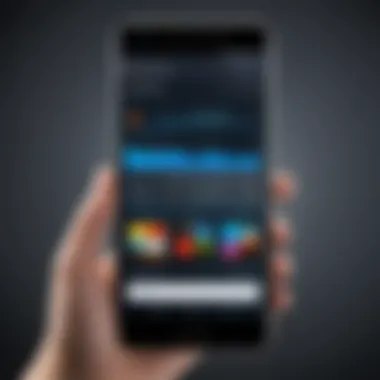

Intro
In today's fast-paced digital world, our smartphones have become extensions of ourselves. Amongst the glittering array of applications, it’s all too easy to let unnecessary apps clutter our devices, often bogging down performance and eating up precious resources. For Android users, the ability to efficiently remove unwanted apps isn't just a luxury; it's a necessity for optimal performance and usability. This guide steps into the nitty-gritty of uninstalling apps, from the bog-standard to the more complex.
By understanding the ins and outs of your device's setup, coupled with awareness of your app permissions, you can transform an overloaded device into a streamlined powerhouse. This article is your go-to manual; so roll up your sleeves and let's dive in!
Foreword to App Management
In a world where our devices are extensions of ourselves, understanding how to manage the applications installed on our Android devices becomes crucial. App management isn't just about freeing up space; it's about optimizing the device experience. Everyone has that moment when their device starts sluggishly—like wading through molasses. Often, unwanted apps are the culprits, clouding up your device and stealing precious resources. Therefore, managing these applications effectively can lead to a noticeable boost in performance and efficiency.
The Importance of Uninstalling Unwanted Apps
Uninstalling apps that no longer serve a purpose is more than just a cosmetic action. It can significantly enhance both device performance and user experience. When you think about it, keeping unnecessary apps is akin to hoarding clutter in your physical space. Cleaning up not only allows for better navigation of your app drawer but can also free up valuable storage that can be allocated to more essential applications or media files.
By removing apps that hog resources, you can:
- Improve Battery Life: Some apps run background processes that drain the battery. Uninstalling them helps keep your device alive longer between charges.
- Enhance Speed and Responsiveness: With fewer apps running, your device can focus on delivering a swift experience, leading to faster loading times and smoother performance.
- Ensure Privacy and Security: Each app on your device could potentially access sensitive information. Getting rid of apps that you no longer use lowers the risk of data breaches.
"The best app is often the one you don't even have installed."
Removing unwanted apps can also pave the way for a better overall experience, allowing users to discover fresh, new applications that better align with their changing needs or interests.
In essence, efficient app management is an ongoing process, not a one-time task. It requires a keen eye to identify the apps you truly need and those that have outlived their usefulness. With the right strategies in place, achieving optimal device performance becomes a breeze.
Identifying Unwanted Applications
In the vast sea of applications available on the Android platform, users often find themselves juggling more than they need. Identifying unwanted applications is not just about decluttering; it has significant implications for device performance, security, and user experience. Those unnecessary apps may be taking up valuable space or running in the background, subtly crippling your device's efficiency. Thus, regularly pinpointing which apps deserve a spot on your device is a savvy move for any informed user.
Assessing App Usage and Relevance
Take a moment to glance at the apps nestled on your device. Some may have been downloaded in a fit of excitement but now serve no purpose. The first step in sortin' through the clutter is examining how frequently you use these apps and their relevance to your daily life. Consider the following:
- Frequency of Use: How often do you launch each app? If it’s gathering digital dust, maybe it’s time for a bye-bye.
- Functionality: Does the app provide valuable services or features, or is it merely taking up a prized spot? An app that hasn’t seen the light of day for weeks is often the first candidate for deletion.
- Alternatives Available: Do you have another app that can do the same job, perhaps even better? With countless options out there, you might find one that fits the bill without hogging up space.
Monitoring your app usage can sometimes lead to surprising discoveries. You might stumble upon third-party apps that were awesome a year ago but now pale in comparison to fresh, updated alternatives. Consider conducting periodic audits of your applications to maintain your device's balance and efficiency.
Recognizing Resource Hogging Apps
Some applications have a knack for draining resources, meaning they chew through your battery life or bog down the processor. Spotting these culprits can save your device a lot of trouble and help keep it running smoothly. Here’s what to look for:
- High Battery Usage: If an app is consistently hovering atop the battery usage chart, it might be time to reconsider its place on your device.
- Data Drain: Apps that continuously use data—even when not in active use—can also eat through both resources and your data cap.
- Storage Impact: An app that consumes copious amounts of storage can quickly hoard space. If it’s not providing equal or greater value, perhaps it should be put out to pasture.
Methods for Uninstalling Applications
In today's digital world, the clutter can pile up fast. Android users often find themselves grappling with unwanted applications that can bog down performance and take up precious storage. Knowing how to efficiently uninstall these apps is essential for maintaining not just device performance but also overall user satisfaction. In this section, we’ll explore several methods for uninstallation—each offering its unique advantages and approaches. By understanding these methods, you can tailor your app management strategy to your needs.
Direct Uninstallation Through Device Settings
The most straightforward way to uninstall apps on Android devices is through the device settings. This method is essential as it provides a clear and systematic way to identify and remove apps you no longer need directly from the device’s management system.
- Navigate to Settings on your device.
- Select Apps or Applications—this may vary depending on the device model.
- Scroll through the list and tap on the app you wish to remove.
- Tap Uninstall and confirm your choice.
This method is particularly advantageous because it bypasses potential complications. It ensures you're uninstalling the app without any lingering files that might slow down your device.
"Taking a few moments to review and assess your applications in the settings can save you from future headaches."
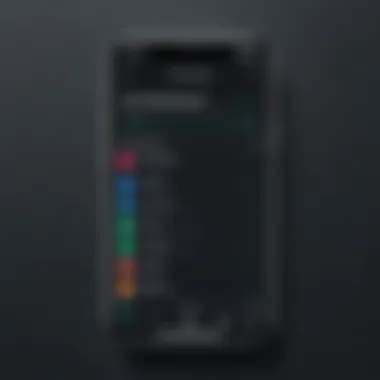

Utilizing App Drawers and Home Screens
Another common way to uninstall applications is via the app drawer or the home screen. This is particularly user-friendly; many people find it easier to manage their apps visually. Here’s how you can do it:
- From App Drawer: Open your app drawer, find the app you want to delete, press and hold the app icon, and drag it to the Uninstall option that appears at the top or the side of the screen. Release it to uninstall.
- From Home Screen: If the app is on your home screen, just hold the icon until options appear, then drag it to the Uninstall option that pops up.
This method is quick and requires minimal steps, making it ideal for users who are already familiar with their device layout. It combines efficiency with visual ease, allowing users to manage their apps on-the-fly.
Employing Third-Party Uninstaller Apps
For those who wish to take a more robust approach, third-party uninstaller apps can provide additional features that native methods may lack. Some popular options like SD Maid or CCleaner allow for batch uninstallation, where multiple apps can be selected and removed simultaneously. This can be quite advantageous for someone looking to clean up a device packed with unused apps.
Considerations when using third-party apps:
- Ensure the app has good ratings and reviews.
- Check permissions requested by the uninstaller to avoid potential privacy issues.
- Be mindful that some third-party uninstallers may leave residual files; always check for cleaning options.
Using third-party uninstallers might come with a learning curve, but for dedicated users, the benefits can outweigh the initial setup time. They can help keep your device leaner and ensure that no unwanted app remnants slow down performance.
In summary, whether it's using the straightforward device settings, the visual appeal of the home screen, or the advanced features of third-party apps, knowing these methods equips you with the tools needed to maintain a trim and responsive Android experience.
Dealing with System and Pre-installed Apps
When it comes to managing applications on Android devices, one hurdle that often pops up is the presence of system and pre-installed apps. Unlike typical user-installed apps, these come baked into your device by manufacturers or carriers. They can take up precious storage space and sometimes even run processes that slow down the device. Therefore, understanding how to deal with these applications plays a key role in ensuring your device runs smoothly.
Understanding System vs. User Apps
In the Android ecosystem, it’s crucial to differentiate between system apps and user apps. System apps are those that come pre-installed on your device and are often needed for the device’s core functions. These can include the dialer, messaging, or settings applications that keep the device operational. On the other hand, user apps are those that you have downloaded and installed from the Google Play Store or other sources. They are typically more flexible in terms of uninstallation.
Understanding this distinction helps when making decisions about what to keep or remove. Removing user apps is generally straightforward, while system apps often require specific actions due to the risk they pose to the device’s functioning if deleted erroneously. This knowledge sets the foundation for effective app management and ensures you make informed decisions about your applications.
Disabling Pre-installed Apps
Most Android devices come with a handful of pre-installed applications that are, for many users, far from essential. Disabling these applications is a useful way to clean up your device without needing to root it. Most of the time, disabled apps won’t run background processes, nor will they appear in your app drawer. This leads to a cleaner interface and can lighten the load on your device’s performance.
To disable a pre-installed app, follow these steps:
- Open Settings: Look for the settings app on your device.
- Go to Apps: Find the list of installed apps.
- Select the App: Scroll through or search for the app you want to disable.
- Disable it: Tap the disable button to stop it from running.
This option might not be available for every app, but it offers a good middle ground between keeping the app and fully uninstalling it.
Rooting Your Device for Advanced Uninstallation
For those who wish to take a hammer to the hard walls of app restrictions, rooting your Android device presents a pathway to uninstalling even the most obstinate system applications. Rooting, while seemingly daunting, allows full access to the system files. It’s important to note that rooting carries risks: it voids warranties, exposes the device to security vulnerabilities, and can potentially result in complete device failure if not done correctly.
If you decide to venture into rooting, here are general steps often involved:
- Backup Your Data: This is crucial because rooting can lead to data loss.
- Unlock the Bootloader: This allows you to modify the device.
- Install a Custom Recovery: This aids in the installation of rooted software.
- Flash Rooting Software: Tools like Magisk or SuperSU can be used here.
After successfully rooting, you can utilize advanced apps like Titanium Backup or Root Uninstaller to remove unwanted system apps.
The upside? A more streamlined device that can run applications you truly want. However, tread carefully because diving into rooting unprepared can lead you down a rabbit hole of problems that might exceed the intended benefits.
Exploring Alternatives to Uninstallation
When it comes to Android device management, the best path isn’t always the most obvious. Rather than peeling back apps like layers of an onion, there are alternatives that can keep your device tidy without a full-on uninstall. This approach can be especially valuable for tech-savvy users who may want to retain certain applications for their potential but not clutter their screens or usage. Exploring these alternatives can enhance user experience while also maintaining device efficiency.
Hiding Apps from View
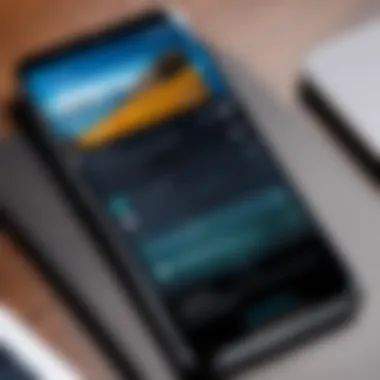

Not every app needs to be front and center on your home screen. Whether it's a fitness tracker that you only use occasionally or a game you picked up during a moment of weakness, hiding apps offers a straightforward way to declutter without saying a permanent goodbye.
Why consider hiding? For one, it keeps your home screen organized and less overwhelming. If you've got dozens of apps vying for your attention, it can be challenging to find the ones you use regularly. By stashing less-frequent apps, you can prioritize your most important tools.
- Most Android devices allow you to hide apps by long-pressing on the home screen and selecting the option to customize.
- Check your app drawer settings as well. Some launchers offer options to hide apps directly from the app drawer.
- Alternatively, consider using third-party launchers like Nova Launcher or Microsoft Launcher for more customization capabilities.
Tips for Hiding:
- Regularly reassess which apps are hidden and decide if they still belong out of sight.
- Use the opportunity to gather similar types of apps together for easier access when needed.
"Out of sight, out of mind; but remember to bring them into view when it’s time to act!"
Utilizing Sandbox and Virtual App Solutions
For those who want to take things a notch higher, sandboxing options present an intriguing avenue. These solutions allow apps to run in isolated environments, giving users the freedom to install and test applications without cluttering their main interface or operating system.
Benefits of Sandbox and Virtual Apps:
- Experimentation: Want to try a new productivity app without clogging your device? Sandboxing allows you to experience the application without permanence.
- Security: If you're concerned about an app's behavior or privacy, using sandboxing can mitigate risks by keeping the app contained.
- Resource Management: Use virtual environments to run apps that are heavy on RAM or CPU without affecting your device’s overall performance.
Popular options include:
- Shelter: This open-source app can clone existing apps and create isolated spaces on your device.
- Parallel Space: This app allows you to run multiple accounts of the same application simultaneously, giving flexibility for users handling different profiles.
- VirtualXposed: For the more adventurous, this offers a way to use Xposed Modules without rooting your device.
Caveat: Ensure that the system resources are adequate before exploring these options. It’s easy to slip into the rabbit hole of app installations when using sandboxes, but keeping an eye on performance is critical.
By considering alternatives to uninstallation, users can cultivate a more personalized and efficient experience on their Android devices. Each method offers unique benefits while allowing an integrated approach to manage apps effortlessly.
Understanding Permissions and Implications
In the world of Android apps, comprehension of permissions and their implications is vital for the effective management of one's device. Every app installed on your smartphone or tablet requires permission to access certain functionalities or data stored on your device. This could range from accessing your camera or microphone to retrieving contact details or even your location. The role of these permissions often lies in balancing user convenience against potential security risks.
Understanding the permissions that apps request is not just a good practice, but a necessary one. Not only does it help users safeguard their privacy, but it also provides insight into how apps function and the extent to which they encroach upon personal data. With the surge of apps needing broader permissions than ever, it is essential to remain vigilant.
"A good rule of thumb is: if an app requests more permissions than necessary for its intended use, that’s a red flag."
The Role of App Permissions
App permissions govern what features or information an application can access on your device. When you download an app, you typically encounter a list of permissions it requires. For instance, a photo editing app might ask for camera access to allow users to take pictures directly, whereas a game might request location data for gameplay enhancements.
Here are some common types of permissions:
- Audio and Video: Needed for apps that facilitate calls or capture media.
- Location: Used by navigation and weather apps to provide relevant data.
- Contacts: Required by social networking apps to connect with friends easily.
- Storage: Necessary for apps that save files, photos, or videos on the device.
The critical takeaway is that not every app needs all the permissions it requests. As a user, it's paramount to determine if an app's functionality justifies the permissions it requires.
Assessing Security Concerns
As you sift through permissions, a keen eye on potential security concerns can mean the difference between a safe Android experience and an open door for malicious activities. Many apps that request excessive permissions may not align with their core functionality, posing risks to your data.
When considering an app, ask yourself:
- Do the permissions requested make sense? If an exercise app is asking for access to your SMS or call logs, that’s worth scrutinizing.
- Has the app been developed by a reputable source? Research is essential.
- What are other users saying? Feedback on platforms like Reddit or app review sections can highlight red flags.
Maintaining a minimalistic approach to unneeded permissions can drastically reduce your risk exposure. With cyber threats looming large, it is wise to take a proactive stance in securing your device.


Maintaining Device Performance Post-Uninstallation
When it comes to your Android device, removing unwanted apps is just one piece of the puzzle. Maintaining device performance is key to ensuring your smartphone or tablet runs smoothly after you've cleaned house. Uninstalling apps you don't use can free up storage and resources, but if you don't keep an eye on your device's performance afterward, you might still run into hiccups down the road.
Some users might think that deleting apps alone is the magic wand to performance improvement. But it ain’t that simple. Post-uninstallation, your device may still be burdened by leftover data or background processes that keep it from running at peak efficiency. Here’s where the real work begins – optimizing your storage and managing what runs in the background.
Optimizing Storage Space
Storage optimization is all about making sure you’re using what you have in the most effective way. After you’ve uninstalled unnecessary apps, check if any data from those applications linger on your device.
- Clear Cache: Go through your storage settings and clear cached data for apps you still use. This can free up significant space, often without you even realizing it.
- Delete Unused Files: Regularly removing old photos, videos, and downloads can reclaim storage as well. Consider using file management tools to track large files that are rarely accessed.
- Utilize Cloud Storage: Services like Google Drive and Dropbox can help offload files from your device to the cloud, freeing up local storage without losing anything important.
"A cluttered device doesn’t only slow you down, but it can also cause headaches in managing what you truly need day-to-day."
By keeping your storage organized, you can maintain optimal performance. That way, when a new application comes along that you actually want, you'll have the room to install it.
Managing Background Processes
Even after removing unwanted apps, background processes can still drain your battery and consume resources. Managing these processes is crucial for maintaining optimal device performance.
- Check Running Services: Go into your settings and navigate to the apps section. From there, look for running services and identify any processes that shouldn't be active.
- Limit Background Data: Many apps continue to run in the background even when you aren't using them. Adjusting your settings to restrict background data can prolong battery life and enhance device performance.
- Think Twice Before Reinstalling: If you find yourself considering old apps, ask if they really add to your experience. Even when uninstalled, some applications tend to leave their marks, causing slowdowns when reinstalled.
Troubleshooting Common Issues
When it comes to managing apps on an Android device, things don’t always go as smoothly as planned. This section addresses some common problems users might encounter while uninstalling apps, offering actionable insights to handle these bumps in the road. Knowing how to troubleshoot can save time and frustration, ensuring that your device remains clutter-free and performing well.
App Does Not Uninstall as Expected
Sometimes, even with the best intentions, an app doesn’t budge when you try to uninstall it. This can occur for various reasons, including system restrictions or simply a glitch in the user interface. When faced with such a situation, here are some steps to consider:
- Check Admin Permissions: Some apps, especially those tied to device management, may have administrator privileges. To remove them, you’ll first need to revoke these permissions. This can usually be found in the Settings under .
- Restart Your Device: A simple restart can often fix minor hiccups. If the app is still clinging on, try rebooting your device, then attempt to uninstall it again.
- Clear App Cache: Sometimes, an app’s cached data can interfere with its uninstall process. Head to and clear the cache associated with the troublesome app before trying again.
- Safe Mode: If things are still stuck, booting your device into Safe Mode can help. This mode prevents third-party apps from running, giving you a clear shot at uninstalling the difficult app. To enter Safe Mode, press and hold the power button, then tap and hold the "Power Off" option until the Safe Mode prompt appears.
Important Note: If an app is still refusing to uninstall, it might be a critical system app, especially if it was pre-installed by the manufacturer.
Recovering Deleted Applications
Accidentally deleting an app can feel like a punch to the gut, especially if it was one you used regularly. Fortunately, there are several methods to bring back that missing software. Here’s how:
- Google Play Store: The first stop is the Play Store. Open the app, tap on your profile icon, and go to . From there, look for the section and switch to to find your missing app. You can easily reinstall it from this list.
- Backups: If you have a backup system in place (like Google Drive), you may be in luck! Check your backup settings; if the app was included, restoring your backup could bring it back.
- APK Files: If all else fails, and you know the name of the app, you can search for the APK file online. Websites like APKMirror or APKPure host many popular apps. Be sure to download from trusted sources to avoid security issues.
- Apps Backup Services: Consider using apps like Helium or Titanium Backup (requires rooting) that can store your app data and settings, making it seamless to recover apps when needed.
Closure and Best Practices
In the realm of Android usage, maintaining a tidy app ecosystem is not just a matter of preference; it’s essential for the overall health and performance of your device. A cluttered device can quickly become sluggish, and having unnecessary apps can compromise your security. By adopting best practices in app management, users can ensure their devices remain efficient and responsive.
Formulating a Regular App Maintenance Routine
A regular app maintenance routine is pivotal for every Android user. It’s like periodically cleaning out your garage; if you don’t take the time to declutter, you may end up with piles of stuff you don’t use — or worse, things that get in your way. Here are several actionable steps to establish that routine:
- Schedule Regular Check-ups: Set a reminder every month or so to review your installed apps. This allows you to see what you actually use.
- Utilize Built-in Tools: Android devices often come with built-in features to categorize and manage apps. Use these tools to identify which apps you haven’t used in a while.
- Delete Unneeded Apps Immediately: Don’t let unused apps collect dust. If you find that you haven't opened an app in the last few weeks, go ahead and remove it.
- Clear Cache Regularly: Some apps may linger around with their cached data, even after you've uninstalled them. Make it a habits to clear cache periodically to free up storage.
These practices not only free up space, but also improve system efficacy, leading to a better user experience.
Staying Informed on App Updates
Keeping abreast of app updates is another vital component of efficient app management. Apps are frequently updated for performance gains or security enhancements. Ignoring these updates can leave your device exposed to vulnerabilities. Here are a few points to consider:
- Enable Automatic Updates: Consider turning on automatic updates via the Google Play Store. This ensures that your apps are updated without manual intervention, saving you time and keeping your device secure.
- Review Update Notes: Sometimes updates come with features that you might not be interested in. Reading the notes can help you decide whether to allow an update or to hold off.
- Don’t Hesitate to Uninstall After Updates: If a specific update causes an app to misbehave, don’t hesitate to remove it. You have the control here, and it’s your experience that matters.
Staying updated and aware of changes helps protect your device's health. As you streamline your app collection, you create a more user-friendly interface and enhance security, improving your Android experience.
"Regular maintenance is the secret sauce to keeping your device performing at its peak."
In summary, by incorporating a disciplined yet straightforward app management routine and staying informed on updates, Android users can maintain a streamlined experience that prioritizes both efficiency and security.





