Effective Strategies to Reduce Video Size on Android
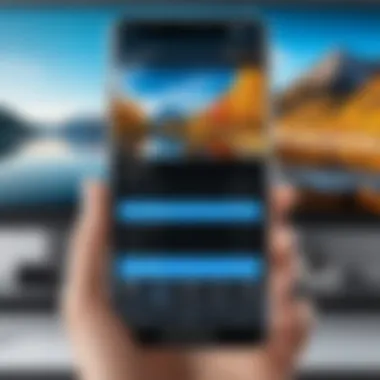
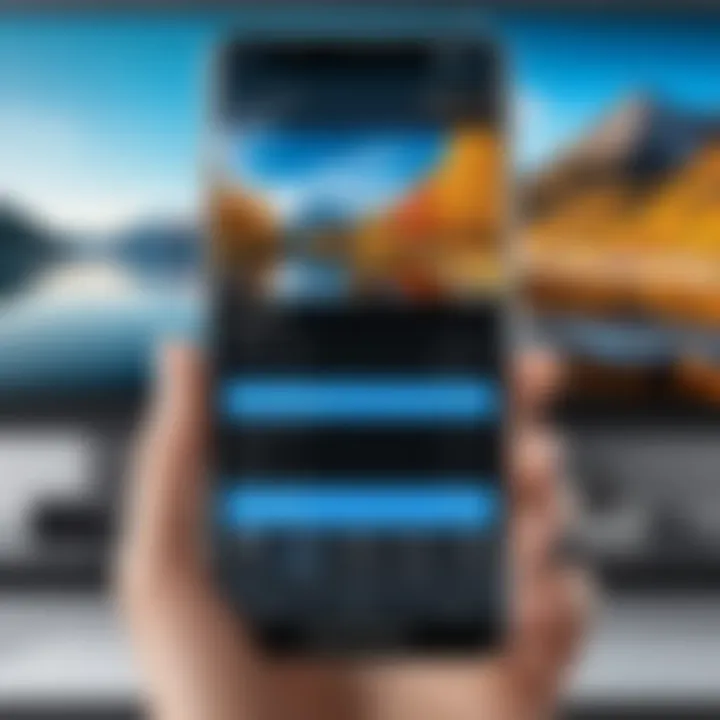
Intro
In the era of smartphones, video recording has become a common aspect of daily life. Users are often faced with the challenge of managing large video file sizes, especially on Android devices where storage capacity can be limited. Understanding how to reduce these file sizes without sacrificing quality is crucial for effective storage management. This article will explore the significance of video compression, identify various applications available for this purpose, and discuss techniques for optimal file size reduction. Additionally, readers will gain insight into factors that influence video file size, and actionable steps to manage storage efficiently on their devices.
Product Overview
Video compression tools come in various shapes and functionalities, catering to different user needs. Android users benefit from a range of apps designed to optimize video size while preserving quality. These apps typically vary in their specifications, design, features, and even pricing. The most notable apps include:
- VidTrim: A user-friendly application that offers simple video trimming and compression options.
- Video Compress: A straightforward app that allows users to easily reduce video size without losing quality.
- YouCut: Primarily a video editor, it also provides efficient compression features.
When selecting an app, consider the following attributes that distinguish one from another:
Specifications
- Support for various video formats (MP4, AVI, MKV, etc.)
- Maximum file size limit during compression
Design
- User interface that is intuitive
- Accessibility of features
Features
- Batch compression capabilities
- Options to customize compression settings
Pricing
- Free versions with limitations
- Full features available via one-time purchases or subscriptions
Performance and User Experience
The effectiveness of any video compression app often hinges on its performance and user experience. Various factors influence how efficiently an app can compress videos:
Speed
Compression speed can vary across applications. Users prefer quicker solutions, especially when dealing with extensive video libraries.
Battery Life
Some video compression tools might drain battery life during processing. Finding an app that strikes a balance between performance and power efficiency is essential.
User Interface
An easy-to-navigate interface enhances the user experience. The more intuitive the design, the easier it is for users to accomplish their goals without confusion.
Customization Options
Offering granular control over compression settings allows advanced users to tweak parameters to their liking, ensuring optimal results.
Expert Recommendations
Choosing the right video compression solution requires understanding specific use cases:
Best Use Cases
- Frequent travelers needing to save storage
- Content creators looking to upload videos without excessive buffering issues
Target Audience
- Casual users who record occasional videos
- Professionals in video editing or streaming needing reliable tools
Final Verdict
Each of these compression tools serves a unique purpose. The best choice will depend on individual needs, whether that is speed, quality retention, or ease of use.
"Effective video compression is essential for managing storage efficiently on Android devices, allowing users to preserve precious memories without constantly worrying about space."
Understanding these strategies not only empowers Android users but also facilitates a smoother experience when capturing and storing video content.
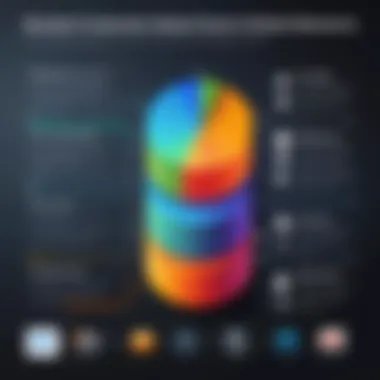
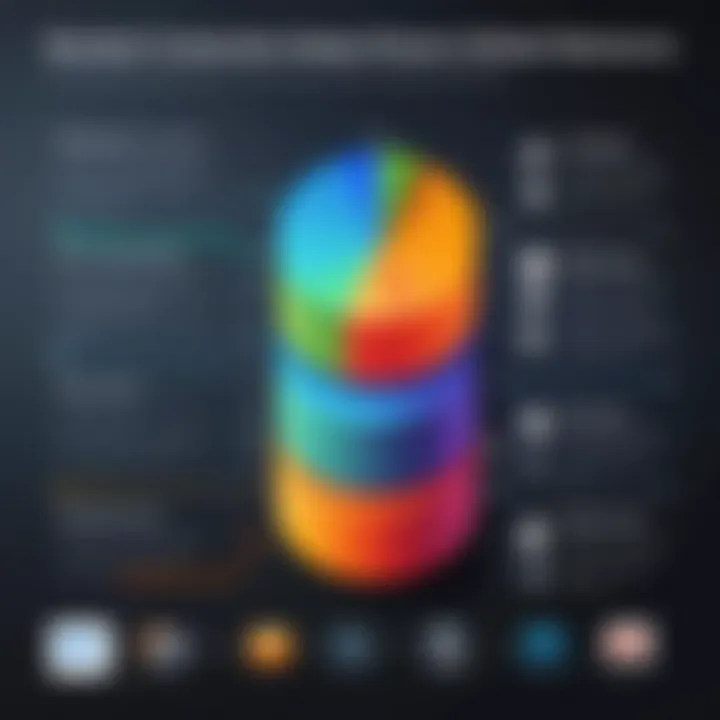
Understanding Video File Size and Compression
Understanding video file size and compression is crucial for managing the storage capacity on Android devices. As videos consume significant amounts of space, a clear grasp of these concepts enables users to make informed decisions. In an era of high-definition video recording and streaming, efficiency becomes paramount. This section will break down the core aspects of video file size and the role compression plays in device usability.
Definition of Video File Size
Video file size refers to the total amount of digital storage space that a video occupies on a device. This size is typically measured in bytes, with larger videos requiring more storage—commonly ranging from a few megabytes (MB) to several gigabytes (GB) based on their length and quality. Factors that contribute to video file size include resolution, duration, and frame rate. For example, a 4K video file can be significantly larger compared to a standard 1080p resolution video of the same duration. Understanding this size helps users assess how many videos they can store or share with limited storage capacity.
Importance of Video Compression
Video compression plays a vital role in reducing the file size without drastically affecting video quality. By employing compression techniques, users can decrease the overall storage needed for videos. This is particularly important for Android users who may have limited space on their devices. Compression works through either lossless or lossy methods, where lossless preserves all original data while lossy sacrifices some quality for a smaller size. The benefits of effective video compression include:
- Increased storage capacity: More videos can fit in the same space.
- Quicker uploads and downloads: Smaller files transfer faster between devices and networks.
- Easier sharing: Compressed videos are more manageable to send via messaging apps or upload to social media.
Ultimately, understanding how compression adjusts file size allows users to optimize their video library while retaining acceptable quality.
Common Video Formats and Their Impact on Size
Various video formats have distinct characteristics, influencing both the quality and size of the files. Common formats include MP4, AVI, MOV, and MKV. Each format encapsulates video and audio data differently, which can affect storage needs. Here's a broad overview of these formats:
- MP4: Highly popular for its compression efficiency, widely supported across devices, and often results in smaller file sizes.
- AVI: Less compressed and generally results in larger files; better quality but often not practical for limited storage.
- MOV: Compatible with Apple’s ecosystem but can be larger in size compared to MP4.
- MKV: Supports high-quality video and multiple audio streams but often leads to increased file sizes.
Choosing the right format is essential for effective storage strategy, particularly for Android users looking to maximize space.
Assessing Storage Needs on Android
Assessing storage needs on an Android device is a critical step in managing video files. As video recordings continue to grow in popularity, so does the need to monitor storage effectively. Understanding how much storage is available can greatly influence decisions about video management, compression, and the overall functionality of the device. The right approach to assessing storage not only helps in freeing up space but also aids in organizing files more efficiently, ensuring smooth performance of the device.
Evaluating Available Storage
Evaluating available storage on your Android device is essential. This involves checking how much space you have left and knowing what consumes most of that space.
To evaluate available storage:
- Go to the Settings app on your Android device.
- Scroll down to Storage.
- You will see how much space is used and how much is free.
It's important to regularly evaluate this information. Videos can take up a large portion of the total storage. Knowing the limits of your storage will inform you if you need to compress files, delete unnecessary content, or utilize alternative storage solutions.
"Storage management is not just about freeing space; it's about optimizing the overall performance of the device."
Identifying Large Video Files
Identifying large video files is crucial for effective storage management. Once you've evaluated the available space, the next step is to pinpoint which videos occupy the most space. This can help prioritize which files need to be compressed or deleted.
To identify large video files:
- Use the file browser on your device to navigate to the Videos or Gallery folder.
- Sort the files by size. This feature is often available in the file manager apps.
- Look for files that take up significant storage, typically those that are several hundred megabytes or larger.
You can also consider using third-party applications that specialize in storage analysis. These apps can provide a detailed breakdown of storage consumption, making it easier to identify unsuitable candidates for compression or deletion. Understanding the size and usage of these files is a vital consideration for anyone looking to maintain effective storage management on their Android device.
Application Options for Video Compression
Video file compression is essential for Android device users as it enables them to effectively manage storage without compromising on video quality. Smaller file sizes free up valuable space, which is critical for users who frequently record or download high-resolution videos. Furthermore, compression techniques can facilitate quicker sharing on social media platforms and through messaging applications.
In this section, we will examine the various apps designed for video compression on Android. The focus lies in identifying the best options available, their unique features, and how they cater to distinct user needs.
Top Video Compression Apps for Android
Several applications can compress videos on Android devices. Here are some notable options:
- VidCompact: Known for its user-friendly interface, VidCompact allows easy video resizing while maintaining quality. Users can convert videos into popular formats while reducing their sizes.
- Video Compressor: This app provides customized options for compression levels. Users can choose from different quality settings, offering flexibility for various needs.
- YouCut: A combination of editing and compression features, YouCut allows for seamless video editing with high-quality compression. Its streamlined process makes it accessible for even novice users.
- InShot: In addition to compressing videos, InShot offers tools for editing and enhancing videos. Users can trim, add music, and apply filters while also managing file size efficiently.
Benefits of these apps include:
- Variety of Compression Options: Each app offers differing functionalities such as batch compression, format selection, and varying quality levels. This provides users the opportunity to select an app that aligns with their requirements.
- User Experience: Many of these applications emphasize ease of use, catering to an audience that may not be familiar with complex video editing tools.
Comparative Analysis of Compression Features
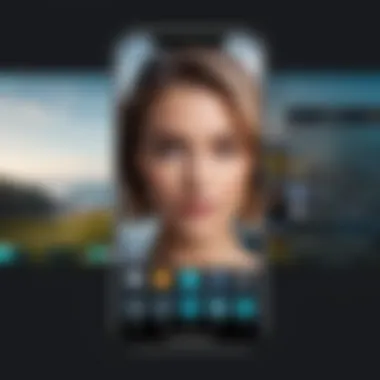
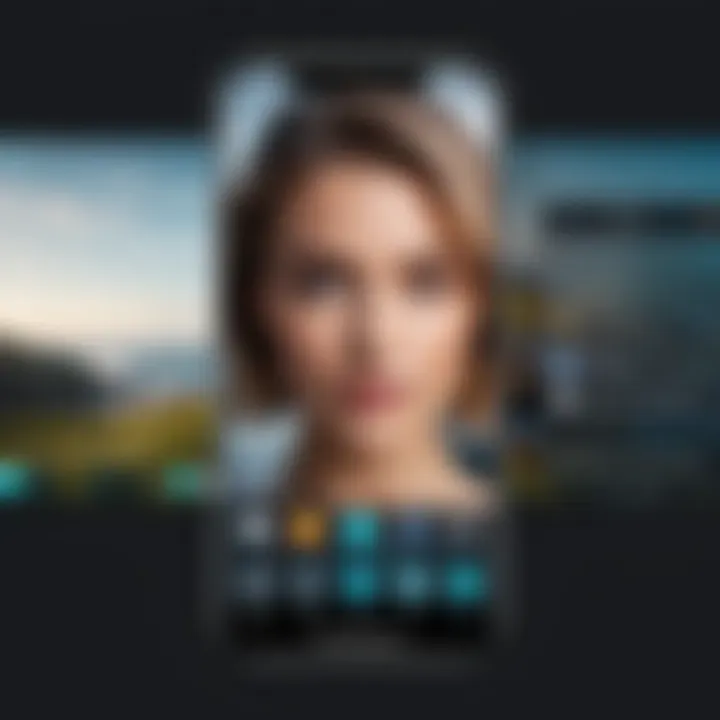
Evaluating the features of various compression apps allows users to make informed decisions. Here are key aspects to assess:
- Compression Speed: Not all apps have the same efficiency. Fast compression speeds are crucial for users who wish to manage their files quickly. Some apps allow compression in real time.
- Quality Retention: While reducing size, it's important to check what percentage of quality is retained. A good app minimizes loss while compressing.
- Supported Formats: Check what video formats are accepted and output formats available. Having options broadens usability across different devices and platforms.
- Batch Processing: Some applications allow users to compress multiple videos simultaneously. This feature saves time and enhances productivity.
- Customization Options: Features such as adjustable bitrate, resolution settings, and different encoding methods can be vital for advanced users who desire more control over the compression process.
"Choosing an appropriate app not only impacts storage but also the overall user experience when handling videos."
In summary, understanding and utilzing various applications for video compression can significantly aid Android users in maintaining their devices' storage efficiency. By comparing features and selecting the right tool, efficiency and video quality can coexist.
Using Default Video Editing Tools
Using built-in video editing tools on Android can greatly facilitate the process of shrinking video file sizes. Many smartphones come with pre-installed apps that can help in effectively compressing videos without needing to download third-party software. This not only saves storage space but also helps in preserving the quality of the original files during compression. It is crucial for users to understand the potential of these tools since they offer a quick and efficient way to manage video files, making this knowledge invaluable.
Accessing Built-in Video Editors
Accessing the built-in video editors on Android devices is relatively straightforward. Most Android devices come equipped with a simple video editing app that is often part of the gallery or media app. To access it, open the gallery application where your videos are stored, find the specific video you want to edit, and look for an option such as "Edit" or "Trim."
Upon selecting this, users may find various options to modify, such as trimming, adding effects, or adjusting the brightness. These tools typically provide an efficient way to cut unwanted segments of the video, which can result in smaller file sizes. Additionally, some devices offer features that enable users to adjust the resolution and frame rate directly within the editing tool, which is essential for effective compression.
Step-by-Step Guide to Reducing Video Size
Reducing video size using default editing tools can be accomplished through several straightforward steps. Here’s how to do it:
- Open the video: Start by launching your gallery app. Find the video you wish to compress and tap on it to open.
- Select Edit: Look for the option marked "Edit" or an icon that resembles a pencil. Clicking this will lead you to the editing interface.
- Trim the video: If there are parts of the video that are not necessary, use the trim function. Adjust the sliders to choose the beginning and ending portions of the video you want to keep.
- Adjust resolution: Look for options that allow you to modify the resolution. Lowering the resolution can have a significant impact on the file size. Consider selecting a medium or low resolution if the original is high.
- Change the frame rate: Some editing tools allow you to adjust the frame rate. A lower frame rate can also contribute to a smaller file size, though it may affect the video's smoothness.
- Save your changes: After making adjustments, choose the option to save or export the video. It will typically prompt you to either overwrite the original or save it as a new file.
Following these steps allows users to effectively reduce video file size using the tools available on their Android devices. It is important to regularly evaluate stored media, as periodically cleaning and adjusting videos can help maintain efficient storage use.
Using built-in editing apps can save both time and storage for users looking to manage their video files more effectively.
Manual Compression Techniques
The significance of manual compression techniques cannot be overstated in the context of optimizing video file sizes on Android devices. Users often capture high-resolution video content that, while visually impressive, leads to substantial storage consumption. Manual compression techniques serve as a method for individuals to take control of their video files, allowing for customization of file size without relying solely on third-party applications. This approach can be particularly beneficial when specific file size requirements must be met, such as sharing over platforms with stringent size limits.
By manually adjusting various parameters, users can achieve a balance between file size and quality. This section will explore two fundamental techniques: adjusting resolution and frame rate, as well as reducing bitrate—all essential components that directly impact video file size.
Adjusting Resolution and Frame Rate
Adjusting resolution and frame rate is one of the most effective manual techniques for reducing video file size. Resolution determines the number of pixels in each frame, with higher resolutions resulting in larger file sizes. For many casual users, recording in 4K or even 1080p provides exceptional quality, but for storage optimization, lowering the resolution can yield significant size reductions.
- Resolution Options: Common resolutions include 720p, 480p, and 360p. Each decrease in resolution corresponds to a notable reduction in file size. For example, converting a 1080p video to 720p can decrease file size by nearly 50%, depending on the video's specifics.
- Frame Rate Considerations: Frame rate also plays a critical role. Videos typically run at 30 or 60 frames per second (fps). Reducing the frame rate to 24 fps can lessen the fluidity of the video but also contributes to smaller file sizes. This is suitable for videos where smooth motion is less critical, like tutorials or vlogs.
In summary, adjusting both the resolution and frame rate allows users to significantly minimize storage needs while maintaining an acceptable video quality.
Reducing Bitrate for Smaller Files
Bitrate refers to the amount of data processed per unit of time in a video. It is a crucial factor that impacts file size and quality. Reducing the bitrate is a direct way to shrink file size while managing how much quality is sacrificed.
Bitrate is measured in kilobits per second (kbps). Higher bitrates yield better quality but lead to larger file sizes. When compressing a video by lowering the bitrate, users must find a balance that preserves the video's clarity.
- Optimal Bitrate Settings: When setting the bitrate, users can use established recommendations based on the target resolution. For instance, a 720p video usually works well around 1500-2500 kbps, while 480p can effectively sit around 800-1200 kbps.
- Testing and Comparing: It's advisable to conduct tests by compressing videos at varying bitrates and viewing them across devices. This trial-and-error approach helps ascertain the perfect balance between acceptable video quality and optimal file size.
Optimal Settings for Compression
Optimizing video file compression is essential for Android users who want to manage limited storage effectively. The right settings can significantly influence both the file size and the quality of the video. Well-considered compression choices can help balance these two critical aspects. Proper settings make the difference between a visually appealing video and a file that takes up excessive space with little reward.
For a successful compression strategy, users must pay attention to both the format and quality of the video post-compression. Not all formats deliver equal results, and understanding the implications can lead to better decisions. In the following sections, we will delve into specific formats and techniques to achieve the best outcome.
Choosing the Right Format Post-Compression
When it comes to video formats, the choices can be overwhelming. Each format has unique attributes affecting file size and quality. Common choices include MP4, AVI, and MOV, but MP4 is usually the most favored format. This is due to its efficient compression method while maintaining decent quality.
Using MP4 can reduce file size significantly without compromising too much on the visual aspects. Users should also consider H.264 codec, as it is known for efficient compression capabilities, allowing for smaller files while preserving good quality.
In contrast, some formats like AVI lead to larger file sizes and may not be the best choice for mobile devices. Therefore, before finalizing a format, it is important to consider:
- Compatibility with various devices.
- File size and quality trade-offs.
- Use cases or platforms where the video will be shared.
Choosing wisely can directly impact the storage space efficiency on Android devices.
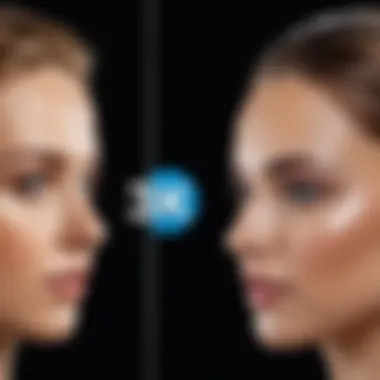
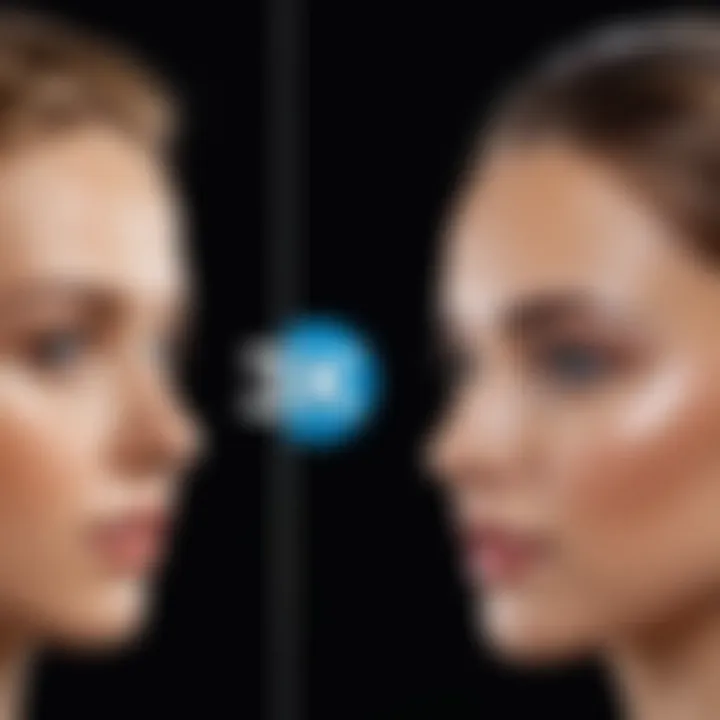
Balancing Quality and File Size
The relationship between quality and file size is delicate and requires careful handling. Reducing video file size often comes at the expense of quality. Thus, achieving a balance is crucial. Users should focus on smart adjustments in settings to minimize quality loss.
One approach is to adjust the bitrate. A lower bitrate can substantially shrink file size, yet if taken too far, it can result in grainy or pixelated visuals. Therefore, it is advisable to conduct tests with different bitrates to find an acceptable balance. A good rule of thumb is to keep bitrate settings proportional to resolution; for example:
- For 720p videos, a bitrate of 2.5 - 5 Mbps is reasonable.
- For 1080p videos, aim for 8 - 12 Mbps.
Moreover, the resolution of videos should also align with the intended display requirement. For general use, sticking to 720p instead of full 1080p can often suffice while helping keep file sizes smaller without extreme quality loss.
Ultimately, refining settings can yield significant benefits, ensuring users manage storage efficiently while still delivering satisfactory video quality.
Utilizing Cloud Services for Storage Management
In the modern digital landscape, cloud storage has emerged as a pivotal solution for managing and optimizing data, particularly for video files on Android devices. With the ever-increasing size of media files, including videos, it becomes imperative to harness cloud services to alleviate local storage constraints. Cloud platforms not only provide a way to store files but also offer various options for enhancing file management and accessibility. By integrating cloud storage, users can significantly improve their device performance while ensuring that their video content is securely backed up.
Benefits of Cloud Storage on Android
Using cloud storage on Android devices presents several advantages:
- Increased Space: By offloading large video files to cloud storage, users can free up valuable internal storage space on their devices. This is particularly beneficial for those with limited storage capacity.
- Accessibility: Cloud storage allows users to access their video files from any device with an internet connection. This means videos are not tethered to a single device, enhancing convenience and flexibility.
- Backup and Security: Storing videos in the cloud ensures an additional layer of data protection. Many cloud services have strong encryption measures in place, safeguarding user data against accidental loss or device malfunction.
- Collaboration: For users who engage in collaborative projects, cloud services simplify sharing large video files with others. Services like Google Drive or Dropbox allow for easy sharing and collaboration, streamlining group efforts on video content creation.
Integrating Video Compression with Cloud Services
Integrating video compression techniques with cloud services can further optimize the management of video files. It involves compressing video files before uploading them to the cloud, which maximizes storage space and assures efficient file handling. Here are some key aspects to consider:
- Compression Before Upload: Users should utilize video compression applications to reduce file sizes before uploading. This practice maximizes the available cloud storage and minimizes upload times.
- Automation Features: Several cloud storage services offer features that automatically compress videos during uploads. This capability can be particularly advantageous for users who frequently upload large videos.
- Quality Management: While compressing videos, it is crucial to balance file size while maintaining acceptable quality. Leveraging adjustable compression settings in conjunction with cloud services ensures that users can choose their preferred quality level for different projects.
- Enhanced Sharing Options: Cloud platforms often provide unique sharing options for compressed files, such as sharing via links, which simplifies distribution to a broader audience and accommodates various bandwidth conditions.
Utilizing cloud services for storage management not only enhances the handling of large video files but also contributes to a more organized and effective workflow for users on Android devices. Evaluating the available options and incorporating video compression strategies can lead to significant improvements in both accessibility and device performance.
Troubleshooting Common Issues
Understanding the common issues that arise during video compression on Android devices is essential for anyone looking to manage storage effectively. Compression, while beneficial, can lead to various challenges. Addressing these issues not only ensures optimal functionality but also enhances user experience with video files. This section will explore two primary concerns: loss of quality during compression and error messages that may appear. Both topics play a crucial role in helping users navigate potential pitfalls in the compression process.
Loss of Quality During Compression
One of the most common concerns when compressing video files is the potential loss of quality. Compression inherently reduces the file size by removing some data, which can impact the visual and audio fidelity of the video. The degree to which quality is lost depends on several factors, including the method of compression used and settings applied by the user.
To minimize quality loss, it is important to select the right video codec. Codecs like H.264 or H.265 are widely recognized for balancing quality and compression efficiency. Additionally, users should carefully consider the resolution and bitrate settings before compression. Lowering these values can lead to significant size reduction, but it often comes at the cost of quality.
A potential solution involves exporting the video in a format that preserves more details while still achieving a smaller file size. Experimenting with different configurations and previewing results before finalizing the compression can be invaluable. It may take time, but careful adjustments lead to better outcomes.
"Quality assurance during compression can enhance viewer satisfaction and retain crucial details of the video content."
Error Messages and Solutions
While compressing videos on Android, users may encounter various error messages, which can be frustrating. These messages may indicate problems related to incompatible formats, insufficient storage space, or issues with specific apps being used for compression.
- Incompatible Format Errors: If a user tries to compress a file in an unsupported format, the app may return an error. Verifying that the video format is supported by the chosen compression application is the first step in resolving this issue. Popular formats, such as MP4 or AVI, are typically safe options.
- Insufficient Storage Space: Before attempting compression, it’s wise to check available storage space on the device. Lack of space can lead to failures during the compression process. Users should delete unnecessary files or consider transferring data to a cloud service to free up space.
- App-Specific Errors: Sometimes, the issue lies not with the video file itself but with the application. In such cases, re-installing the app can help. Keeping the application updated also reduces the likelihood of encountering bugs that cause errors.
By understanding these common issues, users can troubleshoot effectively and ensure their video compression efforts are successful.
Future Considerations in Video Technology
As technology evolves, the methods used for compressing video files are also advancing. These developments are crucial not only for enhancing the user experience but also for efficient storage management on devices like Android smartphones. Understanding future considerations in video technology helps users to stay ahead, ensuring they utilize the best tools and techniques available.
Emerging Compression Technologies
The landscape of video compression is continually changing. New algorithms are being developed to enhance the efficiency of compression without sacrificing quality. Emerging technologies include HEVC (High Efficiency Video Coding), also known as H.265, which offers improved data compression compared to its predecessor, H.264. This translates to smaller file sizes while maintaining high resolution and quality.
- Benefits of HEVC:
- Reduces file size by up to 50% compared to H.264.
- Efficient streaming of high-definition content.
Other compression standards, like AV1, are gaining traction as they provide even better compression rates. These technologies directly affect how users manage and share videos on their Android devices, indicating a shift toward more efficient usage of storage resources.
The Role of Artificial Intelligence in Video Compression
Artificial intelligence is becoming instrumental in various aspects of technology, including video compression. AI algorithms can analyze video content and optimize compression more effectively than previous methods. This improves efficiency by focusing on relevant content areas while minimizing less important data.
Applying AI to video compression offers several advantages:
- Intelligent Bitrate Management:
AI can dynamically adjust the bitrate depending on the content, leading to significant file size reductions without degrading quality. - Content-Aware Encoding:
The use of machine learning models allows for better detection of areas that can be compressed more aggressively.







