Techniques to Reduce Picture File Size on Android
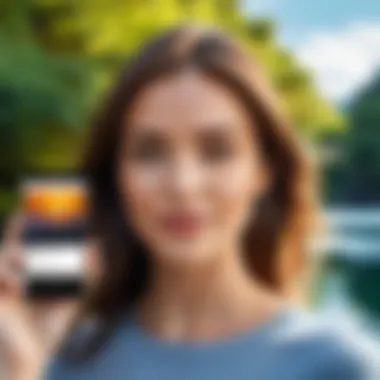
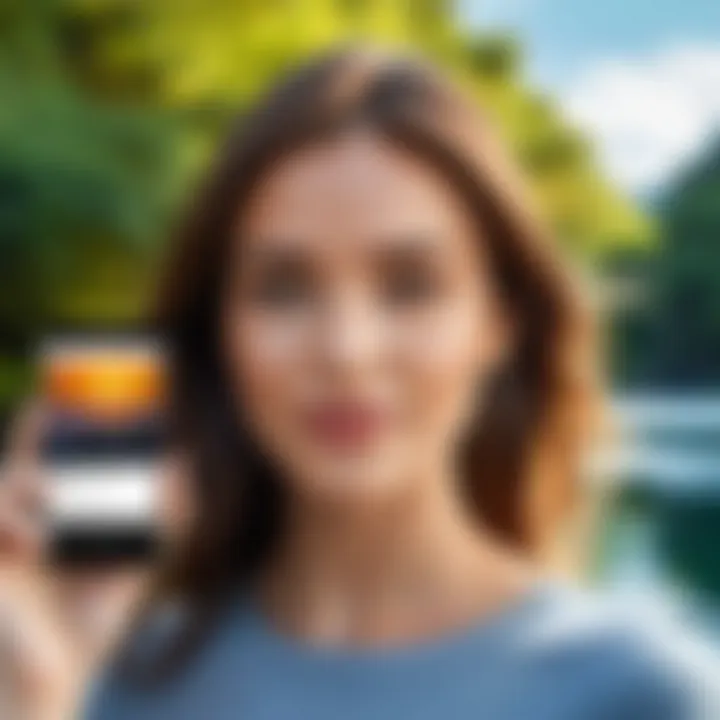
Intro
In today’s world, where every moment is captured and shared through photography, the challenge of managing storage space on Android devices is like a ticking time bomb. Whether you're an amateur snapping pictures for fun or a professional seeking to archive your work, those high-resolution images can eat up storage quicker than you can say "need more space!" This guide aims to clear the fog around reducing picture file sizes on Android devices.
Understanding how to compress images isn’t just about saving space; it's also about maintaining the quality you cherish in your photos. With a plethora of tools and techniques available, knowing which to use can make all the difference. In this exploration, we will discuss practical methods—including built-in settings and popular applications—that will help you streamline your photo library. Armed with these strategies, you can achieve a fine balance between quality and efficiency.
By the end of this article, you’ll be equipped to make informed choices that not only optimize your storage but ultimately enhance your device's performance.
So, let’s dive into the first section that sets the stage, focusing on the overview of methods available to you.
Understanding the Importance of File Size Reduction
Picture file sizes play a crucial role in how well Android devices perform. In today’s world, where smartphones double as cameras and our primary means of communication, the sheer volume of images taken can lead to storage woes. Reducing file size may seem trivial, yet it can substantially affect device speed and user experience.
Impacts on Device Performance
When the file size of images remains large, the performance of an Android device can take a hit. For example, when the lag in loading apps becomes frequent, it can be attributed to the limited resources—CPU and RAM—being overburdened by large files. Imagine having to process a heavy image just to display it in an album; this can slow things down considerably.
Also, if you frequently share or upload images online, large files can lead to maddening wait times. Each image upload becomes a test of patience. In essence, lighter files contribute to quicker app launches and smoother transitions. By paring down storage usage through efficient file size reduction, you not only boost the performance of your device but also enhance your overall user experience.
Storage Limitations on Android Devices
Storage on Android devices can be a double-edged sword. While many come with generous capacities, the age of massive selfies and high-definition photography often fills it up in no time. If you’ve ever stressed about that dreaded low-storage warning, you’ll understand how essential file size reduction is.
Cloud solutions are great, but that's not always an ideal fix—especially when data plans come into play. By managing file sizes, you can stretch your storage further without resorting to external devices. Keeping photos at a manageable size ensures there’s always room for new captures. Moreover, thining out unnecessary files means the valuable ones are easier to access.
"Reducing picture size is not just about saving space; it's about enhancing performance and prolonging device longevity."
To wrap it up, understanding the importance of file size reduction is more than just a technical consideration; it’s about enjoying a device that works seamlessly. By staying on top of this, users not only maintain optimal performance but also enjoy peace of mind, without the panic of running out of storage mid-adventure.
Native Methods to Reduce Picture File Size on Android
The built-in features are typically tailored to Android's ecosystem, ensuring compatibility and ease of use. Moreover, utilizing these native settings means users don’t have to worry about extra costs or potential privacy issues that can arise with third-party apps. Understanding these methods can empower users to effectively manage their digital library and enhance their device’s overall performance.
Using Built-in Camera Settings
Lowering Image Resolution
One of the most straightforward methods to reduce image file size is by lowering the image resolution. This primarily involves changing the dimensions at which images are captured. Most Android cameras allow users to adjust settings that dictate the number of pixels used in photographs.
Lowering resolution is beneficial because it can drastically diminish file sizes. For instance, a photo that is 4000 x 3000 pixels will occupy significantly more space than one set to 1920 x 1080 pixels. This can be critical for users taking numerous pictures who find their storage filling up quicker than expected.
It’s important to note that a lower resolution might affect the clarity and detail of images, especially when viewed on larger screens. However, for most casual users, this trade-off is worth it, especially for images that are primarily for sharing on social media or personal use.
Adjusting Quality Settings
Adjusting quality settings serves as another tool in the arsenal for reducing file size on Android devices. Users may find options for JPEG quality settings in their camera’s menu. By selecting a lower quality, the camera compresses the data, which can significantly shrink file size.
The unique aspect of this feature is its balance—users have control over how much quality they wish to maintain versus how much space they want to save. For example, setting quality to medium rather than high can express quality loss that is negligible for everyday tasks but leads to smaller, more manageable file sizes.
However, users need to be cautious. Too much compression can result in noticeable degradation of image quality, particularly when zooming in. Thus, it’s a matter of finding that sweet spot where quality meets storage efficiency.
Editing Photos with Native Apps
Using Gallery Apps for Basic Edits
Utilizing gallery apps for basic edits is another native method worth exploring. These apps often come pre-installed and provide various tools for trimming, cropping, and resizing images. By simply editing an image, users can reduce its dimensions, and thus, its file size.
The beauty of this approach is its accessibility; nearly all Android devices have gallery applications that are user-friendly. Users can make quick adjustments that promote significant space savings, and the results can often be quite satisfying. However, relying solely on such tools might not deliver the precision that some higher-end apps provide.
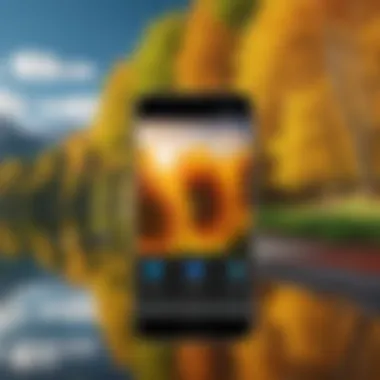
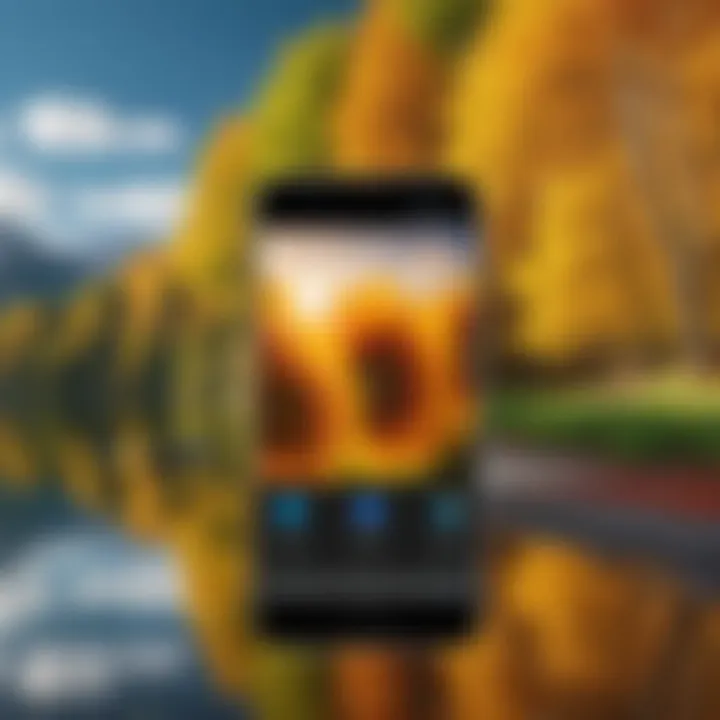
Freezing Dynamic Elements
Freezing dynamic elements is an interesting concept that pertains to the use of live photos or similar features on Android. If users capture photos with a motion element, they often end up with much larger file sizes due to the additional frames that are saved. By opting to "freeze" certain elements (by capturing a single frame, for example), users can drastically cut down on the file size.
This method emphasizes the intent behind the capture. If the goal is to document a specific moment without the need for movement, it can be a smart choice to avoid larger image files. On the downside, some might find this method limiting if they prefer photography that emphasizes motion.
Remember, each device may have different native capabilities, so exploring these settings is vital to finding the best options for your particular Android model.
Third-Party Applications for Image Compression
In the realm of reducing picture file sizes on Android, third-party applications stand out as excellent allies. They come loaded with features and flexibility that built-in tools often lack. These apps are particularly useful for those who handle a large number of images and require more control over compression settings. With a selection of instead of relyin solely on native options, users can choose the tools that best fit their habits and preferences. This choice can make a considerable impact on the efficiency of how images are stored and shared.
Popular Image Compression Apps
Compress Images & Video by Gooloo
One noteworthy app is Compress Images & Video by Gooloo. This tool boasts an intuitive interface designed for seamless usability. Users can easily navigate through options for both image and video compression. The app sets its sights on a key characteristic: versatility. It's not just about compressing pictures; it also tackles video, catering to those who wish to manage multiple media types in one go.
A unique feature of Gooloo is its ability to provide instant previews of compressed images, which allows users to assess quality before saving. This reduces the risk of settling for subpar results, making it a sensible pick for both casual users and digital enthusiasts. However, like any app, it does have its downsides, mainly that some advanced features require the pro version. But the free version still offers substantial functionality without costing a dime, making it popular among Android users.
Image Size Reducer Pro
Another app worth noting is Image Size Reducer Pro. This tool shines with its user-friendliness and efficient design. Pushing for quality without overly complicating the process, it allows users to drag and drop images to be compressed. It's a solid bet for anyone looking to optimize their workflow with minimal fuss.
What's unique about Image Size Reducer Pro is its extensive filter options that enable users to set compression goals, such as a specific file size or percentage reduction. While this level of control is a significant advantage, it might be intimidating for those unfamiliar with such settings. However, for tech-savvy individuals keen on fine-tuning their file sizes, this feature can be invaluable. Some users have noted slower processing times when dealing with larger files, but the trade-off is often worth the diligence required.
Comparative Analysis of Compression Tools
Ease of Use
Examining the ease of use across various compression tools reveals a clear trend: simplicity is key. Users today expect to achieve their tasks without wading through complex menus or overwhelming features. Whether it’s Gooloo or Image Size Reducer Pro, many apps prioritize a straightforward user experience that caters to people of all skill levels.
The design of these apps often involves drag-and-drop functionality or a single-step approach to compress images, minimizing friction and enhancing productivity. This characteristic can decisively influence user preference, leading to smoother interactions and higher success rates.
Compression Ratio
Compression ratio is a vital consideration when choosing an application for image management. This term refers to the ratio of the original file size to the size after compression. In simpler terms, it reflects how much data compression is achieved without sacrificing too much quality. Users need to be cognizant of not just how small they can make a file, but also how this affects the viewing experience.
High compression ratios can save substantial storage space, but if the quality degrades too much, it might deter users from sharing or publishing images. Ideally, a good app will maintain a healthy balance, allowing users to save space while preserving image integrity.
Quality Retention
Lastly, quality retention is central to the evaluation of compression tools. No one wants to access a pixelated mess after handy compression. Users should prioritize tools that guarantee high-quality image outputs, even after significant size reductions. Here, powerful algorithms play a pivotal role in maximizing compression efficiency while maintaining a visually appealing result.
The ability to retain quality can set one app apart from another, thus influencing user satisfaction in long term. Many compression tools offer various degrees of quality settings, allowing users to adjust as per their preferences, linking back to the overall goal of reducing file sizes successfully without compromising on the viewing experience.
Being educated on the capabilities and limitations of each application empowers users to select the best tool for their image management needs.
Cloud Solutions for Image Management
In today's world of digital photography, managing image sizes is more than just a preference; it's a necessity. With Android devices offering high-resolution cameras, the file sizes often balloon, eating up valuable storage. That's where cloud solutions come into play. They enable users to save, back up, and manage their images without hogging valuable storage on their devices. By leveraging the power of the cloud, you can access your photos from virtually anywhere while ensuring they are stored efficiently. Let’s delve into how cloud solutions can transform your image management experience.
Using Cloud Storage to Manage Image Size
Uploading Full-Resolution Images
When you upload full-resolution images to a cloud service, you retain the high-quality versions of your photos without cluttering your device storage. This method is essential for users who may want to edit or print their images later in their original quality.
One of its key characteristics is scalability. Services like Google Drive or Dropbox allow ample space, making it a wise choice for those with large libraries. The unique feature here is that full-resolution uploads can be set to occur automatically when you're connected to Wi-Fi, thus saving mobile data during the process. However, a downside lies in the potential risk of slower upload speeds on less robust internet connections, which can be quite frustrating.
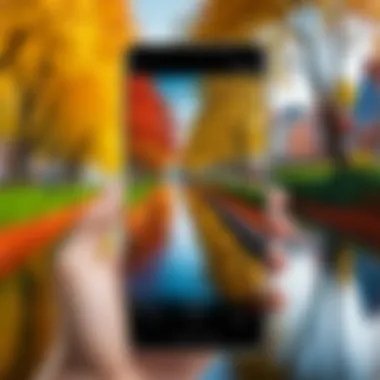
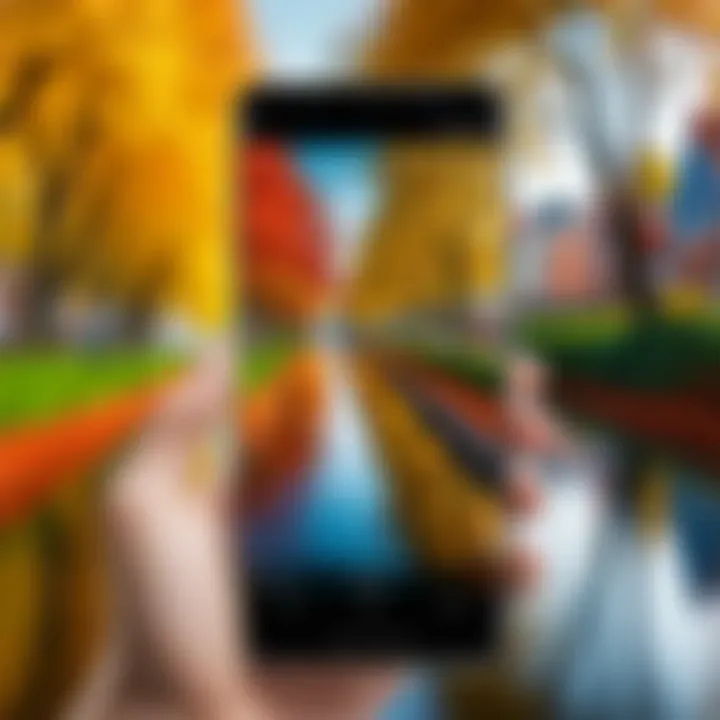
Accessing Optimized Versions
After uploading full-resolution images, cloud platforms provide options to access optimized versions designed for sharing or faster access. This can be immensely helpful when you're short on time but still want to send photos to family or friends. The optimized versions often maintain a good balance between quality and file size; they are typically smaller, making them faster to upload and share.
A standout characteristic of accessing optimized versions is their usability across devices. You can view these images on anything from a smartphone to a desktop, allowing for seamless sharing. One disadvantage, however, is that while these images are smaller, they may lose some details when viewed at larger dimensions, potentially frustrating those who prioritize quality over speed.
Integrating Cloud Services with Android
Integrating cloud services with Android devices can significantly enhance your photography experience. It streamlines the process of saving and sharing images, allowing for both efficiency and convenience.
Google Photos Settings
Google Photos has become a go-to app for many Android users due to its features aimed at simplifying image management. One major aspect of its settings is the backup rate, which can be adjusted to back up photos immediately after taking them. This means you don't have to worry about forgetting to upload your best shots.
Its unique feature lies in its intelligent sorting and categorization, making it easier to find what you want when you need it. However, users should be mindful of the
"high quality" storage option, which compresses images, potentially sacrificing quality if you don't opt for the original size. Therefore, understanding these settings is crucial for managing your images wisely.
Dropbox Image Optimization Features
Dropbox offers various image optimization features that are tailored more towards collaboration and sharing. One of the standout aspects of Dropbox is its file-sharing capabilities, allowing users to effortlessly send images without the recipient needing to have a Dropbox account. This characteristic greatly enhances its appeal for users looking to share photos quickly.
The unique benefit here is its integration with other applications, such as Slack or Microsoft Teams, offering an extended platform for work and creativity. Nonetheless, users should note that the free storage may be limited, pushing most towards paid plans if they wish for more space, which can be a deterrent for some.
In summary, cloud solutions play an invaluable role in managing image sizes effectively on Android devices. By employing these tools, users can enjoy the benefits of having their photos secure, accessible, and organized while maximizing their device's performance. Leveraging both full-resolution uploads and optimized versions, along with integrating with popular cloud services, ensures a smooth experience tailored to the varying needs of users.
Optimizing Images for Different Platforms
In today's digital environment, images aren’t just mere decorations; they’re primary tools for communication across various platforms such as social media, websites, and messaging apps. Understanding the nuances of optimizing images for different platforms can significantly enhance user engagement and improve overall content quality. Each platform has unique requirements and standards, which significantly influences how images are displayed. It's crucial to tailor size and format according to these specifications, thereby ensuring that your images not only look professional, but also load quickly, capturing attention instantly.
Tailoring Size for Social Media
Recommended Dimensions for Platforms
When posting on social media, adhering to platform-specific dimensions can make or break the effectiveness of your image. For Facebook, a recommended size for shared images is 1200 x 630 pixels, which ensures clarity and visibility across various devices. On Instagram, square posts perform best at 1080 x 1080 pixels, while stories shine with dimensions of 1080 x 1920 pixels. This emphasis on optimal sizing helps not only to improve the presentation but also facilitates faster loading times.
One appealing characteristic of these recommended dimensions is their adaptability. You may find that resizing your images not only makes them fit better but enhances quality and prevents pixelation. Think of it as dressing for the occasion; the right outfit—not too big, not too small—sends a message of professionalism.
However, it’s worth noting the downside of adhering too rigidly to dimensions. With ever-evolving platform guidelines, staying updated can require regular adjustments to your process.
Balancing Quality and Size
Finding that sweet spot between image quality and file size can often feel like walking a tightrope. The need for high-quality visuals clashes with the necessity for smaller, manageable files for uploading to various platforms. The challenge lies in ensuring your images maintain integrity while being optimized for upload. A fundamental component here is using compression tools that strike a balance between quality and size, reducing bytes while safeguarding visual fidelity.
Utilizing tools like Adobe Photoshop enables users to adjust quality settings and compression levels seamlessly. This flexibility is particularly beneficial when optimizing images for retina displays or high-definition screens, maintaining a sharp appearance without the files becoming unwieldy.
But, excessive compression can lead to loss of detail and an unappealing aesthetic. Keeping this in mind, always test different settings to find a balance that works for both aesthetics and functionality.
Choosing Formats for Different Uses
JPEG vs PNG: A Comparison
Navigating the waters of image formats can perplex even seasoned users. JPEG and PNG remain two of the most common formats, each carrying its own advantages and disadvantages. JPEG is typically favored for its efficient compression, perfect for photographs where subtle variations in color matter. Conversely, PNG shines with its ability to retain transparency and offer lossless compression, making it ideal for graphics and images where detail cannot be compromised.
To put a finer point on it, if you’re sharing scenic landscapes or candid photos on social media, JPEG is your go-to, as it maintains excellent quality while keeping file sizes manageable. For logos or detailed illustrations, PNG is the champion—its clarity and sharpness elevate professional presentations.
WebP Format Advantages
The WebP format, developed by Google, brings a fresh perspective to image optimization. By supporting both lossy and lossless compression, it presents a unique advantage for web platforms. WebP images often maintain better quality while providing smaller file sizes, which is crucial for fast-loading websites.
One striking feature of WebP is its ability to include transparency like PNG, without the hefty file size usually associated with such features. This makes it a beneficial choice for developers looking to enhance site performance, as even high-resolution images can be used without sacrificing load times. However, its compatibility can be a drawback since not all platforms fully support WebP yet, which may require workarounds.
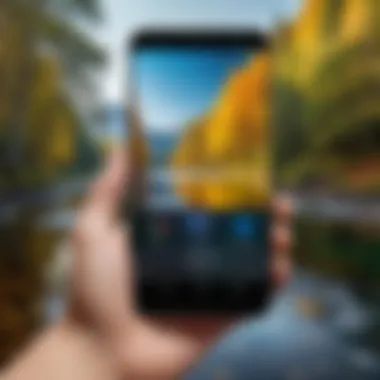
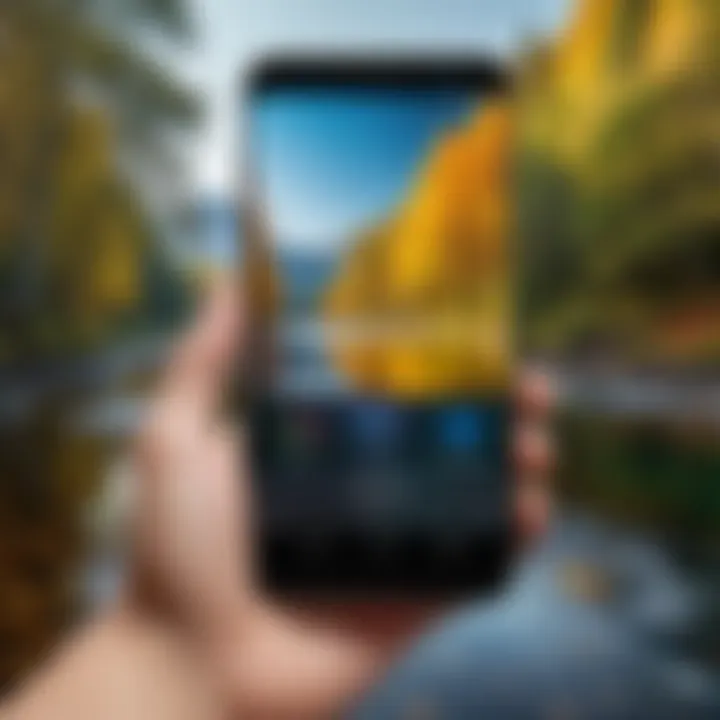
In summary, consistently optimizing images for varied platforms isn't merely a best practice—it’s an essential strategy for effective communication and engagement in a visually driven world. Feeling the pulse of each platform’s requirements can bolster user experience and ensure your images capture the desired impact.
Preventative Measures for Future Images
Taking steps to prevent large image files from becoming a nuisance is a smart move for anyone using an Android device. Getting ahead of the curve not only helps in maintaining optimal storage but can also boost overall device performance. It can prevent headaches down the line, especially when you realize your favorite photos occupy more space than intended. Applying preventative measures ensures that capturing memories doesn’t come at the cost of your device’s efficiency.
Best Practices for Capturing Images
Adopting best practices when capturing images is crucial for managing file sizes effectively. Here’s where a little forethought goes a long way.
Understanding Your Android Camera Settings
To really make the most out of your Android camera, you need to dive into its settings. Each device comes with its own bespoke set of options, and understanding these can make you a more efficient photographer. For instance, tweaking settings like resolution can significantly impact file size. A high-resolution image may look sharp, but it also hogs storage like an unsatisfied guest at a buffet.
- Control Over Image Quality: Utilizing your camera's settings gives you greater control. This means you can balance between quality and file size.
- Benefit: This can be a solid choice for those wanting to manage storage proactively.
Unique features, like manual focus and exposure settings, can elevate your photos while keeping files manageable. Just remember, each feature you enable might come with its own learning curve, which may be overwhelming if you're just starting out.
Being Mindful of Image Composition
The essence of a great shot often boils down to composition. When you focus on how you compose your images, it not only enhances aesthetic appeal but it can also influence the need for extensive post-editing, which often increases file size.
- Rule of Thirds: This technique, which involves dividing your image into thirds both horizontally and vertically, helps create more balanced photos that require less cropping later on.
- Popularity: This is a go-to method for many budding photographers as it encourages a better understanding of framing.
By being mindful about how to frame your images, you may reduce the number of bloated files that may need resizing later on.
Regular Maintenance of Image Storage
Maintaining your image storage isn’t just about cleaning up. It requires an ongoing commitment to keep your device performing smoothly.
Creating Backup Systems
A reliable backup system is crucial in preventing data loss. It’s like having a safety net for your precious memories. Whether you rely on cloud services or external hard drives, having backups means you can delete files from your device without losing those captured moments.
- Peace of Mind: Knowing your images are safe ease stress, particularly when managing file sizes.
- Accessibility: This makes it easy to access files whenever needed, across multiple devices.
However, don’t forget, managing multiple storage sites can come with its own quirks and possible complications. If you’ve got several backups but can’t find the one you need, it might be counterproductive.
Regularly Utilizing Compression Tools
Incorporating compression tools into your regular routine is akin to sprucing up your home from time to time. These tools assist in making larger image files smaller without significant loss of quality. It’s a simple yet effective way to keep your digital space clutter-free.
- Efficiency: These tools can yield fantastic results, where a photo can go from being several megabytes to mere kilobytes.
- Advantage: They offer a simple solution to help manage file space effectively.
That said, compression should be used judiciously. Over-compression might turn a vibrant array of colors into a pixelated mess. Balancing quality with size is key.
Taking these preventative measures doesn't just save space; it’s a proactive step towards maintaining the performance of your Android device in the long run.
Epilogue and Future Directions
As we wrap up our exploration of reducing picture file sizes on Android devices, it's essential to grasp the underlying significance of managing image sizes. This understanding can transform how we store, share, and use images across platforms. Reducing file sizes isn't merely about freeing up space; it's also about enhancing device performance, providing quicker loading times, and improving user experience.
One significant area to take into account is how this fits into our broader digital lifestyles. As we increasingly rely on smartphones for photography, the demand for storage continues to climb. Given that the latest Android devices can hold a multitude of high-resolution images, learning the nuances of file size management has never been more crucial.
Moreover, the benefits of size reduction extend to data usage. For those who use mobile data frequently, smaller picture files can minimize the cost of data consumption when uploading to platforms or sharing via messaging apps. With some services allowing less bandwidth-heavy uploads, understanding these concepts can save users both time and money.
In terms of considerations, one must always balance quality with quantity. Striking the right note between a usable file size and acceptable image quality is key. It’s not rare to see users meticulously curating their photography memories while unwittingly blowing up the file sizes. Hence, a solid comprehension of resolution, format, and compression techniques can pave the way for better decision-making. Familiarizing oneself with the available tools, from built-in settings to advanced apps and cloud solutions, further empowers the user to make informed choices.
Final Thoughts on File Size Management
In summary, mastering file size management has multiple layers. By taking time to learn about the advantages and techniques of image compression on Android devices, a user can enjoy a smoother, optimized experience. Utilizing native settings, picking the right apps, and establishing regular practices can pave the way for reduced clutter. Ultimately, these actions enhance not just device performance, but the pleasure of capturing and sharing moments, efficiently and effectively.
Emerging Technologies in Image Processing
Looking ahead, the future of image processing technology promises a thrilling landscape. As artificial intelligence continues to evolve, newer applications will likely emerge offering smarter image compression without discernibly losing quality.
- AI-Driven Compression Tools: These tools analyze images intelligently, compressing them in a manner that retains essential details while minimizing file size.
- Real-Time Editing Features: The possibility of editing images directly in a compressed format could also come into play, allowing adjustments before saving the final version.
- Integration with Cloud Services: Enhanced cloud algorithms may soon optimize images upon uploading, automating size reduction without needing user intervention.







