Restoring Your Device After a Factory Reset
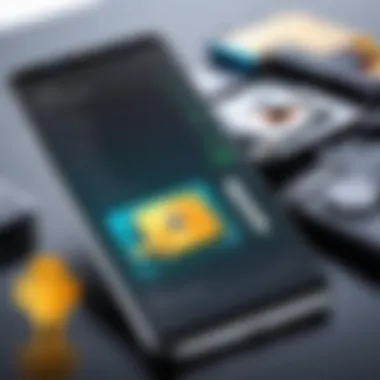

Intro
A factory reset can be a drastic but sometimes necessary solution for resolving issues on Android devices. While it can breathe new life into sluggish performance or fix persistent software problems, it often leads to unintended data loss. Understanding how to effectively restore your device after this reset is crucial, especially for tech-savvy individuals who depend on their devices for personal and professional tasks. This guide aims to demystify the recovery process, offering clear steps and useful tools for regaining lost information, including contacts, photos, applications, and system settings.
Getting Started with Recovery Tools
The first step in recovering your device involves identifying the right tools that can aid in the data restoration process. There are various recovery applications available, with features tailored for different recovery needs. Here are some notable options:
- Dr.Fone: A popular choice for data recovery that supports multiple file types.
- EaseUS MobiSaver: Known for its user-friendly interface and effectiveness in restoring deleted files.
- Recuva: A free tool that can also be used on Windows, compatible with various file types.
Before diving into recovery, make sure you have access to a computer and appropriate cables to connect your device if needed. Always remember to check user reviews or professional ratings for the software you choose.
Steps to Restore Your Data
- Select a Recovery Tool: Choose from the recovery tools mentioned above based on your specific needs.
- Install the Software: Follow the installation prompts and make sure to run the program as an administrator if prompted.
- Connect Your Device: Use a USB cable to connect your Android device to the computer. Ensure that the device is recognized by the software.
- Enable USB Debugging: Go to your device settings, select "About Phone," tap on "Build Number" seven times to unlock Developer Options, and then enable USB Debugging.
- Start the Scanning Process: Allow the recovery tool to scan for lost or deleted files. This process can take some time, depending on the size of your memory.
- Preview and Recover Files: Once the scan is complete, review the recoverable files. Select what you want to restore and follow the prompts to complete the recovery process.
Safeguarding Against Future Loss
Once you have restored your data, it's advisable to adopt best practices to prevent future losses:
- Regular Backups: Utilize cloud services like Google Drive for automatic backup of important files.
- External Storage: Transfer essential documents to external devices periodically.
- Be Cautious with Apps: Ensure app permissions are managed wisely to minimize risks of unintended deletions.
By following these steps and recommendations, restoring your device after a factory reset can be a more manageable task. With the right tools and preparations, you can effectively regain control over your lost data, ensuring a return to normal functionality with minimal hassle. Employing precautionary measures will also provide a safety net for the future.
Understanding Factory Reset
In the rapidly evolving landscape of mobile technology, the factory reset serves as a crucial tool for Android users. Understanding what a factory reset entails allows users to navigate their devices with increased awareness and effectiveness. The importance of this technique lies not only in its primary purpose of restoring devices to original factory settings but also its broader implications on data management and device performance.
Considering a factory reset means contemplating a fresh start for your device. It's more than a mere troubleshooting step; it's a process that can shape the user’s experience significantly. Users often resort to this option for various reasons, including performance degradation, software bugs, or the need to prepare a device for sale or transfer.
Definition and Purpose
A factory reset, also referred to as a hard reset, is a process that restores a device to the state it was in when first unboxed. All user data, including apps, settings, and personal files, are erased. The device reverts to its original operating system version, removing all customizations. This process is primarily used to resolve technical issues or clear personal information before disposing of or transferring a device.
The purpose of a factory reset includes:
- Performance Improvement: Remove unwanted clutter that may cause the device to lag or crash.
- Error Resolution: Address software-related issues that persist despite troubleshooting efforts.
- Security Enhancement: Ensure personal data is wiped clean before selling or passing on the device.
- Reinstallation of Software: Often fixes major operating system bugs by restoring factory-installed software.
When to Consider a Factory Reset
Knowing when to initiate a factory reset is pivotal for effective device management. Here are scenarios where performing this action may be warranted:
- Severe Device Malfunctions: Frequent crashes, freezes, or significant battery drain can indicate the need for a reset.
- Inability to Access the Device: If a device is locked due to forgotten credentials, a factory reset can restore access, although at the cost of data loss.
- Planning to Sell or Gift: Prior to handing over your device to someone else, executing a factory reset helps protect your personal data.
- Post-Software Update Issues: Sometimes, completing a software update leaves the device unstable; a reset can rectify related issues.
Understanding these aspects of a factory reset equips users with the knowledge necessary to make informed decisions regarding their devices. This informed approach ultimately contributes to a better management of digital assets.
Implications of a Factory Reset
Understanding the implications of performing a factory reset on an Android device is crucial for any user. This section highlights not only the risks involved but also the types of data that may be lost during the process. The factory reset option can appear as an easy solution to troubleshoot device issues or free up storage space. However, the consequences can be significant if one is not aware of what is at stake.
Data Loss Risks
One of the primary concerns when considering a factory reset is the risk of losing important data. This outcome can severely impact a user’s day-to-day life, affecting personal and professional responsibilities. The process clears all personal files, including photos, messages, and documents, returning the device to its original state.
Factors that contribute to data loss risks include:
- Lack of Backup: Users without proper backup measures in place leave their data vulnerable.
- Incomplete Recoveries: Sometimes, even when users attempt restoration after a reset, not all data can be recovered—especially if the files were corrupted or deleted intentionally.
- Misunderstanding Settings: Configuring settings incorrectly during data restoration can lead to misunderstandings about what data is retrievable.
"A factory reset is a tool that can bring relief, but it can also bring chaos if data backup is overlooked."
Types of Data Affected
When executing a factory reset, various types of data are affected. Understanding these categories helps users make informed decisions prior to initiating the reset. Here are some key types of data impacted:
- Personal Files: Images, videos, and any documents saved on the device will be permanently deleted.
- Applications: Installed apps and their respective data will be lost unless backed up through specific cloud services or third-party apps.
- System Settings: Any customizations made to the system settings will revert to default, requiring users to set them up again from scratch.
- User Accounts: Information such as logins and preferences for applications will vanish, necessitating reconfiguration of each account.
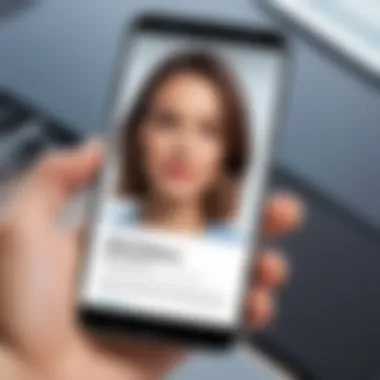
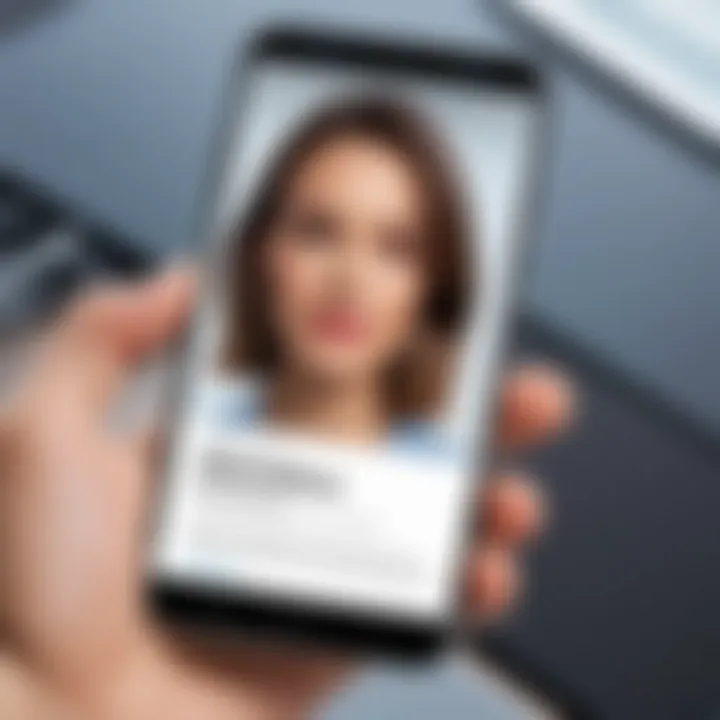
As a tech-savvy user, it is essential to recognize these implications and plan adequately to mitigate the risks involved with a factory reset.
Preparation Before Performing a Factory Reset
Preparing before executing a factory reset is crucial for maintaining the integrity of personal data and ensuring a smooth transition post-reset. Without careful preparation, users may face unwanted data losses that could complicate recovery efforts. As such, this section focuses on vital aspects of preparation, detailing specific elements, benefits, and considerations that one should keep in mind before initiating a factory reset.
Identifying Critical Data
The first step in preparation involves identifying critical data that resides on the device. Users should analyze their files, applications, and settings to determine what is essential. This includes:
- Personal Documents: Word files, spreadsheets, and presentations that hold value.
- Media Files: Photos, videos, and music that might have taken significant time to collect.
- Application Data: Information within apps, such as gaming progress or login credentials, that may not be saved externally.
Understanding what data is critical helps in formulating a backup strategy. Often, users may overlook certain files or settings that might seem unimportant at first glance but could be challenging to recover later.
Backup Solutions
Once the critical data is identified, implementing effective backup solutions is the next crucial step. There are various methods to back up data, each with its advantages and drawbacks:
- Cloud Backups: Services like Google Drive or Dropbox allow users to store files securely online. This method is convenient as it typically offers automated backups and easy access across multiple devices.
- Local Backups: Backing up directly to a computer or external drive ensures data remains available without relying on internet access. This can be particularly useful for large files or sensitive data that users might prefer to keep offline.
- App-Specific Backups: Some applications offer built-in backup features. For instance, WhatsApp allows users to save message history and media directly to Google Drive. Users should check these settings within their apps to ensure vital information is saved.
Remember: Always verify that the backup is complete and accessible before proceeding with the factory reset. A backup that is incomplete can be worse than not having one at all.
Post-Reset Recovery Options
After performing a factory reset, users often face the challenge of restoring their devices to a functional state. This is where post-reset recovery options become crucial. In this context, recovery options refer to the methods available to regain lost data, apps, and settings after the reset has been executed. Understanding these options not only ensures a smoother transition back to normal usage but also enables users to optimize their devices based on preferences and needs.
Utilizing these recovery options effectively can lead to improved device performance and a more personalized user experience. Thus, familiarity with both built-in solutions and external resources is essential for any Android user.
Using Android Backup Services
Android offers a suite of built-in backup services designed to automatically restore data following a factory reset. A key component of this process is Google's native backup solution, which seamlessly integrates with various apps.
To use these services, ensure that you have previously enabled backups in your device settings. This often includes app data, device settings, and SMS messages. Upon resetting the device, when you set it up again, a prompt will appear asking whether you wish to restore from a Google account.
The back-up and restore process generally follows these steps:
- Access Settings: Go to Settings > System > Backup.
- Enable Backup: Ensure that "Back up to Google Drive" is turned on.
- Restore During Setup: During initial setup after the reset, select your Google account and choose the backup you wish to restore.
- Verify Restored Data: After the setup, check for the presence of apps and important files restored from Google Drive.
Using these tools not only saves users time but also ensures that critical data remains intact.
Exploring Third-Party Recovery Tools
In addition to the built-in recovery options, third-party tools provide further avenues for data restoration. These recovery solutions vary in capacity and features, catering to diverse user needs. When exploring this path, users should consider the following key factors.
- Compatibility: Ensure the software is compatible with your specific Android device.
- Data Types: Different tools specialize in various types of data, such as photos, contacts, or messages.
- Ease of Use: Look for software with intuitive user interfaces to streamline the recovery process.
- Reputation: Choose reputable software with positive user feedback and reviews to minimize risks.
Popular third-party recovery tools often highlight:
- Dr.Fone: Known for its ability to recover multiple data types efficiently.
- EaseUS MobiSaver: Offers a user-friendly interface for recovering lost media files.
- Tenorshare UltData: Provides robust restoration capabilities for various file types.
Though these tools can be highly effective, it is advisable to use them cautiously. Ensure to read user agreements and assess potential risks associated with software installation. The successful application of these tools can vastly improve the recovery experience, ensuring that valuable data is not permanently lost.
"Always verify the legitimacy of third-party applications to protect your data and privacy effectively."
With the right knowledge of Android backup services and third-party recovery tools, users are better equipped to navigate the complexities of data restoration after a factory reset.
Restoring Files from Cloud Services
Restoring files from cloud services is a crucial aspect when recovering from a factory reset on Android devices. The reliance on cloud storage has increased significantly in recent years, providing users with an efficient way to back up their data. This section will explore how cloud services like Google Drive, Dropbox, and OneDrive can aid in restoring lost files, emphasizing the ease of access and security they offer.
Cloud storage solutions allow users to save photos, documents, and app data, ensuring that even after a reset, vital information can be retrieved without much hassle. Understanding how to effectively leverage these services can greatly minimize the emotional and operational toll of losing data. One consideration in this process is the stability of your internet connection, as restoration requires downloading files back onto the device.
Google Drive Restoration
Google Drive is one of the most commonly used cloud services among Android users. Its integration with Android devices streamlines the recovery process after a factory reset. To restore files from Google Drive:
- Sign In: Begin by signing into your Google account on your device after the reset.
- Access Google Drive: Open the Google Drive application or access it via a web browser.
- Locate Backed-Up Files: Navigate through the folders to find photos, documents, and other saved files. You can also search using keywords.
- Downloads: Select the files or folders you wish to restore. You will have the option to either preview or download directly back to your device.
- Check Settings: Make sure that Google Photos backup is enabled to automatically save images and videos to the cloud in the future.


Restoring from Google Drive not only recovers lost files but also reinstates the structure of your folders if they were organized prior to your reset.
Other Cloud Service Considerations
Besides Google Drive, several other cloud services can be utilized for data restoration. These include Dropbox, Microsoft OneDrive, iCloud, and Box. Each of these platforms offers unique features suitable for different users, and familiarity with them can enhance data recovery efforts.
When considering these platforms:
- Storage Limits: Each service has different storage limits. Make sure you understand how much data you can save without incurring additional costs.
- File Types Supported: Verify that the cloud service supports the types of files you have been storing. For example, some services might not support certain document formats.
- Redundancy: Utilizing multiple cloud services can provide a backup upon backup. Relying on a single service may increase risk if it faces outages or data loss.
- Accessibility: Ease of access is also a significant factor; choose a service that you find user-friendly, especially under stress when recovering important data.
Reinstalling Applications
Reinstalling applications is a key part of regaining functionality after a factory reset. Many users depend on numerous apps for various tasks, from productivity to entertainment. The process of reinstalling is significant because it ensures that all necessary tools are readily available again. Missing these can create frustration and hinder normal use of the device.
Although the factory reset restores your device to its original settings, it removes all installed applications. In consequence, users not only lose files but also their familiar interface and tools that support their daily routines. Arranging for app installation requires some consideration of how these apps were originally obtained.
Google Play Store Methodology
The Google Play Store is the primary source for app downloads on Android devices. When restoring applications, this platform provides a systematic approach. You can access your purchased and previously installed apps easily from your Google account.
To reinstall apps via the Google Play Store, follow these steps:
- Open the Google Play Store on your device.
- Tap on the Menu icon in the upper left corner.
- Select My apps & games from the list.
- Tap on the Library tab to view all apps you have ever installed.
- Locate your desired applications and install each again.
It’s a straightforward process that allows for quick recovery of multiple apps. Ensure that you have an active internet connection to facilitate downloads.
Alternatives for App Reinstallation
Though Google Play Store is common, some users may prefer alternatives. Alternative methods can provide benefits, especially for specialized applications or for users looking for a diverse library. Below are some options for reinstallation:
- APK Files: Users can download APK files from trusted sources. This option is helpful for installing older versions of an app or apps that are not on the Google Play Store.
- Third-Party App Stores: Other platforms like Amazon Appstore or Aptoide offer a wide range of applications. These can be advantageous if you want to explore other software options.
Utilizing alternative methods may involve some risks, such as potential malware. Hence, if you choose this route, make sure to download from reputable sources.
Settings Configuration After Reset
After executing a factory reset on an Android device, the configuration of system settings is a vital step in restoring the device to its optimal functionality. This section delves into the various adjustments required and discusses the benefits of appropriate settings configuration. It ensures that the device not only feels familiar to the user but also functions effectively according to their personalized preferences.
System Settings Adjustment
When a factory reset occurs, all customized settings go back to their original state. This includes display options, sound preferences, and other configurations that were tailored by the user. Adjusting system settings after a reset is crucial as it tailors the device back to the user's liking. Some important adjustments may include:
- Display Settings: This covers screen brightness, font size, and theme preference.
- Sound Settings: Adjust volume levels, notification tones, and ringtones.
- Network Settings: Set preferred Wi-Fi connections, Bluetooth preferences, and mobile data settings.
Engaging with these settings leads to an enhanced user experience. It is essential to take time to verify that every setting aligns with personal requirements. Missing these adjustments could result in frustration, especially if certain features do not work as expected.
Account Synchronization Processes
Account synchronization is a key aspect that often gets overlooked after a factory reset. This process is necessary to restore access to important data such as contacts, emails, and calendar entries. Most Android devices utilize Google accounts for synchronization. Enabling this sync can lead to:
- Data Retrieval: Automatically bring back contacts, photos, and other essential documents from the cloud.
- App Synchronization: Apps can recover settings and configurations that were operational prior to the reset, making it easier to resume workflow.
- Effective Notification Management: Ensures that app notifications are back and functional, keeping the user engaged with updates promptly.
To set up account synchronization, users should navigate to their device settings, locate the "Accounts" section, and ensure that their Google account is linked and syncing appropriately. This procedure can significantly reduce the manual work involved in restoring lost connections and information.
The importance of system settings adjustments and account synchronization processes cannot be overstated. They provide a foundation for restoring productivity and making the device ready for everyday usage once again.
Exploring Data Recovery Software
Restoring lost data after a factory reset can feel overwhelming without proper guidance. This is where data recovery software plays a crucial role. It provides users with tools and resources necessary for retrieving lost files, contacts, and applications. The effectiveness of these tools can greatly affect one's experience following a reset. Therefore, understanding how to select the right software is essential.
Criteria for Selecting Software
Choosing the right data recovery software is not merely about picking the first option available. There are several criteria that should guide your decision:
- User Interface: The software should have an intuitive interface that makes navigation simple, even for less tech-savvy users.
- Compatibility: Ensure the software is compatible with your device's operating system and supports the specific version of Android running on your device.
- Recovery Capabilities: Look for software that can recover a wide array of file types, including photos, videos, documents, and application data.
- Reputation and Reviews: Analyze user feedback and expert reviews to assess reliability and effectiveness.
- Performance and Speed: The software should demonstrate efficient scanning and recovery processes without excessive use of device resources.
- Customer Support: Good customer support can be invaluable, especially if you encounter issues during the recovery process.


Popular Data Recovery Tools
Several data recovery tools have gained recognition for their performance and user satisfaction. Here is a brief overview:
- Dr.Fone: Offers a comprehensive recovery solution for various file types. It is known for its user-friendly design and effective recovery of lost data.
- EaseUS MobiSaver: Provides efficient recovery options, including document restoration. It allows users to preview lost files before final recovery.
- Recuva: Although originally designed for Windows, it has been effective for Android data recovery as well. Its straightforward approach can attract those preferring simplicity.
- DiskDigger: Particularly useful for recovering photos, it is commonly praised for its ability to retrieve lost images. However, a rooted device may be required for full functionality.
- Tenorshare UltData: Focused on Android users, this tool promises deep scanning capabilities and good file type recovery.
"The choice of data recovery software can greatly influence the outcome of the file restoration process."
Selecting the right software can make a significant difference in whether you fully regain your lost data. Understanding these tools can help you navigate the challenging terrain of data recovery with confidence.
Preventative Measures for Future Device Management
The significance of preventative measures in device management cannot be overstated, especially for users of Android devices. These strategies are essential for minimizing the risks associated with data loss, particularly after a factory reset. A proactive approach can ultimately save time, reduce frustration, and enhance overall device usability.
Regular Data Backup Practices
In today’s digital life, data has become a crucial asset. Regularly backing up data is one of the most effective ways to secure important files. This practice not only protects against unexpected losses due to resets but also due to other situations like system failures or accidental deletions.
Establishing a backup routine provides several benefits:
- Safe Data Storage: Using cloud services such as Google Drive or Dropbox ensures that your files are safe and accessible.
- Timely Restoration: Frequent backups mean that you can quickly restore your data in case of a reset or other malfunction.
- Space Management: Regularly backing up and removing unneeded files helps keep your device running smoothly.
To implement effective backup practices, consider utilizing both manual and scheduled backups. Android devices often allow users to schedule automatic backups. However, it is still prudent to periodically perform a manual backup, especially before major updates or changes.
Utilizing Automatic Sync Features
Automatic synchronization features on Android devices can also enhance data management. These features keep files updated across different platforms and devices without user intervention.
The advantages of automatic sync include:
- Real-Time Updates: Any changes made in files or applications are instantly updated across all linked devices, reducing the risk of encountering outdated information.
- Efficiency: Syncing eliminates the need for manual actions. This saves time and ensures that your data is always current.
- Seamless Experience: For users who operate multiple devices, syncing simplifies access to the same set of files without transferring them individually.
To maximize the benefits of automatic sync, ensure that you set it up correctly and review synchronization settings regularly. Changes in cloud service terms or guidelines may necessitate adjustments to these settings.
Regular backups and sync features together create a safety net that can significantly enhance data security and accessibility.
Evaluating the Efficacy of Recovery Methods
Evaluating the efficacy of recovery methods is a crucial step in the process of restoring your device after a factory reset. The experiences and success rates associated with various strategies can significantly shape the recovery outcomes for users. Understanding these factors helps in making informed decisions about which methods or tools to utilize.
Selecting the right recovery method is more than just a technical choice; it can impact how quickly and completely users regain access to their files and applications. As a result, this section aims to dissect various recovery strategies and measure their effectiveness based on user experiences and reported success rates.
Success Rates of Various Strategies
The success rates of different recovery methods can vary greatly. Some tools may recover a significant portion of lost data while others may fail to retrieve important documents and settings. When choosing a recovery strategy, it is essential to stay informed about how well these methods have performed in real-life scenarios.
- Built-in Backup Features: Many Android devices come with pre-installed backup options. Users often report high success rates with Google Drive backup and Android Backup Services. These features typically restore most applications and settings seamlessly, making them reliable choices for recovery.
- Third-Party Recovery Software: There are several third-party tools available on the market. The success rates of software like EaseUS MobiSaver can see varied results. Some users experience excellent recovery of lost files, while others note partial recovery or, in worse cases, no recovery at all.
- Professional Recovery Services: For critical data, professional recovery services tend to have higher success rates. Their expertise in handling complicated data loss scenarios makes them a viable option for individuals who cannot afford to lose important information. However, users should consider the costs and potential time involved.
In summary, analyzing the success rates of recovery methods helps users identify effective solutions tailored to their specific needs. Understanding user feedback helps provide insight into which methods will likely yield the best results.
User Experiences and Feedback
User experiences and feedback offer valuable insights into the practicalities of recovery methods. Choosing a method involves not only understanding how effective it may be but also hearing from those who have already navigated through the recovery process.
- Community Feedback: Platforms like Reddit frequently feature discussions about user experiences with various recovery methods. Many users share their findings regarding different tools, providing real-world insights into what worked and what did not.
- Product Reviews: Websites and forums often include reviews and testimonials about recovery tools. Sites such as en.wikipedia.org and britannica.com can also lend several perspectives on backup and recovery methods, enhancing users’ understanding of their options.
- Personal Stories: Readers often appreciate detailed accounts. For example, someone might describe how using Google Drive allowed them to restore photos and contacts quickly. Other accounts may focus on unsuccessful attempts with less-known software, emphasizing the need for careful selection.
User feedback allows prospective users to weigh the pros and cons of various recovery techniques, helping them make a more informed choice. A summary of experts’ opinions, detailed user stories, and community feedback should inform individuals as they consider their options.
Understanding the success rates and real-life user feedback about recovery methods is paramount in ensuring that your efforts to restore lost data yield positive results.
The End
Restoring your device after a factory reset can seem daunting. However, understanding the steps involved helps to mitigate risks and ensure a smoother recovery process. This article has explored various methods and tools for effectively regaining lost data after a reset.
Summarizing Key Points
- Data Backup: Prior to proceeding with a factory reset, assessing and backing up critical data is indispensable to prevent permanent loss. Utilizing services like Google Drive can significantly ease this process.
- Application Restoration: Reinstalling applications via the Google Play Store or alternative methods restores essential functionalities. Choose wisely based on your individual needs and accessibility.
- Settings Configuration: Post-reset, adjusting system settings and ensuring account synchronization can enhance user experience. Recognizing the features of your device is vital to re-establish a preferred setup.
- Data Recovery Tools: Exploring different data recovery software provides additional layers of safety for files that are not easily restored through standard means. This underscores the importance of evaluating available tools and their success rates.
- Future Considerations: Implementing a consistent backup routine and utilizing automatic sync features can greatly reduce anxiety surrounding future resets. Simple habits can protect against data loss.
Future Considerations for Android Users
Consider maintaining an understanding of regular software updates. These updates not only improve device performance but also might include security patches that protect data integrity. In addition, be aware of new backup solutions as they emerge. Staying informed through resources like Reddit and technology blogs can provide insights into the latest trends in data management. Ultimately, to enhance your experience, it is prudent to adopt proactive strategies. This includes being vigilant about where your data resides and how you can efficiently manage it.
By synthesizing the information presented here, individuals can navigate the complexities of factory resets with greater confidence, fostering a more resilient digital ecosystem.







