Recovering Pictures from a Broken Android Phone
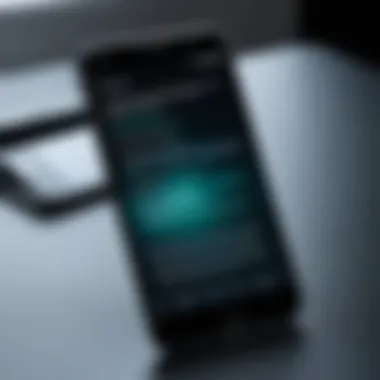

Intro
Through this guide, readers will learn about
- the different types of damage that can occur,
- the available recovery software,
- preventative measures to avoid future data loss.
The subsequent sections will simplify a complex topic, ensuring that any tech-savvy Android user can recover their digital memories efficiently.
Methods for Recovery
Physical Damage Recovery
When an Android phone is physically damaged, the first step is to assess the extent of the damage. If the screen is cracked, the device may still function, allowing access to files. In cases of more severe damage, such as liquid exposure or internal failures, professional data recovery services might be necessary. For minor physical issues, inserting the device into recovery mode can sometimes allow access to files and photos stored on the internal memory.
Software Issues
If data loss is due to software malfunctions, there are tools designed to address this. Various data recovery applications like Dr.Fone or EaseUS MobiSaver offer solutions for retrieval, especially if the memory is not physically damaged. Users should install these tools on their computers and then connect the Android device via USB. By following the prompts, users can scan for recoverable files.
Important Note: Always ensure to backup important data regularly to avoid loss in such situations.
Recommended Tools
- Dr.Fone: This software is highly regarded for its user-friendly interface. It supports many devices and can recover different types of files, including photos.
- EaseUS MobiSaver: This tool is often highlighted for its efficiency in retrieving lost files. It works best when the device can still power on.
- Recuva: While primarily for Windows, Recuva can work well for recovering data from an SD card. Users need to remove the card from their phone and use this tool accordingly.
Preventative Measures
To minimize the risk of data loss in the future, consider:
- Regularly backing up data to Google Photos or another cloud service.
- Using a protective case to reduce the chances of physical damage.
- Ensuring to avoid exposure to water or extreme temperatures that may damage the device.
By taking these steps, users can not only safeguard their digital legacy but also ensure that recovering data does not become a recurring issue.
Culmination
Understanding Data Loss in Android Devices
Data loss in Android devices represents a critical issue for users, particularly when personal memories such as photos are at stake. Understanding the causes and implications of this loss is essential for informed recovery efforts. This section delves into the fundamental factors that lead to data loss, clarifying its impact on users and outlining necessary considerations for prevention and recovery.
Common Causes of Data Loss
Many users are surprised by the variety of factors that can lead to data loss on their Android devices. Here are some of the most prevalent causes:
- Accidental Deletion: Users often remove photos unintentionally, whether through misclicks or poor navigation.
- Device Damage: Physical trauma, such as drops, can result in internal damage, making data inaccessible.
- Malfunctioning Software: Operating system errors or corrupted apps can hinder access to photos, creating uncertainty about data integrity.
- Malware and Viruses: Malicious software can delete or corrupt files, leading to significant data loss.
- Failure to Backup: Users may overlook setting up backup systems, leaving their data vulnerable.
Understanding these causes allows users to take appropriate preventive measures and enhances the effectiveness of recovery strategies.
Impact of Physical Damage
Physical damage to an Android device can have profound implications for data accessibility. A shattered screen or a malfunctioning power button not only reduces the device's usability but may also compromise the integrity of the stored data. When the internal components, such as the memory chip, are damaged, the recovery options become limited and complex.
In some cases, the phone may not turn on or respond at all, making it impossible to access data traditionally. It is important to evaluate the level of damage to determine the subsequent recovery steps. Professional repairs or services may be necessary if data is critical. Users should recognize that immediate action can maximally improve recovery chances.
Software Malfunctions
Software issues represent a different aspect of data loss, often manifesting as system crashes or app failures. Bugs in the operating system can create glitches that make files, including photos, disappear or become corrupted. Updates, while intended to enhance functionality, may inadvertently introduce instability, leading to unexpected data loss.
Moreover, factory resets, although sometimes necessary for performance enhancement, can wipe all stored data if backups aren’t configured. It is imperative for users to stay informed about their device software. Regular updates and proper maintenance of applications can mitigate the risk of software-related data loss. Users should familiarize themselves with their device's security settings to further protect against malware which can corrupt files.
"Regular backups, good device care, and awareness of common issues can significantly reduce the risk of data loss."
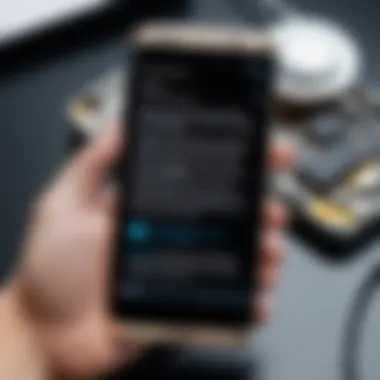
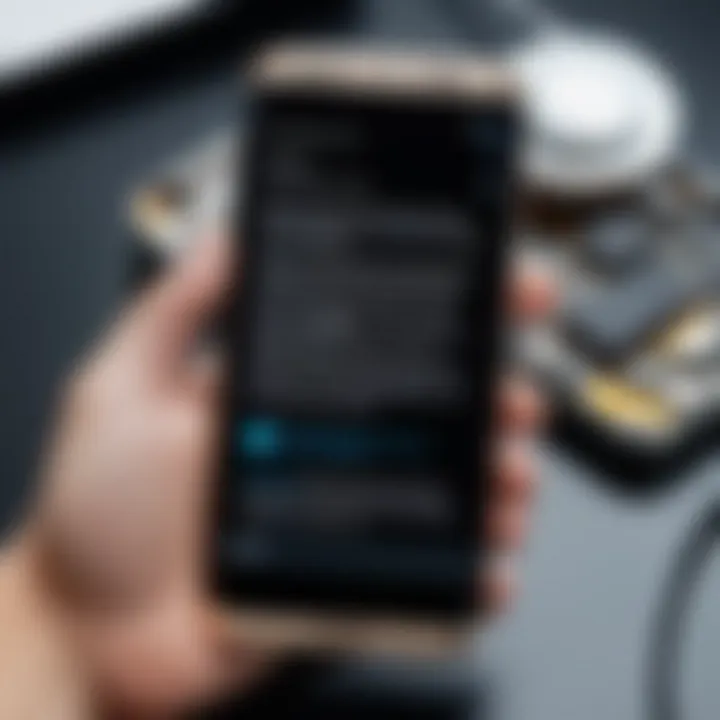
Initial Steps to Assess the Damage
Assessing the extent of damage on a broken Android phone is crucial prior to engaging in any data recovery attempts. Understanding the current state of the device not only informs the recovery process but also helps in identifying the most suitable methods to retrieve lost pictures. Evaluating the damage can lead to more effective decisions and potentially save time and resources.
Identifying the Type of Damage
To begin the recovery process, it is important first to identify the type of damage your Android device has sustained. The damage can be categorized into physical and software-related issues.
- Physical Damage
This includes screen cracks, water exposure, or signs of hardware malfunctions. Checking for cracks on the display can help gauge if the touch functionality might still work despite visible damage. - Software Issues
Your device may experience crashes, boot loops, or other malfunctions. Observing how the device behaves when attempting to power it on will provide insights into the software state. - Combination
Sometimes, both types of damage can occur. For instance, the device might suffer from a cracked screen alongside a corrupted operating system. Understanding all these factors helps in selecting the right recovery approach.
Testing the Display and Touch Functionality
The next step involves testing the display and touch functionality. A broken screen can result in an inability to access data, so determining whether the display works is essential. Follow these steps:
- Power On
Turn on the device and observe the display. Look for any signs of life; even if the screen is not intact, you might see images or system prompts. - Touch Response
If the display shows visuals, check if the touch response is functioning. Gently tap on different parts of the screen to see if it reacts. Entering the lock screen can be a good way to assess this. - Visual Assessment
Look for any discoloration, flickering, or distinct lines on the screen. These issues can indicate further technical problems.
Evaluating these factors helps formulate a recovery strategy. If the display is functional, more recovery options will be available to you.
Determining Battery and Charging Issues
Battery and charging functionality are vital components to consider before implementing data recovery efforts. A device that cannot charge is often non-functional, which prohibits any recovery attempts. To evaluate these concerns:
- Check Charging Port
Inspect the charging port for dust or obstruction. A dirty port can prevent charging, so a simple cleaning may help. - Test with Different Chargers
Often, the issue may stem from using an incompatible charger or cable. Trying different chargers can determine if the device is able to get power. - Monitor Battery Indicators
Look for any indications of battery health, such as overheating, unusual drains, or swelling. Corroborating these signs can reveal if the battery is the main issue why the device won’t power on.
Basic Recovery Methods
In this section, we will look at basic recovery methods that can assist you in retrieving photos from a broken Android device. This topic matters as it provides straightforward tactics to access your invaluable pictures without further risking damage to your device. Understanding these methods can significantly improve your chances of successful recovery and offers a systematic approach to handle the situation.
Using Google Photos Backup
Google Photos is a prevalent service for backup solutions. If your photos were synced to Google Photos before the damage occurred, recovering them is relatively straightforward. First, access the Google Photos app or website. Once you log in with your Google account,
- You should see all your backed-up images, even those removed from your local storage.
- You can easily download the photos to your computer or another device.
This method is essential because it ensures your files remain intact even if your device is non-functional. Google Photos offers a user-friendly interface, making it easy for anyone, regardless of technical skill level, to retrieve important memories. If turned on, the auto-sync feature backs up photos seamlessly.
Accessing Local Storage via a Computer
If Google Photos was not enabled, you can connect your broken Android phone to a computer. This method requires you to have a functional USB cable.
- Connect your phone to the computer.
- If the device is detected, you may access its internal storage.
- Go to the DCIM folder, as this is where the majority of photos are stored.
However, if the display is unresponsive or the phone isn't detectable, this method can become complex. You might need specialized software that can communicate with your device. It's a good idea to look for applications that can smoothly run on your computer to navigate the storage. This route can help guide you through recovering precious images without needing a fully functional device.
Utilizing Cloud Services
Beyond Google Photos, other cloud services can serve as reliable recovery options. If you have been using any other cloud services like Dropbox or OneDrive for photo storage, check those accounts.
- Sign in to your respective cloud service account through a browser or app.
- Look for your uploads or synced files:
- Download the necessary files back to your device or cloud.
- Photos typically reside in folders organized by date or album.
This method proves beneficial, especially if you have a habit of backing up files across different platforms. Utilizing multiple services can be good practice for safeguarding your data. However, it is important to create strong credentials and secure those services from unauthorized access.
"The best way to prevent data loss in the first place is to practice regular backups using multiple services and platforms."
In summary, each of these recovery methods provides different paths to retrieve your photos. Depending on the setup before the damage, you may find one method more convenient than another. Understanding these options will empower you to manage the recovery process effectively.


Advanced Recovery Techniques
Using Android Data Recovery Software
Android data recovery software can play a significant role in retrieving lost photos. These programs are designed to scan the internal storage of your Android device, searching for recoverable files. They often come with user-friendly interfaces, making recovery accessible even for those with limited technical skills. Notable examples include EaseUS MobiSaver, Dr.Fone, and Tenorshare UltData.
When selecting a data recovery software, consider the following:
- Compatibility: Ensure that the software works with your specific Android model.
- Features: Look for options that allow recovery from various scenarios, such as accidental deletion or system crashes.
- User Reviews: Check feedback from previous users to gauge the software’s efficacy.
Many of these tools offer free trials or limited functionalities so you can assess their capability without financial commitment.
Exploring ADB Commands for Recovery
Android Debug Bridge (ADB) is a powerful tool that allows communication between a computer and an Android device. In cases where the screen is unresponsive but the phone still boots, ADB can be a lifesaver. By enabling USB debugging before the damage occurred, users may execute commands that can facilitate data transfer from the phone to another device.
To use ADB successfully, follow these basic steps:
- Install ADB on your computer: This can typically be done via the Android SDK or third-party ADB toolkit.
- Connect your phone: Use a USB cable to connect your Android device to the computer.
- Open Command Prompt or Terminal: Navigate to the directory where ADB is installed.
- Use commands: For instance, the command can be used to retrieve photos from the Camera folder.
"ADB commands can empower users to bypass some limitations when recovering data from a non-functional phone."
Exploring Professional Data Recovery Services
If software solutions and ADB commands do not yield results, professional data recovery services are a viable alternative. These services have specialized tools and expertise for handling complex cases of data loss. They can often retrieve pictures even when the phone is severely physically damaged or when software options fail.
Before opting for professional services, consider the following:
- Cost: Prices can vary significantly depending on the complexity of the recovery task.
- Reputation: Research the company’s track record. User reviews and success rates can inform your choice.
- Assessment Fees: Some companies offer free assessments to determine the recoverability of your data.
In summary, advanced recovery techniques offer a variety of pathways to recover cherished images from a broken Android device. Whether leveraging software, diving into ADB commands, or seeking professional help, users have multiple avenues to explore.
Evaluating Third-Party Software Options
When dealing with data recovery from a broken Android phone, the choice of recovery software is a critical factor that can significantly affect the success rate of retrieving lost pictures. Although Android offers some built-in recovery options, third-party software often provides advanced features and flexibility that can better address complex recovery scenarios. In this section, we will explore essential elements, benefits, and considerations when evaluating third-party recovery software.
Selecting the right software can make the difference between successful data recovery and unsuccessful attempts. It is important to understand that not all recovery tools are created equal. Many have varying capabilities, user interfaces, and compatibility with different Android models. Therefore, thorough evaluation is essential before deciding on a specific software tool.
Criteria for Selecting Software
When choosing a third-party recovery tool, several criteria should be taken into account:
- Compatibility: Ensure the software supports your Android device and the specific operating system version. Different Android models may have unique configurations that affect recovery.
- Recovery Features: Look for software that offers a wide range of recovery options, such as the ability to restore deleted files, recover data from formatted devices, or retrieve files from damaged storage.
- User Reviews and Reputation: Investigate user feedback and expert reviews to gauge the effectiveness and reliability of the software. A strong reputation often indicates a reliable product.
- Ease of Use: A user-friendly interface simplifies the recovery process, especially for those who may lack technical expertise. Software with guided wizards or simple navigation is preferable.
- Support and Updates: Check if the software provider offers technical support and whether the software receives regular updates, which can enhance performance and compatibility with new Android updates.
- Cost: While some software is free, others require a purchase or offer a trial version. It is important to balance cost with features to determine overall value.
Comparative Analysis of Popular Recovery Tools
There are several third-party recovery tools that have garnered attention from users. Below is a comparison of notable options based on the evaluation criteria outlined above:
- Dr.Fone by Wondershare: Known for its broad data recovery capabilities, Dr.Fone supports many Android devices. It offers features like a simple interface, backup creation, and a high success rate in file recovery. However, it usually comes with a pricing model, which may be considered high by some users.
- Tenorshare UltData: This software is noted for its ability to recover lost pictures and videos effectively. UltData offers a free trial, allowing users to see what files can be recovered before making a purchase. Its ease of use and solid performance make it a strong contender.
- EaseUS MobiSaver: Another user-friendly option, EaseUS MobiSaver provides effective data recovery solutions. It comes equipped with features like deep scan options and supports a variety of file types. It has a free trial, but full recovery options require a subscription.
- DiskDigger for Android: DiskDigger is particularly noted for its capability to recover photos and images from memory cards and internal storage. It is a free tool but has a more technical interface and may not be as intuitive for all users.
- FonePaw Data Recovery: This tool has garnered positive reviews due to its recovery speed and efficiency. FonePaw allows recovery from both internal and external storage, catering well to users who may experience different types of data loss.
While each tool has its strengths and weaknesses, the best choice depends on specific user needs and circumstances. Each option reflects a balance of cost, functionality, and user experience that can guide smart decisions in data recovery efforts. By understanding the unique features of each software, Android users can select the option that best aligns with their recovery goals.
Data Privacy and Security Considerations
When dealing with data recovery, especially on a broken Android phone, the importance of data privacy and security cannot be overstated. The process of recovering lost photos often involves using software tools or services that interact directly with personal data. Therefore, understanding the risks and precautions is essential for protecting sensitive information.
One significant concern is the exposure of private photos and files during the recovery process. Data recovery tools can retain information about the files they restore, which may include personal or confidential pictures. If these tools are from unverified sources, they can lead to unauthorized access to your data.
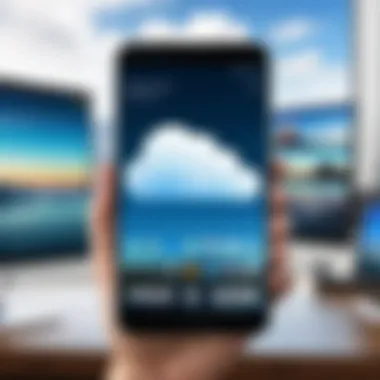
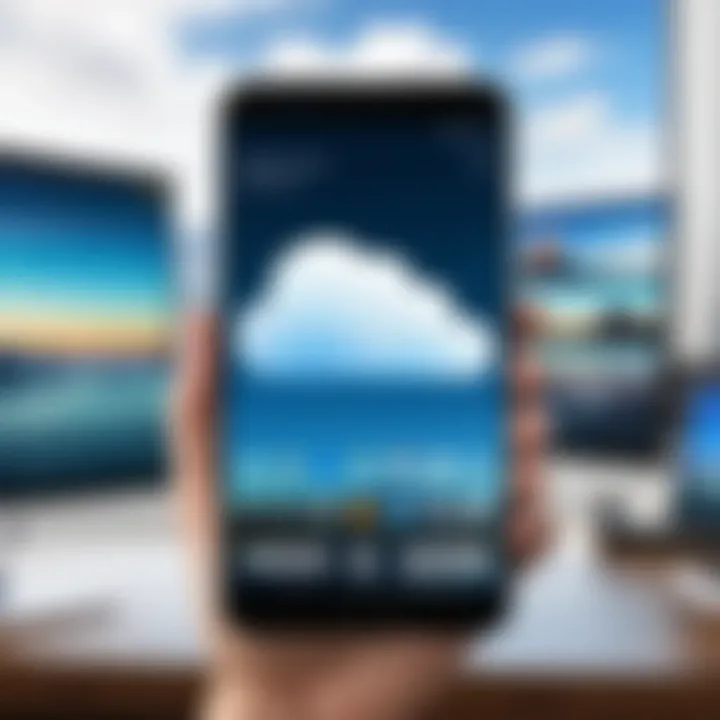
Additionally, there is a risk of malware. Many free recovery tools might contain spyware or viruses that can compromise your device's security or even harm your data permanently. This makes it vital to verify the credibility of the software or services that you choose to use.
In summary, being aware of the potential risks associated with recovery tools is crucial. It is advisable to only use reputable applications or services to minimize the chances of privacy breaches or data corruption.
Risks Associated with Recovery Tools
Various recovery tools are available on the market, but not all are created equal. Here are some specific risks associated with using recovery tools:
- Data Breach: Untrusted recovery tools can lead to data leaks, exposing personal pictures and information to third parties.
- Misuse of Data: Some recovery software may collect and sell user data, which compromises privacy rights.
- Inaccurate Recovery: Certain software may not accurately recover data, leading to file corruption or loss.
- Malware Infection: Downloading tools from unreliable sources might introduce malware into your device, resulting in further damage.
Best Practices for Safe Recovery
To ensure safe recovery of photos from a broken Android phone while maintaining data privacy, it is imperative to follow these best practices:
- Research Thoroughly: Before choosing a recovery tool, conduct research to find reputable options. Look for user reviews and professional recommendations.
- Utilize Official Services: Whenever possible, consider using cloud services or features provided by your device manufacturer, such as Google Drive or Samsung Cloud.
- Create Backups Regularly: Regular backups help minimize the need for recovery and protect your data from potential loss in case something goes wrong during recovery.
- Read Privacy Policies: Carefully read the privacy policies of any applications you intend to use. Understand how they handle your data.
- Consider Professional Help: If the data is sensitive, consider reaching out to professional recovery services. They are often better equipped to handle specific data safety issues.
"Ensuring the safety of your data during recovery is just as important as the recovery itself."
By implementing these best practices, you can recover your important pictures while also safeguarding your personal data from potential risks.
Preventative Measures to Avoid Future Data Loss
Preventative measures are essential in the digital age, especially for Android users who depend on their devices for personal and professional data. Preventing data loss can save time, money, and emotional stress. It is much easier to take proactive steps than to attempt recovery after a loss occurs. By implementing good practices for data management, Android users can significantly reduce their risk of losing important pictures and files. Here are some key elements to consider:
- Regular backups
- Understanding device security features
- Optimal device care and maintenance
Regular Backups and Syncing
Regular backups are the cornerstone of data preservation. Utilizing tools like Google Drive and Google Photos can ensure that copies of photos are safely stored in the cloud. Android devices provide options to back up data automatically, which can be configured through the settings menu. This not only protects pictures but also contacts, messages, and application data.
For effective syncing, the following points should be taken into account:
- Schedule backups periodically. Daily or weekly backups can prevent data loss.
- Use multiple backup locations. Consider external devices or other cloud services in addition to Google’s.
- Verify the integrity of backups regularly. Ensure that files are correctly saved and accessible when needed.
Understanding Device Security Features
Understanding the security features built into Android devices is crucial. These features act as defense mechanisms against unauthorized access, which can result in loss or theft of data.
Key features include:
- Encryption: Encrypting your device adds an extra layer of security for stored data. It makes it difficult for unauthorized users to access files if the device is lost or stolen.
- App Permissions: Being aware of the permissions granted to applications minimizes the risk of unwanted data exposure. Regular audits of app permissions can also help.
- Lock Options: Utilize biometric locks or strong passwords to secure access to your device.
Optimal Device Care and Maintenance
Maintaining your device in good working order is another vital step to prevent future data loss. A well-cared device is less likely to suffer physical damage or extreme performance issues. Here are some maintenance suggestions:
- Screen Protection: Use screen protectors and sturdy cases to minimize damage from drops.
- Software Updates: Regularly installing updates can fix bugs and vulnerabilities that may cause data loss.
- Storage Management: Monitor available storage. Running out of space can affect the device's performance, potentially leading to issues like data corruption.
- Avoid exposing the device to extreme temperatures or moisture.
Remember, being proactive today can save you a lot of trouble tomorrow. Regularly backing up, understanding security, and maintaining your device can significantly reduce the chances of future data loss.
The End
The conclusion serves a vital role in synthesizing the content presented throughout this article, emphasizing the importance of knowing how to recover pictures from a broken Android phone. This understanding not only assists users in salvaging valuable memories but also highlights the broader implications of data management and digital asset preservation.
Summary of Recovery Options
In this article, various recovery options are discussed, showing the versatility of approaches available to Android users. From basic recovery methods like utilizing Google Photos Backup and accessing local storage to advanced techniques such as using Android Data Recovery Software and exploring professional services, these methods cater to different levels of damage and user expertise. Each recovery option possesses its own set of benefits, whether that is ease of use, advanced features, or professional assistance, offering a pathway for successfully regaining lost data. Understanding these recovery methods equips users with the knowledge to make informed decisions based on their unique situations.
Future Outlook on Data Preservation
Looking ahead, the landscape of data preservation is continuously evolving. As technology advances, so does the potential for new tools and methods that enhance recovery efforts. Users should stay informed about the latest trends, software updates, and emerging technologies that contribute to data security.
Moreover, with the proliferation of cloud services and improved backup solutions, there is a pressing need for users to prioritize regular backups and sync strategies. This practice creates a safety net against future data loss. Increasing awareness regarding data management and security will likely shape user strategies, fostering a digital environment where personal assets are better protected.







