Optimize Your Android Phone's RAM for Peak Performance
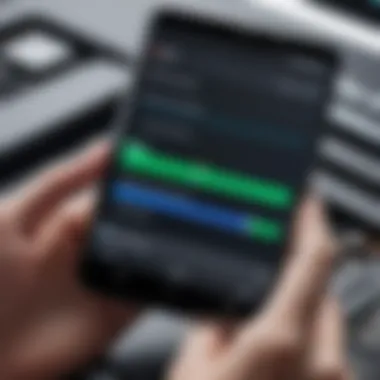
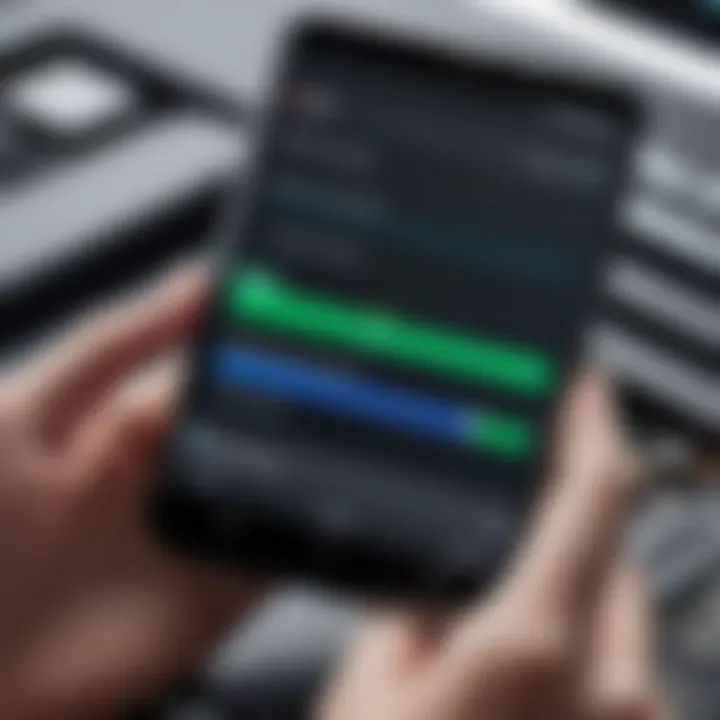
Intro
Managing your Android phone involves keeping various components in check, but one often overlooked element is the RAM (Random Access Memory). This memory acts like a workspace for your device, allowing it to run applications smoothly. Over time, as apps pile up and background processes linger, your phone's performance may begin to sluggishly drag its feet. By focusing on cleaning your RAM, you not only improve speed but also enhance battery longevity and overall user experience.
This guide aims to traverse the landscape of optimizing your Android phone's RAM. We’ll discuss why it's important, explore various built-in features, and dissect reliable third-party tools that can aid in this endeavor. Whether you are a casual user or tech-savvy aficionado, this comprehensive walkthrough will enhance your knowledge and empower you to elevate your device's performance. Let's jump right in and discover some effective strategies for cleaning and optimizing your Android phone’s RAM.
Understanding RAM and Its Role
Cleaning the RAM on your Android phone is like giving your device a fresh breath. But first, it's essential to grasp what RAM is and just how much it influences your device's overall performance. In this section, we will dive into the nitty-gritty of RAM, illuminating the reasons why it deserves your attention.
Definition of RAM in Devices
RAM, or Random Access Memory, serves as a temporary storage area that your device utilizes for processing running applications. Think of it as your phone's short-term memory. It holds the data that is actively in use, allowing for quick access and manipulation. When you open an app or switch between tasks, RAM provides immediate storage for these activities, so your device can perform effortlessly.
A distinct feature of RAM is its volatility. When you power off your device, all information stored in RAM disappears. Unlike your long-term storage, this ensures that your phone is ready to work afresh each time you boot it up. Typically, modern Android phones come equipped with several gigabytes of RAM, ranging from 2GB for budget models to 12GB or more for high-end devices.
How RAM Affects Device Performance
A well-functioning RAM can make all the difference between a snappy user experience and one that feels like a snail's pace. The more RAM you have, the more applications your device can handle simultaneously without breaking a sweat. When RAM fills up, performance takes a hit. You might notice apps freezing, long load times, or sudden crashes.
Imagine trying to carry multiple boxes in both hands. If you have enough strength, you won't drop anything. However, if you overload, things start to slip and fall. This scenario mirrors how RAM handles tasks. In essence:
- More RAM = Better Multitasking: You can run several apps without that annoying lag.
- Less RAM = Limitations: Apps may take longer to open, and you might deal with app reloading when switching back and forth.
In addition, most modern apps are designed to utilize as much RAM as they can muster. Therefore, if your phone struggles with performance issues, cleaning the RAM or managing it better can make a world of difference, ensuring your Android runs smoother and more efficiently.
"RAM is the unsung hero of your device, tirelessly working behind the scenes to keep everything running well."
Thus, understanding RAM not only helps you optimize your device's performance but also empowers you to make informed decisions about usage and management. By recognizing the significance of RAM, you can take the necessary actions to enhance the overall responsiveness of your Android device.
Signs of Poor RAM Management
Recognizing the signs of inadequate RAM management is essential for any Android user looking to maintain their device's efficiency. When RAM isn't properly managed, you may find your device lagging or exhibiting strange behaviors. Addressing these issues can significantly enhance your overall experience and keep your phone running smoothly.
Common Performance Issues
Among the first signs that your device might be suffering from poor RAM management are the performance quirks you experience daily. Here are some typical indicators:
- Slow App Launch Times: If apps take longer than a few seconds to open, it might suggest that they are competing for limited RAM, leading to a sluggish experience.
- Frequent Crashes: Experiencing crashes or freezes when using certain applications can mean those apps are unable to pull enough memory, causing them to fail.
- Increased Battery Drain: A device that struggles due to RAM issues will often work harder, leading to higher energy consumption, which in turn drains your battery faster.
- Overheating: If your phone feels unusually warm, it's a signal that it’s likely overworked—possibly due to inadequate RAM resource allocation.
Recognizing these signs early allows you to take action before they become bigger problems.
Identifying Background Applications
Background applications can be sneaky culprits of poor RAM performance. These are applications that run behind the scenes and consume valuable memory resources that could be better allocated to the apps you are actively using. Here’s how to identify them:
- Access Your Device’s Settings: Go to the "Settings" app on your Android device. Navigate to either "Apps" or "Applications," depending on your device's interface.
- View Running Apps: Look for an option that lists running or background apps. This gives you insight into what is consuming RAM in real time.
- Check App Usage: Some settings may provide detailed information on memory usage per application. Seek out insights on which ones are hogging the most memory.
- Close or Disable Unwanted Apps: Once you've identified the offenders, you can close them manually or disable them entirely through your settings.
By keeping an eye on background applications, you can manage your RAM more effectively and help your Android device perform at its best.
Built-In Features for RAM Management
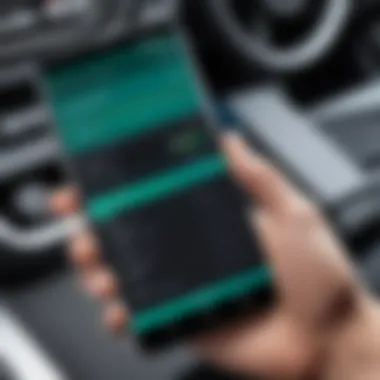
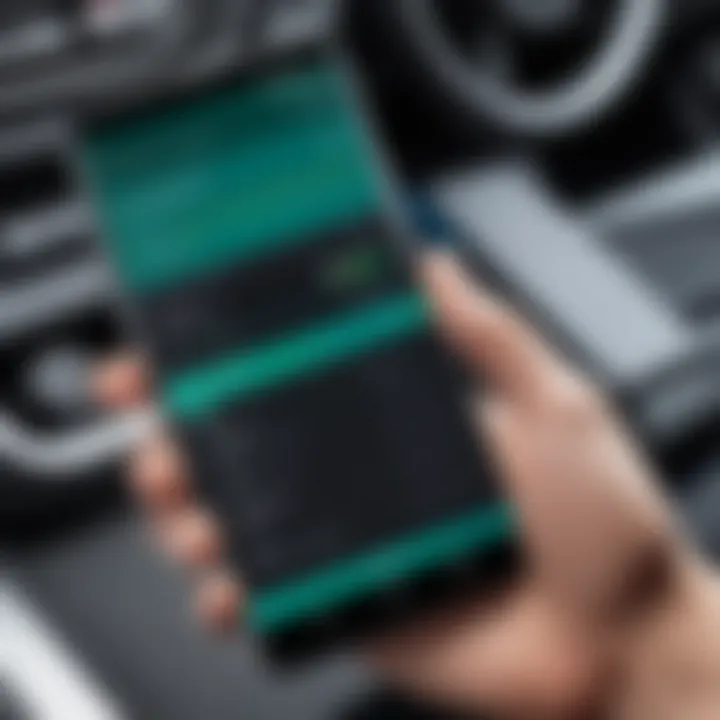
Managing RAM effectively on your Android device is not merely a luxury—it's a necessity for maintaining the fluidity of your smartphone experience. Android offers several built-in features that enable users to keep their RAM in check, enhancing not just speed but also prolonging battery life and overall functionality. By leveraging these native functionalities, users can ensure that they get the most out of their devices without the headache of frequently crashing applications or sluggish performance.
Using Task Manager
The Task Manager serves as the command center for managing your phone's open applications. Accessing this feature can be done with a few taps, usually from the recent apps button on the navigation bar. This is crucial because it lets you see what's running in the background, and from there, you can decide if you want to close any applications.
When you identify apps that are hogging your RAM, you have the option to swipe them away or tap the 'x' to terminate them. It's akin to cleaning out your closet—sometimes, you need to let go of what you aren’t using. Remember that simply minimizing apps doesn’t free up RAM, so closing them down entirely can make a notable difference in how swiftly your device operates.
Clearing Cached Data
Over time, applications accumulate cached data, which means they store temporary files to enhance speed. While this might sound efficient, excessive cached data can bog down your system. Fortunately, Android allows users to clear cached data through the settings menu. This can provide a good spring-clean for your RAM, resulting in a snappier performance.
To clear cached data, follow these steps:
- Navigate to Settings.
- Go to Storage.
- Tap on Cached data and confirm the action.
This simple routine can reclaim significant amounts of RAM, allowing your device to breathe a little easier and operate without unnecessary hindrances.
Disabling Unused Applications
Many Android devices come pre-loaded with applications that you might never use, often referred to as bloatware. These apps can run in the background and consume RAM even when they're not actively in use. Disabling such applications can help free up resources for the apps that you do use.
To disable unused applications, you:
- Go to Settings.
- Access Apps or Applications.
- Select the desired app and tap on Disable.
Disabling these applications doesn’t uninstall them; instead, it halts their operation, preventing them from taking up precious RAM. This not only helps with performance but also boosts your device's overall efficiency.
A clean RAM results in a crisp performance. Regular maintenance on built-in features can work miracles on your device.
Incorporating these built-in features into your regular maintenance routine can significantly enhance your Android device's performance. With better RAM management, you’ll likely find your user experience becoming smoother and more enjoyable.
Third-Party Applications for RAM Cleaning
In today’s digital world, smartphones play a pivotal role in our daily lives. For Android users who rely on their devices for everything from productivity to entertainment, RAM cleaning applications can act as a safety net that enhances performance. Understanding their significance arms users with the knowledge necessary for optimizing their devices effectively. This means not only expunging unnecessary data but also ensuring that the phone runs smoothly and efficiently.
These applications are designed to free up RAM, thereby improving multitasking capabilities and overall speed. Not all apps, however, are created equal, and this is where the importance of choosing the right one comes into play.
Choosing the Right Apps
When sifting through countless RAM cleaning applications, it’s paramount to choose wisely. Different apps come with varying features, interfaces, and user experiences. Here is a breakdown of what to consider:
- User Reviews: Look at what other users are saying. Feedback can give insightful hints about the app’s efficiency and reliability.
- Compatibility: Ensure the app is compatible with your specific Android version. Not all applications support older devices or newer updates.
- Features Offered: Check if the app provides a simple one-click solution or has more granular control over what you want to clean.
- Updates and Support: Look for applications that are regularly updated. This indicates ongoing support and improvements.
- Permissions: Be wary of apps asking for unnecessary access to personal data. If an app seems to ask for excessive permissions, it might raise a red flag.
By taking these factors into account, users can significantly enhance their device’s performance without compromising security or functionality.
Comparing Popular RAM Management Tools
Now that we have an understanding of what to look for in a RAM cleaning application, let’s compare a few popular tools available on the market today. Here’s a look at their features:
- CCleaner:
- Greenify:
- SD Maid:
- Memory Booster:
- Droid Optimizer:
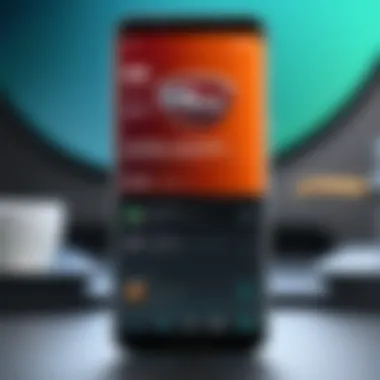
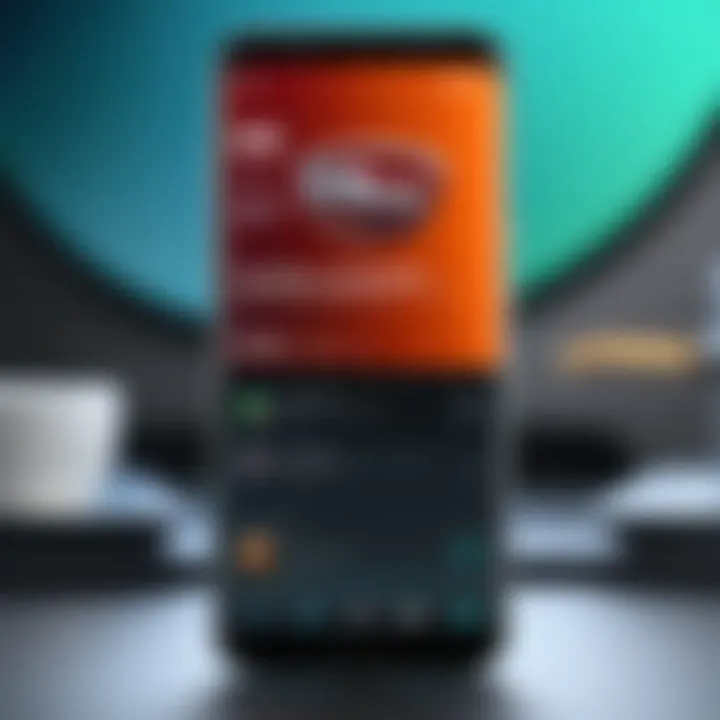
- Highly regarded for its simple interface.
- Offers the ability to clean up cached data and unused files.
- Regularly updated and user-friendly.
- Focuses on optimizing background processes.
- Ideal for users who multitask heavily.
- Battery-saving features.
- Comprehensive tools for managing apps and storage.
- Great for advanced users.
- Allows deep cleaning of system files.
- Uses an intelligent algorithm to manage memory usage.
- One-click optimization option.
- Customizable settings to fit user needs.
- Equipped with auto cleaning features; it acts almost like a watchdog for performance.
- Users can track app performance over time.
- Community features allow sharing of tips and experiences.
By comparing the features of these tools, users can find the application that best aligns with their needs and preferences. Take time to explore and test a few options, as the right RAM cleaner can make all the difference in ensuring that your Android device runs at peak performance.
"Choosing the right RAM management tool isn’t just about speed; it’s about finding an ally to help your device reach its full potential."
In summary, third-party applications are invaluable for Android users looking to optimize their device's performance. By selecting the right tools and understanding the various offerings available, individuals can enjoy a faster, smoother experience, free from the lag that inefficient RAM management can cause.
Manual Techniques for Cleaning RAM
In the fast-paced world of technology, your Android phone's performance hinges largely on how well its RAM is managed. Manual techniques for cleaning RAM not only provide immediate relief from sluggish performance but also position the device for long-term efficiency. Without a doubt, understanding these manual strategies is essential for anyone seeking to optimize their Android experience.
These techniques can enhance responsiveness, reduce app lag, and decrease the frequency of abrupt crashes when multitasking. The beauty of manual techniques lies in their simplicity and ease of implementation; you needn't rely on elaborate tools or applications. Just a bit of attention and regularity can see significant improvements in device performance.
Restarting Your Device
Restarting your Android phone is perhaps the most straightforward yet often overlooked technique for cleaning RAM. It's akin to giving your device a much-needed breather. When you restart, the system closes all applications, refreshes memory allocation, and clears temporary data that might be cluttering your RAM.
In practice, a quick reboot can alleviate those irritating moments when apps are lagging or when the device seems to have a mind of its own. Some people may scoff at the idea of rebooting as a solution, but it really is an effective fix. Doing this regularly can prevent the build-up of unnecessary data fragments that slow down your phone.
"A simple restart might do wonders, like wiping the slate clean, making everything feel snappier and more responsive again."
Here's how to go about it:
- Press and hold the power button: Locate your device's power button.
- Select Restart: From the options that appear, choose Restart. If that option is unavailable, simply power off the device and turn it back on.
Setting a regular schedule—perhaps once a week—can make this a habit rather than an afterthought. While it may seem trivial, this technique can have a remarkable cumulative effect on performance over time.
Managing Storage Effectively
Effective storage management plays a crucial role in RAM optimization. It’s not just about how you handle RAM directly; it’s about the overall health of your device's ecosystem. A cluttered storage can stifle RAM performance, making it important to adopt smart habits in managing storage.
Start with identifying large files and applications consuming an unwarranted amount of space. This can include anything from downloads, photos, and videos to apps you don’t use anymore. Clearing out these elements not only frees up space but also reduces the workload on the RAM.
Some effective approaches include:
- Uninstall unused apps: Go through your apps and remove ones that you haven’t used in ages. They may still be running background processes, consuming precious RAM.
- Delete old media files: Consider transferring photos and videos you want to keep to an external storage or cloud service like Google Drive or Dropbox.
- Utilize built-in tools: Android devices often have built-in storage management tools that help with identifying large files and offer options for deletion.
By being proactive with storage, you not only keep your RAM cleaner but also your entire device operating in top gear. A well-managed storage environment lays the groundwork for an overall smoother user experience.
Preventive Measures for RAM Efficiency
Keeping your Android device running smoothly goes beyond routine cleaning; it's about preventing issues before they arise. This section delves into best practices that help maintain RAM efficiency, ensuring a swift and responsive experience for users. Adopting these practices can minimize lag and enhance the overall performance of your device. Regular maintenance and awareness of usage patterns play crucial roles in achieving this goal.
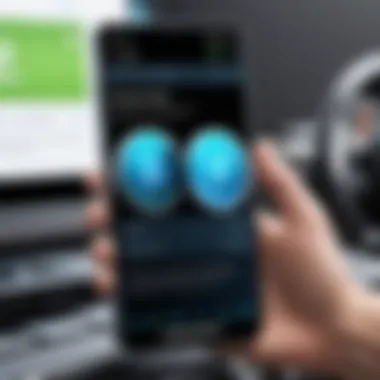
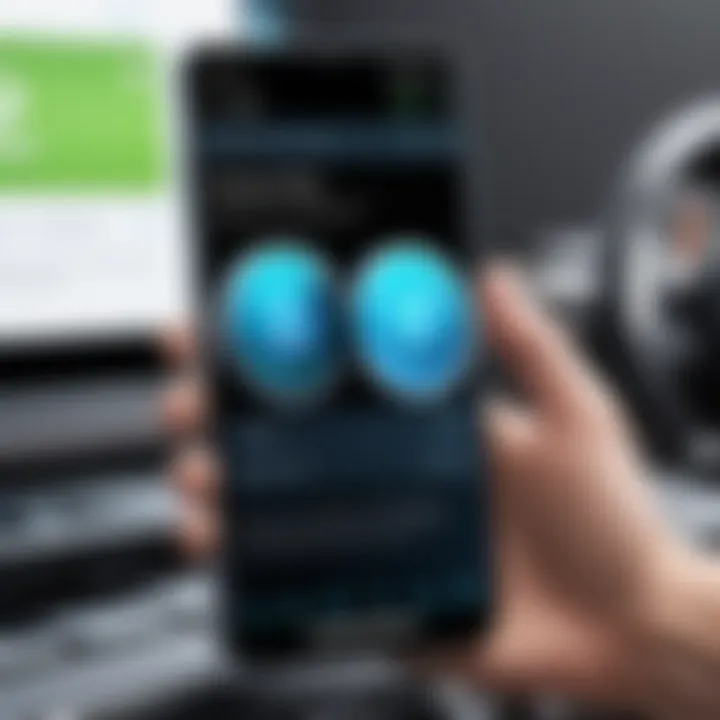
Regular Maintenance Routines
A consistent maintenance routine is akin to changing the oil in your car; it keeps things functioning smoothly. Setting aside time for regular maintenance can save you from the headaches of a sluggish phone. Here are some essential steps:
- Scheduled Restarts: Restarting your device once a week can flush out temporary files and clear the RAM. It’s like giving your phone a refresher.
- Storage Management: Check your storage settings often. Keeping at least 10-15% of your total storage free can have a positive impact on RAM performance. Apps need space to operate efficiently, so don’t let clutter accumulate.
- App Updates: Keeping apps updated ensures they run better and can fix memory leaks that might slow down the device.
- Uninstall Unused Apps: Take stock of your applications. If there are apps you no longer use, get rid of them. They're just taking up space and possibly consuming RAM in the background.
By incorporating these steps into your routine, you lay the groundwork for a more effective RAM management strategy.
Awareness of App Usage Patterns
Understanding how you use your apps can lead to smarter management of your device's resources. Certain apps consume more RAM than others, especially those running continuously in the background. Here are some ways to be mindful of app usage:
- Monitor App Performance: Use built-in features in Android, like the Task Manager, to check which apps are consuming the most RAM. If an app is consistently a memory hog, consider limiting its use or finding an alternative.
- Set Background Restrictions: Many apps have options to limit background activity. For instance, you can restrict apps from updating or syncing data unless you actively use them. This reduces RAM consumption and battery drain.
- Organize Your Home Screen: Keep frequently used apps readily accessible while hiding or moving less utilized ones. This doesn’t directly improve RAM usage but helps you become more conscious of which apps you really need at your fingertips.
- App Stack Consideration: If you notice certain apps cause slowdowns when used together, try to stagger their usage. For example, you might avoid running resource-heavy gaming apps while streaming video.
By developing an awareness of your app handling, you can adjust your habits accordingly, leading to better RAM management and overall device performance.
"A little awareness goes a long way in maintaining your Android's efficiency."
Evaluating Your Android Phone's Performance
Assessing the performance of your Android phone is akin to taking a car for a tune-up. Just like your vehicle needs regular checks to maintain its speed and efficiency, your phone requires frequent evaluations to ensure it operates optimally. This section dives into the various metrics and tools to consider when evaluating your device’s performance, which ultimately leads to a better user experience.
Analyzing System Performance Metrics
Understanding system performance metrics is crucial when it comes to maintaining your Android phone. These metrics serve as vital indicators that provide insight into how well your device is functioning. Below are some of the key metrics one should take into account:
- RAM Usage: Monitoring how much RAM applications consume can help identify memory hogs. Apps like Facebook or Chrome often guzzle memory, causing your phone to slow down. A tool like Memory Profiler can be handy for this.
- CPU Load: The Central Processing Unit (CPU) is the brain of your device. Tracking its load can help you pinpoint any processes that are overworking the system, leading to a noticeable lag in performance.
- Battery Health: Sometimes, a phone's sluggishness is due to poor battery condition. Apps that drain your battery faster can often lead to performance issues; thus, keeping an eye on battery statistics can provide a more holistic view of performance.
In summary, consistently monitoring the RAM usage, CPU load, and battery health will empower you to pinpoint the culprits behind a slow or unresponsive device.
Implementing Monitoring Tools
Once you’ve grasped the importance of analyzing system performance metrics, the next step is putting in place tools that help track these figures efficiently. Here are a few tools that can prove to be invaluable:
- Device Care (Samsung): For Samsung users, this built-in feature does wonders for performance management. It gives a comprehensive overview of battery usage, device storage, and RAM utilization all in one swathe.
- Google Play Services: Regularly check which apps are consuming the most resources. By visiting the application details in your device's settings, you can ascertain which apps require your immediate attention.
- GSam Battery Monitor: This tool provides in-depth insights on how apps utilize battery life and can indirectly indicate how they affect RAM and CPU load.
- SystemPanel App: This app allows for real-time monitoring of the device's performance metrics, including the ability to manage background processes that can slow down your phone.
Implementing these monitoring tools paves the pathway for informed decisions about necessary app management and usage patterns that contribute to a more responsive and efficient Android experience.
"An ounce of prevention is worth a pound of cure." Monitoring your device can save you from future headaches.
In short, evaluating your Android phone's performance is not just a task; it’s an ongoing vigilance that keeps your device running smoothly. By analyzing performance metrics and utilizing valuable monitoring tools, you can ensure that your technology performs at its best.
Culmination
Cleaning your Android phone’s RAM is not just a chore; it’s a necessity to keep your device running like a well-oiled machine. Proper RAM management can lead to noticeably improved speed, better multitasking abilities, and a more responsive overall experience. When users take the time to understand how RAM operates and how its management impacts performance, they are well on their way to maximizing the utility of their devices.
The Importance of RAM Management
Managing RAM effectively is pivotal for ensuring that your device performs at its peak. Think of RAM as a workspace for your applications; the larger and more organized the workspace, the more efficient your work can be. Continuous clutter from unused apps can lead to sluggish performance. Regularly clearing out this clutter not only enhances the operational speed but also conserves battery life, which is often a concern for users.
Without regular attention, users may find apps lagging, leading to frustration. By keeping RAM in check, one can eliminate such issues and extend the longevity of the device. To paraphrase an old saying, "A clean workspace leads to a clear mind."
Future Considerations for Android Users
As Android continues to evolve, so will the RAM management strategies. Users must stay abreast of the advancements and features that manufacturers integrate into their devices. Future updates may include smarter background processes, more efficient task handling, and improved apps designed specifically to manage memory usage. Keeping your device updated is crucial for reaping the benefits of these changes.
Moreover, with the rise of more demanding applications, keeping a finger on the pulse of how these apps utilize RAM will be vital. Engaging with online communities, like discussions on reddit or tech forums, can help users gain insights into best practices for RAM management.
In closing, advanced understanding and maintenance of RAM can lead Android users not just to a better performing device today but also prepare them for the innovations of tomorrow.





