Mastering Mobile Document Scanning for Free


Intro
In the fast-paced age we live in, convenience is king. Imagine a world where you can effortlessly turn paper documents into digital files without relying on bulky scanners or expensive equipment. This is where your smartphone steps in, acting as a versatile tool that fits snugly in your pocket. With the rise of document scanning apps, it's easier than ever to convert images into PDFs or JPEGs, share files instantly, and keep your workspace clutter-free.
This guide aims to equip users with the essential knowledge required to navigate the wide array of free scanning options available on mobile devices. We will not only highlight the advantages of scanning with your smartphone but also delve into practical methods, app features, and troubleshooting tips. By the end of this article, you'll be well-equipped to extract every ounce of functionality from your device, enabling you to scan documents like a pro.
Product Overview
When considering scanning apps for your smartphone, it’s important to assess their core aspects that set them apart. In this section, we’ll break down essential features, specifications, and the unique functionalities that these free apps bring into the user’s digital toolbox.
Specifications
Most scanning apps function on both Android and iOS and require minimal storage space yet deliver powerful capabilities. Common specifications include:
- Compatibility: Many apps work across various devices, fostering flexibility.
- File Format Support: Ability to scan in formats like PDF, JPEG, and others.
- Image Quality: Variable resolutions often ranging from 150 DPI to 600 DPI, suitable for most needs.
Design
User interface design plays a vital role in how effectively users can navigate through features. Favorably, many scanning apps adopt an intuitive design, enabling quick access to tools. Examples include:
- Clean layouts with minimal distractions.
- Easily accessible buttons for scanning, viewing, and exporting documents.
- Dark mode options to reduce eye strain during extended use.
Features
Key features differentiate scanning apps in today’s crowded market:
- OCR (Optical Character Recognition): Converts scanned text into editable formats, a game changer for note-taking and document archiving.
- Cloud Integration: Syncs your scans seamlessly with services like Google Drive and Dropbox.
- Multi-page Scanning: Allows users to scan and save multiple pages into one file without hassle.
Pricing
In this case, the most appealing aspect is, of course, pricing—many of the most capable scanning apps are completely free. Some may offer premium features via in-app purchases, but the core functions typically suffice for everyday users.
Modern smartphones are not just phones; they’re powerful scanners at your fingertips!
Understanding Mobile Scanning
Mobile scanning represents a pivotal evolution in how we handle paperwork and document sharing in our fast-paced digital age. The convenience of scanning documents using just your smartphone brings a myriad of benefits. When we think about it, gone are the days of bulky scanners and the constant search for nearby fax machines. For many, especially those juggling work and personal responsibilities, having scanning capabilities right in their pocket becomes essential.
Definition of Mobile Scanning
Mobile scanning is the process of using a smartphone's camera to capture documents and convert them into digital files. Unlike traditional scanning equipment that often necessitates complicated setups or dedicated machines, mobile scanning apps leverage advanced technology to simplify this task.
For example, when you take a picture of a page using one of these apps, it employs various algorithms to enhance the image quality, cropping unnecessary backgrounds and straightening irregular angles. This is much more than just snapping a photo; it’s about transforming that picture into a format that’s shareable and easy to store. This blend of functionality and convenience embodies the essence of mobile scanning.
Benefits of Scanning with a Mobile Device
Scanning with a mobile device brings numerous advantages:
- Accessibility: You can scan documents wherever you are—be it in a coffee shop, at home, or even during a commute.
- Cost-Effectiveness: Many scanning apps come free of charge, allowing you to save money that might have otherwise gone to purchasing expensive hardware.
- Efficiency: Mobile scanning apps often include editing tools, allowing users to adjust brightness or contrast post-scan, ensuring clarity and professionalism in the final image.
- Storage Options: Once scanned, documents can be easily saved in various formats and stored in the cloud, facilitating easy access on multiple devices.
"With the rapid advancement of mobile technology, the ability to scan documents on-the-go not only enhances productivity but reshapes the way we think about document management."
- Environmentally Friendly: Reducing the need for physical paperwork cuts down on clutter and paper waste, making scanning a sustainable alternative.
In an era where efficiency and speed are crucial, the importance of mobile scanning cannot be overstated. For tech-savvy individuals and avid Android users, mastering this skill means transforming miscellaneous papers into organized digital files, paving the way for a smoother workflow.
Choosing the Right Application
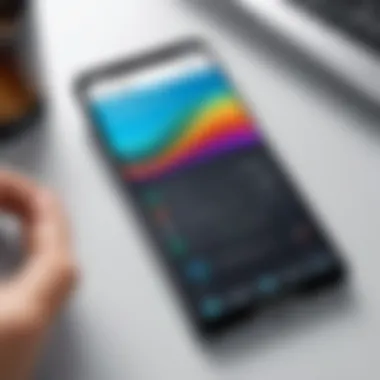

Selecting the right scanning application is essential for achieving high-quality scans with your smartphone. With numerous free apps available, each possessing its unique features and capabilities, making a well-informed choice can significantly enhance your scanning experience. Not all apps are created equal; some provide better image clarity, while others excel in organization or sharing capabilities. Therefore, diving into the heart of these applications empowers users to pinpoint their needs and match them with the right tool for the job.
Overview of Free Scanning Apps
Free scanning apps are plentiful, and they vary widely in terms of functionality and user interface. Users can find apps that cater to specific needs such as group sharing, cloud storage integration or even advanced image editing features. However, before jumping onto the latest trending app, it’s important to take a step back and consider what functionalities are most crucial for your use case.
"Choosing the right app is not just about bells and whistles; it’s about what works best for you and your workflow."
Key Features to Consider
When selecting a scanning app, consider the following key features:
- Image Quality: A crisp and clear image is non-negotiable. Check reviews to see how other users rate the image quality.
- User Interface: An intuitive interface can make the scanning process smoother. You shouldn’t feel like you need a manual to operate it.
- Export Options: Look for apps that let you save scanned documents in multiple formats, such as PDF or JPEG, according to your needs.
- Cloud Storage Integration: If you rely on cloud services, ensure the app works with your preferred service for easy access.
- Editing Tools: Some apps come with built-in editing features that allow you to correct cropping, add annotations, or enhance quality.
Top Free Scanning Apps for Android
Let's break down some of the leading apps available for Android that come with no price tag attached.
CamScanner
CamScanner can be seen as a pioneer in the mobile scanning realm. Its ability to transform a smartphone into a portable document scanner is commendable. The standout feature of CamScanner is its strong OCR capability, allowing users to extract text from images effectively. This can be beneficial for those who need to digitize paper documents into editable formats. However, while its basic features are free, many advanced functionalities require an in-app purchase, which might be a disappointment for some users.
Adobe Scan
Adobe Scan stands out due to its seamless integration with Adobe’s suite of products. This app not only allows you to scan documents but also links directly with Adobe Acrobat, making it easier to handle PDF files. The standout feature here is the Smart Capture, which automatically detects the document's edges and enhances the scan. Even though it's a free app, some users may find themselves overwhelmed if they are not already familiar with other Adobe products.
Microsoft Office Lens
Microsoft Office Lens is a straightforward, no-frills option that integrates beautifully with Microsoft's ecosystem. Users benefit from its ability to save scans directly to OneNote or OneDrive. This application shines when it comes to keeping everything organized. It has a significant advantage in educational settings where students can quickly scan notes. However, its limited functionality outside of the Microsoft ecosystem might leave some users searching for more robust features elsewhere.
Google Drive Scan
Embedded in the Google Drive app, scanning is just an option within a larger tool that many users already utilize. It’s convenient because you don’t have to download an extra app. The app automatically syncs scans to your Drive, simplifying document backup. However, it lacks some advanced scanning features, which might frustrate users who want more control over their scanned documents.
Scanbot
Scanbot is often lauded for its sleek user interface and high-quality scans. One of its unique features is multi-page scanning, allowing users to scan and save entire documents at once. Furthermore, it includes a plethora of editing tools, providing users with the ability to annotate and make necessary adjustments post-scan. However, access to some of its advanced tools usually involves a fee, a consideration for cost-conscious users.
Each of these applications has something to offer, catering to a variety of needs and preferences. Taking the time to assess them can lead to uncovering a tool that fits you like a glove.
Step-by-Step Guide to Scanning with Your Smartphone
In today's fast-paced world, having the ability to scan documents swiftly using your smartphone holds considerable value. This section offers a comprehensive breakdown of how to utilize your device for effective scanning. The step-by-step guide simplifies the process, ensuring that no detail is overlooked. Whether you’re a student needing to digitize class notes, a professional sharing important contracts, or a homebody organizing papers, knowing how to scan can streamline your workflow. The importance of getting familiar with this capability cannot be overstated—it transforms how we interact with physical documents, allowing easier storage, sharing, and organization. Let's delve into the crucial steps to make scanning with your smartphone a walk in the park.
Preparing the Document
Choosing the Right Environment
The workspace where you intend to scan can significantly impact the output quality of your scan. Picking a well-organized spot reduces distractions and allows you to focus on the document at hand. An ideal environment would be tidy, offering ample space for the document to lay flat. A clutter-free chance means fewer chances for errors, like capturing unwanted items in your scan.
Additionally, certain surfaces like wooden tables reduce glare, providing better lighting on glossy pages compared to plastic-covered surfaces. While not everyone has the luxury of an immaculate study, putting a little thought into your chosen environment can save you time in the long run. Less correction is needed, leading to a smoother scanning experience.
Adjusting Lighting Conditions
Lighting's role in scanning isn't simply a side consideration; it is crucial for capturing crisp images. Bright, even light reduces shadows that can obscure text. Natural light is often the best choice since it provides a soft and uniform illumination. However, avoid direct sunlight as it might create harsh shadows and make it tricky to see the details.
Using simple desk lamps can bring the desired effect if you're in a darker room. Just ensure that the light source is positioned to minimize glare. A good setup here can lead to cleaner, clearer scans without needing extensive editing later—important for when efficiency is key.
Using the Scanning App


Launching the Application
Starting the scanning process involves, quite literally, launching your chosen scanning application. This step might seem mundane, yet each app has its unique welcoming interface that can change how user-friendly it feels. The design of the app's home screen should offer intuitive navigation, ensuring you can dive right into scanning.
Most scanning apps have straightforward start buttons to facilitate a quick entry into the scanning mode. Understanding this smooth launch helps emphasize the speed and efficiency of smartphone scanning—something particularly useful for snagging a quick scan when you’re on the go.
Capturing the Image
When it comes to actually taking the scan, this is where technique counts. Holding your smartphone steady is paramount; even a slight tremor can cause distortion or blurriness in the final image. Some apps provide a feature that captures the image only when the camera is steady enough, which is a fantastic tool to mitigate shaky hands.
Furthermore, the way you frame the document matters. Cropping or cutting off edges could lead to a loss of important information. Knowing the app's camera layout will help you better capture the entire document in one go. A successful image capture lays the groundwork for all tasks that follow.
Adjusting Borders and Enhancements
After capturing the image, processing kicks in. Most scanning apps allow you to adjust the borders around the document. This feature is significant as accurately framing the image can enhance readability and clarity. Some applications also offer automated adjustments, cutting down on time spent fiddling with the edges.
Moreover, taking advantage of enhancement features like changing contrast or brightness can make your document more legible. Even though these functions enhance the visual quality, overusing them might distort the original appearance, resulting in a scan that looks more artificial than authentic. Striking the right balance is key here—it's about clarity without losing originality.
Saving and Sharing the Scan
Choosing the Format
Deciding how to save your scanned document is essential, as it determines how others will view the file. Common choices are PDF and JPEG. PDFs are ideal for documents since they preserve the formatting and are widely accepted. Conversely, JPEGs suit images well but might not capture multi-page documents effectively—something to keep in mind when selecting your format.
Optimizing your chosen format based on its future use can save you a heap of trouble later on, from perfectly preserving designs for presentations to ensuring compatibility with various platforms.
Sharing Options Available
Once you've saved your scanned document, the next step is sharing it with others. Different apps offer various sharing options, ranging from simple email attachments to direct uploads to cloud-based services like Google Drive. Being aware of multiple routes to share docus can facilitate seamless collaboration.
Additionally, consider the recipient's preferences as well. Some might prefer documents as a PDF, while others may want them in JPEG format—flexibility here can enhance your reputation for being thorough and accommodating. It's about ease and accessibility in sharing your scans, thus encouraging further engaging and productive discussions.
Common Challenges and Solutions
In today’s fast-paced world, scanning documents using our smartphones has become a necessity for many. However, while the technology is at our fingertips, it’s not without its bumps in the road. Understanding common challenges and their solutions is vital in ensuring that your mobile scanning experience is productive and straightforward. Addressing these issues not only improves the quality of your scanned documents but also saves time and reduces frustration.
Blurry or Dark Images
One of the most frequent problems people encounter when scanning documents on their phones is blurry or dark images. This often happens when the lighting isn't quite right or when you're in a hurry. Here are some tips to overcome this issue:
- Lighting Matters: Always choose a well-lit environment. Natural light is best, so if you're indoors, place the document near a window. However, be cautious to avoid direct sunlight, which can create harsh shadows.
- Stabilize Your Device: Keep your hand steady while capturing the image. Using a small tripod or propping your phone on a stable surface can help to eliminate motion blur.
- Use the Auto-Enhance Feature: Many scanning apps come equipped with features that automatically adjust and enhance images. Don’t hesitate to utilize these to improve image visibility.
"A little planning can turn a blurry memory into a crystal-clear picture."
Incorrect Document Alignment
Another hurdle often faced is incorrect document alignment. If the document isn't aligned correctly while capturing the scan, it can lead to a misrepresentation of the original. Here are steps you can take to tackle this issue:
- Grid Lines: When scanning, look for apps that have a grid overlay feature. This can help guide you for better alignment before you capture the scan.
- Preview Before Saving: Always take a moment to preview the scan before finalizing it. Most apps allow you to make adjustments post-capture.
- Document Corners: Make sure all four corners of the document are visible within the frame. If they aren’t, adjust your position and try again.
App Crashes and Bugs
It’s not uncommon for scanning applications to crash or experience bugs, particularly during high-volume tasks. This can be frustrating, especially if you’re in a hurry. To mitigate this:
- Regular Updates: Make sure your scanning app is regularly updated. Developers often release patches to fix bugs and improve performance.
- Clear Cache: Periodically, clear the app’s cache in your phone settings. This can help with performance issues and may resolve any crashes you’ve been experiencing.
- Reinstall If Necessary: If the app keeps suggesting glitches, uninstall and reinstall it. This can often clear up any persistent problems and give you a fresh start.
Understanding these common challenges and having a solution at hand can significantly enhance your overall experience when scanning documents with your smartphone. By being prepared for these potential pitfalls, you can turn scanning frustration into success, leaving you with high-quality digital documents every time.
Enhancing Scanned Documents


When it comes to scanning documents with your smartphone, capturing a clear image is just the starting point. Enhancing scanned documents plays a crucial role in ensuring that they are not only legible but also visually appealing. In fact, the right enhancements can improve the quality of your scans significantly, making them suitable for sharing, printing, or even archiving. This section focuses on specific elements like adjusting clarity, applying filters, and fine-tuning your scans to boost their overall quality.
Using Filters and Editing Tools
Filters and editing tools can transform a mediocre scan into a polished document. Most scanning apps come packed with features that let you tweak your scanned images. Here are a few things to keep in mind:
- Brightness and Contrast: Adjusting brightness makes the text more readable. If an image appears grey, increasing the contrast can make the letters pop, which is especially useful for text-heavy pages.
- Color Adjustments: For documents that have colored elements or important highlights, tweaking the colors can provide a clear distinction. Some functions allow you to convert color scans into black and white, which might be necessary for faxing.
- Cropping and Rotation: There’s nothing more frustrating than seeing unwanted borders or misalignment in your document. Use the cropping tool to cut irrelevant parts out and rotate the image if necessary. This might seem basic, but it can make a world of difference in presentation.
Remember, overusing filters can lead to unnatural results. You want to maintain a balance that keeps the essence of the original document while improving its presentation.
Converting to PDF or JPEG
Choosing how to save your scanned documents is as vital as the scanning process itself. The formats you select can influence the document's purpose significantly. Here are the two most common formats:
- PDF: This is often the go-to format for documents. PDFs are widely accepted by employers, other businesses, and educational institutions. They preserve the layout across devices, making your document look professional regardless of the platform.
- JPEG: If your scanned images are more visually oriented—like pictures, illustrations, or designs—JPEG can be an excellent choice. This format is great for keeping those graphic details intact, although it might compress the text quality compared to PDF.
When you save your scans, consider how you'll use them later. If you're sharing them for review or formal submissions, PDF might be your best bet. On the other hand, for social media or informal settings, JPEG might suffice.
In summary, enhancing scanned documents isn’t just about making them look good; it’s about ensuring they serve their purpose effectively. A well-edited and appropriately formatted document can save you from misunderstandings or mix-ups when viewed by others. Therefore, investing time in enhancements pays off in both time saved and professionalism projected.
Privacy and Security Considerations
When you start scanning documents with your smartphone, it's easy to overlook privacy and security. Yet, these aspects are pivotal in protecting sensitive information. In today’s digital landscape, where breaches can occur in the blink of an eye, understanding how scanning apps handle data is essential. This section explores crucial elements surrounding data security in mobile scanning. It emphasizes why it matters and what you can do to protect your documents.
Data Protection in Scanning Apps
Most scanning applications request access to your camera, storage, and sometimes even your contacts. While this access is necessary for functionality, it can raise red flags. Here are some key points to consider:
- Encryption: Look for apps that offer encryption for stored scans. This means that your documents are scrambled and can only be accessed by someone with the proper key.
- Privacy Policy: Always check the privacy policy before downloading any app. A trustworthy scanning app lays out how they collect, use, and safeguard your personal information. It’s a bit of a bore and often full of jargon, but it's crucial.
- Data Retention: Some apps may keep your scanned documents on their servers. If this is the case, understand how long they store your data, and whether you can delete it if you choose to.
- Usage Tracking: Many free applications monetize through user tracking. Understanding what data is captured and shared can allow you to make educated choices about your app usage.
In essence, the safety of your documents hinges on the app's data protection measures. Always err on the side of caution.
Best Practices for Sensitive Documents
When it comes to handling sensitive documents, a little scut work can go a long way in ensuring your information remains confidential. Here are strategies to consider:
- Scan in a Secure Environment: Choose a quiet, private area to do your scanning. Avoid places where someone could casually glance at your documents.
- Check Permissions: Regularly review the access permissions of your apps. Revoking unnecessary permissions can enhance your security posture.
- Delete After Use: If you're scanning documents that contain confidential information, consider deleting the scans after you’ve shared them or saved them to secure storage. They may linger longer than you realize.
- Use Options for Password Protection: Some apps offer the ability to password-protect your scans. If you have particularly sensitive documents, it might be wise to take this extra step.
- Enable Cloud Services with Caution: If you choose to upload scans to a cloud service, ensure that it has robust security measures in place. It may be convenient, but it can also expose your data to potential vulnerabilities.
"Safety is not a gadget but a state of mind."
This thought underpins the approach to privacy in mobile scanning. By being proactive about your data, you can better enjoy the convenience of modern technology without compromising your security.
Future Trends in Mobile Scanning Technology
The landscape of mobile scanning technology is evolving at a staggering pace. As smartphones become more integral to our daily tasks, understanding upcoming trends in this field is key for tech-savvy individuals. With innovations influenced by artificial intelligence and seamless integration with cloud services, users can expect a significant boost in scanning convenience and functionality. The future holds promising advancements that will not only ease the scanning process but also enhance productivity in meaningful ways.
AI and Machine Learning Integration
Artificial intelligence and machine learning are poised to revolutionize how we perform document scanning. Imagine a roaming AI assistant built into your scanning app, that can intelligently converse with you, guiding you through the process while recognizing document types automatically. This technology could augment the scanning experience, allowing users to take swift actions without tedious manual adjustments.
Benefits of AI integration in scanning include:
- Automated Image Enhancement: Rather than manually tweaking brightness or contrast, the AI can analyze a document's attributes and apply optimizations in real-time, produceing a clearer image effortlessly.
- Smart Document Detection: The app might identify if you’re scanning a receipt, a page from a book, or handwritten notes, and adjust the settings accordingly for the best results.
- Seamless OCR: Optical character recognition technology can be dramatically improved through machine learning, making the text extraction process more accurate over time as it learns from user corrections and preferences.
With these capabilities, users can redirect focus from the technical aspects of scanning to getting the job done efficiently. This integration signifies that scanning with a smartphone will be not just functional but also a delightful experience.
Cloud-Based Scanning Solutions
Cloud service integration is another critical trend. In the current climate where remote work is increasingly common, having access to your scanned documents from anywhere becomes essential. Cloud-based scanning solutions allow documents to be uploaded directly to platforms like Google Drive and Dropbox as soon as they are scanned.
The advantages are compelling:
- Accessibility: Users can retrieve their scanned files from any device, putting all necessary documents at their fingertips, whether they’re in a coffee shop or at home.
- Storage Efficiency: Instead of clogging up local device memory, cloud solutions facilitate high-capacity storage. Users can store multiple files without worrying about running short on space.
- Collaboration: The ability to share scanned documents via cloud-based services fosters better teamwork. Colleagues can access, comment, and edit files in real-time, leading to faster decision-making.
Cloud-based solutions do come with considerations. Privacy and security must be taken into account when storing potentially sensitive documents online. Users should ensure they are familiar with each service’s policies and the robustness of its security measures.
These advancements point toward a future where mobile scanning is not just easier, but smarter. By leveraging AI and cloud technology, users can elevate their document management to a new level, making everyday tasks more efficient.







