Miracast to Roku: Your Ultimate Streaming Guide


Intro
In the ever-evolving world of streaming technology, Miracast stands out as a powerful solution for casting content directly to devices, notably including Roku. This guide aims to illuminate how Miracast operates with Roku and reveal both the potential and limitations associated with this wireless protocol. As a tech-savvy or Android user, the chance to effortlessly share screens and media can significantly enhance your viewing experience.
With Miracast, your smart devices can communicate directly without needing an active Wi-Fi connection, establishing a point-to-point connection. This article will take you through essential aspects such as setup procedures, troubleshooting methods, and comparisons with alternative streaming solutions. Additionally, we will investigate practical scenarios where Miracast shines, alongside user experiences that highlight its capabilities and pitfalls.
By the time you finish reading, you should have a solid grasp of utilizing Miracast with Roku, whether you’re streaming a movie, sharing a presentation, or displaying photos. This detailed exploration will not only clarify the nuances of these technologies but also equip you with knowledge on the future of wireless streaming.
Understanding Miracast Technology
In today’s tech-oriented world, streaming content seamlessly has become a cornerstone of our digital experiences. Enter Miracast, a technology that provides an easy way to wirelessly mirror and stream content between devices. Understanding how Miracast operates is crucial, particularly for those looking to utilize its features with Roku devices. Knowing its capabilities can also help in troubleshooting potential issues and navigating settings more effectively.
What is Miracast?
Miracast is essentially a protocol that enables devices—think laptops, tablets, and smartphones—to display their screens on larger displays like TVs without the clutter of cables. It uses Wi-Fi Direct, allowing devices to connect directly to each other without needing a router. This is particularly useful in environments where networking equipment is limited or when you want to avoid the hassle of HDMI cables.
Miracast’s ability to eliminate wires while providing high-quality streaming has transformed how we share and enjoy media at home or on the go.
In practical terms, when you initiate a Miracast connection, your device will broadcast its display to the chosen screen. This means that presentations, videos, and even games can be enjoyed on a larger scale efficiently.
The Technical Framework of Miracast
Diving deeper, the technical underpinnings of Miracast might sound complex but, in essence, they've been designed with user-friendliness in mind. Miracast leverages the concept of Wi-Fi Direct, providing a direct connection between devices without intermediary, reducing latency and enhancing performance. It operates on the IEEE 802.11 standards, ensuring a stable connection even in varied environments.
In terms of video quality, Miracast supports resolutions up to 1080p at a solid frame rate, with audio passthrough capabilities, making it suitable for most streaming needs. The compatibility with different operating systems, particularly with Android and Windows, also plays a significant role in its adoption among users.
Comparative Advantages of Miracast
Miracast presents a host of advantages that set it apart from other streaming protocols. Some of these include:
- Simplicity: The whole process is straightforward. Users can connect devices with a few taps, facilitating ease of use, particularly for less tech-savvy individuals.
- No Internet Required: As Miracast functions via Wi-Fi Direct, it doesn’t need an active internet connection, making it a viable option in locations that may lack Wi-Fi.
- Versatility: It supports a broad array of devices, including those running both Android and Windows, which widens its usability tremendously.
- Streaming and Mirroring: Whether for playing games or sharing presentations, Miracast caters to various needs, making it a comprehensive tool for wireless display.
In summary, Miracast represents a significant leap toward simplifying our digital sharing experiences, especially as it integrates with devices like Roku, enhancing our ability to indulge in streamed content across screens.
Preface to Roku Streaming Devices
When diving into the world of streaming, Roku stands out as a powerhouse, offering a diverse range of products aimed at enhancing your viewing experience. This section is crucial in paving the way for understanding how Miracast integrates with these devices, allowing for seamless content streaming and screen mirroring. Roku's versatility and user-friendly features make it a popular choice among tech-savvy individuals and Android users alike, which sets the stage for effective wireless streaming.
Roku devices have gained a reputation not just for their affordability but also for their robust functionality. With various models ranging from basic streaming sticks to more advanced 4K-capable boxes, there's something to fit almost every user's needs and budget. This flexibility is a major factor when considering how to connect and utilize Miracast, as it ensures that users can find a device that suits their streaming preferences.
An Overview of Roku Products
Roku offers an enviable selection of streaming devices tailored to cater to different viewing habits and technical expectations. Here’s a brief overview:
- Roku Streaming Stick 4K: Compact and powerful, ideal for users seeking 4K streaming without a hefty price tag. It's a nice fit for those who love high-definition content but don’t want to fuss with complicated setups.
- Roku Ultra: This is Roku's flagship device—packed with features like 4K HDR streaming and a USB port for local media playback. It's made for the serious streamer who wants the full package: speed, quality, and convenience.
- Roku Express: A great entry-level option, offering basic streaming capabilities. Perfect for those who are new to the streaming scene or have minimal requirements.
- Roku TV: Not a device but rather a smart TV platform that integrates Roku's interface directly into the television. This offers ultimate convenience and simplicity.
Each of these devices brings something unique to the table, making it essential for users to choose based on their specific needs. Knowing these options can ease the process of setting up Miracast, as familiarity with the Roku lineup can influence which features to utilize.
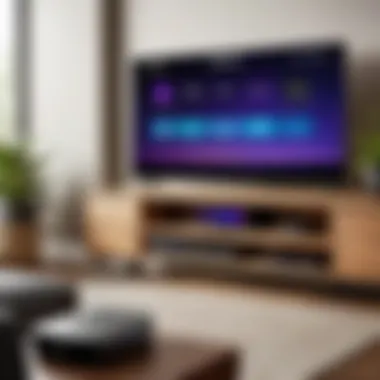

Roku's Interface and Features
Roku's interface stands out thanks to its straightforward design, making navigation as easy as pie. Users can quickly find their favorite streaming services, such as Netflix or Hulu, with minimal fuss. Here are some key features:
- Channel Store: Broad selection of channels, letting users download various apps tailored to their interests without needing to sign up for different platforms.
- Search Functionality: A unified search feature that allows users to find shows across multiple channels. This could save time and effort, especially for binge-watchers.
- Personalized Home Screen: Users can customize their home screen to display their preferred channels, putting their favorite content front and center.
- Voice Control: Certain Roku models come with voice remote capabilities, allowing users to find content or control playback using just their voice.
"The real beauty of Roku lies in its simplicity and efficiency, allowing users to dive directly into their viewing experience."
Moreover, Roku devices often receive software updates, introducing new features and improving performance without the need for users to purchase new hardware. This positions Roku as an excellent investment for both casual viewers and devoted binge-watchers alike. Understanding these intricacies can significantly enhance the experience, especially when pairing with Miracast for streaming.
Setting Up Miracast for Roku
Setting up Miracast for Roku is more than just a technical hurdle; it’s a gateway to a richer multimedia experience. For tech-savvy individuals and Android users, the ability to wirelessly transmit content to a Roku device can transform your entertainment approach. Think of it as a bridge that connects your devices, creating a seamless viewing experience. This section digs deep into the essentials required to make this setup successful and provides a structured approach so that users can dive into the streaming world without getting caught up in unnecessary complications.
Requirements for Successful Setup
Before diving into the nitty-gritty of setting up Miracast with Roku, it’s vital to ensure you have the right foundation. Here are some requirements that can greatly enhance your chances of a successful setup:
- Compatible Devices: Ensure your Roku device supports Miracast functionality; many devices from Roku do, but double-checking compatibility can save you headaches later.
- Updated Firmware: Make sure your Roku device has the latest firmware. Outdated software might lead to connectivity issues, so it’s wise to check for updates beforehand.
- Stable Wi-Fi Connection: A solid and stable Wi-Fi network is essential. Aim for a good signal strength to avoid interruptions during mirroring.
- Miracast-Supported Device: Not all Android devices support Miracast. You may want to verify if yours does. Generally, devices that run Android 4.2 and higher are likely to have this feature.
By preparing these elements beforehand, you’re setting the stage for a smoother experience when establishing a Miracast connection with Roku.
Step-by-Step Miracast Setup Process
Now that you've ensured you have the essentials covered, let’s dive into the step-by-step process of setting up Miracast for Roku. Follow these outlined steps to get your streaming off on the right foot:
- Connect Your Roku to the TV: Power up your Roku device and connect it to your television, ensuring it’s on the correct HDMI input.
- Access the Settings Menu: On your Roku device, navigate to the home screen using the remote. Go to Settings > System > Screen Mirroring.
- Enable Screen Mirroring: Select Screen Mirroring Mode and choose your preferred mode—either Prompt or Always Allow. This decision affects how your Roku interacts with incoming connections.
- Open Your Android Device: On your Miracast-compatible Android device, go to the screen settings. Depending on the device manufacturer, look for options like Wireless Display or Cast Screen.
- Initiate the Connection: Tap on your Roku device from the list displayed on your Android device. If you set it to Prompt, your Roku can ask for permission to connect.
- Confirm the Connection: Upon prompt, accept the connection request on your Roku device. Once confirmed, you’ll notice your Android device’s screen mirroring to the Roku.
- Enjoy Streaming: Open your desired app or content on your Android device, and it should reflect on your television screen via Roku.
This process can sometimes take a few minutes to establish a connection, so be patient.
At this point, you've just established a Miracast connection to your Roku device. Simple steps can unlock a world of entertainment; whether you’re casting a photo gallery or streaming your favorite show, this setup allows for enhanced flexibility.
As you explore further, remember that understanding different aspects of the process can help troubleshoot or enhance your streaming experience altogether. You’re now on the path to a more connected and engaging viewing experience with Miracast and Roku.
Troubleshooting Miracast Connections
Troubleshooting Miracast connections can feel like navigating a maze, especially for those who expect seamless technology. Sometimes, devices just refuse to communicate, leaving users puzzled. This section focuses on common pitfalls when trying to stream content via Miracast to Roku devices. Recognizing and resolving these issues can save time, preserve sanity, and enhance the overall streaming experience.
Understanding the fundamentals is key. Issues with Miracast can stem from various sources including device incompatibility, network glitches, or outdated drivers. When you're aware of these factors, you're much better positioned to find solutions quickly. Furthermore, familiarizing yourself with these typical problems helps one avoid them in the first place.
Common Issues and Their Solutions
When troubleshooting, it’s important to have a clear picture of what might go wrong. Here’s a list of common issues along with solutions to help you get back on track without too much hassle:
- Incompatible Devices: Not all devices support the same streaming protocols, and it can be a real headache if your technology doesn’t play well together. Always check that both your Android device and Roku support Miracast. If they don't, you may need to look at casting alternatives.
- Network Connectivity Issues: A stable Wi-Fi connection is vital. If your internet is on the fritz, you might run into problems. A simple solution is to restart your router and ensure both devices are on the same network. If necessary, reconnect to the Wi-Fi to freshen things up.
- Outdated Software: Outdated firmware or software can cause significant headaches. Ensure that your Roku and Android device have their software up to date. It’s just like putting fresh batteries in a remote—sometimes it’s all you need.
- Incorrect Settings: Check your settings. Sometimes, it’s just a matter of enabling the correct options on your device. Make sure the Miracast feature is turned on, on both devices. On Roku, navigate to Settings > System > Screen mirroring and confirm that it's enabled.
In many instances, a simple restart of both devices will resolve connectivity issues. If problems persist, consider unpairing the devices and then reconnecting. Sometimes, technology just needs a firm nudge to get back on its feet.
When to Seek Alternative Methods


Diving deep into troubleshooting can initially be fruitful, but sometimes it’s wise to step back and assess the bigger picture. If you find yourself wrestling with Miracast for an extended time with little success, it may be time to consider alternative methods. There are several signs and situations in which this might be the better path:
- Persistent Connectivity Issues: If after trying the above solutions, your devices still won’t connect, it may not be worth losing your cool over. Consider using alternative apps that provide a more reliable experience, such as Google Home or AllCast.
- Time Constraints: If you need to present something urgent, waiting for a connection to work may put you in a tight spot. Utilizing a wired HDMI connection can provide instant results without the hassle of troubleshooting.
- Quality of Experience: Sometimes the quality of the stream matters more than the method. If Miracast is not delivering the clarity or speed you require, explore better options like streaming via DLNA or casting through apps that are tailored for Roku.
- Device Limitations: On a few occasions, the tech just won’t allow it. For devices with older specs or software, upgrading may not help, so transitioning to alternative streaming methods might be the way to go.
Exploring Alternatives to Miracast
In the realm of streaming, Miracast is often regarded as a go-to option for users seeking wireless connections between devices. However, there are instances when exploring alternatives proves beneficial. Evaluating various methods for streaming content can enhance user experience, address connectivity issues, and sometimes even provide additional features that Miracast might lack.
When considering alternatives, one must keep in mind specific elements like compatibility, ease of use, and the quality of the content being streamed. By broadening the horizons beyond Miracast, users can find solutions that fit their specific needs, especially when dealing with diverse Roku devices.
Comparison of Streaming Protocols
There are several streaming protocols available, each with its unique advantages and idiosyncrasies. Comparing them can assist users in making informed choices.
- Google Cast: This protocol, associated with Chromecast devices, allows seamless casting directly from Chrome browsers and compatible apps. It maintains a strong reputation for ease of setup and wide compatibility with multiple platforms.
- Apple AirPlay: Predominantly for Apple device users, AirPlay offers high-quality streaming from iPhones, iPads, and Macs to compatible devices. The main drawback may be its limitation to Apple ecosystems, which can be restrictive for Android enthusiasts.
- DLNA (Digital Living Network Alliance): This protocol enables sharing media files over a network, allowing playback on compatible devices. While it offers flexibility, not all devices are DLNA-certified, which might limit usability.
- Roku’s Proprietary Protocols: Roku provides its own set of protocols for streaming and mirroring. While they might not be as widely recognized, they're tailored specifically for Roku devices, potentially offering smoother integration and performance.
Using Additional Apps for Roku Streaming
Utilizing additional apps for Roku can reveal an array of possibilities that may enhance streaming experiences beyond what Miracast can deliver. Some of these applications are specifically designed with features that cater to the needs of Android users.
- AllCast: It allows streaming photos and videos from Android devices directly to Roku without the hassle of complicated setups.
- Roku Official App: This app not only enables casting but also offers a remote control feature, making it a versatile tool for Roku users.
- LocalCast: Similar to AllCast, this application supports a variety of formats and can stream content from cloud services, eliminating the need for local storage.
Additional apps can often bridge the gap where Miracast might falter. Each has its strengths and may align better with specific user needs. Exploring these apps could unveil innovative models of streaming that enhance flexibility and enjoyment in accessing content.
To sum it all up, exploring different streaming protocols and apps not only opens new dimensions in how content is shared but also empowers users to customize their streaming experience in a way that best suits their lifestyle.
Miracast and Roku Compatibility
Understanding the compatibility between Miracast and Roku is crucial for anyone looking to enhance their streaming experience. In an era where seamless connectivity is expected, knowing whether your devices can work well together can save time, frustration, and can ensure a smoother entertainment experience. Miracast, primarily designed for screen mirroring, and Roku, known for its robust streaming capabilities, intersect in ways that can significantly enrich content delivery.
On this note, let’s dive into the specifics.
Supported Devices
Not every device is Miracast-enabled, and not every Roku model supports Miracast as well. Here are some important details regarding compatibility:
- Roku Devices: While most newer Roku models support Miracast, older versions may not. It's generally advisable to check if your specific model is compatible. For example, Roku Streaming Stick+, Roku Ultra, and Roku Express 4K are known to support Miracast functionality.
- Smartphones and Laptops: Many Android phones support Miracast natively. Devices like Google Pixel, Samsung Galaxy series, and LG G series can connect to Roku easily using Miracast. Windows PCs, especially those running Windows 8.1 and later, can also project their screens.
- Limitations on iOS: Unfortunately, Apple devices like iPhones and iPads do not natively support Miracast, which can limit users who primarily utilize the Apple ecosystem.
To check your device, simply refer to the official specifications or user manual, which should state if Miracast is supported.
Limitations and Constraints
Compatibility comes with its caveats. Here are some limitations and constraints to keep in mind:
- Network Requirements: All devices must be connected to the same Wi-Fi network for Miracast to function properly. This can be a hassle in homes with numerous networks or where guest networks are often used.
- Display Resolution Issues: Sometimes users may encounter issues with resolution when streaming from devices with different capabilities. For instance, projecting a 4K video from a device that supports only HD could lead to unexpected quality drops.
- Limited Support for Apps: Not all apps may work flawlessly when streamed via Miracast. Some video services can block mirroring, leaving users without access to certain content.
"Knowing the limitations of your devices enhances how you approach streaming and ensures optimal enjoyment."


Understanding these factors provides clarity when setting up your streaming solutions.
The Future of Wireless Streaming
The evolution of technology never stops. Today, the conversation around wireless streaming is more critical than ever. With an increasing number of households using streaming services, the expectations have shifted. Users no longer want just seamless connectivity; they desire versatility, speed, and high-quality visuals. In this landscape, technologies like Miracast serve as a bridge, allowing various devices to communicate wirelessly. As we delve into this future, a few pivotal aspects demand our attention.
- User Experience: The future hinges on how comfortable and intuitive these streaming technologies can become. If streaming is clunky or requires multiple steps to set up, it will deter users from fully engaging with it.
- Connectivity Improvements: With advancements in Wi-Fi, such as Wi-Fi 6, users can expect rapid data transfer rates and less buffering, making streaming almost instantaneous. This new standard could redefine what users expect.
- Integration of AI: Artificial intelligence in streaming can lead to tailor-made suggestions and help diagnose connectivity issues before they hinder the experience. This foresight could significantly enhance user satisfaction.
Emerging trends further hint at the rapid expansion. The merging of various platforms into singular ecosystems, where devices seamlessly interact, could become commonplace. The future indicates an environment where everything from your tablet to your smart refrigerator might be part of your streaming experience.
"The true power of technology lies not in its complexity, but in how it simplifies our lives."
This new paradigm also has implications for businesses involved in streaming. Companies that adapt and innovate will likely dominate the market, while those that cling to outdated methods may get left behind.
Emerging Technologies in Streaming
As we peer into the developments set to reshape streaming, various trends come into play. One major leap includes enhancements in video and audio quality. Technologies like 8K streaming and spatial audio aim to provide immersive experiences that replicate being in a theater, all from the comfort of one’s home. Here's a quick overview of these emerging technologies:
- Adaptive Streaming: This technology allows for fluctuations in bandwidth without interrupting the viewing experience, enabling users to watch without fear of buffering.
- Multiview Capabilities: Imagine a world where you can watch multiple games or shows at once without needing several screens. This is becoming a reality in some advanced platforms.
- Edge Computing: Placing servers closer to the user means faster data transfer rates, which is crucial for quality streaming.
With these innovations positioned to come into play, the future looks promising for users who crave high-quality content.
Potential Developments for Roku and Miracast
In the context of Roku and Miracast, the focus is on making these technologies even more compatible and functional. For Roku users, potential upgrades could facilitate an effortless connection with Miracast-enabled devices. The integration of voice-assisted technology might lead to easier navigation and management of streams, paving the way for a user-friendly experience.
Future developments may include:
- Enhanced Device Compatibility: As more devices support Miracast, Roku could expand its abilities to cast content from a wider range of devices, enabling smoother interactions.
- Improved Screen Mirroring Features: Expect smoother mirroring experiences without latency issues, allowing users to project their screens with minimal lag.
- Ecosystem Collaboration: Roku might collaborate with other tech giants to develop an integrated ecosystem that streamlines user experience across different platforms.
The horizon for wireless streaming, specifically with Miracast and Roku, shines brightly. It’s not just about adding features, but rather ensuring that these developments genuinely elevate user experiences.
The End
In summarizing the intricate relationship between Miracast technology and Roku devices, it becomes evident that this union opens new horizons in wireless streaming. Not only does Miracast facilitate a cable-free experience for users, but it also enhances the overall versatility of Roku devices, allowing for a seamless streaming experience from mobile sources. Understanding its setup, compatibility, and potential issues empowers tech-savvy individuals to refine their media consumption.
Recap of Key Insights
To encapsulate the core takeaways from the article:
- Miracast enables direct content streaming from compatible devices to Roku without a physical connection.
- The setup process, though straightforward, requires attention to device compatibility and user network settings.
- Common issues can arise, but with troubleshooting tips, users can navigate these hurdles effectively.
- Alternatives to Miracast exist, broadening options for streaming content to Roku.
Moreover, emerging technologies may continue to redefine how we connect and consume content wirelessly.
Final Thoughts on Miracast to Roku
In the fast-paced digital landscape, staying attuned to advancements in streaming technologies is vital. Miracast to Roku represents a significant leap in simplifying media sharing capabilities. Users can leverage this combination for a more enriched viewing experience.
Understanding both the benefits and constraints of this technology positions users to make informed decisions about their streaming setups moving forward. Whether one is a casual viewer or a dedicated binge-watcher, the potential of Miracast paired with Roku devices should not be underestimated.
Overall, as new devices and products make their way into the market, it is essential to remain curious and adaptable, harnessing these technologies for the best entertainment experience possible.
"The future of wireless streaming looks promising, with endless possibilities awaiting those who dare to explore."
With insights and practical knowledge gained, users can confidently dive into the realm of wireless streaming, reaping its many benefits.







