Maximize Efficiency with Samsung Galaxy Tab S7: Tips & Tricks


Intro
The Samsung Galaxy Tab S7 is not just another tablet; it represents a significant step in the realm of mobile technology. With its powerful hardware and sophisticated software integration, users have the opportunity to explore various functionalities. This guide will systematically outline effective strategies to make the most of this device. By understanding its specifications, features, and performance, users can optimize their experience.
Product Overview
Specifications
The Samsung Galaxy Tab S7 comes equipped with impressive specifications that cater to diverse needs. It boasts a large 11-inch LTPS TFT display with a resolution of 2560 x 1600 pixels, providing crisp visuals. Under the hood, it features a Qualcomm Snapdragon 865+ processor, ensuring smooth performance during multitasking and gaming. With options for 6GB or 8GB of RAM, users can choose a configuration best suited to their usage habits. Furthermore, it offers storage options of either 128GB or 256GB, expandable via a microSD card.
Design
In terms of design, the Samsung Galaxy Tab S7 is sleek and modern, characterized by a metal body that adds to its aesthetic appeal. The device is relatively lightweight, making it easy to carry around. The placement of the front and rear cameras is ergonomic, allowing for better usability during video calls and photography. The inclusion of the S Pen adds to its functionality—this stylus is magnetically attached to the back, ensuring it is always within reach.
Features
The Galaxy Tab S7 is packed with features that enhance user engagement. Notably, the device supports DeX mode, allowing users to connect to an external display for a desktop-like experience. Additional features include a high refresh rate of 120Hz for smoother scrolling and animations, support for AKG tuned speakers, and an 8000mAh battery that caters to long usage without frequent charging. The Android interface, customized with Samsung's One UI, allows for significant personalization.
Pricing
Pricing for the Samsung Galaxy Tab S7 varies based on the selected configuration and retailer. As of the latest updates, prices generally range between $650 and $850 depending on RAM and storage. It stands as a competitive option in the premium tablet market, considering the features offered and the performance capability.
Performance and User Experience
Speed
Performance-wise, the Samsung Galaxy Tab S7 excels at handling routine tasks as well as demanding applications. The Snapdragon 865+ processor provides ample power for gaming and productivity apps without noticeable lag. The multi-core architecture allows for efficient resource management, enhancing overall speed.
Battery Life
In terms of battery life, users can expect a robust performance from the Galaxy Tab S7. With an 8000mAh battery, typical usage can yield up to 15 hours, covering a full day of work or play. This longevity is particularly beneficial for professionals who require a device that can keep up with their schedules without frequent recharging.
User Interface
The One UI interface is intuitive, facilitating quick access to applications and settings. The layout encourages a seamless workflow, particularly with features such as split-screen multitasking. This interface is designed to harness the hardware capabilities of the tablet effectively.
Customization Options
Customization options on the Galaxy Tab S7 are numerous. Users can modify their home screen layout, choose dynamic wallpapers, and personalize widgets to suit their preferences. Furthermore, it allows for various accessibility settings to cater to different user needs.
Comparison with Similar Products
Key Differences
When compared to similar products like the Apple iPad Air or Microsoft Surface Pro 7, the Galaxy Tab S7 offers distinct advantages. Its integration with Samsung's ecosystem allows for easy connectivity with other devices, such as smartphones and smartwatches. Moreover, the inclusion of the S Pen provides a unique functionality that is not always found in competitors' offerings.
Value for Money
In terms of value, the Galaxy Tab S7 stands out for its balance of performance, features, and price. It offers a competitive advantage for users seeking a high-quality tablet for both productivity and entertainment. The versatility ensures that it caters to a wide audience, from students to professionals.
Expert Recommendations
Best Use Cases
For best results, the Galaxy Tab S7 is recommended for use in creative fields, such as digital art and graphic design, given the capabilities of the S Pen. Additionally, it serves professional users well, especially those who require effective multitasking solutions.
Target Audience
The tablet is ideal for tech-savvy individuals who seek an efficient tool for both leisure and work. Students may find its features particularly advantageous for note-taking and research.
Final Verdict
"Understanding your device is essential for maximizing its potential. With the Samsung Galaxy Tab S7, every feature is an opportunity for enhancement of user experience."
For more details, visit Samsung's official site.
Foreword to Samsung Galaxy Tab S7
The Samsung Galaxy Tab S7 is a tablet that caters to both productivity and creativity needs. For users, it is not just another device; rather, it represents a significant leap in mobile technology. Understanding the capabilities of the Tab S7 is crucial for any user who seeks to enhance their efficiency without sacrificing performance.
This tablet boasts a high-resolution display that supports HDR10+, allowing for stunning visuals that are ideal for both work and leisure. The sleek design and solid build add not only aesthetic value but also practical benefits for everyday use.
One of the key benefits of the Galaxy Tab S7 is its versatility. It serves as a digital notebook, a drawing pad, and a powerful entertainment device, all in one. This adaptability is paramount for tech-savvy individuals who need a device that can handle various tasks seamlessly.
Equipped with a Snapdragon 865+ processor, the Tab S7 ensures quick multitasking and responsive app performance. This section addresses considerations relevant to everyday tasks: whether handling spreadsheets, watching videos, or drawing, it meets user demands with ease.
Moreover, the integration with Samsung's ecosystem enhances the experience further. Users can connect their devices effortlessly, making it easier to share files and synchronize settings.
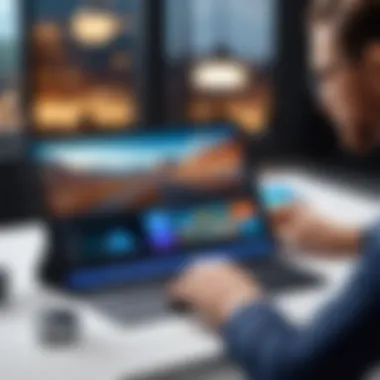
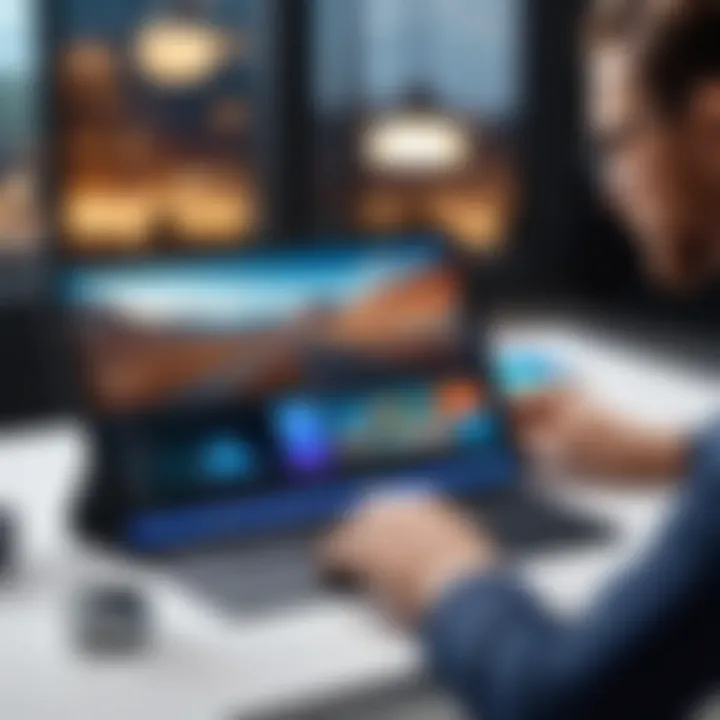
"A well-configured Samsung Galaxy Tab S7 unlocks its potential, catering to a seamless user experience."
Understanding the Key Features
Understanding the key features of the Samsung Galaxy Tab S7 is essential for users who want to leverage the full potential of this device. The Tab S7 stands out in the crowded tablet market due to its combination of performance, design, and functionality. Knowing what it offers allows individuals to make informed decisions about how to utilize the tablet in their daily lives.
Display and Design
The Samsung Galaxy Tab S7 is equipped with an 11-inch LTPS TFT display that has a resolution of 2560 x 1600 pixels. This superior display brings visuals to life. It offers vibrant colors, sharp contrast, and wide viewing angles. The design is sleek and lightweight, making it easy to carry. The aluminum finish adds a level of sophistication.
It is also essential to note the tablet's aspect ratio of 16:10, which makes it ideal for watching videos and multitasking. The placement of the front-facing camera on the landscape orientation adds convenience for video calls.
Performance Specifications
Performance is a critical factor in any tablet's usability. The Galaxy Tab S7 is powered by the Snapdragon 865 Plus processor, which ensures smooth operation whether users are streaming, gaming, or multitasking. With 6GB or 8GB of RAM, depending on the model, applications run seamlessly.
The device also supports up to 512GB of internal storage, expandable via microSD. This versatility in storage means that users can easily store large files and applications without running out of space. The performance specifications make it suitable for both casual users and professionals who need higher processing power for tasks like video editing.
Battery Life and Management
Battery life is often a crucial consideration for mobile devices. The Samsung Galaxy Tab S7 boasts an impressive battery capacity of 8000 mAh. This means the tablet can easily withstand a full day of usage on a single charge. It supports fast charging, which enables users to recharge quickly when time is of the essence.
Managing battery settings is straightforward. Users can set the device to power-saving mode, which helps extend battery life further. Being aware of these features ensures that users can optimize their tablet experience, especially during long usage periods.
Camera Capabilities
The camera setup on the Samsung Galaxy Tab S7 may initially seem secondary to its other features. However, the dual-camera system on the back includes a 13MP wide camera and a 5MP ultra-wide camera. This setup provides versatility for photography and videography. Users can capture detailed images or expansive landscapes more effectively.
The front-facing camera, equipped with an 8MP sensor, is designed with video calls in mind. Its high-quality video capabilities enhance user interactions during virtual meetings or when staying connected with family and friends.
Understanding these key features equips users with the knowledge to enhance their productivity and creativity using the Samsung Galaxy Tab S7.
Setting Up Your Tab S7 for Success
Setting up your Samsung Galaxy Tab S7 effectively is crucial for unlocking its full potential. Proper configuration not only enhances productivity but also ensures a seamless user experience. When the device is optimized according to individual needs, it becomes easier to navigate, find apps, and perform tasks. The initial setup phase lays down the foundation for how one interacts with the device daily. This is especially important for individuals who rely heavily on their tablets for work or creative endeavors.
Initial Device Configuration
The first step in setting up the Tab S7 is the initial device configuration. After turning on the tablet, users are greeted with a setup wizard. This guide will prompt you through essential steps such as connecting to Wi-Fi and selecting an account. It’s advisable to use a Samsung account or Google account to sync your settings and data across devices.
Consideration of settings like location services and backup options is important during configuration. Enabling backup ensures that your data is safe should you ever need to reset the device. Additionally, adjusting privacy settings at this stage can provide better control over what apps access.
Customizing Settings for Optimal Use
Once the basic setup is done, customizing settings for optimal use takes priority. The device possesses numerous settings that can be tailored. Navigate to the settings menu and review options related to display brightness, resolution, and dark mode. Choosing the right display settings can improve battery life and reading comfort. For users who multitask often, enabling features such as Adaptive Battery can help manage power use more efficiently.
The notification settings are another critical area for customization. You can prioritize which apps can send notifications, ensuring that the most important alerts are not missed while minimizing distractions. Knowing how to manage these elements overall leads to a smoother experience.
Connecting Your Tab to Other Devices
Finally, connecting the Tab S7 to other devices can significantly enhance productivity. Using features like Bluetooth and Wi-Fi Direct allows for easy file sharing and device management. For instance, you can connect your Tab S7 with accessories like smart speakers, printers, and even your smartphone.
Furthermore, the Tab S7 seamlessly integrates with the Samsung ecosystem. Using tools such as SmartThings enables you to control compatible smart home devices directly from the tablet. If you frequently work across different devices, installing apps like Samsung Flow can facilitate file transfers and notifications. This interconnectedness not only streamlines workflow but also enhances the capability of the Tab S7 as a central hub for managing various tasks.
Key Takeaway: Setting up your Samsung Galaxy Tab S7 properly leads to better functionality and enhances productivity. Spending time on configuration pays off by making daily tasks simpler and more efficient.
Maximizing App Performance
To fully leverage the capabilities of the Samsung Galaxy Tab S7, understanding how to maximize app performance becomes essential. The device is designed not only for productivity but also for creativity. Efficient use of applications can lead to improved workflows, quicker task completion, and an overall better user experience. Investing time in learning how to optimize these aspects is beneficial for users looking to harness the tablet's true potential.
Essential Productivity Apps
Productivity apps are vital for ensuring that users can complete their tasks effectively. The Samsung Galaxy Tab S7 supports a wide variety of applications that enhance both personal and professional productivity. Some of the key apps that every user should consider include:
- Microsoft Office Suite: This includes Word, Excel, and PowerPoint, which are indispensable for document creation and editing.
- Google Workspace: These apps like Docs, Sheets, and Slides facilitate seamless collaboration.
- Notion: A powerful tool for project management and note-taking that integrates multiple functions in one platform.
- Trello or Asana: For task management and organization of team projects, making it easy to track progress.
Finding the right set of productivity apps can drastically affect the efficiency of your work. These applications can increase collaboration, streamline task management, and ensure that you're always on top of your projects.
Managing App Storage Effectively
Storage management is crucial for maintaining device performance. Users often install numerous apps, leading to clutter that can slow down the system. To manage storage effectively on the Galaxy Tab S7:
- Regularly review and remove unused apps to free up space.
- Utilize cloud storage options such as Google Drive or Dropbox to store files without taking up local space.
- Clear cache and temporary files regularly through settings to ensure smooth operation.
Keeping an eye on storage levels and regularly cleaning out what is not needed will assure that the Tab S7 operates optimally. Moreover, this can prevent app crashes and other performance-related issues.
Utilizing Samsung DeX Functionality
Samsung DeX transforms the Galaxy Tab S7 into a desktop-like experience, offering users a unique way to manage their workspace. It allows you to connect the tablet to a larger display, using the device's power and features to create a more traditional computing environment. Key aspects to consider when using DeX include:


- Multi-window capabilities enable you to run several apps side by side, improving efficiency when multitasking.
- Enhanced keyboard shortcuts enhance navigation and app switching speed, making user interaction smoother.
- File management becomes simpler as the layout resembles a desktop, allowing drag-and-drop functionality.
Using Samsung DeX can significantly improve productivity, especially for users accustomed to a traditional computer setup. Leveraging this feature allows the S7 to expand its usability, catering to both casual and power users effectively.
"Maximizing app performance on your Samsung Galaxy Tab S7 requires strategic use of available tools and smart app management."
Enhancing Creativity with the S Pen
The Samsung Galaxy Tab S7 comes equipped with the S Pen, a device that serves more than just a writing tool. The S Pen unlocks new avenues for creativity, making it essential for users interested in digital art, note-taking, and beyond. With high precision and low latency, the S Pen provides an experience that can resemble traditional art mediums, bridging the gap between digital and physical creation. As such, enhancing creativity with the S Pen is not merely an optional feature; it is an essential component of fully utilizing the device's capabilities.
Setting Up the S Pen
To harness the full potential of the S Pen, you must start with proper setup. The S Pen pairs automatically with the Galaxy Tab S7 once removed from its magnetic slot, requiring no complex configurations. It is advisable to check if the S Pen tip is secure and functioning correctly. Users can customize various settings, such as pressure sensitivity and button shortcuts, through the device settings under "Advanced Features". Ensuring that the S Pen software is up-to-date may also enhance performance and introduce new features.
Creative Use Cases for the S Pen
Note Taking Techniques
Note-taking on the Tab S7 with S Pen is highly regarded for its simplicity and efficiency. Using the S Pen, you can write directly on the screen, capturing ideas swiftly. The app integration allows users to convert handwritten notes into text, aiding in organization. The key characteristic of this method lies in its convenience, particularly during lectures or meetings, where typing may be impractical.
One unique feature is the ability to create live notes that sync with recorded audio. This means that you can revisit what you wrote as you play back the corresponding audio. However, this feature may require additional effort to manage and may consume more battery life during use.
Drawing and Illustration Tools
For individuals looking to express their artistic side, the S Pen provides an array of drawing and illustration tools. Applications like Adobe Fresco or Clip Studio Paint enable users to create detailed art with layers, brushes, and various textures. The sensitivity of the S Pen allows for precise strokes, making it a popular choice for artists.
The standout characteristic is its ability to mimic real-life drawing tools. The pressure sensitivity provides variations in stroke thickness. While this offers a great experience, some users might find the learning curve to be challenging, especially if transitioning from traditional methods.
Document Annotation
Document annotation is another key use of the S Pen. It can simplify the process of reviewing PDFs, marking important sections, or adding comments. When working with documents, users can highlight text or draw shapes to emphasize points. This technique is particularly beneficial for professionals or students who require detailed reviews.
One beneficial aspect of this is the ease of collaboration. You can share annotated documents directly from the Tab S7, facilitating smoother workflows. However, managing multiple annotations could become cumbersome, depending on the complexity of the document.
The S Pen transforms the Samsung Galaxy Tab S7 into a versatile tool, enhancing creativity and productivity like no other accessory.
Advanced Features to Explore
Understanding the advanced features of the Samsung Galaxy Tab S7 can significantly enhance your productivity and enjoyment. These functionalities cater to tech-savvy individuals who seek to maximize efficiency while utilizing their devices. Exploring these capabilities allows users to perform multiple tasks simultaneously, capture memorable moments on-screen, and seamlessly integrate with other Samsung products.
Multi-Window Functionality
Multi-Window functionality is a standout feature of the Samsung Galaxy Tab S7. This feature allows users to run two apps side by side, enhancing multitasking abilities. For instance, you can take notes on one side while watching a video on the other. This is particularly useful for students and professionals who need to manage different applications without switching back and forth. To activate this feature, simply open the recent apps screen and drag the selected app to the top or bottom of the screen. This seamless operation can lead to improved workflow and decreased time spent jumping between applications.
Screen Recording Capabilities
The ability to record your screen can be incredibly beneficial. Whether you want to create tutorials, capture gameplay, or save video calls, the screen recording capabilities on the Tab S7 enhances your users' experience. Accessing this feature is straightforward; just pull down the quick settings menu and select the screen recorder option. From here, you can choose to include audio and optionally, your face via the front camera. This function allows for effective content creation and sharing, making it easier to communicate ideas visually.
Samsung’s Ecosystem Integration
Samsung devices work together seamlessly. The Galaxy Tab S7 integrates well within the Samsung ecosystem, allowing for a unified experience across devices. You can easily connect to your Samsung Galaxy phone, share files quickly, and even mirror your device for larger viewing. Moreover, features such as continuity let you start a task on your phone and continue it on your tablet without interruption. This interconnectedness provides a smooth transition for users who switch between devices often, making it crucial for a comprehensive user experience.
Maintaining Your Device
The longevity and efficiency of your Samsung Galaxy Tab S7 highly depend on how well you maintain it. Regular maintenance not only keeps the device running smoothly but also enhances its performance, security, and overall user experience. Neglecting device maintenance can lead to unnecessary issues like sluggishness, security vulnerabilities, and reduced battery life. Here are key areas to consider when maintaining your Tab S7.
Regular Software Updates
Keeping your device up to date is crucial. Samsung regularly releases updates that include performance enhancements and security patches. These updates fix bugs and improve the software's functionality. To check for updates, go to Settings > Software Update > Download and Install. Enabling automatic updates is a wise choice, ensuring your device stays current without requiring manual intervention.
Benefits of regular software updates include:
- Enhanced security against threats.
- Improved device performance and stability.
- New features and functionality.
- Compatibility with the latest apps.
Protecting Your Device with Security Features
Security is a significant concern for any device user. The Samsung Galaxy Tab S7 comes equipped with multiple security features designed to protect your data and privacy. Utilizing biometric security options like fingerprint recognition or facial recognition adds an extra layer of protection. Consider using Samsung's Find My Mobile service, which allows you to track your device if it is lost or stolen.
Additional security practices include:
- Regularly changing passwords and PINs.
- Enabling Secure Folder to keep sensitive data safe.
- Setting up two-factor authentication for extra security on accounts.
Effective Device Cleaning Practices
Physical maintenance is also important. Dust, grime, and fingerprints can accumulate on your tablet, affecting both its appearance and functionality. Regular cleaning helps to maintain a clear display and efficient operation. Start with a soft microfiber cloth to clean the screen; avoid using harsh chemicals that can damage the screen coating.
For maintaining cleanliness:
- Wipe the screen gently using a microfiber cloth.
- Clean the ports with compressed air to remove debris.
- Store the tablet in a case to prevent scratches and contact with potentially damaging surfaces.
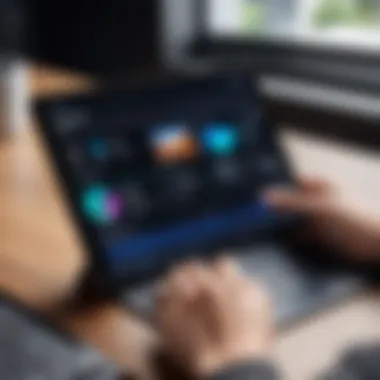

Keeping your device clean is essential for its operation and lifespan. Regular cleaning can prevent wear and tear, making it last longer.
In summary, proper maintenance of your Samsung Galaxy Tab S7 encompasses regular software updates, employing robust security measures, and maintaining physical cleanliness. These practices will enhance your experience and prolong the life of your device.
Exploring Accessories for the Tab S7
Accessories for the Samsung Galaxy Tab S7 can significantly enhance its functionality and user experience. Selecting the right accessories ensures that users can tailor the tablet to fit their specific needs, whether for productivity, protection, or creative tasks. Accessories also provide added convenience, making the device even more versatile. Understanding which accessories complement the Tab S7 and how to utilize them effectively is vital for maximizing efficiency and unlocking its full potential.
Keyboard Case Options
The keyboard case is one of the most beneficial accessories for the Samsung Galaxy Tab S7. It transforms the tablet into a more traditional computing experience. These cases come equipped with built-in keyboards that connect via Bluetooth. The typing interface is more efficient for long-form content creation, such as reports and emails.
When choosing a keyboard case, users should consider the following:
- Comfort: Ergonomic design can improve typing posture.
- Key Travel: The distance keys move can affect typing speed and accuracy.
- Build Quality: A sturdy case will protect the tablet while allowing users to type conveniently.
- Connectivity: Ensure Bluetooth compatibility for seamless connection.
Some popular options include the official Samsung Keyboard Cover and third-party brands like Brydge and ZAGG. Each offers unique features and benefits suitable for different styles of usage.
Screen Protectors to Consider
Protecting the display of the Samsung Galaxy Tab S7 is crucial. The screen is vulnerable to scratches and cracks, which can be costly to repair. A high-quality screen protector can prevent such damage. Moreover, it can enhance the touch experience, offering smooth interactions and minimal reflections.
There are several types of screen protectors available:
- Tempered Glass Protectors: These offer strong protection from impact and scratches. They typically maintain a high level of clarity.
- Film Protectors: These are thinner and lighter. They can resist scratches but may not offer as much protection from drops.
- Anti-Glare Protectors: Reducing reflections, these make it easier to view the screen in bright lighting conditions.
Choosing the right screen protector depends on personal preference and usage habits. Some popular brands include ZAGG, amFilm, and Spigen. Each provides a different level of protection and feel.
Styluses beyond the S Pen
While the S Pen is a powerful tool for note-taking and drawing, there are alternative styluses that some users may prefer. These styluses can offer different features or feel better in hand during extended use.
Here are some options to explore:
- Adonit Note: Known for its precision and comfort, it is suitable for note-taking and sketching.
- Apple Pencil Compatible Products: Some third-party styluses mimic similar functionalities to the Apple Pencil, offering pressure sensitivity and tilt features.
When selecting a stylus, consider aspects like pressure sensitivity, palm rejection, and comfort. These elements will impact your creative workflow and efficiency when using the tablet for drawing and annotations.
"Selecting the right accessories can turn your Samsung Galaxy Tab S7 into a powerhouse for productivity and creativity."
Troubleshooting Common Issues
Addressing common issues is a critical aspect of ensuring that Samsung Galaxy Tab S7 users can enjoy their device without interruptions. This section delves into frequently encountered problems, providing practical solutions. Recognizing these issues and knowing how to handle them not only improves user satisfaction but also extends the device's lifespan. Understanding these common pitfalls empowers users to navigate their devices confidently.
Connection Problems
Connection issues can disrupt productivity and diminish the Tab S7 experience. Problems may arise when attempting to connect to Wi-Fi networks or Bluetooth devices. If you find that your Tab S7 is unable to connect, try the following steps:
- Restart Your Devices: A simple restart can often resolve connectivity issues. Turn off your device and router, wait a moment, and then turn them back on.
- Forget and Reconnect: For Wi-Fi connections, go to your settings, find the network, and select 'Forget'. After that, reconnect by entering the password again.
- Check for Interference: Other electronic devices can interfere with network signals. Move closer to the router to see if the connection improves.
If these steps do not help, consider updating your device software to the latest version. Updates often fix bugs that could be causing the connection problems.
Battery and Performance Troubleshooting
Battery life is a fundamental aspect of the device’s performance. If you notice that your Samsung Galaxy Tab S7 is draining battery quickly or not performing as expected, take the following measures:
- Monitor Background Apps: Certain apps may run in the background and consume resources. Check your settings to identify which apps are consuming the most battery.
- Adjust Brightness and Screen Timeout: Reduce your screen brightness and set a shorter screen timeout to save battery power.
- Disable Unused Features: Turn off Bluetooth, GPS, and other features when they are not in use. This reduces the load on the battery and improves performance.
Regularly calibrating the battery can also help maintain its efficiency. To do this, let the device drain completely and then charge it uninterrupted to 100%. This process can sometimes enhance overall battery maintenance.
App Crashes and Freezes
Occasionally, apps may become unresponsive or unexpectedly close. This can be frustrating and disrupt your workflow. To address app crashes and freezes, consider the following:
- Clear App Cache: Go to the app settings, select the troubled app, and clear its cache. This can resolve minor software glitches.
- Update Apps: Ensure that all apps are updated to their latest versions. Developers often release updates to fix bugs and improve compatibility with devices like the Tab S7.
- Reinstall the Problematic App: If an app continues to crash, uninstalling and reinstalling it may solve the problem.
After trying these troubleshooting steps, if the issue persists, consider reaching out to Samsung support or visiting relevant forums such as Reddit for community advice and shared experiences.
"Regular maintenance and minor adjustments can prevent most common issues with your Galaxy Tab S7."
By taking ownership of troubleshooting, users can enhance their experience, keeping the Tab S7 running smoothly while maximizing efficiency.
Closure and Final Thoughts
In wrapping up this guide, we find it essential to emphasize the value of understanding your Samsung Galaxy Tab S7 thoroughly. This device goes beyond being just a tablet; it is a powerful tool capable of enhancing both productivity and creativity. The various features and functionalities discussed earlier enable the user to tailor their experience according to personal needs and preferences.
Recap of Key Tips
As a summary, here are the essential tips to maximize efficiency:
- Take Advantage of Multi-Window Mode: This allows the usage of two apps simultaneously, facilitating multitasking.
- Utilize Samsung DeX: It transforms your tablet into a desktop-like experience, allowing for more extensive productivity options.
- S Pen for Creativity: The S Pen unlocks a world of possibilities, from note-taking to detailed artwork and document annotations.
- Regularly Update Your Device: Keeping your device updated ensures smoother performance and access to the latest features.
- Explore Accessories: Using keyboard cases or additional styluses can enhance the device's usability.
Looking Ahead: Future Updates
Considering the rapid pace of technological evolution, future updates will likely further enhance the Samsung Galaxy Tab S7's capabilities. Samsung has a strong track record of supporting its devices with meaningful updates. Users can anticipate new features that may include improved software optimizations, additional functionality within Samsung DeX, and potentially new tools for the S Pen. Staying informed through forums like Reddit or tech news platforms ensures users remain updated about what’s on the horizon.







