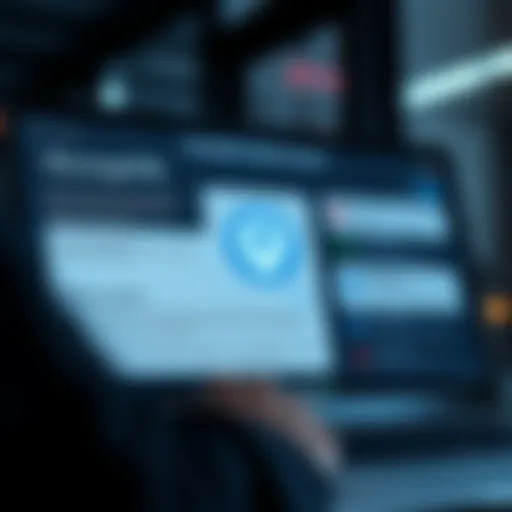Mastering Samsung Internet Browser History Management
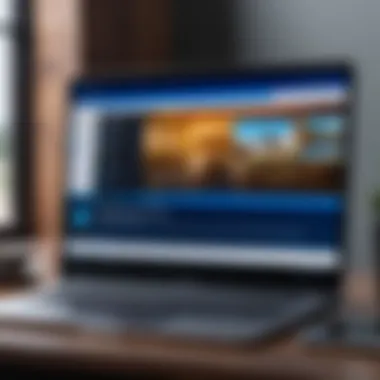

Intro
In today's digital age, understanding how browsers manage information is vital. This is especially true for users of the Samsung Internet browser, which has steadily gained popularity thanks to its user-friendly features and robust privacy controls. Navigating your browsing history might seem like a straightforward task, but there are subtleties and nuances that can enhance your experience significantly.
This article serves as a practical guide for tech-savvy individuals and Android users shedding light on how to effectively access, interpret, and manage browser history in Samsung Internet. Not only will we discuss the implications for everyday usage, but we will also touch on privacy concerns that come into play as we click through various online avenues.
The journey will cover essential aspects of the browser including:
- Understanding browser history: Why is it important?
- Privacy and security management: How to safeguard your information.
- Practical steps: Detailed instructions on managing your history effectively.
Providing this in-depth analysis will enable users to optimize their browsing routines, all while aligning their online activities with personal preferences and privacy considerations. As we dive deeper, it becomes clear that taking control of one’s browsing history is essential not just for convenience but also for enhancing the overall internet experience.
Understanding Samsung Internet Browser
In today’s fast-paced digital world, where millions of pages flutter across the web like leaves in autumn, having a reliable browser can make a substantial difference in how we interact with information. Samsung Internet Browser stands out as a noteworthy option for Android users. Understanding this browser is crucial, not just for seasoned tech-savvy individuals, but for everyday user toasty with the challenge of navigating the sea of online content.
The Samsung Internet Browser offers a blend of flexibility and functionality that appeals to a diverse range of users. It integrates well with the Android ecosystem, providing features that enhance user experience. Whether you’re a student absorbing research materials or a professional avoiding distractions while skimming through articles, a grasp of Samsung Internet can tailor your online time to your needs.
Overview of Samsung Internet
Samsung Internet is more than just a portal to web pages; it’s a suite of tools designed to make browsing. Launched primarily for Samsung devices, it has since become available to a wider audience on various Android-powered devices. Think about it: when you open the Samsung Internet Browser, you're not merely viewing content; you’re engaging with a system that learns and evolves with your habits.
Among its notable aspects is its commitment to user security. From the get-go, Samsung has focused on privacy and protection, allowing users to browse with a sense of security. In a world where data breaches are more common than ever, having a browser that prioritizes user privacy is indispensable. Moreover, the User Agent Switcher feature facilitates access to desktop versions of sites, providing a seamless browsing experience that adapts to your needs.
Key Features of Samsung Internet
Digging a little deeper, Samsung Internet is equipped with an array of features that capture both attention and utility.
- High Customizability: Users have control over nearly every aspect of their browsing experience. Want to change the appearance? Adjust the settings to make it work just right for you.
- Extensions and Add-ons: Much like cherry-picking the best toppings on a pizza, users can enhance their browser performance by adding extensions, ranging from ad blockers to productivity tools.
- Secure Folder Option: This feature is particularly valuable for those who share their devices. It allows users to browse securely without leaving traces in the main browser history.
By familiarizing oneself with the nuances of Samsung Internet Browser, users can optimize their experience, enhancing both productivity and pleasure while traversing the online landscape. The importance of understanding this platform cannot be overstated, as it facilitates smarter browsing, better security practices, and a tailored user journey that others may overlook.
Importance of Browser History
Understanding the role of browser history is essential in today’s digital landscape, where the internet acts as a vast repository of information, entertainment, and communication. Browser history is not just a log of web pages visited; it serves as a mirror reflecting user behavior, preferences, and common routines.
What Is Browser History?
To put it simply, browser history is a chronological record of web pages and resources accessed through your web browser. It includes URLs, titles, timestamps, and sometimes even the duration spent on each page. This information can often be accessed easily, providing insights into a user's online journey. The value of this history goes beyond mere nostalgia; it allows users to backtrack on their distinctions, find forgotten webpages, or revisit interesting articles they stumbled upon in the past.
But as harmless as it may seem, the implications of what one chooses to visit can be vast. Consider this: if a user frequently accesses sites related to a particular hobby, it indicates an inclination toward that interest. Marketers and developers can leverage this data to improve user experience and tailor services accordingly. So, while browser history acts as a helpful tool, it also opens up broader discussions about privacy and data management.
How Browser History Works
Browser history primarily functions through the recording of interactions a user has with websites. Each time you visit a site, your browser notes it down, and this information is stored in a history database. When you want to revisit a site, the browser presents this stored data back to you, often with options to filter and sort visits by date or frequency.
Here are a few key points on how browser history operates:
- Automatic Logging: Every major browser, including Samsung Internet, automatically logs your web activity unless the private mode is activated.
- Retrieval Options: Users can fetch their history through simple commands or navigation, making it easy to find previously visited sites without needing to remember the exact URLs.
- Search Functionality: Within the history menu, users can search for specific keywords or phrases, making it easier to dig up previously explored topics.
- Deletion and Management: Users have the option to clear parts of their history or the entire record, a feature that emphasizes control over personal data.
"Your browser’s history is more than a record; it's a map of your digital tendencies and interests. Understanding it can enhance your online experience immensely."
Accessing Your Browser History
Understanding how to access your browser history is crucial for any user of the Samsung Internet browser. It serves many purposes, from retracing your steps on the web to refining how you browse in the future. Successful navigation of your browser history allows for improved productivity while ensuring a more tailored online experience. Knowing what you've searched helps in smart content management and makes locating previous sites a walk in the park.
Navigating the Samsung Internet Interface
To effectively dive into your browser history, one must first become acquainted with the Samsung Internet interface. The layout is generally user-friendly, designed with accessibility in mind. When you open the browser, you're typically met with a homepage featuring your most frequently visited sites or bookmarks.
Here are some key points for navigating the interface:
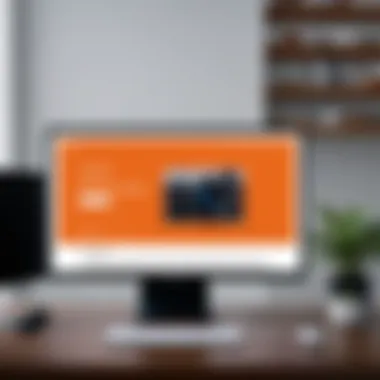
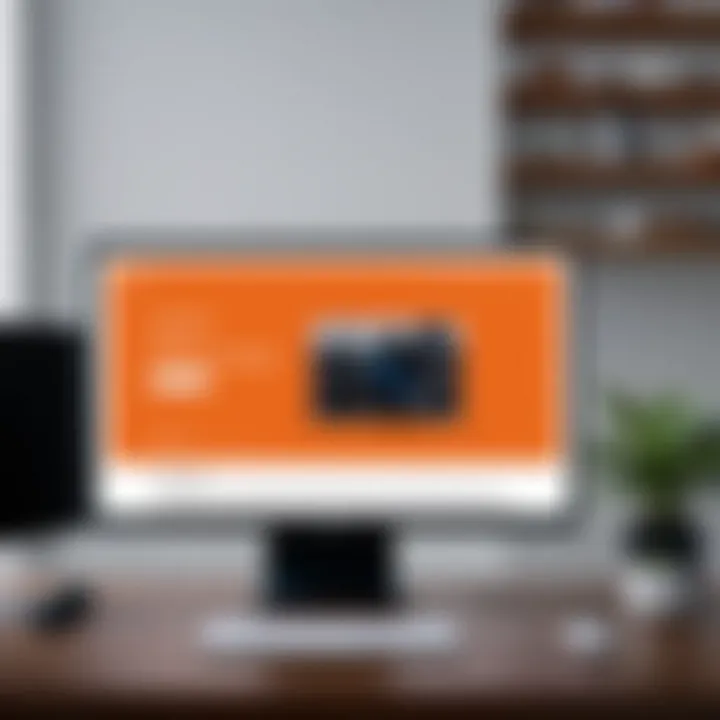
- Toolbar Location: The main toolbar is located at the bottom of the screen, which simplifies access to various features.
- Tab Management: Managing tabs requires swiping left or right, which is handy when juggling multiple open pages.
- Menu Options: Access the menu by tapping the three lines in the bottom right corner; this will provide you options like Bookmarks, History, and Settings.
Knowing your way around the interface lets you easily find the History section—vital for reviewing your past browsing activities.
Steps to View History
After you’ve navigated to the relevant part of the interface, it’s a simple process to access your browsing history. Follow these straightforward steps to unearth your previous searches:
- Open Samsung Internet: Tap the icon to launch the browser.
- Access the Menu: Click the three lines located in the bottom right corner of your screen.
- Select 'History': Within the menu options, you will see 'History'; tap on it.
- View History: Here, you’ll find a chronological list of your recent web visits. You may scroll through or use the search bar if you're after something specific.
- Using Filters: If you want to narrow things down, check for any filter option that might allow you to sort by date or frequency of visits, enhancing your efficiency.
By accessing your browser history, you not only get to see where you've been but also gain insights into your online habits, which can influence how you use your device going forward.
Understanding these aspects of accessing your browser history is integral for improving your overall experience while using the Samsung Internet browser. This attention to detail ensures not just convenience but also a heightened sense of control over your personal browsing data.
Analyzing Browser History
Understanding the data accumulated by your browser is much like peering into a digital diary of sorts. Analyzing browser history not only offers insights into the types of websites you frequented but also sheds light on your preferences, habits, and even potential distractions. This section emphasizes the importance of effective browser history analysis, detailing its specific elements and benefits.
Understanding the History Layout
The history layout in the Samsung Internet browser serves as a powerful tool for users looking to sift through their online activities. At first glance, you’ll typically see a list comprised of visited sites arranged either chronologically or by frequency. This organization enables quick access to recently visited webpages, which is not only efficient but also user-friendly.
- Date and Time Stamps: Each record usually shows a timestamp when the site was first visited. This can help in recalling specific tasks or events associated with your browsing at that time.
- Website Icons: Visually recognizing sites through icons enhances the speed of navigation. You can identify known sites quickly instead of scanning through text alone.
- Search Filters: There are often filtering options available. For instance, searching for keywords or sorting by date can reduce the time spent browsing through potentially cluttered history.
This organized layout transforms a pile of web visits into a coherent collection of your online journey, making it easier to reflect on and refine your internet usage.
Identifying Browsing Patterns
Detecting patterns in your browsing habits can be quite revealing. By diving deep into your history, you can start recognizing trends that either serve you well or might require some adjustments.
- Time of Day: When do you tend to browse the most? Are late-night deep dives into social media affecting your sleep? Knowing your peak browsing times helps to make conscious choices about your internet use.
- Types of Content: You might find a consistent inclination towards shopping, news, or entertainment. Understanding this can allow you to curate your browsing experience, perhaps focusing more on what provides value or reducing distractions that lead you astray.
- Duration Spent: Evaluate how long you spend on certain sites. High dwell time on unproductive sites could indicate a need to reorganize your online engagements.
As you analyze these elements, finer details emerge about your online identity. This understanding can lead to better management of your browsing experience. Perhaps you’ll decide to explore healthier online alternatives after noticing a cyclic pattern of procrastination with certain websites. Overall, every detail holds potential for optimization, turning browsing from a passive activity into an enlightening one.
Privacy Considerations
In an age where data reigns supreme, the relevance of privacy considerations surrounding browser history cannot be overstated. When users indulge in their online journeys, each click, visit, and search unveils more than just a digital pathway— it reveals glimpses into their preferences, interests, and habits. For those utilizing Samsung Internet, acknowledging these implications becomes essential for a seamless and safe browsing experience.
Implications of Browser History
Browser history serves as a repository of your online activities, and while it can be a useful tool, its ramifications are multifaceted. For example, having a comprehensive record of visited websites allows for easy navigation and quick access to past information. However, there’s a flip side.
- Personal Data Exposure: Your history may expose you to potential privacy risks. A shared device can lead to unwanted scrutinity of your past activities, leading to unsolicited questions or assumptions about your browsing habits.
- Targeted Advertisements: Many companies analyze browsing history to seamlessly tailor ads to individual users. While some may find this function helpful, others might view it as an invasion of their privacy, raising questions about how much personal data should be made accessible.
- Legal Implications: Browsers often store sensitive information, and in the event of legal actions, such data can be subpoenaed, placing users in uncomfortable situations.
Understanding these potential implications equips users with knowledge about their choices, urging them to be more mindful of their browsing practices.
Managing Privacy Settings
Managing privacy settings within Samsung Internet is pivotal in safeguarding your online presence. By adjusting your preferences, you can significantly reduce exposure to unwanted tracking while still enjoying efficient browsing.
To manage privacy settings, follow these simple steps:
- Open Samsung Internet: Launch the browser on your device.
- Access Settings: Tap on the three-line menu in the bottom right corner, then select Settings.
- Privacy and Security Options: Navigate to the ‘Privacy’ section. Here, you’ll find a range of options that can be tailored to your needs:
- Clear Browsing Data: Regularly clear your browsing history, cookies, and cached files to enhance your privacy.
- Browsing Mode: Enable Secret mode for sessions that you wish to browse without storing history. This also stops cookies and other site data from sticking around after your session ends.
- Tracking Protection: Toggle on features like Block Pop-ups and Send Do Not Track Requests to manage unwanted tracking.
Leveraging these privacy settings not only allows you to browse more securely but also affords you a sense of control over your digital footprint.
"In the digital world, the power over one’s own data is a battle worth fighting. Ensuring privacy is the first step in safeguarding one’s digital identity."
Being proactive in considering privacy can make a substantial difference in your browsing experience, transforming what could be a data goldmine for advertisers into a space that serves your interests and needs.
Clearing Your History
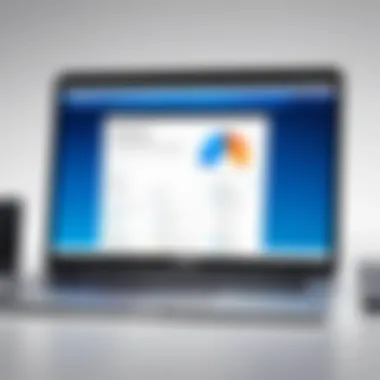

Clearing your browser history is more than just a routine task; it’s a necessity for those who value their privacy and wish to maintain control over their online footprint. In the context of the Samsung Internet browser, understanding when and how to clear your history is crucial. Not only does this practice help in optimizing your browsing speed, but it also plays a significant role in safeguarding your personal data.
This section delves into the appropriate times to consider clearing your browser history and the step-by-step process to do it effectively. By maintaining a clean slate online, you create a smoother, safer browsing experience.
When to Clear Browser History
Knowing when to clear your browser history can depend on various factors, each with its own implications. Here are some scenarios where you might want to act:
- After Sensitive Activities: If you’ve been visiting sites that contain sensitive information—like financial accounts or medical records—it’s wise to delete that history to protect your data.
- Frequent Visitors to Public Devices: Using a shared or public device raises the stakes concerning privacy. Clearing history regularly can prevent others from scrolling through your past activities.
- Performance Issues: If your Samsung Internet browser starts to lag, it might be time to clear history and cache. This can free up storage and improve speed.
- Routine Maintenance: Establishing a regular schedule for clearing history might help you stay organized and minimize clutter.
"Privacy isn't just about keeping things secret; it's about maintaining control over what information is out there."
How to Clear Your History
Clearing your browser history on the Samsung Internet browser is straightforward. Here’s how you can do it effectively:
- Open Samsung Internet: Start by launching the browser on your device.
- Access Settings: Tap the three horizontal lines in the bottom right corner, then select the 'Settings' option from the menu.
- Privacy and Security Options: Scroll down to find the 'Privacy and Security' section, then tap on 'Delete browsing data.'
- Select What to Clear: Here, you can choose to clear browsing history, cookies, cached images, and other data types. Make sure to tick the box next to 'Browsing history.'
- Confirm Your Choice: Once you’ve made your selections, tap the 'Delete' button, and confirm your decision if prompted.
By following these steps, you’ll ensure your browser history is cleared, contributing to a safer browsing environment. It’s a simple but effective technique to enhance your overall experience while maintaining your privacy.
Using History for Improved Browsing
Using your browsing history effectively can significantly boost your online experience. With Samsung Internet Browser, it’s not just about tracking where you've been; it's about using that data to create a tailored, user-friendly environment. This section discusses how leveraging history can enhance your interaction with the browser and streamline your web activities.
Enhancing User Experience
The user experience is paramount in any application, and Samsung Internet makes strides in this regard by utilizing your history. Each time you visit a site, the browser learns your preferences, which can lead to a more customized browsing environment. Here’s how:
- Faster Access to Frequently Visited Sites: Your history keeps a record of where you often go. Instead of typing URLs or manually searching, you can easily access favorite pages directly. For instance, if you’re someone who frequently visits pages about tech reviews, those sites might pop up at the top of your suggestions, saving you time.
- Content Recommendations: Based on your previous searches, Samsung Internet can suggest relevant content tailored to your interests. Let’s say you’ve been reading about photography; you may find related articles or tutorials served up automatically, enhancing your learning experience.
- Improved Search Functionality: The integrated search feature can pull from your history, making it easier to locate previously viewed content. You won't have to sift through countless bookmarks or remember specific keywords; just type a couple of characters, and relevant history entries appear.
Overall, using history smartly transforms the browser into a dynamic tool that actively contributes to your online journey.
Leveraging Past Searches
The ability to reflect on past searches can provide various advantages.
- Revisiting Important Information: Often, we stumble upon valuable information but might forget the exact site. By tapping into your search history, you can quickly circle back to essential resources without the hassle of extensive searching.
- Analyzing Interests Over Time: If you're curious about how your browsing habits change, reviewing your history can offer insights into evolving interests. Perhaps you notice a shift from tech news to lifestyle blogs; this data can help you adjust your bookmarks accordingly.
- Enhanced Educational Growth: For students or professionals, past searches can serve as a reference point. You can revisit sources from previous research, ensuring that you build on your knowledge effectively. This capability often eliminates redundant searches, allowing for a more efficient workflow.
In essence, leveraging your search history acts as a road map. It provides context, shortcuts, and a unique learning tool that evolves alongside your interests.
Keeping a close eye on your browsing history isn’t just about security; it’s a practical method to enhance your online experience and make your digital footprint richer.
Utilizing your history in these ways harnesses the full potential of Samsung Internet Browser, turning it from a simple browsing tool to a collaborative partner in your online adventures.
Advanced Features Related to History
The Samsung Internet browser comes packed with a host of advanced features that not only streamline your browsing experience but also enhance how you manage your history. Understanding these features is crucial for any user aiming to fully leverage the capabilities of the browser. They enable more efficient navigation and provide a clearer view of your online engagement.
Managing Bookmarks and History
Bookmarks serve as a lifeline in the vast sea of the internet, allowing users to save important pages for easy access later. Samsung Internet combines the functionality of bookmarks with history management. This means that you can keep track of all the sites you frequent while also being able to save articles or pages you want to refer back to.
- Bookmarking Pages: When you come across a page that resonates with you, whether it's a helpful tutorial or an engaging article, simply tap the star icon. This instantly saves the page to your bookmarks so you can revisit it without scrolling endlessly through your history.
- Organizing Bookmarks: You can create folders within your bookmarks to categorize them by topics, much like organizing files on your computer. This feature improves your ability to retrieve information swiftly, saving you from the hassle of sifting through crowded history lists.
- Syncing Across Devices: A major advantage is the ability to sync your bookmarks across your Samsung devices. This way, when you bookmark a page on your phone, it becomes easily available on your tablet or laptop as well, making for seamless transitions between devices.
Using these features not only makes browsing smoother but also aligns with users' tendencies to prioritize favorite sites without losing track of previously visited ones.
Utilizing Search Suggestions
Samsung Internet goes the extra mile by providing intelligent search suggestions that draw from your history. This is not merely a convenience; it's a significant productivity booster. Here's how it works:
- Contextual Suggestions: When you start typing in the address bar, the browser suggests relevant websites based on your previous searches and sites visited. This feature is particularly useful when you're trying to recall information but can't quite remember the exact website.
- Autocomplete Features: The autocomplete function also saves time and minimizes typing. It predicts your searches based on your history and popular websites, helping you find what you need faster.
- Enhanced Privacy Settings: It’s important to note that while utilizing these search suggestions can make your browsing experience more efficient, users should regularly review their privacy settings to ensure that personal data isn’t stored beyond their comfort level.
"Advanced features related to history in Samsung Internet not only enhance user experience but also empower users to manage their online footprint effectively."
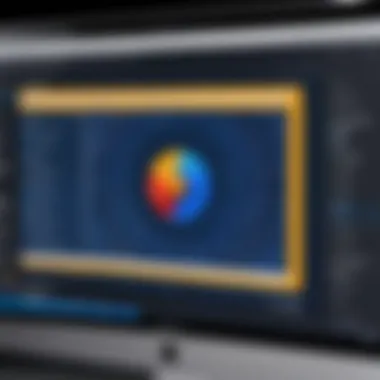
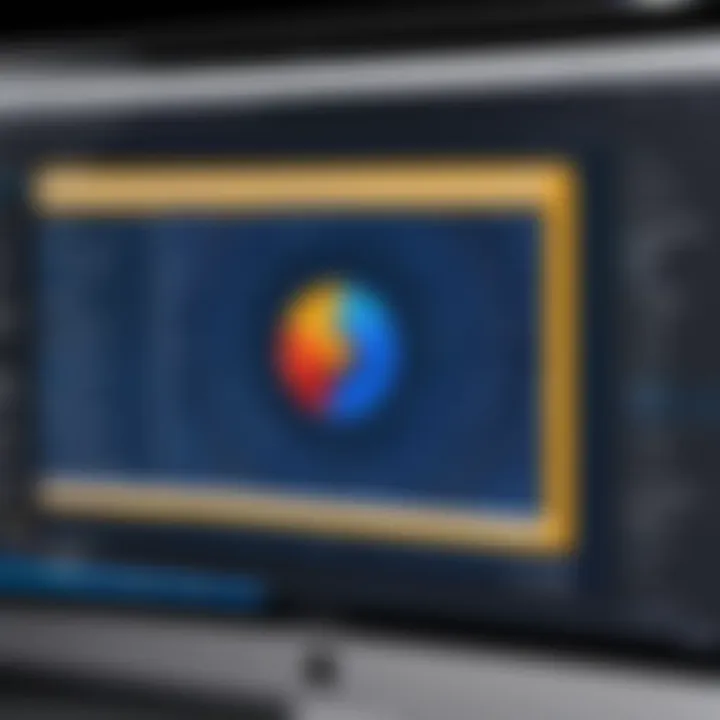
Troubleshooting Common Issues
When using Samsung Internet, users may face a few hiccups. By troubleshooting common issues, individuals can ensure a smooth browsing experience. This section addresses two frequent problems: accessing history and syncing issues. By understanding these problems, one can navigate potential frustrations that may arise while using the browser.
Problems Accessing History
Accessing browsing history should be straightforward, but sometimes it can feel like finding a needle in a haystack. If a user can’t seem to pull up their history, several factors could be in play. First, it may be as simple as the main interface not displaying the history option prominently, leaving users scratching their heads.
To address this issue, ensure that you are looking in the right spot. On Samsung Internet, tapping the three horizontal lines on the right side usually leads one to the history section. Still, if that doesn't work, it might be worth checking whether the app is updated to the latest version. Like any technology, sometimes a little polish on the software can make a big difference in performance.
If all else fails, enabling and disabling related permissions or clearing the app cache can often do the trick. Clearing the cache jibes with the motto, "out with the old, in with the new," and that freshness might just regain access to the elusive history.
Resolving Sync Issues
Syncing across devices is one of those features that makes life easier, but when it fails, it can feel like throwing a wrench into the works. Samsung Internet allows users to sync their data across different gadgets, so issues in this area can be particularly annoying.
One common culprit is account-related problems. Ensure that you're logged in with the same Samsung Account on all devices. Discrepancies here can create a significant disconnect.
Additionally, the app's sync settings should be reviewed. Sometimes, sync settings might be turned off without one realizing it. If that's the case, toggling these settings on and off might help kickstart the sync process.
If problems persist, logging out and back into your Samsung account is another method to rectify sync issues. One could say it’s akin to giving the system a little nudge. In some cases, uninstalling and reinstalling the application could even wipe out stubborn bugs lingering beneath the surface.
Always remember: regular updates make for a more reliable browsing experience.
By tackling these issues head-on and knowing where to look, users can make their time on Samsung Internet both effective and enjoyable.
Comparative Analysis with Other Browsers
In the realm of web browsing, choices abound—each option presenting unique elements that cater to various user preferences and needs. Analyzing Samsung Internet Browser against competitors like Chrome and Firefox unveils distinctions that not only affect user experience, but also influence performance and privacy considerations. By diving into this comparative framework, one can glean insights into how different browsers stack up against each other in terms of features, security protocols, and overall functionality.
Samsung Internet vs. Chrome
When pitting Samsung Internet against Chrome, the legendary juggernaut of the browsing world, several elements merit attention. While both browsers offer a smooth user experience and support for various extensions, Samsung Internet charms with its focus on mobile efficacy. For instance, features like Video Assistant allow users to watch videos in a floating window, enhancing multitasking. This stands in contrast to Chrome's rich ecosystem of extensions, which is perfect for users who live in a desktop environment.
- Speed: Chrome is notorious for its rapid download speeds, but Samsung Internet's optimization for mobile devices ensures that it performs admirably on smartphones.
- User Interface: Samsung Internet utilizes a one-handed design for ease of use, especially on larger devices, whereas Chrome's interface can feel cramped in comparable scenarios.
- Privacy: Samsung Internet incorporates features like Smart Anti-Tracking, which limits data sharing among sites, a step Chrome is catching up on but still requires additional setup for full effect.
Despite Chrome's vast library of extensions and superior desktop capabilities, Samsung Internet makes a compelling case for mobile users looking for functionality without sacrificing performance or privacy.
Samsung Internet vs. Firefox
Then there's Firefox, a browser with a long-standing reputation for privacy and customization. Like its competitor, Samsung Internet emphasizes user safety and data protection. However, Firefox offers a greater range of tools dedicated solely to safeguarding personal information.
- Customization: Firefox shines when it comes to personalization. Users can tweak almost every aspect, from themes to advanced settings. Meanwhile, Samsung focuses on usability with its unique gestures and shortcuts.
- Resource Management: Firefox has efficiently managed memory usage over the years, which can be vital on devices with limited resources. Samsung Internet also performs admirably in this area, but not to the same extent.
- Privacy Tools: Firefox leads the pack with features like Enhanced Tracking Protection. Nevertheless, Samsung’s advancements, such as built-in ad blockers, show strides toward better user security.
"Choosing between these browsers comes down to what you value more: extensive customization with Firefox, robust privacy measures, or seamless mobile optimization with Samsung Internet."
In summary, the comparison amongst these browsers reveals that each has its unique strengths and weaknesses. Tech-savvy individuals often find themselves weighing the balance between performance, privacy, and usability, shaping their ideal browsing experience according to individual requirements.
Future Developments in Samsung Internet
The world of web browsing is constantly evolving, and Samsung Internet is no exception. Understanding the future developments of this browser is not merely an academic exercise; it's essential for users who want to stay ahead of the curve. In this fast-paced digital environment, knowing what features are on the horizon can significantly shape the way individuals interact with the web. As the browser adapts to emerging technologies and user needs, its enhancements can lead to better security, improved performance, and enriched user experiences.
The anticipation for future developments is driven by various factors, including competition from other browsers and the ever-increasing demand for seamless online experiences. Staying informed about these advancements helps users maximize their browsing efficiency while maintaining awareness of their online footprint.
Upcoming Features
Samsung Internet is poised to introduce several new features that will enhance usability and functionality. While exact details may be under wraps until official announcements are made, the following are anticipated additions based on industry trends and user feedback:
- Enhanced Privacy Settings: Users are increasingly concerned about their digital footprints. Upcoming features may include more granular privacy controls, allowing for customized browsing experiences where users can tailor their settings to specific sites or content categories.
- Improved Tab Management: As browsing habits evolve, so too does the need for effective tab management. Expect features that enable users to group tabs or mark them for quick access, making navigation more intuitive.
- Expanded Offline Capabilities: With more users demanding access to content without an internet connection, upcoming offline features are likely to focus on saving web pages or articles for later viewing.
- Integration with Smart Devices: As smart technology becomes ubiquitous, Samsung Internet might expand integrations with IoT devices, allowing users to control their environment directly from the browser.
"The future of browsing is not just about speed; it’s about creating personalized, seamless experiences that prioritize user satisfaction."
Trend Predictions
As we look ahead, it's essential to consider the broader trends in web browsing that may influence Samsung Internet's trajectory. Here are a few predictions that tech enthusiasts and Android users should keep in mind:
- Increased Focus on Security: With rising concerns about cyber threats, browsers will prioritize privacy and security features. Expect Samsung Internet to innovate in areas like encryption and tracking prevention, empowering users with more tools to safeguard their data.
- AI-Enhanced Browsing Experiences: Artificial intelligence will play a role in shaping personal browsing habits. Predictive algorithms may offer users tailored content, which can streamline information retrieval and enhance engagement.
- Cross-Platform Consistency: As users navigate between devices, seamless integration across platforms will be crucial. Samsung Internet may offer more unified experiences, retaining user history and preferences regardless of whether they are on a smartphone or tablet.
- Greater Accessibility Features: Emphasizing inclusivity, future developments may enhance accessibility tools. Helping users with disabilities navigate the browser will not only fulfill compliance requirements but also broaden the user base significantly.
- Augmented Reality and Virtual Reality: As AR and VR technologies mature, they could be integrated into the browsing experience, allowing users to explore content in immersive environments.
Staying tuned to these trends can help users make informed choices about their web browsing activities and ensure they get the most out of the Samsung Internet experience.