Mastering Mobile Scanning: A Comprehensive Guide
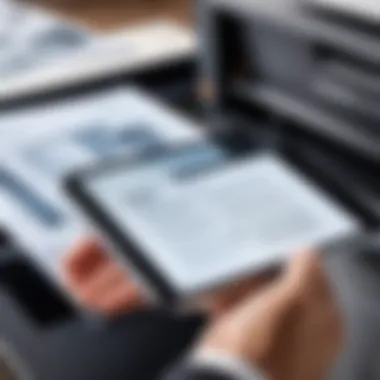
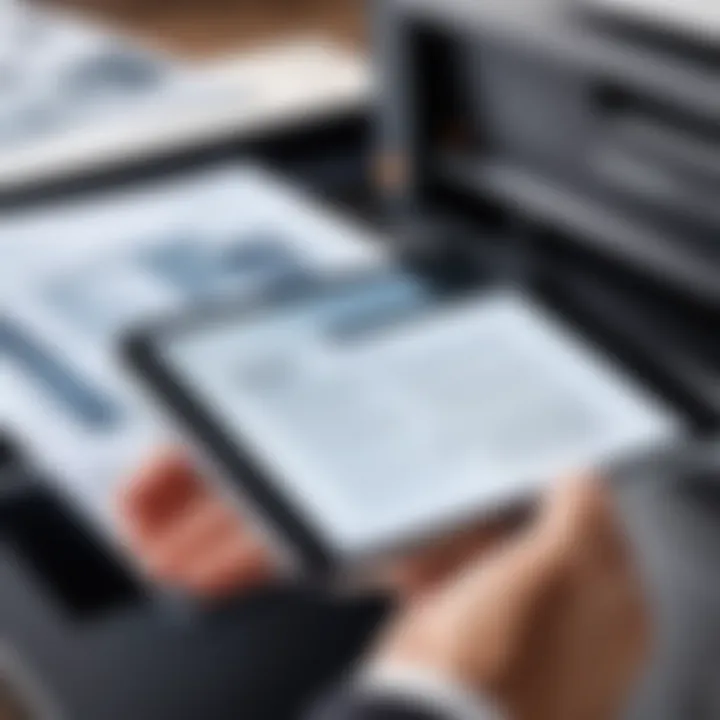
Intro
In an increasingly digital world, the ability to scan and share documents swiftly is invaluable. Mobile scanning allows users to convert physical documents into digital formats with the help of smartphones. This article explores the essential tools and practices for achieving high-quality scans right from a mobile device. We will cover various applications, tips for optimizing scan quality, and methods for securely sharing documents. Whether you are just starting with mobile scanning or looking to enhance your technique, this guide will provide you needed insights.
Product Overview
Mobile scanning technology primarily involves applications designed to utilize a smartphone's camera in an efficient manner. These apps, such as CamScanner, Adobe Scan, and Microsoft Office Lens, typically transform images into PDF or JPEG formats. They offer various functionalities that cater to different user needs.
Specifications
The specifications of these apps vary, but they generally include:
- Support for multiple formats including PDF and JPG
- Automatic edge detection and image cropping
- Optical Character Recognition (OCR) that extracts text from images
- Cloud storage integration for easy access and sharing
Design
In terms of design, most scanning apps feature a user-friendly interface. This simplicity allows users of all skill levels to navigate and operate the app without extensive training. Large buttons and clear icons lead to an intuitive experience.
Features
Key features often included are:
- Batch scanning for multiple pages
- Image filters to enhance clarity
- Annotations and marking tools for reviews
- Secure sharing options via email or cloud services
Pricing
Many scanning apps are available for free, though they may have limitations. Premium versions offer advanced features at a monthly or yearly subscription fee. For instance, Adobe Scan allows users to engage with basic functions at no cost, while advanced OCR features may require a subscription.
Performance and User Experience
The performance of mobile scanning apps can significantly affect user satisfaction.
Speed
Scanning speed varies by application. Most apps can capture and process a single page in seconds, making them efficient for quick tasks.
Battery Life
Battery consumption is another factor to consider. Apps that focus on high-quality scans may drain battery faster. Users should monitor their device’s battery levels, especially when working on extensive documents.
User Interface
The user interface of scanning apps is generally straightforward. Each app's layout allows users to quickly access scanning, viewing, and sharing options, providing a seamless experience.
Customization Options
Customization options vary among the best apps. Many allow users to adjust scan resolutions or choose color formats. These settings enable customers to optimize scans based on their needs.
Comparison with Similar Products
When evaluating different mobile scanning applications, it is crucial to identify what sets them apart.
Key Differences
Some apps offer more advanced OCR capabilities than others. For instance, Microsoft Office Lens is noted for its strong integration with Microsoft's suite of tools, making it ideal for users within that ecosystem.
Value for Money
The value of each product is shaped by its features versus cost. While free apps offer basic services, applications like CamScanner may provide better performance and additional functions at a reasonable price.
Expert Recommendations
Given the variety of applications available, certain recommendations can cater to specific user needs.
Best Use Cases
For casual users, free versions like Adobe Scan suffice for everyday scanning. However, professionals requiring more features should consider premium versions or apps such as CamScanner for its extensive functionalities.
Target Audience
This guide is tailored for tech-savvy individuals who rely heavily on document sharing and management, particularly Android users who seek effective mobile scanning tools.
Final Verdict
"The right tool can make a significant difference in productivity and efficiency."
Prologue to Mobile Scanning
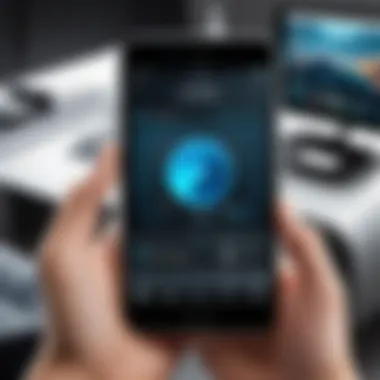

Mobile scanning refers to the practice of using smartphones or tablets to efficiently digitize documents, images, and various forms of media. The relevance of mobile scanning has surged due to the increasing need for quick and accessible documentation. In an era where mobility and efficiency are prized, understanding mobile scanning becomes crucial for both personal and professional environments.
The benefits of mobile scanning are numerous. First, it provides unparalleled convenience. You can scan anywhere and anytime, making it advantageous for professionals often on the go. Second, it's cost-effective; most smartphones come equipped with high-quality cameras, eliminating the need for expensive hardware. Additionally, mobile scanning applications often include features that enhance the quality of scans, such as correcting perspective and removing backgrounds.
Another important consideration is the ability to easily share and store scanned documents. Modern scanning applications allow direct upload to cloud services like Google Drive or Dropbox. This simplifies organization and access, making document management much easier.
Moreover, mobile scanners have evolved in functionality, enabling tasks like optical character recognition (OCR), which allows you to convert images of text into editable formats. This greatly enhances productivity by facilitating easier editing or archiving of important information.
In summary, mastering mobile scanning not only saves time but also streamlines the workflow, providing a foundational skill in today's digital age. Understanding its evolution and realizing the full potential of your smartphone is a crucial step in optimizing your document management processes.
The Evolution of Document Scanning
The journey of document scanning is not recent. Initially, scanning needed standalone devices. Early scanners were bulky and often required specialized knowledge for operating. Over the decades, scanning technology progressed significantly, with notable milestones that reshaped how we perceive document digitization.
The introduction of flatbed scanners revolutionized the market. They allowed for high-resolution scans and improved versatility. Later, multi-function printers came onto the scene. These machines combined printing, scanning, copying, and faxing into one device, streamlining office tasks. However, the real game-changer has been mobile scanning, propelled by advancements in smartphone cameras and software.
Today, mobile scanning applications utilize both hardware and software innovations, providing options that were not possible before. OCR technology makes it easy to extract text, while automatic enhancements improve scan quality. Thus, document scanning has evolved from a cumbersome task reliant on high-cost equipment to a seamless, on-the-go capability.
Why Use Your Phone for Scanning?
Using a smartphone for scanning documents offers specific advantages, often redefining how we handle paper files. First, smartphones are ubiquitous. Most people carry them everywhere, making them always accessible. This means you can capture important documents instantly without needing to locate separate scanning equipment.
Second, the quality of scans produced by modern smartphone cameras is impressive. Many have high-resolution sensors capable of capturing fine details. Scanning apps leverage features such as perspective correction and image sharpening to ensure optimum results. This often matches or exceeds that of traditional scanners.
Additionally, the range of features provided by scanning applications cannot be overlooked. Many apps come equipped with functionalities like annotating, signing documents electronically, and direct sharing capabilities. This turns a simple scanning task into a comprehensive document management tool.
Lastly, the simplicity of the user interface on many scanning apps benefits users who may not be tech-savvy. Scanning with a smartphone minimizes learning curves. In essence, opting for mobile scanning elevates productivity while enhancing user experience and accessibility.
Understanding Scanning Technologies
Understanding scanning technologies is essential for anyone looking to effectively use mobile scanning tools. These technologies serve as the foundation for converting physical documents into digital formats. Familiarity with the various scanning methods helps users choose the right tools and applications. It also enhances their ability to troubleshoot issues and achieve optimal scan quality. This section delves into two primary aspects of scanning technology: optical scanning and the differences between 2D and 3D scanning.
The Basics of Optical Scanning
Optical scanning is a fundamental technology that relies on light to capture the details of a document. In simplest terms, it involves the conversion of physical images or text into digital files. Optical scanners work by illuminating the document with a light source, typically using LEDs or lasers. Sensors then capture the light reflected from the document. This optical data is processed to create a digital image.
What makes optical scanning crucial is its ability to produce high-resolution copies of documents. The technology can accurately preserve detailed information like text and images. Common applications of optical scanning include document archiving, creating PDFs, and digitizing books. While many modern smartphones have scanning capabilities, understanding optial scanning principles helps users evaluate the quality and accuracy of the scans produced by their devices.
Differences Between 2D and 3D Scanning
The distinction between 2D and 3D scanning is significant in understanding how documents and objects are digitized. 2D scanning refers to flat documents like photographs, texts, and illustrations. This method captures only length and width data, creating two-dimensional images. It is widely used for scanning papers, creating digital copies of receipts, and converting books into e-books.
On the other hand, 3D scanning involves capturing the dimensions of a physical object, providing depth along with length and width. This technology creates detailed 3D models, which are valuable in fields such as product design, architecture, and medical imaging. 3D scanners use various techniques, including laser triangulation and structured light, to gather depth information.
The choice between 2D and 3D scanning is primarily dictated by the requirements of the task at hand. Understanding these differences allows users to select the most effective scanning technology for their needs.
Both scanning types serve unique purposes and require different tools and applications. As mobile scanning technology evolves, it is important for users to stay informed about these differences to leverage the full potential of their devices. Overall, a solid grasp of scanning technologies enhances users' capabilities, ensuring their document scanning endeavors are efficient and effective.
Choosing the Right Scanning App
Choosing the right scanning app is crucial in ensuring the efficiency and quality of your mobile scanning experiences. With an abundance of options available, selecting an appropriate app can significantly impact the outcome of your scans. An ideal app should not only meet your needs but also enhance productivity and provide a user-friendly interface.
The benefits of using the right scanning app extend beyond basic functionality. Some apps integrate advanced features like optical character recognition (OCR), which converts scanned images into editable text. This capability is especially valuable for individuals dealing with extensive documentation. Moreover, different applications offer varying degrees of customization and cloud integration, allowing for seamless sharing and storage of scanned materials.
Top Scanning Applications for Android
Several scanning applications stand out for Android users, providing a range of tools tailored to specific needs. Some of the most recommended applications include:
- Adobe Scan: This app allows you to capture and convert documents into PDFs with high accuracy. Its robust OCR capability is particularly notable, resulting in precise text recognition. The integration with Adobe Document Cloud facilitates easy organization and sharing of files.
- CamScanner: This application features a simple interface for document scanning. CamScanner is equipped with a variety of editing options and cloud storage solutions. You can easily enhance your scans and apply various filters and effects.
- Microsoft Lens: Formerly known as Office Lens, this app is ideal for capturing notes, documents, and whiteboards. It automatically improves the clarity of scans and supports multiple formats for saving documents. Microsoft Lens integrates well with other Office applications, providing a seamless workflow.
- Google Drive: Interestingly, Google Drive includes a scanning feature within its app. It allows you to scan documents directly to your Drive account, making it convenient for users already utilizing Google services.
App Features to Look For
When choosing a scanning app, consider certain key features to ensure it meets your requirements:
- User Interface: The app should have an intuitive design for easy navigation.
- Scanning Quality: Look for apps that produce high-resolution scans.
- File Formats: Support for various formats (PDF, JPG, etc.) can provide flexibility in saving and sharing documents.
- OCR Functionality: Apps with OCR can greatly facilitate text extraction for editing or copying.
- Integration with Cloud Services: Ensure compatibility with cloud services, allowing easy storage and sharing capabilities.
- Security Features: Consider apps that offer password protection and encryption to safeguard sensitive documents.
In summary, the right scanning app plays a pivotal role in enhancing the overall quality of your mobile scanning processes. Assessing your specific needs will guide you toward the best choice.
Preparing for Scanning
Preparing for scanning is a critical step that can greatly influence the quality of the scanned documents. Proper preparation not only enhances the visual clarity of scans but also minimizes issues that may arise during capturing. Understanding the preparatory phase can lead to more efficient scanning and better results overall.
Selecting the Right Environment
The environment you choose for scanning can play a major role in the final outcome. A well-lit, distraction-free area is essential for optimal scanning. Here are some key considerations for the environment:
- Lighting: Natural light is preferable, as it reduces shadows and glare. Avoid direct sunlight, as it may create harsh illumination. If natural light isn’t available, consider using consistent artificial lighting, ensuring it is diffused to reduce shadows.
- Surface: Use a clean and flat surface. A sturdy table or desk works best. Ensure it is free from clutter to avoid distractions during scanning.
- Background noise: Consider the noise level in your environment. Minimized background noise leads to fewer interruptions and a more focused scanning process.


By creating an appropriate environment, you set the stage for a more efficient and productive scanning session.
Optimizing Document Positioning
The way you position your document significantly impacts the scanning performance. Correct positioning helps ensure that the scan captures all details without distortion. Here are a few tips:
- Align properly: Center the document in the camera frame. Misalignment can lead to unwanted cropping and reduce overall quality.
- Flatness: Make sure the document is entirely flat. Curled edges or folds may not scan clearly. You may use weights to hold down the corners if necessary.
- Distance: Maintain an appropriate distance from the document. Ensure the camera is set at the optimal focal length for clarity and detail. It may help to use scanning apps that provide guidelines for proper positioning.
Executing the Scan
Executing the scan is a critical part of mobile scanning. This process involves capturing a document or image using your smartphone camera. The quality of this step can greatly affect the end result. A well-executed scan provides clarity, preserves the integrity of the documents, and simplifies the sharing process. Neglecting this phase may lead to poor-quality files that are difficult to read and share.
In this section, we will cover the key aspects involved in the scanning process. Paying attention to the right techniques will ensure optimal output.
Step-by-Step Scanning Process
- Select Your Document: Choose a document that you want to scan. Ensure it is flat and free of wrinkles to avoid distortion during the scan.
- Open Your Scanning App: Launch the scanning app of your choice, such as CamScanner, Adobe Scan, or Google Drive. Familiarize yourself with the app's interface if you haven't done this before.
- Position Your Phone: Hold your smartphone directly above the document. Try to align the camera with the edges of the document to prevent any cropping.
- Capture the Image: Tap the capture button. Some apps have automatic detection features, which will take the picture once the document is aligned properly.
- Review the Scan: After capturing, check the quality of the scan. Most apps allow you to crop, rotate, or adjust the brightness instantly.
- Enhance if Necessary: Use editing tools to enhance the scanned image. Adjusting contrast or converting to black-and-white can improve readability.
- Save the Document: Choose an appropriate format (like PDF or JPEG) and save the document in your desired location on your device or cloud service.
- Secure the File: If the document contains sensitive information, consider encrypting it or applying password protection through your app settings.
This sequence is straightforward yet pivotal. Each step ensures that the scanned documents maintain high quality and are easy to manage and share.
Common Challenges and Solutions
While executing a scan, various challenges may arise. Identifying these potential issues can make the process smoother. Here are some common challenges and their solutions:
- Blurry Images: A common issue with mobile scanning. To avoid this, steady your hand or use a tripod feature if available in your app. You can also activate the auto-focus option.
- Poor Lighting: Scanning in inadequate light can lead to dark or shadowy scans. Whenever possible, use natural light or position a light source to illuminate the document evenly.
- Document Curling: If the document has curls or folds, it will not scan well. Lay it flat under a heavy book for a while before scanning to flatten it out.
- Unexpected Cuts: Unintended cropping can occur if the document is not properly aligned. Always review the capture and crop it within the app to ensure that no important information is lost.
"Taking time to address these challenges results in better quality scans and reduces frustration long term."
- Application Crashes: If the scanning app crashes frequently, consider updating it or trying a different application. A reliable scanning app is essential to a smooth experience.
Addressing these challenges proactively contributes to successful scanning outcomes that fulfill personal or professional needs. Each solution mentioned can enhance your scanning efficiency and mitigate risks associated with the process.
Post-Scanning Practices
Post-scanning practices are crucial for users who want to make the most of their mobile scanning efforts. After completing a scan, the next steps can significantly influence the quality and usability of the output. Engaging with this stage not only enhances readability but also facilitates easier access and sharing of documents. Focusing on editing, enhancing, and organizing scanned documents fosters a more efficient workflow. The post-scan phase often determines how effectively your scans serve their intended purpose.
Editing and Enhancements
Once scanning is complete, editing and enhancements are key to producing high-quality documents. Most scanning apps offer built-in tools for basic adjustments like cropping, rotating, and adjusting brightness or contrast. These features are useful for correcting any misalignment or exposure issues that might have occurred during the scan.
Consider these editing tips:
- Cropping: Trim unnecessary margins to focus on the important content.
- Filters: Use filters and adjustments to improve readability. A black-and-white option can increase contrast and make text clearer.
- Combining Pages: For multi-page documents, consider merging scanned images to create a single file, which is easier to manage.
Utilizing these editing tools not only improves the appearance of your document but also enhances its functionality. A well-edited scan is often more appealing and easier to read.
Organizing Scanned Documents
After editing, organizing your scanned documents becomes vital. An effective organization strategy is essential for locating files quickly and efficiently in the future. Contemporary scanning apps generally allow users to create folders or categories for different types of documents.
Key organizing practices include:
- Naming Conventions: Use clear, descriptive file names that reflect the document's purpose or content. For example, instead of "Scan001.pdf," opt for "2023_Tax_Filing.pdf."
- Folders: Create dedicated folders based on categories like invoices, contracts, or personal documents. This measure helps to minimize time spent searching for specific files later.
- Regular Backup: Ensure your scanned documents are backed up regularly. Cloud services, such as Google Drive or Dropbox, provide easy access and protection against data loss.
By implementing effective organization techniques, users not only simplify their own processes but also enhance collaborative efforts when sharing files. A structured approach reduces confusion and streamlines access to important documentation.
Secure Document Sharing
In the realm of mobile scanning, the act of sharing documents holds paramount importance. Once a document is scanned, the next step is often to send or share it with others. The significance of secure document sharing lies in various factors, particularly concerning privacy and data protection. Scanned documents can contain sensitive information, such as personal data, financial details, or confidential business materials. Therefore, ensuring that these documents are shared securely mitigates the risks of unauthorized access and potential data breaches.
Several elements warrant consideration when discussing secure document sharing. Understanding how to protect the document during transit is vital. When documents are transmitted over the internet, they can be vulnerable to interception by unauthorized parties. This risk illustrates the need to adopt robust sharing methods and tools that prioritize encryption and secure protocols.
Another critical aspect of secure document sharing is the context in which it takes place. Users must assess who the recipient is and the level of trust associated with that individual or organization. Furthermore, applying a tailored approach to sharing sensitive documents contributes to ensuring that the overall sharing environment remains secure.
Keep in mind that document security is not just about technology; it also involves user awareness and practices.
Best Practices for Secure Sharing
When sharing scanned documents, adopting best practices can greatly enhance security and protection. Here are some approaches to consider in sharing securely:
- Encrypt Documents: Always use encryption methods when sending documents. Tools such as Adobe Acrobat provide options for encrypting PDF files.
- Use Secure Sharing Platforms: Platforms like Dropbox or Google Drive offer enhanced security features. Always check the security settings before sharing a link.
- Set Permission Levels: When sharing documents, ensure to set appropriate permission levels. Restrict access to view-only if possible or ask recipients to sign in before accessing the files.
- Regularly Update Sharing Protocols: As technology changes, so do best practices. Stay informed about the latest security features offered by sharing platforms.
By following these practices, you can significantly reduce risks associated with document sharing and ensure personal information remains protected.
Utilizing Cloud Services
Cloud services have transformed how individuals and organizations store and share documents. They offer not only convenience but also improved security features that facilitate secure document sharing. Using reputable cloud platforms can enhance the efficiency of handling scanned documents while safeguarding against potential threats.
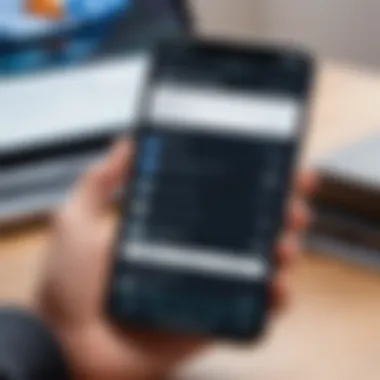
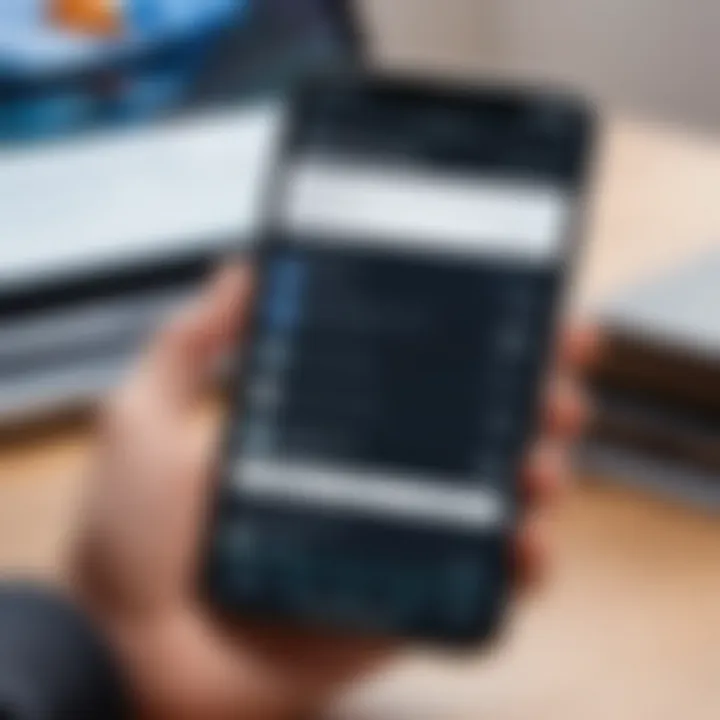
When utilizing cloud services for sharing, consider the following benefits:
- Automatic Encryption: Most cloud storage services implement automatic encryption for files, meaning that your documents are less likely to be accessed by unauthorized users.
- Access Controls: Cloud services allow users to manage access controls. This means you can decide who can view, comment, or edit your documents.
- Audit Trails: Some advanced cloud services provide audit trails that allow you to monitor who accessed your files and what actions they took. This feature is invaluable for maintaining accountability.
Additionally, leveraging cloud services enables seamless collaboration. For teams that require collective access to documents, real-time editing features simplify workflow and enhance productivity.
Troubleshooting Scanning Issues
Troubleshooting scanning issues is crucial in ensuring that users can successfully manage their document scanning tasks without significant interruptions. Understanding common problems and learning how to address them can save time and increase productivity. This section provides practical guidance on identifying typical technical issues and knowing when it is appropriate to seek additional support. Many users encounter scanning difficulties, and knowing how to resolve them solidifies overall confidence in mobile scanning capabilities.
Common Technical Issues
Mobile scanning, while convenient, is not without its challenges. Here are several frequent technical problems users may face:
- Blurry Scans: A common issue that arises from insufficient lighting or camera focus. Ensuring proper lighting and stabilizing the phone can minimize this problem.
- Document Not Detected: Sometimes, the scanning app fails to recognize the document. This may occur if the document is not aligned properly or if there is too much background clutter.
- File Format Errors: Users may encounter issues with incompatible file formats. Selecting the correct format during the scan is crucial for successful uploads or sharing.
- App Crashes: Technical glitches can cause the scanning app to crash unexpectedly. Regular updates and stability checks for the app can help mitigate this risk.
By addressing these issues promptly, users can maintain an efficient workflow and reduce frustration during the scanning process.
When to Seek Professional Help
While many problems can be resolved independently, there are situations where professional assistance becomes necessary. It’s important to recognize these instances to avoid further complications:
- Persistent Errors: If a particular issue continues despite repeated attempts at resolution, it may signal a deeper problem that requires expert attention.
- Device Malfunctions: When scanning is hampered by hardware failures, such as a malfunctioning camera or software issues affecting the phone's performance, consulting a technician is advisable.
- Data Recovery Needs: If scanned documents are lost due to app failure or accidental deletion, professionals may offer recovery solutions.
Recognizing the limits of personal troubleshooting and seeking help at the right moment can save valuable time and protect important data.
Security Considerations
In today's digital landscape, security is a paramount concern. This is especially true when it comes to scanning and sharing important documents. The ease of using mobile devices for scanning comes with inherent risks. Understanding these risks is crucial for anyone who wants to ensure the safety of their personal information.
When scanning documents with a smartphone, it is essential to recognize that sensitive information may be exposed during the scanning process. This can range from financial records to personal identification documents. If not handled correctly, such information could fall into the wrong hands. Therefore, implementing suitable security measures is a necessity for both personal and professional use.
Protecting Personal Information
Protecting personal information involves several strategies. First, users should be aware of the permissions granted to scanning applications. Sometimes, these apps require access to phone storage or contact lists, which could expose more information than intended. Users should only download trusted apps from reputable sources like the Google Play Store. Always check reviews and ratings to evaluate the application's credibility.
When scanning documents, it is wise to minimize the amount of sensitive information included in the scan. For instance, if a document has multiple pages, consider redacting or obscuring sensitive sections before scanning. After scanning, documents should be stored in secure locations, such as encrypted folders on the device or password-protected apps.
Additionally, remember to dispose of any physical copies of documents securely, preferably by shredding them. This step helps to ensure that sensitive information is not recoverable in any form.
Using Encryption Tools
Using encryption tools is an effective way to enhance the security of scanned documents. Encryption transforms data into a format that can only be read by those who have the correct decryption key. Many scanning apps offer built-in encryption features, but users can also explore third-party encryption software for added security.
When sharing scanned documents, always use encrypted channels. Email occasionally might not be secure enough, so consider using encrypted file-sharing services. Examples include Dropbox with encryption settings enabled or secure email services like ProtonMail.
In addition, implementing two-factor authentication wherever possible is another layer of protection. This feature adds a secondary verification step, which thwart unauthorized access even if login credentials are compromised.
Protecting personal information and utilizing encryption tools are integral components of a robust mobile scanning strategy.
Future Trends in Mobile Scanning
In a world where technology evolves rapidly, the realm of mobile scanning is not left behind. Future trends in mobile scanning are crucial to understand as they shape the methodologies and technologies that inform how we manage documents. Organizations and individuals alike will benefit from these advancements, making it essential to monitor trends regularly, as they may redefine efficiency and productivity in document handling.
Advancements in AI Technology
The integration of Artificial Intelligence into mobile scanning applications stands as a significant trend. AI enhances scanning by providing smarter optical character recognition (OCR), allowing users to convert scanned documents into editable text. This reduces the time spent on data entry and increases accuracy. Moreover, AI can optimize image quality based on content. For example, it may automatically adjust brightness or contrast to ensure that text remains legible.
Newer AI-driven apps are starting to recognize not only printed text but also handwritten notes, expanding the usability of mobile scanning tools. This feature can be valuable in educational and professional environments where notes are often handwritten. A direct benefit of these advancements is the capacity for better data extraction from scanned documents, enabling more efficient workflows within organizations.
"The future of mobile scanning is heavily influenced by AI, marking a transition towards smarter technologies that adapt to user needs."
Potential Impact of Augmented Reality
Augmented Reality (AR) is another frontier with promising potential in mobile scanning. This technology allows users to interact with the scanning interface in a more engaging way. Imagine scanning a book page, and AR overlays relevant images, videos, or interactive content directly onto the page while viewing through a mobile device. Such integration can enhance the learning experience and provide additional context that was previously unavailable.
Furthermore, AR can facilitate better visualization of scanned documents. Users could see a 3D model of an object being scanned, which would be highly beneficial in fields like architecture or engineering. This feature could transform how professionals present their ideas or projects to clients or colleagues.
Ending
The conclusion serves as the final checkpoint in your journey through mobile scanning. It synthesize the essential themes discussed throughout the article, reinforcing how to effectively leverage smartphone capabilities in the realm of document scanning.
In this guide, we have explored a vast array of topics, providing valuable insights into choosing the right scanning app, preparing the environment, executing the scanning process, and post-scanning practices. Each section has aimed to equip you with practical knowledge that enhances both the quality of your scans and the security of your documents. One cannot overlook the significance of implementing best practices when sharing these scanned documents securely, as this is an integral step in protecting personal information. Mobile scanning is not just about creating digital replicas; it is about doing so efficiently and safely.
Summarizing Key Points
- Mobile scanning has evolved significantly, making it accessible and efficient for everyone.
- Choosing the right scanning app is crucial for optimizing functionality. Each app has unique features, and understanding them can greatly enhance your experience.
- Preparation plays a vital role. An ideal environment and correct document positioning lead to better scan quality.
- Post-scanning, editing and organizing scanned documents are essential for maintaining order and easy retrieval.
- Secure sharing is paramount. Utilizing cloud services and following best practices can mitigate risk to your information.
"Scanning is not merely about digitizing documents; it is about simplifying access and enhancing organization while ensuring security."
Encouragement to Explore Further
As technology continues to advance, the realm of mobile scanning will also evolve. New applications and tools regularly emerge, potentially offering increased functionality and security. It is advisable to keep abreast of updates in the mobile scanning ecosystem. Exploring forums such as Reddit or resources like Wikipedia can provide fresh insights into the latest trends and challenges.
Consider experimenting with different scanning apps to find the one that aligns seamlessly with your needs. Engaging with community discussions can also furnish you with unique user tips that enhance your scanning experience. By remaining curious and proactive, you can truly master mobile scanning.







