Mastering Google Photos: A User's Complete Guide
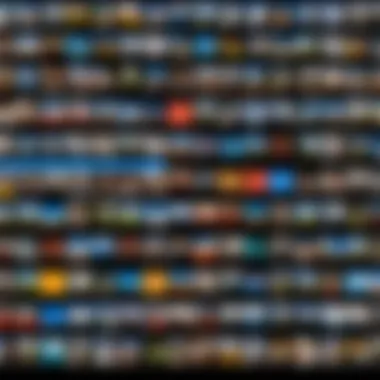
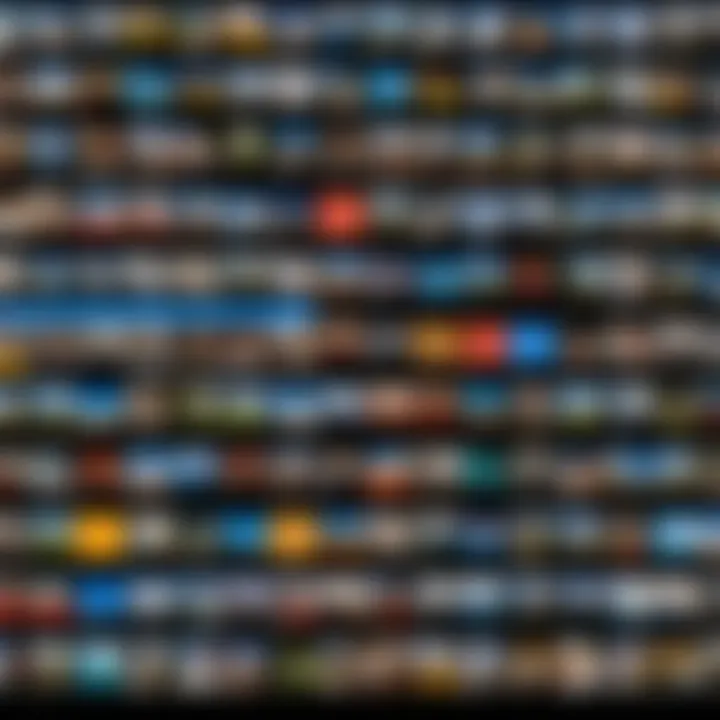
Intro
In today’s digital world, managing photos can often feel overwhelming. With the advent of technology, our ability to capture life’s moments has increased exponentially. However, managing these vast collections takes more than just a good camera. Google Photos emerges as a powerful tool to help users store, organize, and optimize their digital memories. This guide aims to elucidate the sophisticated functionalities of Google Photos while addressing common user challenges.
The knee-jerk reaction to seeing countless images scattered across devices can lead to frustration. Disorganization not only complicates retrieval but can also consume precious storage. Google Photos offers a seamless solution for these dilemmas, allowing users to harness the power of cloud storage and advanced organizational features. With a focus on usability, this guide delves deep into each aspect, from the fundamental tools available to advanced troubleshooting techniques.
By the end of this article, readers should gain a comprehensive understanding of how to navigate through their photo libraries effectively. Let's begin with an overview of the product itself.
Preamble to Google Photos Management
Managing digital photos has become essential in today's visual culture. Google Photos is a primary tool for many people seeking to store, organize, and share their memories. Thus, understanding how to effectively manage photos through Google is crucial for an enhanced user experience.
Understanding Google Photos
Google Photos is more than just a storage solution; it offers a robust platform for users to keep their photos and videos organized. The service provides seamless integration with other Google services, making it simpler to access images across devices. Users get ample free storage, although there are options for paid plans for those requiring additional space.
The interface is relatively easy to navigate, but realizing its full potential requires some knowledge of its features. With Google Photos, users can automatically back up pictures, create albums, and even utilize advanced searching capabilities. These aspects collectively improve the efficiency of managing photo collections, ensuring that users can easily retrieve and enjoy their memories.
Significance of Photo Management
Effective photo management serves multiple purposes. First, it prevents digital overcrowding, which can be overwhelming. When users do not manage their photos well, they run the risk of losing important moments amidst thousands of files. By organizing images into albums or using the search tools, finding specific photos becomes less daunting.
Furthermore, good photo management also enhances sharing. In an era where sharing has become routine, being able to quickly access and share relevant albums or individual pictures is beneficial. This efficiency saves time and frustration, encouraging users to engage more with their photo libraries.
Getting Started with Google Photos
Getting started with Google Photos is crucial for anyone looking to optimize their photo management experience. This application offers users a seamless way to organize, backup, and share their digital memories. The right beginning can help you leverage the full potential of Google Photos, ensuring your collection remains accessible and well-organized.
One significant aspect of starting with Google Photos is creating a Google account. This account serves as your gateway to all the services offered by Google, including Gmail, Google Drive, and, of course, Google Photos. Having an account allows synchronization across devices and easy sharing with friends and family.
Creating a Google Account
Creating a Google account is straightforward. First, visit the Google sign-up page. Here, you will be required to provide some basic information like your name, desired email address, and a password. It’s essential to choose a secure password to protect your account.
Once the initial steps are complete, Google may ask for additional information such as a phone number or recovery email. This information aids in account recovery in case you forget your login details or if there is suspicious activity on your account.
After account creation, you can log into the Google Photos app using your Google credentials. This login facilitates access to all your photographs across devices, maintaining synchronization in real time.
Installing the Google Photos App
The next step in getting started is installing the Google Photos app. This application is available on both Android and iOS platforms, making it accessible for a wide range of users. To install the app, go to the Google Play Store or the Apple App Store and search for "Google Photos". The app should be prominently featured.
Once you find the app, click on the install button. The download and installation will take only a few moments, depending on your internet speed. After installation, open the app and sign in using the Google account you just created.
Upon opening the app for the first time, Google Photos may request permission to access your photos and media files. Granting these permissions is vital for the app to function correctly, as it relies on access to your images for uploads and organization.
By starting with these initial steps, you ensure a solid foundation for managing your photos effectively. A well-prepared setup means you can transition seamlessly into navigating and utilizing the full range of features available in Google Photos.
Navigating the Google Photos Interface
The Google Photos interface serves as the gateway to managing your digital memories efficiently. A user-friendly design is crucial for maximizing the potential of this application. Familiarizing yourself with its interface enhances your ability to navigate through numerous images and albums seamlessly. This section examines the key features of Google Photos and provides insight into the home screen layout.
Overview of Key Features
Google Photos is not just a storage space for images; it is equipped with features that enhance your photo management experience. Major elements to consider include:
- Search Functionality: The powerful search tool lets you locate specific images based on face recognition, locations, and even the objects in your photos.
- Auto-Backup and Sync: This feature automatically backs up photos taken on your device, alleviating any concerns about losing cherished images.
- Sharing Options: You can easily share albums or individual photos with friends and family through links or social media.
- Editing Tools: Basic and advanced editing functionalities allow users to enhance their photos within the app itself, integrating a single platform for management and customization.
- Albums and Collections: Organizing images into albums helps maintain clarity, especially as your library grows.
- Memories Feature: This automatically curates highlights from your library and displays them prominently, offering a nostalgic experience.
Each of these features plays an essential role in making Google Photos a versatile tool for photo management. With the right understanding, one can fully leverage the app’s functionalities.
Understanding the Home Screen
The home screen is the central hub of Google Photos. A clear understanding of its sections can significantly enhance your experience. Here’s what to look for:
- Photos Tab: The main area displays all your images in chronological order. Scrolling allows an overview of your entire photo library.
- Memories Section: This feature is located near the top of the screen, showcasing curated collections from past events.
- Search Bar: Accessible at all times, this allows quick searching for specific images or categories, making photo retrieval immediate.
- Sharing Suggestions: Based on your activity, the app recommends photos to share with contacts, streamlining collaboration.
- Navigation Menu: Accessible through the three-line icon in the top left, the menu allows users to navigate to other options like albums, shared photos, and trash.
Understanding the layout of the home screen enables efficient navigation and helps users utilize Google Photos to its full potential. Enhancing the user experience begins with awareness of these core components.
Organizing Your Photos Efficiently
Organizing your photos effectively is essential for managing your digital memories. When your images are arranged thoughtfully, it enhances your ability to locate specific photos quickly and keeps clutter at bay. Beyond mere convenience, an organized photo collection can improve your overall experience with Google Photos and make it a valuable resource for important moments.
Creating Albums and Photos Collections
Creating albums allows you to categorize your photos based on events, themes, or time periods. For instance, you can have separate albums for vacations, family gatherings, or milestones. This simplicity in organization means you will not spend excessive time sifting through a sea of photos. It can also provide a richer context when revisiting memories.
To create an album in Google Photos:
- Open the Google Photos app.
- Tap on the "Albums" tab at the bottom.
- Select "Create Album."
- Choose the photos you want to include.
- Name your album and hit "Done."
Utilizing collections also gives you a chance to present your photos in a narrative form. By grouping images that tell a story, you can engage with your memories in a more meaningful way. People often appreciate the background stories behind their favorites, and this organizational method highlights those connections.
Utilizing Search Tools
Google Photos boasts powerful search tools that can make finding specific images a breeze. The search function not only allows you to look for images by date or album but also enables you to search by recognizing the content of the photos. For example, if you want to find a picture of your pet or from a specific location, simply typing in keywords can yield impressive results.
The following capabilities enhance your photo search experience:
- Date Filters: Narrow down results to a particular date or range of dates.
- Object Recognition: Google Photos can identify faces, places, and common items within your images using AI. This allows for quick retrieval of what you need without extensive tagging.
- Automatic Suggestions: Based on your usage patterns, the app will suggest relevant albums or photos, adding another layer of ease.
Efficiently organizing your photos not only improves your management workflow but also helps you cherish memories without the hassle of disorganization.
By leveraging albums and advanced search tools, you create a robust system that makes Google Photos a dynamic tool for both archiving and retrieving treasured moments.
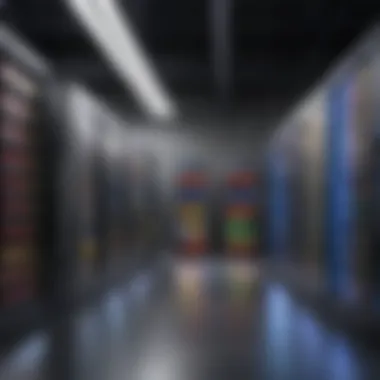
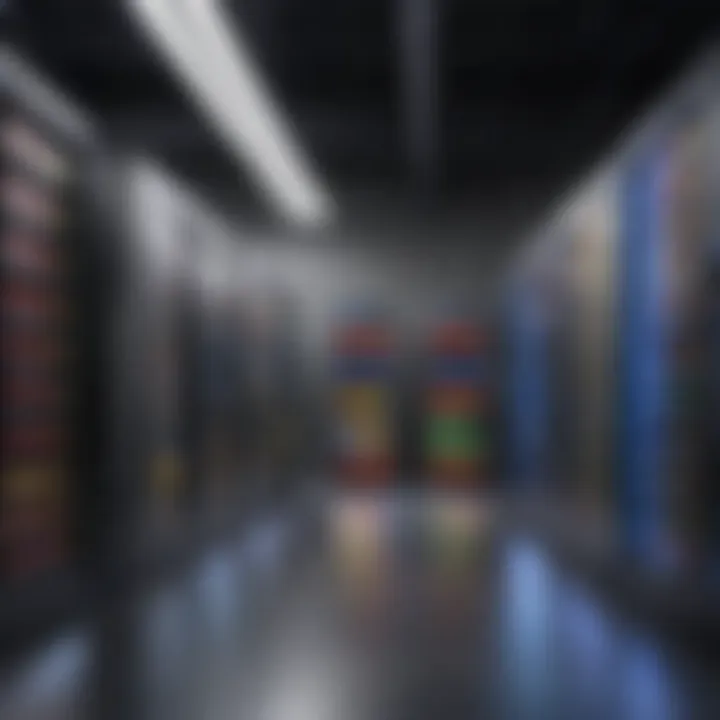
Back-Up Options in Google Photos
In the current digital era, having a reliable back-up solution for your photos cannot be overstated. Google Photos provides several options for back-up, each serving different needs and preferences. A secure back-up means that your memories are safe, regardless of device failure or accidental deletions. This section delves deep into automatic and manual back-up methods, highlighting their benefits and considerations.
Automatic Back-Up Settings
Automatic back-up is a feature designed to continuously upload your photos and videos to your Google Photos account without requiring manual intervention. This option is particularly beneficial for tech-savvy individuals who frequently take pictures and want to ensure nothing is missed.
To enable automatic back-up, follow these steps:
- Open the Google Photos app on your device.
- Tap on your profile picture in the top right corner.
- Select "Photos settings" then tap on "Back up & sync."
- Switch on the toggle for "Back up & sync."
One of the major benefits of automatic back-up is peace of mind. You never have to think about manually saving your work. However, users must consider the impact on their device’s storage.
- Pros:
- Cons:
- Seamless and continuous back-up.
- Reduces risk of data loss.
- Saves time for busy users.
- Might consume mobile data; users may need to adjust settings to back-up only over Wi-Fi.
- Large files can quickly use up space on Google Drive.
Automatic back-up settings make managing photo security effortless and efficient.
Manual Back-Up Techniques
For individuals who prefer more control over their data, manual back-up techniques provide a viable option. This involves selecting specific photos and manually uploading them to Google Photos whenever needed. While it requires a bit more effort, this approach allows for customization in what is backed up.
Here are the steps for manual back-up:
- Open the Google Photos app.
- Select the photos you wish to back up.
- Tap the upload button or icon, usually represented by a cloud with an arrow.
Manual back-ups can be beneficial for users who may not want to upload every single image. For example, you might wish to exclude duplicates or images with personal context that you prefer to keep offline.
- Pros:
- Cons:
- Total control over what gets backed up.
- Ideal for users with specific privacy needs.
- Requires regular attention to ensure important files are saved.
- Time-consuming for large collections.
Whether you choose automatic or manual back-ups, understanding these options enhances your overall Google Photos experience. It allows you to safeguard your collections without unnecessary hassle.
Editing Photos in Google Photos
Editing photos is an essential component of enhancing your digital memories. In Google Photos, users can refine their images with various editing tools that allow for personalization and improvement. This not only elevates the quality of your photos but also enhances your storytelling. The platform is user-friendly, making it accessible for those who might not be very tech-savvy.
The importance of editing photos in Google Photos cannot be overstated. It can correct flaws, adjust colors, and add creative elements that can make a photo much more appealing. Consideration of these tools promotes a better experience, showcasing photos how you envision them.
Basic Editing Tools
Google Photos provides several fundamental editing tools designed for quick and easy enhancement. These include crop, rotate, filters, and adjustments for brightness, contrast, and saturation.
- Crop: This tool allows you to focus on specific areas of your image, thereby eliminating distractions. You can also adjust the aspect ratio to fit various social media formats.
- Rotate: If your photo is tilted, the rotate feature can correct its orientation easily.
- Filters: Filtering options offer quick color adjustments that can greatly affect the mood of your photo. With a few clicks, your image can take on a different feel.
- Adjustments: Users can refine their images through sliders for brightness, contrast, saturation, and warmth. These controls enable a customized approach to each photo, allowing for subtle or significant changes.
The editing interface is straightforward. Once you select a photo, click on the edit icon to access these basic tools. Each modification can be previewed before saving, ensuring satisfaction with changes.
Advanced Editing Features
Beyond basic tools, Google Photos offers more advanced editing capabilities. These features cater to users looking for greater control and creativity in their photo editing work.
- Color Pop: This feature enables users to enhance colors, making them more vivid while keeping the background subdued. It draws attention to the subject.
- Night Sight: This is useful for low-light photography. It processes images taken in darker settings, improving clarity and detail significantly.
- Markup Tool: Users can annotate photos with text or draw on them, adding personal touches or notes for sharing or documentation.
- Blurring and Adjustments: Advanced options allow selective focus effects, which can blur certain areas of the image while keeping the main subject sharp. This technique highlights the focal point effectively.
These advanced tools can be found in the same editing interface. They offer the potential for a more polished finish to your photos, enabling creativity and precision.
It is important to remember that while editing can enhance photos, over-editing may detract from their natural beauty.
Collaborating with Google Photos
Effective collaboration is a key element in enhancing the overall usage of Google Photos. By enabling shared access to albums and libraries, users can actively engage with family, friends, or colleagues. Sharing not only fosters a sense of community but also grants an improved way to manage and enjoy collective memories. Users can discover various approaches to collaboration that optimize their experience in terms of organization and accessibility.
Sharing Albums with Others
Sharing albums in Google Photos is straightforward and provides significant benefits. Users can create separate albums for various events or themes, ensuring that photos remain well-organized. Once an album is ready, sharing it is just a few taps away. This allows others to view, comment, and even add their photos to the album.
To share an album:
- Open Google Photos and choose the desired album.
- Tap on the three vertical dots, then select 'Share.'
- Choose how to send the link: via email, messaging apps, or directly within Google Photos to select contacts.
Shared albums can enhance collaboration during an event such as weddings, vacations, or family gatherings, where multiple people can contribute their unique photos. Additionally, comments on shared photos create discussions, enriching the social aspect of photo sharing. However, users should be cautious about their privacy settings. Limiting access to trusted individuals ensures that sensitive or personal images are kept private.
Utilizing Shared Libraries
Shared libraries offer another layer of collaboration, allowing users to give another person access to their entire photo library. This feature is particularly useful for couples, families, or closely-knit groups who wish to share meaningful moments seamlessly. Users can set specific permissions, determining whether the shared individual can view, edit, or add to the library.
To utilize a shared library:
- Navigate to the settings menu within Google Photos.
- Select 'Shared Libraries' and then 'Get Started.'
- Choose a person from your contacts and set their permissions.
This feature enables two-way sharing, making photo management more efficient. For instance, parents can share their pictures with their children, making it easier to document family growth without overwhelming each other's personal space.
Sharing functionality in Google Photos not only facilitates the exchange of images but also develops new collaborations.
In summary, collaborating with Google Photos transforms individual usage into a shared experience, whether through albums or libraries. By understanding how to harness these features, users can deepen their connections and effectively manage their content together.
Addressing Storage Limitations
When handling a substantial collection of photos in Google Photos, understanding and managing storage limitations becomes essential. As users amass pictures, videos, and other media, they may encounter restrictions that affect their ability to save additional content. Addressing storage limitations not only ensures that users can continue to back up their memories but also navigates the intricacies of photo management more effectively. Without proper oversight, storage concerns can lead to complications, impacting user experience.
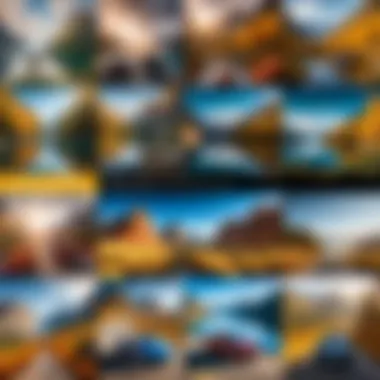
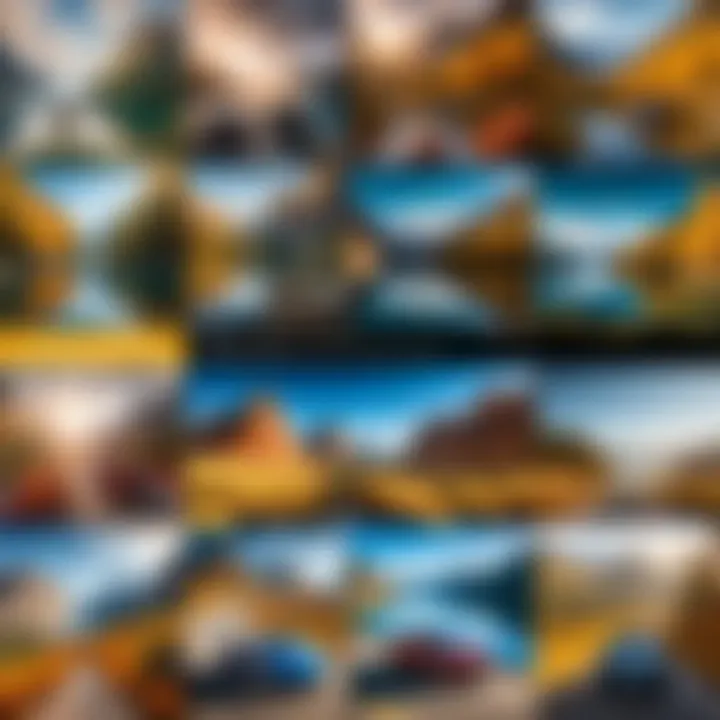
Understanding Storage Plans
Google Photos offers multiple storage plans to accommodate users' diverse needs. The free tier allows individuals to store a limited amount of data—up to 15 GB across Google Drive, Gmail, and Google Photos. However, this may not be sufficient for those regularly capturing high-resolution images or videos. Users wanting more space can opt for Google One subscriptions, which provide various options ranging from 100 GB to several terabytes.
When choosing a storage plan, consider the following:
- Usage Patterns: Evaluate how often you take photos and videos, and their sizes. This insight helps in selecting an appropriate plan.
- Future Growth: It’s wise to predict future data needs. Will you be capturing even more? A more extensive plan might be prudent.
- Cost-Effectiveness: Compare the pricing of Google One plans against the potential costs if you frequently run out of space. This will ensure you choose the best option for your budget.
Managing Storage Efficiently
Managing storage efficiently requires a proactive approach. Regular maintenance of your Google Photos library can stave off issues related to lack of space. Here are some effective strategies:
- Review and Delete Unwanted Media: Periodically assess your library for duplicate photos, blurry pictures, or videos you don’t need. Deleting these can free up significant space.
- Use High-Quality Settings: If you decide not to pay for extra storage, utilize the "Storage saver" option that compresses photos while still providing decent quality.
- Regular Back-Up and Transfer: Export old photos to external hard drives or other cloud services to keep your Google Photos library streamlined.
- Delete Backed-Up Photos: Once your photos are securely backed up externally, consider removing them from Google Photos to safeguard precious space.
By effectively managing your storage, you not only retain access to invaluable memories but also maintain a smooth and efficient user experience within Google Photos.
Resolving Common Issues in Google Photos
Addressing issues in Google Photos is essential for maintaining a smooth experience with this often used application. Many users encounter various problems that can disrupt their photo management practices. Understanding how to resolve these issues not only enhances the usability of Google Photos but also helps in safeguarding valuable memories stored within. This section shines a light on identified bugs and the steps users can take to rectify them. Moreover, sometimes problems exceed immediate fixes, necessitating contact with support.
Common Bugs and Fixes
Users frequently report a range of bugs that can interfere with their experience. A few common bugs include slow loading times, difficulty in uploading photos, and issues with sharing options. Here are some common bugs along with their fixes:
- Slow Loading Times: This might be caused by an unstable internet connection. Ensure that your device is connected to a strong and stable Wi-Fi network, or switch to mobile data if necessary.
- Upload Failures: If photos fail to upload, check if you have sufficient storage space in your Google account. Sometimes, clearing the app's cache can resolve this issue. To clear cache, navigate to Settings > Apps > Google Photos > Storage > Clear Cache.
- Sharing Problems: If album sharing does not work, consider checking if your friends have accepted the invitation, or if your sharing settings have been configured correctly.
"Always keep your app updated to the latest version, as updates often fix known bugs."
When to Contact Support
Despite best efforts, some issues may persist. In such cases, it is wise to reach out to Google Photos support. Here are signs that indicate it's time to contact support:
- Persistent Bugs: If you notice a recurring issue, despite trying common fixes.
- Unexplained Functions: When certain features do not operate as they should, which can be confusing.
- Technical Limitations: If an essential function seems to be missing or disabled on your account.
To contact support, visit the Google Photos Help Page. There, you can find various resources, including community forums and a way to reach out directly for professional assistance. Engaging with official support can lead to a resolution faster than trying to navigate complex issues alone.
Optimizing Your Google Photos Usage
Optimizing your Google Photos usage is crucial to enhance your overall experience with the platform. Effective photo management ensures that your digital collections are well-organized and easily accessible. This section delves into specific elements that allow users to make the most out of Google Photos.
One key benefit of optimization is the increased efficiency in finding and sharing photos. A structured approach to organizing images can significantly reduce the time spent searching. Additionally, optimizing settings and integration with other applications can save resources and improve the user interface. Therefore, this guide will present practical tips and methods for achieving an organized photo library.
Tips for Efficient Photo Management
Managing your photos effectively can be straightforward. Here are some tips:
- Consistent Naming Conventions: Use a clear and consistent naming system for your files. This makes searching much easier.
- Regular Cleanup: Periodically review your photos and delete duplicates or unwanted images. This prevents clutter.
- Using Albums: Create albums for significant events, trips, or themes. Albums serve as quick access points for your collections.
- Tagging and Descriptions: Add descriptive tags to your photos. This practice improves searchability within your library.
- Back-Up Important Photos: Ensure that key photos are backed up separately, perhaps in an external drive or another cloud service. This adds an extra layer of security.
These strategies not only enhance organization but also streamline the overall user experience with Google Photos.
Integrating Google Photos with Other Apps
Integrating Google Photos with other applications can maximize its potential. The platform is designed to work alongside various tools. Here are a few notable integrations:
- Social Media Platforms: You can easily share images to Facebook, Instagram, and Reddit directly from Google Photos. This capability allows for swift sharing of precious memories.
- Cloud Services: Services like Dropbox or Google Drive can be connected to safeguard your photos in various formats. This can help in creating backups and ensuring additional storage.
- Editing Tools: Integration with editing applications can simplify the enhancement process. Consider using Adobe Photoshop Express or Snapseed to edit without leaving Google Photos.
By embracing these integrations, users can enhance their workflow, making photo management a seamless process.
Optimizing your Google Photos usage not only makes your experience more enjoyable but also ensures that your cherished memories are organized and protected.
Privacy and Security in Google Photos
In the digital age, the significance of managing privacy and security cannot be overstated. Google Photos, as a widely used platform, provides features that allow users to safeguard their visual memories. A thorough understanding of privacy controls is essential for users who want to protect their personal photos from unauthorized access. This section addresses key elements of privacy and security in Google Photos, highlighting the importance of these features.
Understanding Privacy Controls
Privacy controls in Google Photos are designed to give users autonomy over their content. Users can share photos and albums selectively, ensuring that only chosen individuals can access their visual collections. The app provides options to share links that can be controlled, allowing users to permit or deny access at their discretion. This enables a tailored approach to managing who sees what.
The "Activity Log" is another valuable feature. It provides insights into actions taken within an account, including shared items and editing history. Regularly reviewing this log helps users stay informed about interactions and make necessary adjustments to safeguard their privacy.
Additionally, changing settings related to facial recognition can further enhance privacy. Users can opt out of this feature if they prefer not to have Google generate groups based on faces in their images. Such controls are vital for those who prioritize discretion in their photo sharing.
Enhanced Security Settings
Enhancing security within Google Photos involves implementing practical measures. One key aspect is enabling two-factor authentication for the Google account associated with Google Photos. This adds an extra layer of security by requiring a verification step during sign-ins. This is crucial in preventing unauthorized access due to compromised passwords.
Another important setting is managing who can see shared albums and links. Users can choose between making albums public, private, or accessible only to invited individuals. This customizable sharing ensures that personal memories do not unintentionally reach a broader audience.
Moreover, Google provides options for users to confidently request and manage access permissions for others. Reviewing shared albums periodically helps maintain control over visibility and content. This practice emphasizes the significance of active management in effectively maintaining privacy and security.
"Responsible management of privacy controls ensures that users can enjoy their collection without unnecessary concern."
Exploring Google Photos Features
Exploring the features of Google Photos is essential for any user aiming to optimize their photo management experience. Each tool and function within the app contributes to a more organized and accessible digital library. Understanding these features not only enhances usability but also aids in leveraging the app to its full potential. This section will examine two standout features: Google Lens and the ability to create movies and albums.
Google Lens and Its Uses
Google Lens is a powerful tool integrated into Google Photos that allows users to identify and interact with objects within images. By simply using the Lens functionality, one can obtain information about landmarks, animals, and plants, or even translate text seamlessly. The clarity that comes from utilizing Google Lens can significantly boost user engagement with their own photo collections.
Here are some key uses of Google Lens within Google Photos:
- Object Recognition: Snap a photo of a dog and Google Lens can identify the breed.
- Text Scan: Take a picture of a document, and Lens can extract text for easy copying.
- Visual Search: Point your camera at an item, and Lens can suggest similar products to purchase online.
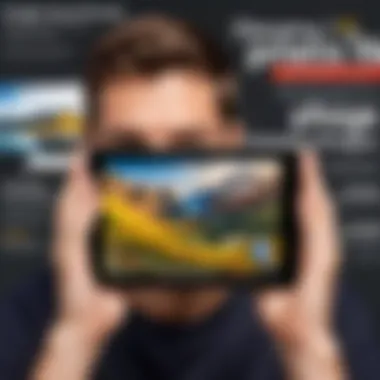
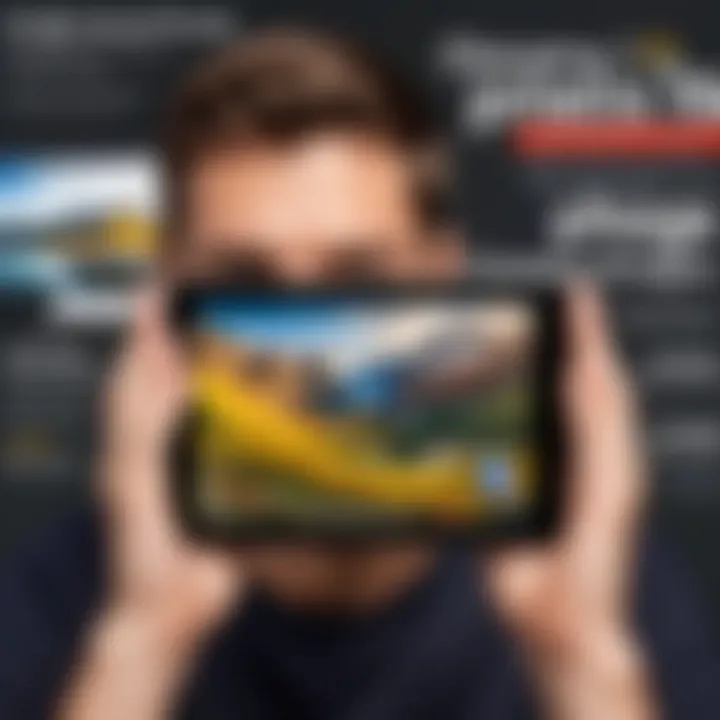
Overall, Google Lens serves to enrich the user experience by merging visual information with utility, improving both personal and professional tasks.
Creating Movies and Albums
The capacity to create movies and albums in Google Photos empowers users to compile their memories creatively. Rather than merely saving images, users can curate their experiences and moments in a visually engaging format.
Creating Albums
Albums help in organizing your photos by themes, events, or any criteria you choose. Here’s how to create an album:
- Open the Google Photos app.
- Go to the 'Albums' section.
- Click on the ‘+’ to create a new album.
- Select images from your library to add.
- Name your album for easy reference.
Creating Movies
In addition to albums, Google Photos allows you to create dynamic movies from your selected images and videos. This feature enables users to present their experiences in an engaging format:
- Select photos and videos: Choose the media that best represents the occasion.
- Adjust duration and transitions: Control how long each image appears and the transition effects.
- Add music: Enhance emotional impact by adding your preferred soundtrack.
Creating both albums and movies offers diverse ways to revisit the past. It also encourages sharing these creations with friends and family, making memories more accessible and enjoyable.
"Engaging with Google Photos features not only streamlines organization but elevates your overall digital experience."
The Future of Google Photos
As technology continuously evolves, the landscape of photo management is also changing. The future of Google Photos plays a critical role in how users will interact with their digital memories. Considering trends in AI, user interface design, and storage capabilities, this section explores what to expect from Google Photos moving forward.
Recent advancements indicate that features will not just focus on basic photo storage and editing. Instead, they will transcend into more intelligent solutions that learn from user behavior. This shift reflects a broader trend across tech platforms, where personalization and smart recommendations drive user engagement.
Moreover, Google's commitment to integrating its machine learning technology suggests enhancements in categorizing and searching for photos. Improved functionality will allow users to effortlessly retrieve images based on nuanced queries, making organization both intuitive and efficient. In summary, anticipating these developments helps users understand where Google Photos may fit into their digital lives in the coming years.
Emerging Features to Watch
The anticipated features of Google Photos are diverse, each aiming to enhance user experience.
- AI-Powered Suggestions: These will go beyond simple tags, enabling users to discover images based on context, such as events or locations.
- Enhanced Collaboration tools: Future updates could allow multiple users to interact with shared albums more fluidly, fostering deeper social connections through shared memories.
- Automated Photo Editing: Features that apply advanced filters based on photo types will save users time and effort while producing professional-looking results.
- Integration with Smart Devices: Expect Google Photos to sync seamlessly with emerging smart home devices, expanding viewing options and accessibility.
These emerging features signify a meaningful shift towards a more integrated and automated digital photo experience.
Anticipated Improvements in Storage and Editing
Storage and editing capabilities are crucial for any photo management platform. Future enhancements in these areas promise to handle growing user needs effectively.
- Increased Storage Options: Google is likely to introduce tiered storage plans that cater to different user requirements. These plans may include tailored features such as automatic archiving or additional free-tier options for new users.
- Enhanced Editing Interfaces: A more streamlined editing interface could allow users to tap into advanced editing capabilities with ease. Features such as collaborative editing sessions or real-time adjustments based on user feedback may become more common.
- Smarter Compression Algorithms: Improved algorithms for photo storage will reduce file sizes while preserving image quality, making photo management more space-efficient.
Future improvements in storage and editing indicate that Google Photos is not just a static platform. It is continuously striving to enhance its utility for all users, ensuring that it remains relevant in the fast-paced digital world.
"The future of Google Photos shows promise, focusing on smarter, more intuitive user experiences that cater to the needs of tech-savvy individuals."
By understanding these anticipated developments, users can better prepare for maximizing their usage of Google Photos, transitioning smoothly into the future.
Comparison with Other Photo Management Apps
In the landscape of digital photography, various apps offer unique features and capabilities for managing your photo collections. Understanding how Google Photos compares with other photo management apps is essential for anyone looking to maximize their photo organization and editing potential. This comparison sheds light on the specific elements that set Google Photos apart, as well as what it may lack in certain areas. It also allows users to consider the benefits and drawbacks of each app, helping them to choose the best fit for their needs.
Strengths of Google Photos
Google Photos stands out in several key aspects:
- Integration with Google Services: It offers seamless integration with a wide range of Google services, like Google Drive and Google Docs, providing a cohesive experience across applications.
- User-Friendly Interface: The intuitive design makes navigation easy for users. This allows even those who are not tech-savvy to efficiently manage their photos without a steep learning curve.
- Free Storage Options: While Google has adjusted its storage plans, users can still access a certain amount of free storage, making it cost-effective for individuals who want to keep their photo library organized.
- Advanced Search Capabilities: With features like facial recognition, location tagging, and image recognition, Google Photos allows users to find specific images quickly within large collections.
- Sharing and Collaboration Features: Users can easily share albums with friends and family. Collaborative albums can be created, enabling multiple users to contribute their own photos to a shared collection.
Weaknesses of Google Photos
Despite its strengths, Google Photos has notable weaknesses:
- Limited Editing Features: After recent updates, some users find that the editing tools are less robust compared to specialized apps like Adobe Lightroom. This can be a disadvantage for people looking for high-quality editing capabilities.
- Privacy Concerns: With rising awareness surrounding data privacy, some users may hesitate due to concerns about how their images are stored and shared. The reliance on cloud storage raises questions about security for sensitive photos.
- Storage Limitations: Although Google offers free storage, once the limit is reached, users must purchase additional space or manage their existing photos carefully to ensure they do not exceed it. This can complicate the user's experience in later stages.
- Dependency on Internet Connection: Since it is a cloud-based service, a stable internet connection is necessary for accessing photos. This can pose challenges for users in areas with unreliable internet access.
"Choosing the right photo management app involves not just the features available, but also aligning those features with your own needs and concerns."
In summary, when considering Google Photos in relation to other photo management apps, it becomes clear that it has both strengths and weaknesses. Understanding these aspects will help tech-savvy individuals and Android users make informed decisions about how to best manage their photo collections, ensuring they select the most suitable platform for their needs.
User Experiences and Testimonials
User experiences and testimonials provide valuable insights into the practical application of Google Photos. These personal narratives can highlight the diverse ways individuals use the platform. Understanding user feedback allows potential users to gauge the strengths and weaknesses of Google Photos based on real-world experiences. This section also reveals common pain points, empowering new users to navigate potential challenges effectively.
Common User Feedback
User feedback often reveals essential trends in how people interact with Google Photos. Many users praise the application's intuitive design. They often note how easy it is to upload and organize their photos. The automatic backup feature is frequently mentioned as a lifesaver, ensuring that precious memories are secured without cumbersome manual processes.
However, not all feedback is positive. Some users express frustration over storage limitations. For instance, the transition from the free unlimited storage option to the paid plan has stirred various discussions on platforms like Reddit. Users sometimes report that the app can be slow when dealing with a massive collection of photos. Addressing these common issues helps users set realistic expectations and prepare for the best way to manage their photo library.
Case Studies of Effective Use
Case studies showcase how some users have effectively utilized Google Photos to enhance their digital photo management. One notable example involves a family that consistently documents yearly vacations. They create dedicated albums for each trip and use the shared album feature so that everyone can contribute their photos. This collaborative effort enriches the family archive and keeps everyone engaged in sharing their experiences.
Another effective example includes a small business owner using Google Photos for client projects. By creating albums for each job, they can present visual portfolios to potential clients seamlessly. This method not only keeps organization straightforward but also allows for easy sharing via links, eliminating the need for bulky email attachments.
In both cases, users demonstrate that thoughtful organization can turn Google Photos into a powerful tool for both personal and professional use.
Ending
In the realm of digital photo management, understanding the tools at your disposal can significantly enhance your experience. This guide emphasizes the vital aspects of Google Photos management, guiding users through the various functions available to facilitate efficient organization, backup, and editing.
Summarizing Key Points
A few essential points that this article has highlighted include:
- User-friendly interface: Google Photos offers an interface that is both intuitive and straightforward, making it accessible, regardless of technical know-how.
- Robust search capabilities: The search function allows users to locate specific images quickly. Utilizing keywords like location, date, and even object recognition can streamline this process.
- Storage management: Understanding Google Photos storage plans enables users to manage their photos without exceeding limits or losing valuable memories. Backup options, both manual and automatic, help in maintaining collections without hassle.
- Collaborative features: The ability to share albums and utilize shared libraries fosters a community-focused approach where users can enjoy collective experiences while managing their photos.
These key points illustrate the importance of mastering your use of Google Photos.
Final Thoughts on Google Photos Management
"Mastering Google Photos equips users with the skills to streamline their photo management and embrace a more organized digital life."
As you navigate through the various functions of Google Photos, keep these insights close. Embrace the full potential of this platform to maintain the quality and accessibility of your treasured digital memories.







