Efficiently Managing Space on Your Android Device


Intro
In the digital age, the importance of storage management on our devices cannot be overstated. With the rise of high-quality images, videos, and an ever-growing list of applications, Android users often find themselves in a precarious situation: storage running low. This can lead to poor performance, frustrating delays, and a host of other issues. The good news is that there are, in fact, concrete strategies to optimize your space effectively.
This article dives deep into practical methods for Android users to reclaim precious storage, enhance their device's functionality, and prolong its lifespan. By exploring various tools, techniques, and user-friendly practices, you will be better equipped to manage your media, applications, and data efficiently. Let's explore this essential aspect of the Android experience — after all, a well-optimized device can significantly improve your daily tech interactions.
Understanding Android Storage Management
In today's fast-paced digital world, understanding how Android storage management works is key for anyone wanting to optimize their device. This isn't just a matter of convenience; it's critical for ensuring smooth performance, enhancing battery life, and even extending the overall lifespan of your phone. Each Android device comes with a unique blend of hardware and software designed to handle various storage types, and knowing how these work can make a significant difference.
When you dive into storage management, you're not just looking at numbers on a screen; you're becoming the master of your digital life. It’s about organizing and prioritizing what matters to you. Poorly managed storage can lead to slow performance, crashing apps, or missed updates. Thus, grasping what’s taking up space and how to tackle it is vital.
Overview of Storage Types
To properly navigate Android storage, you must first familiarize yourself with the types of storage available. Generally, Android devices feature internal storage and sometimes external storage, such as SD cards. Here’s how they break down:
- Internal Storage: This is the primary space where the operating system, applications, and user data reside. It's often fixed, meaning once it's filled, you can't just pop in a larger capacity like you can with external memory.
- External Storage: Many Android devices allow for additional memory via microSD cards. This can serve not only as extra space but also enable transferring files easily between devices.
Both forms play a role in your storage strategies. It’s important to know what you can shift around, what should remain on internal memory, and how to utilize external storage effectively.
System vs. User Storage
Understanding the difference between system and user storage is another major piece of the puzzle.
- System Storage: This portion is managed by the device itself, housing the Android operating system, pre-installed applications, system updates, and essential files required for device operations. You, as the user, typically cannot alter or remove these components without rooting the device.
- User Storage: This is where the magic happens for most of us. It includes all the files you create or download, such as photos, videos, documents, and user-installed apps. This type of storage is dynamic; you can add, modify, or delete files as needed.
By understanding the interplay between system and user storage, you are better equipped to free up space effectively. Users often neglect system storage, thinking it's unmodifiable; however, knowing when to clear cache data or uninstall unused apps can yield substantial results.
"Managing your Android's storage isn't just about making space; it's about optimizing performance and enhancing the user experience."
To wrap it up, optimizing your Android experience hinges on a solid understanding of how storage works. Recognizing the types, as well as the functions of system versus user storage, sets the groundwork for better management strategies later on. Keep these elements in mind as you proceed to tackle common space consumption issues and free up your device for optimal use.
Common Reasons for Space Consumption
In the realm of Android devices, understanding the common reasons for space consumption is crucial for anyone who wants to maintain optimal performance. Space on smartphones can quickly become a premium, and knowing what fills it up can aid users to make informed choices. Effective device management isn’t just about freeing up space; it’s about understanding what’s causing the clutter in the first place. With a tech-savvy approach, users can proactively manage their device storage, ultimately prolonging its lifespan and efficiency.
Media Files and Their Impact
When users snap pictures or record videos, the storage fills up itch by itch. Media files often take the lion's share of the storage space. High-resolution images, those detailed videos capturing life’s moments, they can bulge into several gigabytes. For instance, a 10-minute 4K video can eat up around 1.5 GB. It's worth noting that even though cloud storage can mitigate this issue, users still have to manage the physical space on their devices. Regular reviews of media libraries can help identify photos that are duplicates, blurry snaps, or videos that are no longer relevant. To make the task less daunting, consider breaking it down:
- Regularly back up photos to platforms like Google Photos or Dropbox
- Purge older media that no longer serves a purpose
- Organize albums neatly to make retrieval contingent on necessity.
Applications and Caches
Apps may be our friends, providing functionality, but the irony is they can also be major offenders in the space consumption saga. Every application installed on an Android device comes with its own assortment of files, many of which are temporary, but still, the storage creeps up. Cache files, designed to speed things up, can ultimately clog the system with unnecessary data.
For instance, a game app might cache files to enhance loading times, but over time, those files start to build up. Regularly clearing the cache of applications can free up quite a bit of space. A few strategies for managing applications include:
- Uninstall apps that haven't been used in a while
- Clear cache regularly from the app settings
- Limit installation of apps that take excessive space without tangible benefits.
Documents and Data Accumulation
Documents, while often overlooked, can be a sneaky contributor to storage issues. Think about all those PDFs, spreadsheets, and memos saved over the years. They may seem small individually, but when stacked together they create a mountain of data. Many users forget that data from social media and messaging apps can also proliferate storage consumption.
To mitigate document accumulation, consider:
- Regularly reviewing the downloads folder and deleting old or unneeded files
- Using file management apps designed to identify large files quickly
- Employing external storage options like USB drives or cloud services to archive important documents.
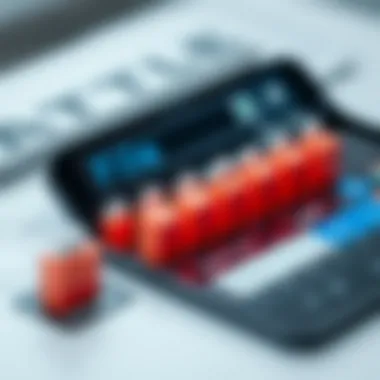

By addressing these common culprits head-on, users can better manage their device’s storage, keeping it running smoothly and efficiently.
Evaluating Current Storage Usage
Understanding the current state of storage on your Android device is not just a good practice; it’s almost a necessity in today’s digital age. Especially for users who rely on their smartphones for various tasks – from work emails to streaming their favorite shows – navigating the nuances of storage management can significantly enhance the overall user experience. When you take time to evaluate storage usage, you identify which files and applications are hogging precious space, allowing for more informed decisions about what to keep and what to let go.
Accessing Storage Settings
To access the storage settings on your Android device, start by opening the Settings app. This can usually be found in your app drawer or directly on your home screen, depending on your layout. Once inside, look for the section labeled "Storage" or "Device Care." This gives you a snapshot of your total storage capacity, as well as how much space is currently used versus what remains available. Depending on your Android version, the exact wording may vary, but the essence stays the same.
After navigating to the Storage section, you will see a breakdown. This will typically categorize your data into media files, applications, cached data, and more. It’s quite enlightening to see visually how space is allocated. Touching any of these categories reveals a list of specific items taking up space. For instance, tapping on "Apps" will show you all installed applications, along with their sizes. It’s an eye-opener because, in many cases, you might find that one or two apps are taking up more space than anticipated, leaving you with the choice to uninstall or clear their cache.
Interpreting Storage Statistics
Once you have the information in front of you, interpreting these storage statistics is key. Each aspect of your management relies on understanding what the numbers mean. For example, if you see a large chunk of space consumed by "Cached Data," it might be worth it to go ahead and clear that cache. Cached data is a kind of temporary memory that helps apps load faster, but it can accumulate over time to the point where it becomes a nuisance.
Similarly, if your media files are eating into your storage – think photos and videos – consider the possibility of using cloud solutions or transferring them to an external device. This not only frees up space but can improve the performance of your device as well.
"A well-organized storage system on your device can make the difference between a sluggish experience versus a smooth one."
In summary, evaluating current storage usage is about more than just freeing up space; it’s about creating a more efficient and pleasant interaction with your Android device. By accessing storage settings and interpreting the statistics accurately, users can make proactive choices that enhance utility without unnecessary hassle.
Strategies to Free Up Space
In today's fast-paced digital world, the storage capacity of our devices often feels like a ticking clock, constantly reminding us of limitations. For Android users, the strategies for freeing up space are not just about making room; they are about ensuring optimal device performance and longevity. When storage runs low, applications slow down, media files become cumbersome, and ultimately, the user experience deteriorates. To maintain a seamless interaction with your device, it’s imperative to adopt practical and efficient methods for storage management. Therefore, understanding how to manage space wisely can be the key to enhancing your Android experience.
Cleaning Up Unnecessary Applications
The first step to decluttering your Android device is to scrutinize the applications you have installed. We often download apps impulsively or out of necessity, only to forget about them later. Some might argue that having these applications can offer convenience, but if they are not actively used, they can take up precious space. To start this process,
- Navigate to your app drawer and look through your applications.
- Uninstall those that you haven’t used in the past month or so. If an app hasn’t seen any action, chances are it’s not needed anymore.
It’s worth mentioning that many applications cache data over time, accumulating more space than the actual app size. Clear their cache through your settings periodically to reduce this buildup. By limiting your apps to those genuinely useful, you embrace a more streamlined Android experience.
Managing Media Files Efficiently
Media files—videos, photos, and music—often hog the most space. We snap pictures and record videos, then forget to clean them up. To manage media efficiently, consider adopting the following methods:
- Use Cloud Services: Storing your photos and videos on platforms like Google Photos or Dropbox can save significant space on your device. Many offer options to upload in high quality without compromising storage.
- Organize Files: Instead of a chaotic media library, create folders for different types of content. This not only makes navigation easier but can help you identify duplicates and outdated files faster.
- Delete Old Content: Every once in a while, go through your media and delete items that no longer resonate or serve a purpose. It’s a reflection of a digital spring cleaning which can give your device a fresh start.
Implementing a systematic approach to media management not only frees up space but also enhances the overall usability of your device.
Utilizing Cloud Storage Solutions
Cloud storage is a game changer in storage management. It allows you to keep large files off your device, harnessing the internet's potential to store data remotely. Platforms like Google Drive, OneDrive, and Box offer substantial free storage space, with compatible mobile applications to manage files easily. Here’s how to leverage cloud storage:
- Identify Large Files: Check your device for items consuming too much storage and consider uploading them to your chosen cloud service.
- Regular Backups: Establish a habit of backing up important files to the cloud to avoid any potential data loss and keep your local storage less cluttered.
- Access Anywhere: With files saved in the cloud, you can access them from any device connected to the internet. This level of flexibility can be quite liberating.
Utilizing the cloud effectively means not only freeing space but also ensuring that your files are safely stored and easily retrievable.
Removing Duplicate Files
In the hustle of digital life, accumulating duplicates is all too easy. Be it images of the same landscape saved from different apps or multiple copies of the same song, these redundant files are thieves of space. To tackle this:
- Use Duplicate Finder Apps: Several applications can scan your device for duplicates, such as Duplicate Files Fixer or Remo Duplicate Photos Remover. These apps simplify the cleanup process significantly.
- Organize Before Deleting: Once duplicates are located, take a moment to consider which copy to keep. Make it a practice to save files to a specific folder and delete the extras afterward.
Identifying and removing duplicate files can reclaim valuable space—and it brings a sense of order to your media library, making future management a breeze.
"Less is more. If it doesn't serve a purpose or bring you joy, let it go."
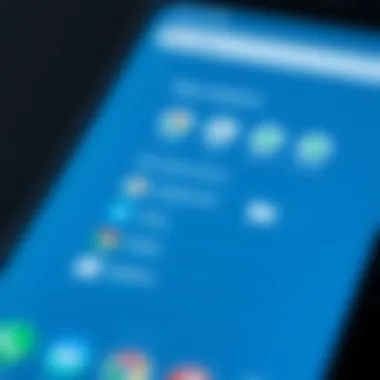
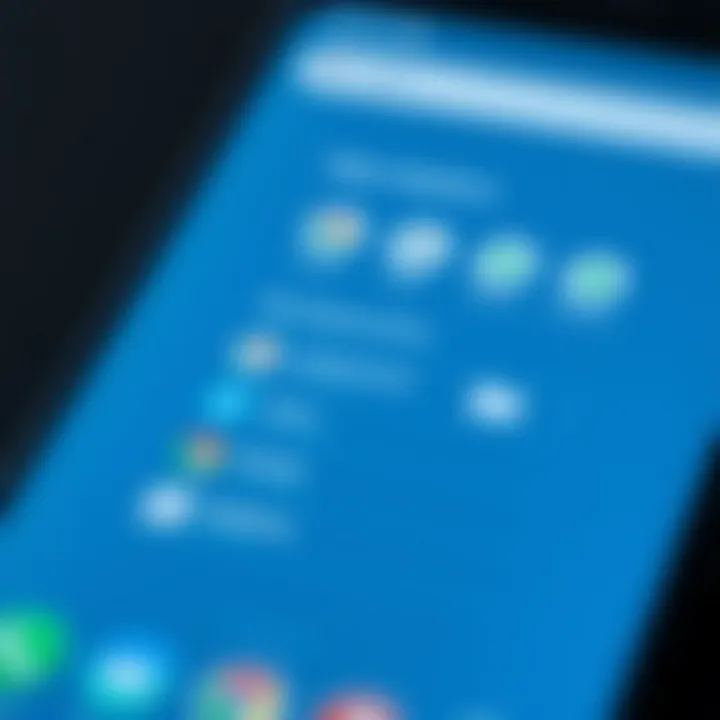
By employing these strategies, Android users can breathe new life into their devices. The action of clearing out unnecessary applications, managing media files, utilizing cloud storage, and removing duplicates not only benefits your phone’s performance but enhances your overall user experience.
Tools for Storage Optimization
When it comes to managing storage on an Android device, it's crucial to leverage tools for storage optimization that can streamline the process. These tools not only help users identify space-consuming culprits but also facilitate the removal of unnecessary files to enhance performance. By actively engaging with these resources, users can reclaim vital space, ensuring their devices run smoothly without the drag of cumbersome files.
Built-in Android Tools
Android devices come equipped with an array of built-in tools designed to help users optimize storage with ease. Understanding and utilizing these features can make a significant difference in performance and user experience.
One of the most straightforward tools is the Storage Settings. By navigating to , users can gain insights into what types of data are taking up space. Notably, clear visual representations make it easy to see categories like images, apps, and cached data.
Key Features of Built-in Tools:
- Automatic Cache Management: Android often manages cache files automatically under the hood, but users can force a clear for specific apps or all at once.
- Duplicate File Finder: While some versions of Android include features to identify and remove duplicates, not all do. However, this built-in tool is invaluable for free space recovery.
- Guest Mode: For users sharing devices, the Guest Mode can limit space consumption by restricting access to personal files.
The built-in Files by Google app further enriches this experience. It actively suggests files and apps that can be deleted or archived and even assists in cloud upload for space conservation. With these tools at hand, managing your device’s storage can transform from a tedious task to a manageable one.
Third-Party Applications
While Android’s built-in features provide solid foundational support, leveraging third-party applications can take storage optimization to another level. These apps often have advanced functionalities that can tackle storage issues more effectively.
When selecting a third-party storage optimization tool, consider applications like CCleaner, DiskUsage, and SD Maid. These apps offer user-friendly interfaces, comprehensive scanning capabilities, and customizable options tailored to specific needs.
Advantages of Third-Party Applications:
- In-depth Analysis: Unlike built-in tools, many third-party apps can delve deeper into file systems, uncovering hidden files that contribute to unnecessary storage bloat.
- Batch Deletion Options: Most third-party apps allow for the batch deletion of redundant files, making cleanup processes more efficient. Users can select multiple files to delete, rather than navigating through each item individually.
- Real-time Monitoring: Certain apps will actively monitor storage usage over time, offering alerts when limits are approaching. This proactive approach could save users from a last-minute scramble when storage is full.
Ultimately, the integration of both built-in and third-party tools gives users a rounded approach to being vigilant about their storage. Keep a keen eye on both avenues to ensure an optimized Android experience.
“Without the right tools, optimizing storage can feel like finding a needle in a haystack.”
Best Practices for Maintaining Space
Keeping your Android device running smoothly is more than just having the latest app; it involves fine-tuning the storage every now and then. Fortunately, there are tried-and-true practices to maintain space effectively. Implementing these practices can help you enjoy a more efficient, seamless experience as they cater to the unique quirks and demands of your device.
Regular Maintenance Schedules
Setting up a regular maintenance schedule is akin to giving your device a health check-up. Just like you wouldn’t ignore a dentist appointment, your Android needs timely attention to its storage. What does this entail?
- Routine Deletion: Make it part of your monthly calendar to delete unneeded apps and files. Some folks have a habit of letting their downloads folder burgeon. Check it monthly—if you haven’t used a file in a while, toss it.
- Backup and Sync: Monthly backups help to create space as well. Google Photos offers unlimited storage for photos if you reduce their quality slightly. It’s a game changer.
- Cleaning Cache: Start the new month by clearing app caches. Over time, cache can take up sizeable chunks of space, sometimes more than the apps themselves! It’s as simple as navigating to Settings > Apps > [Your App] > Clear Cache.
By making maintenance a regular ritual, you won’t be caught off guard when that pesky “low storage” message pops up.
Educating Yourself on Storage Management
Knowledge is power, especially regarding storage management. The more you understand about your device's capabilities, the better you'll be at keeping space free. Here’s how to enrich your understanding:
- Learn about File Types: Understanding which files are storage hogs can help you make informed decisions. For example, video files typically consume far more space than text files.
- Utilize Built-in Resources: Most Android devices come with built-in storage management tools that provide insights into what’s taking up space. Familiarize yourself with these features. They often allow you to visualize storage usage easily.
- Participate in Online Communities: Platforms like Reddit can be treasure troves of information. Engaging with fellow tech-savvy individuals can offer new tips and tricks you might not have considered. For instance, r/android might have discussions that lead to innovative solutions.
Maintain ability to manage files can save you from storage headaches down the line. The more you know, the easier it will be to keep things organized and efficient.
Incorporating these practices into your life won’t only keep your Android device optimized, but it’ll also give you peace of mind. Freeing up space is an ongoing endeavor—make it a priority, and your device will reward you with enhanced performance.
The Role of System Updates in Space Efficiency
Keeping your Android device in tip-top shape involves more than just deleting files or uninstalling applications. One crucial often overlooked aspect is the importance of regular system updates. These updates not only introduce new features but also optimize performance and, importantly, impact storage management. Outdated software can leave your device bogged down, consuming more resources than necessary because it might not implement the latest optimizations.
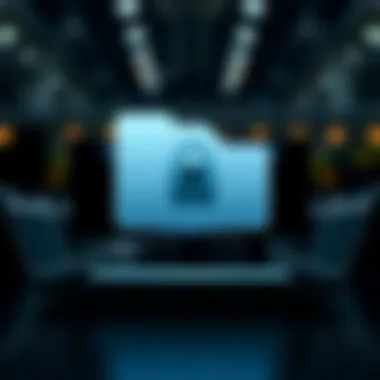
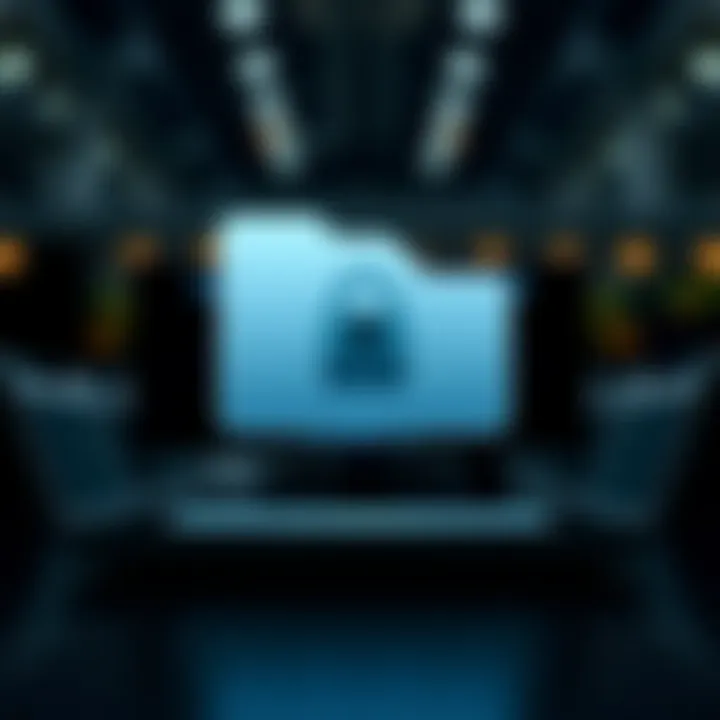
When your system is up-to-date, it's essentially more efficient. This efficiency can translate directly into better storage management. Manufacturers frequently release updates aimed at improving how applications manage space or how the operating system handles temporary files. Hence, staying updated can have a significant effect on your Android’s overall space efficiency.
Benefits of Regular Updates
- Enhanced Performance: Updates often come with bug fixes and performance tweaks. With a smoother experience, your device might require less storage for caching data, which can free up space.
- New Features and Better Apps: Updates can introduce new features that may reduce redundancy in applications or improve their functionality. This can lead to requiring less storage overall.
- Improved Security: When software is outdated, it might be more susceptible to malware. Some malicious software can take up valuable space or corrupt your files. Keeping your device updated secures against such threats, thereby maintaining the integrity of your storage.
- Optimized Resource Management: Each update often contains optimizations that help apps run more efficiently, potentially using less space and preventing unnecessary consumption of resources.
"Regularly updating your device is like doing maintenance on your car; you wouldn't want to hit the road with a rusty engine, would ya?"
Monitoring Update Space Requirements
Understanding the storage demands posed by each update is equally important. Before hitting that update button, you should know exactly what it entails in terms of space. Here’s how to keep a close eye on it:
- Check Update Size: Always look for the size of the update before downloading. This information is typically available in the settings menu where updates are displayed. Knowing the required space can help you decide if you need to offload some files first.
- Free Up Space In Advance: If an upcoming update demands more space than you can afford, take proactive measures. Clear out your downloads or old media that you no longer use to make room for the update.
- Use Storage Management Settings: Many Android devices now have built-in features for monitoring what takes up space. Use these tools regularly to get an idea of how much space is left and whether you can accommodate updates easily.
For more detailed insights about managing storage efficiently, consider visiting Wikipedia on Android storage.
By following these practices and understanding the crucial role updates play, you're setting your Android device up for a long, productive life.
Dealing with Downloaded Content
Handling downloaded content is crucial for maximizing storage efficiency on Android devices. Every time you download a file, whether it be a document, video, or image, it takes up valuable space. Over time, these downloaded files can accumulate, causing unnecessary clutter that may slow your device down. This section explores effective ways to manage your downloads and temporarily stored files, ensuring a smooth and optimal use of your device.
Managing Downloads Folder
First things first, let’s dive into the management of the downloads folder. This is a common area where files tend to pile up unnoticed. Regularly checking this folder can be a game-changer. Here are several practices to adopt:
- Periodical Cleaning: Set reminders to clean out your downloads every month. Deleting files you no longer need will free up significant space. It’s like spring cleaning but for your digital life.
- Organize File Types: Create subfolders within your downloads folder, such as Documents, Videos, and Images. This organization can help you locate important files quickly while also making it easier to spot items to delete.
- Use Filename Extensions Wisely: Be aware of the types of files you download. Some files, like PDFs or images, may have specific applications associated with them. Knowing this can help you decide if you really need to keep them around.
- Leverage Sorting Options: Many Android phones allow you to sort your downloads by date, file type, or size. Utilize these features to prioritize your cleanup based on what takes up the most space or what you last accessed.
Keep the downloads folder tidy, and it will pay dividends by keeping your device responsive.
Setting Temporary File Limits
Temporary files can quickly become a large headache. They serve useful purposes, like speeding up certain processes, but without limits, they can spiral out of control. Here are some strategies to keep those temp files in check:
- Utilize Built-in Settings: Some Android devices offer settings to manage temporary files automatically. Check your storage settings to see if there’s an option for this.
- Schedule Clearouts: There are apps that can clear temporary files on a routine basis, saving you the hassle of doing it manually. Scheduling a cleanup every week could feel like a breath of fresh air for your device.
- Limit App Cache Sizes: Certain apps like browsers or social media platforms store extensive cache data. Managing these limits within the app settings can help maintain space – think of it as a trim for your digital closet.
- Keep an Eye on App Behavior: If an app is taking up more temporary space than usual, it may be worth investigating. Sometimes, apps may store unnecessary data due to bugs, which might require updates or alternative apps.
By maintaining a check on both your downloads folder and the limits of temporary files, you ensure that your Android stays functional and efficient, allowing for a seamless user experience.
"Efficient management of downloaded content leads to better performance, less clutter, and enhanced device longevity."
To learn more about effective storage management, consider visiting Wikipedia on Data Management or government educational resources for extensive guidelines.
End
In this article, we have delved into the nitty-gritty of managing storage on Android devices. Understanding how to optimize space isn't just a minor enhancement; it can significantly improve device performance and extend its usable lifespan. As we navigate an increasingly digital world, optimizing your Android experience becomes not just beneficial but necessary. The strategies mentioned serve to maximize the efficiency of your device, ensuring that applications run smoothly, media files are accessible, and data management is straightforward.
Recap of Key Strategies
Let’s summarize the crux of what we've discussed:
- Cleaning Up Unnecessary Applications: Regularly review and uninstall apps that you no longer use. This not only frees up space but also declutters your interface.
- Managing Media Files Efficiently: Organize your photos, videos, and music. Consider utilizing cloud storage for larger files or backups, allowing you to access them without burdensome local storage requirements.
- Utilizing Built-in and Third-party Tools: Android has various built-in tools designed to help you identify what's taking up space. Additionally, apps like Files by Google or SD Maid can provide further assistance in managing your files.
- Monitoring Downloaded Content: Regularly check your Downloads folder and delete files you no longer need. Setting limits on temporary files might also help manage space better.
By applying these simple yet effective strategies, you'll find that not only do you have the freedom of space, but your Android device performs at its peak.
Encouragement for Storage Management
Staying on top of storage management can seem like a daunting task. However, think of it as tuning up a car. A little effort can keep things running smoothly. Regular maintenance sessions to clear out unused apps, old downloads, or redundant files should become a habit. Set aside time each month to review your device. Little by little, this attention to detail can prevent larger problems down the line.
Also, educating yourself about new tools and changes in storage management can gear you towards making informed decisions. Android is continually evolving, and being aware of the latest features can further enhance your user experience. Remember, a well-organized device isn't just about having enough storage; it's about creating a more streamlined digital environment for yourself. So, grab that proverbial bull by the horns and start optimizing your Android storage today!
"An ounce of prevention is worth a pound of cure."
With these tips, you'll be looking not just to free up space but to cultivate a more organized and responsive device to meet your needs.
For more tips, consider checking resources like Android Developers or How-To Geek for in-depth guides and updates.







