Integrating Google Services on Your Mobile Device
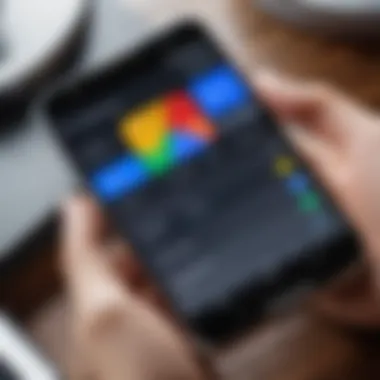
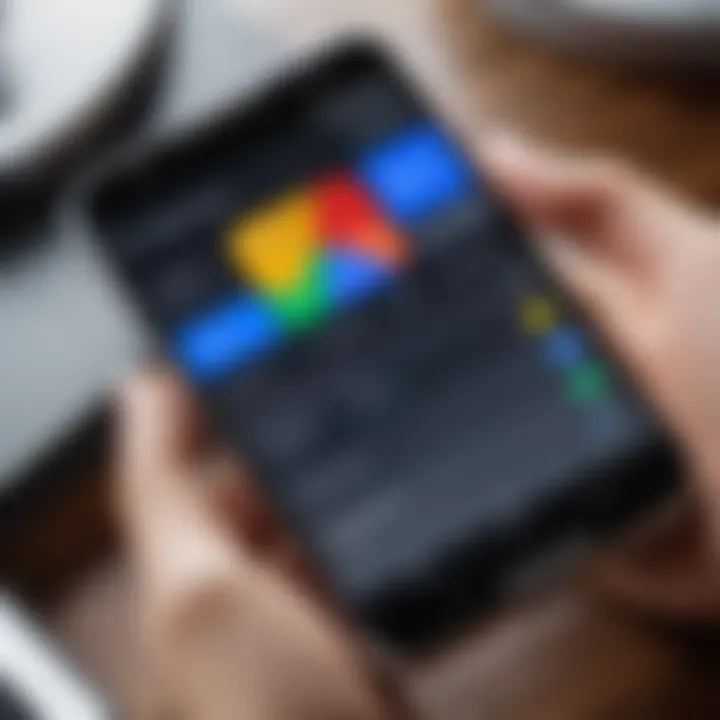
Intro
In today's world, smartphones have become an indispensable part of our lives, seamlessly integrating various services to enhance functionality. Google's suite of services offers a vast range of features that can significantly elevate the user experience on Android devices. Understanding how to effectively harness these services brings countless advantages, whether it's improving productivity or simply getting the most out of your device. This guide will traverse the landscape of integrating Google services into your mobile experience, providing insight into essential steps and potential challenges along the way.
Product Overview
Specifications
Google services encompass a diverse range of applications that cater to different needs, including email, cloud storage, navigation, and productivity tools. These applications—like Gmail for email, Google Drive for cloud storage, and Google Maps for navigation—each come with specific requirements tailored for Android operating systems, ensuring compatibility.
Design
The user-friendly design of Google apps is one of their foremost advantages. Most applications boast a clean interface that prioritizes ease of use. For instance, the Google Calendar app not only looks sleek but also integrates beautifully with other Google services, which streamlines scheduling tasks and events.
Features
When it comes to features, Google services stand out with capabilities such as offline access, real-time collaboration, and smart notifications. Gmail's smart compose feature, for example, learns from your writing style and offers suggestions as you type, while Google Drive allows multiple users to edit documents simultaneously, making teamwork a breeze.
Pricing
Most Google services come at no cost to end users, with premium features available through the Google Workspace subscription model. This flexibility allows individuals to leverage basic services without any financial commitment while gaining access to advanced functionalities as needed.
Performance and User Experience
Speed
The speed at which Google services operate on Android devices is often commendable. Applications are optimized to run efficiently on both high and low-end smartphones, with quick loading times that enhance the overall user experience.
Battery Life
However, it is essential to manage these services judiciously. Certain apps can drain battery life if not appropriately configured. Users should explore settings that limit background activity, giving their device improved longevity throughout the day.
User Interface
The intuitive user interface across Google services ensures users feel at home regardless of the specific application in use. Users can easily navigate between their calendars, emails, and tasks with minimal effort, supporting a fluid workflow.
Customization Options
Moreover, customization options abound. For instance, users can adjust notification settings, themes, and integrations with third-party applications to suit their unique needs. This tailoring enhances both comfort and efficiency, allowing each user to mold their experience.
Expert Recommendations
Best Use Cases
Google services are ideal for professionals who seek connectivity and collaboration. Whether working remotely or in a hybrid environment, the tools offered, like Google Meet and Google Docs, facilitate seamless communication.
Target Audience
For tech-savvy individuals or businesses, integrating Google's offerings into daily workflows can significantly boost productivity and cooperation. These tools are equally beneficial for casual users wanting to stay organized and connected.
Final Verdict
The integration of Google services not only augments efficiency but also facilitates an enriched user experience. While potential privacy concerns exist, diligent configuration and understanding of these tools can help users strike a balance that works best for them.
"Utilizing the blend of Google services on devices is akin to having a digital Swiss Army knife—multifaceted and handy for various tasks."
By navigating the maze of Google services, users can enhance their Android experience vastly, with every application complementing the other for an overall seamless performance.
Understanding Google on Android
In today’s mobile-centric world, understanding the role that Google plays in the Android operating system is crucial for users seeking to optimize their experience. This section helps illuminate how Google integrates its services into Android devices, enhancing usability and functionality. The core benefts**—like seamless access to apps and services—make it all worthwhile for both casual users and tech enthusiasts alike. When users grasp the significance of these integrations, they can harness the full power of their devices, leading to a smoother user experience and an improved daily workflow.
The Role of Google in the Android Ecosystem
Google is not just a tech giant; it’s the backbone of the Android ecosystem. From the ground up, Android devices rely on numerous Google services to function. For starters, Android itself is developed by Google, ensuring that devices receive timely updates and performance enhancements. Moreover, the presence of Google Play Services means that a plethora of apps can easily access shared functions on the device, making everything run like a well-oiled machine. Imagine trying to use a smartphone without Google Maps or the Play Store—things would get tricky in a hurry!
Another key aspect is the integration of cloud services. For instance, Google Drive offers users a reliable space for files, while Google Photos keeps cherished memories safe and accessible. This seamless flow of data ensures that users can access their information, no matter the situation. If one plays their cards right, using their device becomes second nature, bordering on instinctive.
The Importance of Google Services for Users
The relevance of Google services cannot be overstated. Consider the piece of mind that comes from having Google Assistant on your device—it's like having a knowledgeable friend right in your pocket. Just ask a question, and you'll receive accurate answers without breaking a sweat. Whether you're navigating through a new city or managing your calendar, these services simplify life significantly.
Additionally, Google keeps introducing new features that enhance user satisfaction. The ability to control smart home devices from your phone, conduct video calls, or even send messages without lifting a finger showcases the vast ecosystem that Google nurtures around its services. Constantly innovating, Google is not just keeping up with user needs; it's setting the pace.
"Understanding the ecosystem is the first step toward mastery."
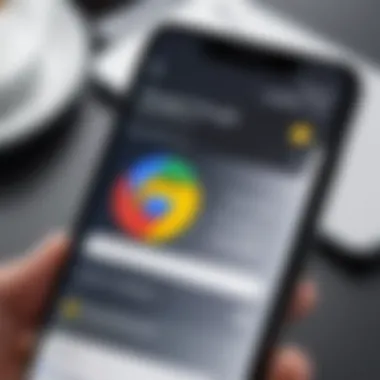
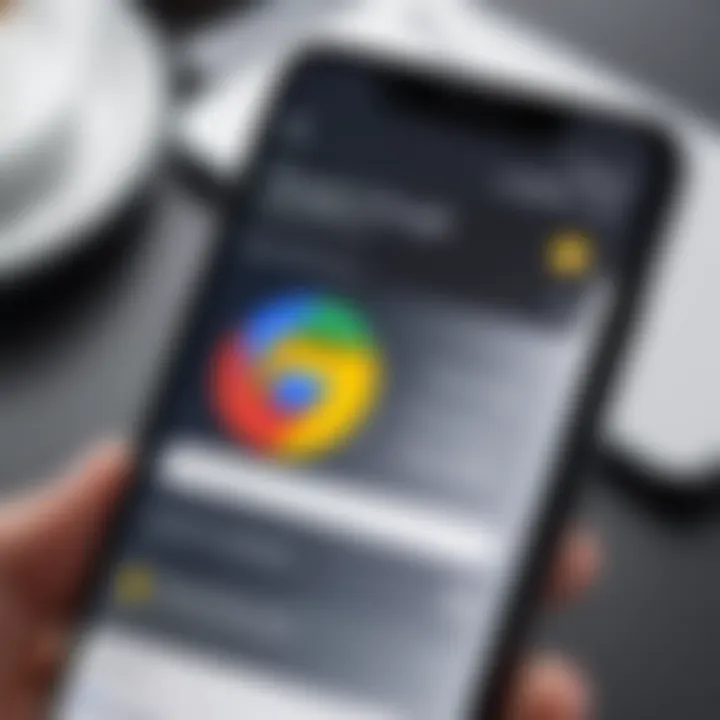
By taking the time to delve into these facets of Google and Android, users equip themselves with the knowledge and tools necessary to make the most of their device.
Preparing Your Device for Google Integration
When it comes to integrating Google services on your mobile device, particularly for Android users, preparing the device is a crucial step that sets the stage for a smooth experience. This preparation involves ensuring both compatibility and appropriate settings that will facilitate optimal usage.
The importance of preparing your device cannot be overstated. Without these initial steps, you might face a multitude of issues ranging from installation errors to poor performance of Google applications. It’s not just about getting the apps installed; it’s about ensuring that your device can handle them without running into various hiccups along the way. Think of it as laying a solid foundation before constructing the house. Without a good base, nothing will hold together very well.
Checking Compatibility with Google Services
First things first: checking if your device is compatible with Google services. Not all Android devices come with the latest features or support all apps offered by Google. For instance, older models may lack the hardware capabilities to run newer Google apps effectively. If your phone is stuck in the past, you might miss out on updates that enhance the functionality of Google services.
To check compatibility, follow these steps:
- Device Model: Know your device model, as some can be outdated quickly. You can find this under the 'About phone' section in the settings.
- Operating System: Google services are optimized for newer versions of Android. Ensure that your operating system is at least Android 6.0 (Marshmallow) or above to enjoy the full range of services.
- Storage Space: Make sure you have adequate storage available. Google applications, particularly Google Photos and Google Drive, require space to store data and backups.
- Network Connection: Google services require a stable internet connection, either through Wi-Fi or mobile data.
If your device meets these requirements, you're on the right track. If not, consider upgrading your device or, at the very least, looking into the latest updates that might allow some flexibility.
Ensuring Appropriate Settings
Once you've confirmed that your device is compatible, it’s time to ensure that the appropriate settings are configured. This is where the details matter; minor adjustments can sometimes dramatically improve the integration of Google services.
Here’s what you should look out for:
- Google Account Setup: Make sure you have a valid Google account linked to your device. Go to 'Accounts' in the settings and add or verify your Google account. This account is your gateway to Google services. Without it, you're basically locked out.
- Location Settings: If you plan on using apps like Google Maps or Google Assistant, location services must be turned on. Go to 'Location' settings and toggle it to the required level (high accuracy is generally the best).
- App Permissions: Navigate to the app settings for Google applications, and ensure that permissions are granted appropriately. Lack of permissions can hinder the functionality of applications. For example, without storage access, Google Photos can't save your precious memories.
- Data Usage Control: It's wise to check how these apps use data. You can set limits or allow background data as necessary—this can optimize performance and prevent unexpected charges.
These settings are like tuning the strings of a guitar—they might seem insignificant but are essential for melodious playing. Once you've tackled these details, your device is all set for seamless integration with Google services.
"Preparation is the key to success. Without it, all the tools in the world won't help you much."
By ensuring compatibility and adjusting your settings, you're not just preparing your device; you're setting yourself up for enhanced user experience and functionality. This kind of groundwork is what allows Android users to tap into the true power of Google services.
Installing Google Applications
Integrating Google services on your mobile device hinges on a key process: installing the right applications. Google’s suite of services is designed to enhance your experience and boost productivity, making it essential for anyone wanting to get the most out of their Android smartphone. Having these apps means built-in optimization, seamless connectivity, and a rich ecosystem of tools tailored to your daily needs. In this section, we delve into the steps to access these applications and the various features essential for any user who wishes to streamline their mobile experience.
Accessing the Google Play Store
The Google Play Store is often considered the heart of Google’s ecosystem. It’s where you can find and install apps that integrate perfectly with other Google services and your device. To access the Play Store, simply look for the Play Store icon, which typically resembles a colorful triangular shopping bag.
Key steps to access the Play Store:
- Unlock your device.
- Locate and tap on the Play Store app.
- You might need to log in with your Google account if you haven’t already.
Once you're in, navigate the intuitive layout to find both popular and new applications. Bookmarking the Google Play Store provides you ongoing access to updates and fresh releases that can enhance your mobile experience.
Downloading Essential Google Apps
Installing essential Google apps is crucial to tapping into all the features that enhance the Android experience. Below, we detail four standout apps that come with characteristics compelling enough to make them staples on any Android device.
Google Photos
Google Photos stands out primarily for its capability to store, manage, and edit photos seamlessly. With unlimited storage for photos (up to a certain quality), it simplifies the often cumbersome task of organizing vacation pictures or keeping precious memories safe. The smart organization based on facial recognition and automatic grouping by location gives users easy access to past moments. However, its reliance on internet access for full functionality could be a downside for those looking for offline access.
Google Drive
Google Drive acts as a virtual storage buddy, allowing users to store documents, photos, and various file types in one place. The key characteristic here is collaborative features, enabling real-time editing and sharing with others. This functionality is especially beneficial in a work setting or for students on group projects. Yet, while its seamless integration with other Google services is a boon, some users might find its interface slightly less user-friendly compared to standalone apps.
Google Maps
When it comes to navigation, Google Maps is often top of mind. Its expansive database of routes, locations, and traffic information is unrivaled. The key feature here is real-time traffic updates, helping users avoid getting stuck during their commute. Plus, it includes local business insights that make finding places easier. However, reliance on accurate data can sometimes yield inaccuracies, particularly in less populated regions.
Google Assistant
Google Assistant adds a touch of intelligence to your device, functioning as a voice-activated helper. You can ask questions, set reminders, and control smart home devices all through voice commands. This app’s standout feature is its ability to integrate with a wide range of third-party services, allowing for a truly customizable experience. As an area of incompatibility isn’t uncommon, it’s important to remember that some features may not always work with devices from other brands, potentially limiting its use in diverse environments.
Configuring Google Settings
When it comes to getting the most out of your Android device, configuring your Google settings can't be overlooked. Proper configuration ensures that your device operates smoothly, benefiting from the full range of Google services. This part of the article will break down the essentials of setting up your Google account and managing synchronization preferences, two vital components that can drastically enhance your user experience.
Setting Up Google Account
Establishing a Google account is the first step toward unlocking the treasure trove of services that Google provides. If you've ever found yourself in a jam trying to recover your photos or access your documents while on the go, a well-configured Google account can be a lifesaver. Without it, you might as well be sailing blind on a foggy sea.
To set up your Google account, follow these straightforward steps:

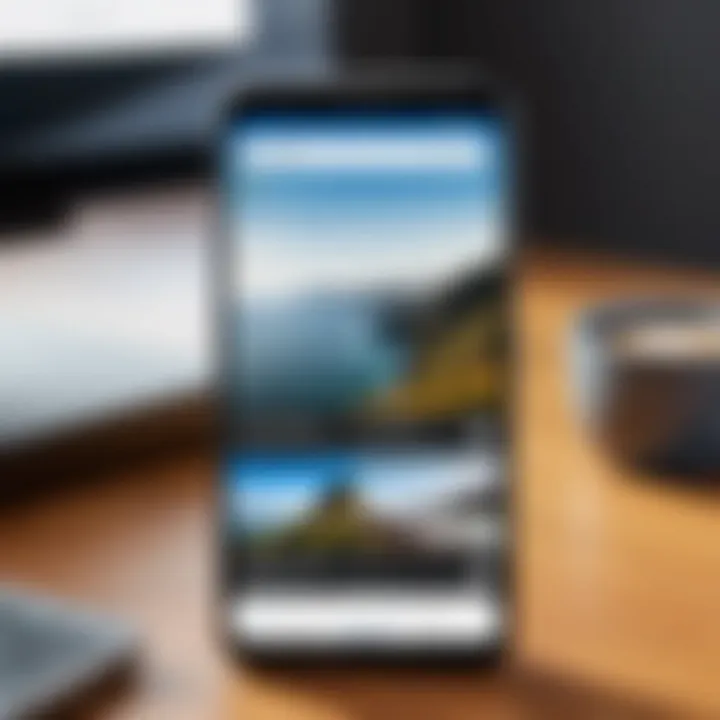
- Open Settings on your device.
- Scroll down to Accounts or Users & Accounts, depending on your Android version.
- Tap on Add Account and select Google.
- You’ll be prompted to enter your email address or phone number. If you don't have an account yet, the option to create one is right there.
- Finally, fill in your password and follow the prompts.
"A Google account is like a key to a world filled with applications and services that make your mobile life easier."
So, what are the benefits of having a Google account? First off, you gain access to Google Drive for cloud storage, Google Photos for photo management, and Google Play for applications and media. Plus, everything synchronizes across devices, which means you can hop from your phone to your tablet without losing your place.
Managing Synchronization Preferences
Once you’ve got your Google account set up, it’s crucial to fine-tune your synchronization preferences. Think about it like tuning a musical instrument; a little adjustment can make all the difference.
To manage these preferences:
- Go back to Settings and select Accounts.
- Tap on your Google account.
- You’ll see a list of options that can be synchronized, such as Calendar, Contacts, Drive, and more. Here, you can check or uncheck what you want to sync.
Choosing the right synchronization settings can significantly impact your device's performance and battery life. For instance, syncing everything can drain your battery quicker than a leaking faucet. On the flip side, if you turn off syncing completely, you may find it difficult to access essential updates on your documents or messages.
Key Considerations for Synchronization:
- Selective Syncing: Only sync the services you use regularly. If you're not a big Google Play Music user, there’s no need to drain resources on it.
- Storage Space: Keep an eye on the data that gets synced to avoid running out of storage. This is especially relevant for Google Photos, as it can fill up fast if you’re always backing up full-resolution pics.
- Battery Life: Constant syncing can lead to reduced battery life, so choosing wisely here is paramount.
Using Google Services Effectively
Using Google services effectively can tremendously enhance your experience on an Android device. From productivity to navigation, Google’s suite of applications is designed to work seamlessly together, making many tasks simpler and more intuitive. Understanding how to leverage these tools draws out the best features of your device, allowing you to carry out daily activities without a hitch. Here, we will focus on two standout services: Google Assistant and Google Maps.
Maximizing Google Assistant Features
Google Assistant can be a game changer for those looking to boost their productivity or simply enhance their daily routines. Think of it as having a personal aide right in your pocket, always ready to lend a hand. Its robustness lies in its ability to understand context, which allows for more natural interactions. For instance, you can ask it to add tasks to your calendar—a simple phrase like "Hey Google, remind me to pick up groceries at 5 PM" can save valuable time.
Moreover, Google Assistant can provide real-time updates on various aspects of your life: from the weather to your upcoming appointments. Enabling these features is straightforward. Just go to the Assistant settings, ensure you're signed into your Google account, and customize its behavior and settings to fit your needs. Tweaking these settings can vastly enhance the accuracy of responses and the speed of execution.
A handy tip: make use of Routines. You can create a routine that activates various actions—like turning on smart lights or starting your favorite music—by simply saying "Good morning." This integration of Google Assistant with other Google services and compatible smart devices maximizes the efficiency of your tasks.
Taking advantage of Google Assistant can transform your mobile experience, converting a simple task into a hands-free action.
Navigating with Google Maps
Navigating with Google Maps presents an often under appreciated capability that goes beyond just finding directions. It turns your device into a powerful travel companion that can assist you in discovering local spots, estimating travel times effectively, and even providing alternate routes if traffic conditions change. The live traffic feature, for example, updates in real-time, letting you avoid congested areas or find the quickest route available.
To make the most out of Google Maps, consider familiarizing yourself with its lesser-known features. For instance, did you know you can save locations you frequently visit? By accessing the "Your Places" section, you can add your favorite coffee shop or your regular gym, making it easier to get there quickly. Additionally, offline maps allow you to download specific areas when you're predictive about a trip so you're not left without navigation capabilities even in low signal areas.
Another great aspect is its integration with other Google services. Want to make a reservation at a restaurant? Google Maps can link directly to review platforms and even directly to a restaurant's booking page, simplifying the process immensely.
By understanding these functions and embedding them into your daily life, you not only save time but also make your digital interactions far more meaningful. Having the right navigation tools can turn a mundane commute into a memorable journey.
Troubleshooting Common Issues
The integration of Google services into mobile devices can sometimes hit a few bumps along the road. When these issues pop up, knowing how to troubleshoot them can be a real game changer. A well-functioning device enhances your overall experience, allowing you to utilize all the features Google offers. This section will delve into the common problems users might face and how to solve them. Having this information at hand not only saves time but also reduces frustration.
Resolving Installation Errors
When trying to install Google applications, installation errors can sometimes rear their ugly heads. Many users experience these issues when they attempt to download from the Google Play Store. Whether it's a simple yet pesky notification saying, "Error retrieving information from server," or more serious download problems, every error can impede your mobile experience.
Here’s what you put into play to resolve these snags:
- Check Internet Connection: Ensure your device is connected to the internet, as a weak connection can often cause download interruptions.
- Clear Cache and Data: Over time, accumulated cache can hinder your device's functioning. Navigate to your device's settings, select Apps, find the Google Play Store, and then clear both cache and data.
- Update Play Store: Sometimes, an outdated version of the Play Store may be the culprit. Check for updates in the app store and download any available updates.
- Reboot Device: Don't underestimate the power of a simple restart. This helps reset system processes and can clear temporary glitches.
If these steps don’t solve the problem, you might need to dig deeper. Consider uninstalling updates to the Google Play Store or checking for device-specific issues that might affect installation.
Fixing Sync Problems
Once you’ve got your apps on lock, syncing data between your device and Google Services should happen seamlessly. However, sync problems can arise. They may manifest as delays in receiving notifications, issues with calendar events, or photos not uploading to Google Photos as expected. Losing or having outdated data can make anyone’s day turn sour, so it’s vital to stay ahead of these issues.
Here are a few steps to tackle sync problems:
- Check Sync Settings: Make sure that all necessary Google services are toggled on for sync. Head to Settings > Accounts > Google, and check what’s set to sync.
- Re-add Your Account: Sometimes, removing and re-adding your Google account can resolve lingering sync issues. It’s often a straightforward fix that refreshes the connection between your device and Google’s servers.
- Ensure Storage is Available: An overloaded device might not sync properly. Make room by deleting unnecessary files or applications, thus allowing your mobile to function optimally.
- Play Store Permissions: Check if the Google Play Store has the required permissions to run efficiently. Go into Settings, find Apps, select Google Play, and give the necessary permissions a nudge.
Regularly updating your device and apps can go a long way in preventing these issues from happening in the first place.
With a little vigilance and prompt actions, these issues can often be resolved quickly, thereby maintaining that seamless integration of Google services you so desire. You don’t want to miss out on the perks these applications bring to the table, after all.
Security and Privacy with Google Services
Understanding Data Collection Policies
Data collection is an essential aspect of Google services. When users engage with Google products, they often unwittingly submit a wealth of information, from geolocation data to search history. Google states that it collects this data to enhance user experiences, delivering personalized content and ads. Yet, the extent of data collection varies depending on user settings and the specific service in use.
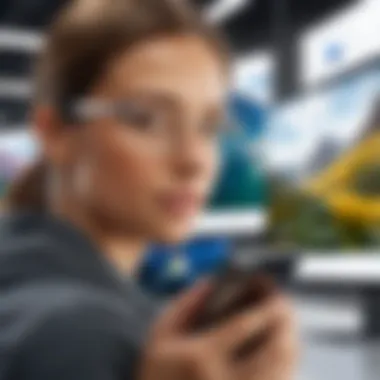
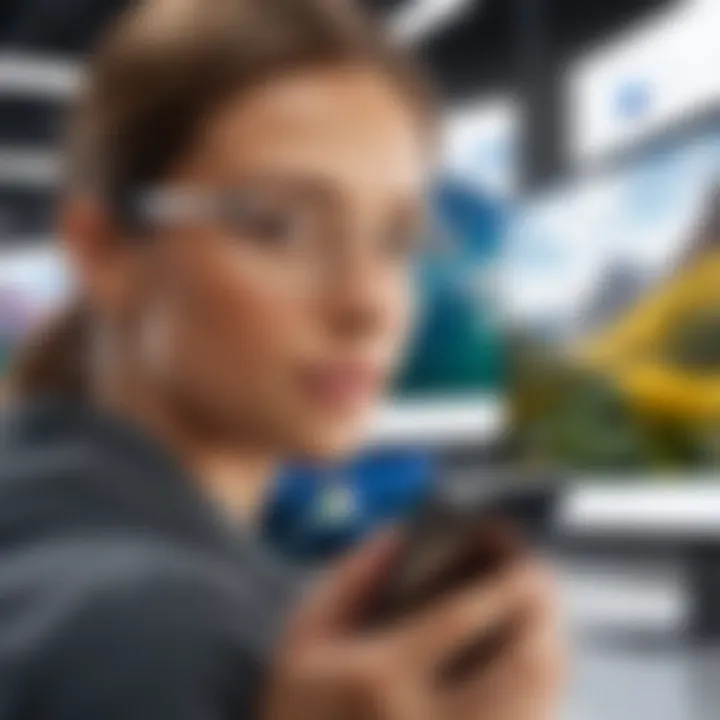
Here are a few points to consider regarding Google’s data collection:
- User Consent: Typically, Google prompts users to agree to data collection during setup. This consent can be modified in settings, allowing users to control what data is collected.
- Types of Data Collected: Google may gather data on browsing habits, location, usage patterns, and interactions with ads or content across its services. Understanding what is collected can help users make choices on their engagement with these tools.
- Data Usage Transparency: Google maintains transparency regarding how it utilizes collected data. Users can review this information in their account settings, ensuring awareness of data handling practices.
"The more you know about how your data is used, the better you can protect your privacy."
Adjusting Privacy Settings on Google Apps
In light of the data collection policies, adjusting privacy settings is crucial for maintaining control over how information is shared. Each Google application offers tailored privacy options to bolster user security. Here’s how to navigate these settings:
- Open the Google App: Start by launching the app you want to configure, such as Google Maps or Google Photos.
- Access Settings: Look for the settings menu, often symbolized by a gear icon or three dots. Tap to access the options.
- Privacy Controls: Each app will have a section dedicated to privacy controls. Here, users can manage features such as location history, search activity, and ad personalization.
- Review Third-party App Connections: It’s also wise to check which third-party applications are connected to your Google account, as they may also collect data.
- Regularly Update Settings: Keep in mind that app updates may introduce changes to privacy settings. Regularly reviewing your configurations can ensure security is not compromised.
- For instance, in Google Maps, users can toggle location history on or off and adjust settings for sharing location with specific contacts.
- Similarly, in Google Photos, options are available to control whether photos are backed up to the cloud.
Being proactive about privacy settings fosters a sense of security, empowering users to enjoy Google services while minimizing unwanted exposure of personal information.
Evaluating Alternatives to Google
When delving into the integration of Google services on mobile devices, it’s essential to reflect on the flywheel that is the tech ecosystem. Google has cemented its position as a frontrunner in mobile services, but alternatives do exist, and evaluating them can enrich user experiences and offer different perspectives on application functionality.
Exploring alternatives isn’t just about stepping away from Google; it’s an opportunity to discover tools that might suit different needs. By weighing non-Google options, users can identify solutions that could enhance productivity without relying on a single provider, which is increasingly important in today’s data-sensitive environment.
Overview of Non-Google Applications
The landscape of mobile applications is vast. With a multitude of developers and companies creating innovative solutions, users have plenty of avenues to explore outside Google. Some notable alternatives to consider include:
- Microsoft Office Apps: These have made remarkable strides in recent years, providing a robust suite for productivity including Word, Excel, and PowerPoint, often with superior collaboration capabilities compared to Google Docs.
- Dropbox: In the realm of cloud storage, Dropbox offers solid security features while ensuring users retain control over their data.
- Waze: While Google Maps is a go-to choice, Waze caters specifically to driving with real-time data from its community of users, alerting drivers of traffic conditions and hazards on-the-road.
- Signal: For those concerned about security in messaging, Signal is a solid alternative that emphasizes privacy and encrypts all communications without compromising user experience.
- Evernote: It stands as a notable competitor to Google Keep, especially for users who require more structured note-taking services, organizing information through notebooks and tags efficiently.
These alternatives help demonstrate the diverse capabilities available on mobile platforms. Each offers unique benefits that may resonate more with certain user needs or preferences.
Considering User Preferences
Every user has unique habits, preferences, and requirements. This factor must weigh heavily when evaluating alternatives to Google services. Some considerations include:
- Functionality: Ask yourself if the alternative serves your purpose better than Google. For instance, if you prioritize ease of collaboration, you might gravitate toward Microsoft Teams.
- User Experience: It's crucial that the alternative aligns with how you interact with technology daily. A smoother, intuitive interface can make a world of difference.
- Data Privacy: With increasing awareness about data security, some users prefer alternatives with stronger privacy policies. Knowing how data is collected and used can be pivotal.
- Cost: Many non-Google alternatives offer free tiers, while also providing paid versions with additional features. Assess if the pros justify the expenses against your budget.
Ultimately, the choice isn't solely about removing Google from your toolkit. It's about enhancing overall experience, exploring what best fits personal or professional needs, and fostering a more nuanced understanding of digital tools available.
"The most important thing is to stay informed. A diverse range of tools leads to a more effective approach in leveraging technology for daily needs."
In summary, assessing alternatives fosters a more customized smartphone experience. It empowers users to make informed choices beyond traditional norms, ensuring that integration with Google isn’t the be-all and end-all of the mobile experience.
Future Trends in Google Services for Mobile
As the digital landscape continually shifts, it's vital to acknowledge how Google services adapt in tandem. This exploration into future trends is paramount, especially for Android users who rely heavily on Google’s ecosystem. Being aware of expected innovations helps in maximizing device capabilities and ensuring a responsive user experience. Understanding these trends can illuminate potential developments that may enhance daily interactions with mobile technology.
Anticipated Innovations
The horizon for Google services brims with promise. Some notable anticipated innovations include:
- Enhanced AI Integration: The use of artificial intelligence is expected to grow indefinitely. Google Assistant may become even more intuitive, developing the ability to decipher context and provide proactive responses. For instance, rather than waiting for users to inquire about the weather, it might automatically provide updates based on predicted travel schedules.
- In-depth Personalization: Google is likely to bolster its efforts in personalized user experiences. Using machine learning technology, services could analyze habits and preferences in order to suggest apps or features that align closely with user needs. Imagine a home screen that morphs based on whether it’s morning or evening, optimizing what’s displayed for maximum relevance.
- Seamless Multidevice Syncing: Future innovations might focus on effortlessly syncing information across devices. Users could expect to transition seamlessly between a smartphone, tablet, and laptop, with Google services maintaining continuity. For example, starting a project on Google Docs on a phone could allow for unhindered access on a computer without any manual intervention.
These innovations not only enhance functionality but also enrich user engagement. As Google executes these forward-thinking updates, users will have more tools at their disposal to streamline daily tasks and enhance efficiency.
The Evolving Role of Google in Mobile Computing
Google’s role in mobile computing is not static; it morphs alongside technological advances and changing user needs. As this evolution progresses, several critical themes emerge:
- Centralized Ecosystem Management: Google services are likely to consolidate further, creating a more centralized hub for managing tasks and applications. Instead of toggling between various apps, the services could evolve to integrate functionalities, allowing users to accomplish multiple jobs within a single app environment. This minimizes the hassle and maximizes productivity.
- Increased Focus on Security: With privacy concerns continually at the forefront of technology, users can expect Google to prioritize security enhancements across its services. Features that protect against data breaches, coupled with transparent privacy policies, may be implemented. Such moves reassure users that their information is handled with utmost care.
- Integration of Advanced Technologies: As the Internet of Things (IoT) becomes less of a novelty and more of the standard, Google services will likely adopt capabilities to manage smart devices effectively. Aspects like voice control, home automation, and real-time monitoring may become intuitive extensions of the Google services ecosystem.
The evolving nature of Google’s influence in mobile computing signifies that users should stay attuned to these changes. If users align themselves with the upcoming features, they can maintain a competitive edge in how they approach their mobile interaction.
“Innovation distinguishes between a leader and a follower.” - Steve Jobs
As they say, the proof of the pudding is in the eating. Future trends in Google services will shape the mobile landscape, carving out new opportunities for enhanced connectivity, personalization, and user empowerment.
The End
In wrapping up this insightful journey into the integration of Google services on mobile devices, especially Android smartphones, it’s essential to reflect on several key elements that underscore the importance of the topic. The seamless incorporation of Google services not only enriches user experience but also maximizes device potential. This article has illuminated the various aspects of installing, configuring, and troubleshooting Google applications, alongside a nuanced understanding of privacy considerations that come into play with these services.
Summarizing Key Points
Throughout this discussion, we’ve covered a range of crucial points that matter to anyone keen on enhancing their Android device through Google’s suite of tools. Here’s a quick summation:
- Installation Procedures: The need for proper installation cannot be overstated. Understanding how to access the Google Play Store and download essential apps like Google Photos and Google Drive lays a solid foundation for users.
- Configuration and Settings: Setting up a Google account correctly and managing synchronization preferences are vital steps to ensure smoother performance of services. These actions determine how efficiently data flows and is managed across applications.
- Security Considerations: Recognizing the implications of data collection policies and adjusting privacy settings is non-negotiable in today’s digital landscape. Users must engage proactively with these features to safeguard their personal information.
- User-Centric Alternatives: While Google services dominate the mobile app landscape, evaluating alternatives caters to unique user needs, fostering a personalized digital experience.
Final Thoughts on Google Integration
Integrating Google services into a mobile device holds immense potential for transforming how we interact with our smartphones. It’s akin to opening a toolbox filled with innovative tools tailored for a streamlined life. However, with this power comes the responsibility to be vigilant regarding privacy and security. A wise approach involves balancing the convenience offered by these services with a thorough understanding of how data is utilized.
Moving forward, it’s clear that as technology evolves, so too will Google’s role in our daily mobile experiences. The continual advancements on the horizon promise even richer features and capabilities. Therefore, keeping abreast of these changes ensures that users can make informed decisions about their device integration.







