Enhance Your Network: Google Wifi as Access Point
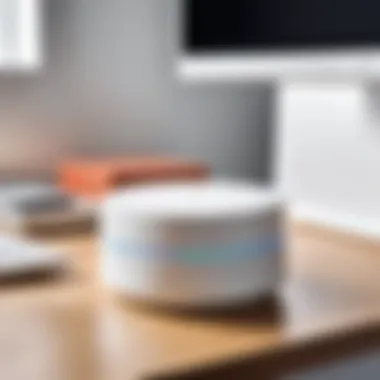

Intro
In today’s world, where staying connected is akin to breathing, the efficiency of your wireless network cannot be overstated. For many, Google Wifi has risen as a frontrunner for home networking solutions. Yet, its capabilities reach far beyond merely acting as a primary router. When configured smartly, Google Wifi can serve as an access point, significantly boosting the strength and reach of your wireless signal.
This comprehensive guide will navigate through the nuanced interplay of Google Wifi as an access point. You will discover how to set it up effectively, understand the technicalities behind the scenes, and appreciate the various benefits that come along with this deployment. Whether you're in a sprawling abode or a compact office setup, knowing how to harness the full power of your Google Wifi can streamline your connectivity experience.
Product Overview
Understanding the essentials of Google Wifi can significantly influence your decision to utilize it as an access point. Here’s a closer look:
Specifications
- Processor: Quad-core ARM CPU
- Memory: 512 MB RAM, 4 GB storage
- Wi-Fi Bands: Dual-band (2.4 GHz and 5 GHz)
- Max Speeds: Up to 1200 Mbps
Design
Google Wifi sports a minimalist design, often described as chic and unobtrusive. Its round, cylindrical shape allows it to blend into any space without drawing undue attention. Place it on a shelf, a side table, or even mount it on a wall, and it effortlessly fits in.
Features
- Mesh Networking: Multiple Google Wifi devices can communicate with one another, extending coverage across extensive areas.
- Parental Controls: Easily manage device access and internet usage for children.
- Guest Network: A separate network for visitors, keeping your main network secure.
Pricing
Generally, a single unit of Google Wifi tends to hover around a cost of $99, while a three-pack can be found for approximately $249. Prices fluctuate, depending on retailers, discounts, and promotions.
Performance and User Experience
While specifications give insight into what Google Wifi can do, examining its performance reveals how well it delivers on those promises.
Speed
Users often report substantial improvements in connection speed, particularly when using multiple units within a mesh system. The speeds can be noticeable when streaming HD videos or engaging in online gaming sessions without lag.
Battery Life
As Google Wifi is a powered device and not portable, battery life isn't a primary concern. However, after setup, it requires only a consistent power source to maintain its performance.
User Interface
The Google Home app works hand-in-hand with Google Wifi, making management of your network intuitive. Users can monitor connection speed, manage devices, and control settings all from their smartphones.
Customization Options
For the more tech-savvy individuals, Google Wifi allows various customization options like setting up parental controls or configuring advanced security settings, ensuring those with a more in-depth knowledge of networking can fine-tune their setup.
Comparison with Similar Products
When considering Google Wifi, it's prudent to compare it with competitors.
Key Differences
One cannot overlook the integration with other Google devices and services. Being part of the Google ecosystem means that users with products like Nest will find an added convenience.
Value for Money
For the features and performance provided, many users find Google Wifi to present a commendable balance of cost versus functionality, particularly when factoring in its mesh technology.
Expert Recommendations
Experts concur that using Google Wifi as an access point is a fantastic strategy, particularly in homes where dead zones plague connectivity.
Best Use Cases
- Large Homes: Expanding coverage to eliminate dead spots.
- Small Offices: Ensuring a stable connection in various workspaces.
Target Audience
- Tech-savvy individuals looking for reliable home networking solutions. -Users who require excellent connectivity for gaming or streaming activities.
Final Verdict
In summary, leveraging Google Wifi as an access point enhances your network's robustness. With a harmonious blend of performance, design, and user experience, it's clear why many tech enthusiasts advocate for this approach. Many will find that these benefits outweigh the cost—making it a worthy investment for a streamlined, reliable connection.
Google Wifi is not just about connecting devices; it’s about creating a seamless digital experience.
Prologue to Google Wifi
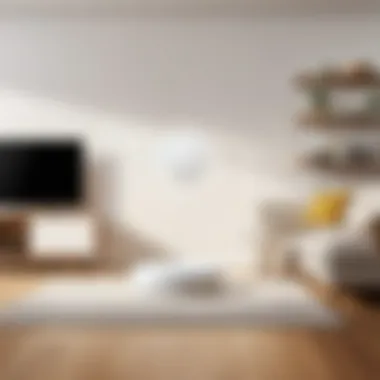

When exploring Google Wifi, it's vital to appreciate its essence beyond just another piece of tech. It’s a tool designed with modern needs in mind, addressing the common frustrations of dead zones and lagging speeds. The insights offered here will guide you through the basics, ensuring even those less familiar with technology can grasp its significance.
Understanding the Basics
Google Wifi operates on a mesh networking system, which means that it doesn't rely solely on one router to cover an area. Instead, it uses multiple units that work together to deliver a strong and consistent signal throughout your premises. This aspect is crucial for anyone navigating a sprawling house or a multi-story office space. By utilizing Google Wifi effectively, you foster a seamless connection that supports various devices without the need for constant troubleshooting.
This system employs smart algorithms to manage the signal between units, allowing for uninterrupted streaming, gaming, or browsing. Picture it like having a helpful buddy sharing a large backpack – each piece of tech you own slots into its own clever spot, making your digital experience smoother rather than a constant struggle to connect.
Key Features of Google Wifi
The hallmark of Google Wifi lies in its abundance of advanced features that cater to diverse user needs. Familiarizing yourself with these can be quite illuminating:
- Mesh Networking: As mentioned earlier, the set-up of multiple units forms a web of connectivity. This prevents any single point of failure, essentially creating a safety net for your network.
- Automatic Updates: Google Wifi automatically downloads the latest firmware updates, reducing the hassle of manual upgrades. This ensures that your system is always running on the latest improvements and security patches without you lifting a finger.
- Family Wi-Fi Controls: This feature allows you to pause internet access for specific devices, making it easier to manage screen time for kids.
- Google Home Integration: If you've embraced smart devices, Google Wifi's compatibility with Google Home setups ensures you can manage your network alongside other connected gadgets.
To sum it up, adopting Google Wifi as an access point transforms not just how you interact with the internet but enhances the overall experience through its blend of reliability and convenience. As you read further in this article, these foundational concepts will equip you with the necessary knowledge to optimize your home or office connectivity.
Concept of Access Points
Understanding the concept of access points is crucial for anyone looking to optimize their wireless network experience. Access points, often abbreviated as APs, are devices that allow wireless clients to connect to a wired network. Essentially, they act as a bridge between the wireless zone and a traditional network, helping to expand the coverage and improve connectivity. In this article, we will explore what access points are, their functionality, and their importance in a modern networking environment.
Defining Access Points
At its core, an access point is a networking hardware device that connects to a wired router or switch and enables wireless devices to connect to that network. They are particularly beneficial in environments where the main router's signal cannot reach every nook and cranny, like larger homes or offices. The access point opens the door to a wider, more reliable network experience by extending the coverage to areas that usually would have weak or no signal.
"In other words, it’s like having a good friend who can introduce you to the right crowd when you step into a room full of people you don’t know."
This ability to bridge the disparate parts of a network is vital, especially as the number of smart devices continues to grow. Without access points, a user's devices may experience connectivity issues, slow speeds, or complete drop-outs in less favorable locations.
Difference Between Router and Access Point
It's natural to mix up routers and access points since they both play important roles in networking. However, they serve distinct functions. A router is the central device that directs traffic between the internet and the local network. It assigns IP addresses to devices within the network and manages data traffic, much like a traffic officer controlling a busy intersection.
On the other hand, an access point is like an extension of that intersection. Rather than directing traffic, it simply allows more vehicles— in this case, wireless devices— into the network. Here are some of the key differences:
- Functionality: The router handles data traffic management while the access point primarily extends wireless connectivity.
- Connection Point: A router connects directly to an internet source. An access point connects to a router or switch through Ethernet cables.
- Scalability: Access points can be added to an existing network to improve coverage, whereas you usually need to replace or upgrade a router for better performance.
By understanding the role and significance of access points, tech-savvy individuals can make better choices in setting up their networks for optimal performance. Harnessing tools like Google Wifi as access points can change the game when it comes to seamless connectivity.
Benefits of Using Google Wifi as an Access Point
When considering how to enhance your wireless network, utilizing your Google Wifi as an access point brings several rewarding advantages. Let's take a closer look at what these benefits entail and why they matter to tech-minded users. By understanding and applying these elements effectively, you can not only improve your existing setup but also optimize your browsing experience.
Improved Network Coverage
One of the standout perks of using Google Wifi as an access point is the significant improvement in network coverage. Back in the day, dead zones were the bane of any household or office, often resulting in frustrating dropped connections or sluggish internet speeds. Dead zones appear when there are obstructions—like thick walls or large furniture—blocking the signal. By placing Google Wifi devices strategically around your home or office, you can extend your network's reach far beyond the confines of a typical router.
Imagine you have a spacious home that used to rely on a single router placed somewhere in the center. With Google Wifi in access point mode, you can effectively blanket your entire space with reliable coverage.
- Flexibility in Placement: You can install additional nodes wherever you need them most—downstairs in the living room, in a home office upstairs, or even outside on the patio.
- Seamless Roaming: With multiple access points, your devices will switch smoothly between them as you move throughout your space. No more annoying reconnections or dropped calls during video chats.
"A well-placed access point transforms connectivity from a hassle to a breeze, offering a robust solution against common network gaps."
Ease of Use and Installation
Setting up Google Wifi as an access point is a walk in the park, even for those who might not consider themselves tech-savvy. Google’s approach to configuration focuses on user-friendliness. In fact, you don’t have to jump through hoops just to get set up. Here’s what you can expect:
- Intuitive App: The Google Home app provides step-by-step instructions, guiding you through the process with simplicity and clarity. It’s almost like having a tech guru in your pocket.
- Plug and Play: The physical setup does not require a degree in engineering. Simply plug in your device, use the app to assign an existing Wi-Fi network, and voilà—you’re online.
- Guiding Feedback: Throughout the installation, the app offers feedback. If something isn't quite right, it lets you know, eliminating guesswork.
By streamlining the setup process, Google Wifi not only helps you get up and running in no time but also encourages you to experiment with different configurations as per your evolving needs.
Consistent Internet Speeds
Another compelling benefit is the consistency of internet speeds across your network. Ineffective range can lead to varying speeds, where some areas of your space may experience lag while others are zipping along. With Google Wifi functioning as an access point, you can ensure a steady signal throughout.
- Balanced Load Distribution: Google Wifi efficiently handles bandwidth distribution, so no single device hogs the connection—a common challenge with traditional routers.
- Minimized Congestion: As more devices contend for the same bandwidth in a typical household, slowdown becomes inevitable. However, with multiple access points, your Google Wifi eases the congestion, allowing for better performance.
- Prioritization Options: The built-in Quality of Service (QoS) features allow you to prioritize certain devices or activities—like gaming or streaming. This way, you can ensure that the living room TV doesn’t lag during peak hours.
Through effective management of speeds and traffic, Google Wifi as an access point transforms your experience from sporadic to smooth sailing.
Setting Up Google Wifi as an Access Point
Setting up Google Wifi as an access point stands at the core of enhancing your wireless network efficiency and resilience. In a world where reliable connectivity is paramount, being able to configure Google Wifi not just as a standalone router but as an access point can transform the way users experience internet connectivity. By strategically placing your Google Wifi units, you can bolster the signal strength across your home or office.
Benefits of setting up Google Wifi in this capacity include improved coverage in spaces that typically experience dead zones, simplification of network management through the Google Home app, and the seamless integration of devices. Users may find themselves navigating through a plethora of devices, but with Google Wifi functioning as an access point, managing these devices can become straightforward. Additionally, maintaining consistent internet speeds is vital in today’s fast-paced environment, and proper setup can help to achieve just that.
Pre-Setup Requirements
Before diving into the configuration process, it’s essential to tick off a few prerequisites to ensure your setup goes smoothly:
- Google Home App: Ensure you have the Google Home app installed on your Android or iOS device. This app is your control center.
- Existing Network Setup: Confirm that you have a reliable primary router that will connect with your Google Wifi unit. The connection should be strong to ensure that the extended coverage remains stable.
- Google Wifi Device: Have your Google Wifi device handy, ready for setup. If you’re using multiple units, gather them all.
- Ethernet Cable: To connect your Google Wifi to the primary router.
- Internet Connection: Confirm your Internet Service Provider (ISP) connection is functioning correctly, as this will be crucial for the subsequent setup.
- Access to Router Settings: It’s advisable to have credentials for your primary router to make necessary adjustments, if required.
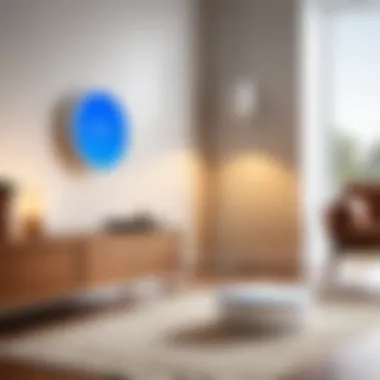
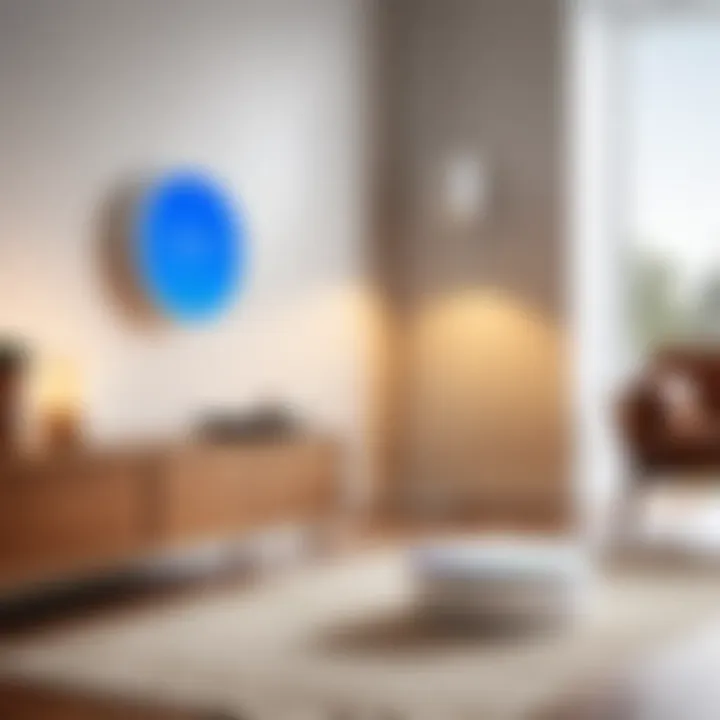
Step-by-Step Configuration
Once your pre-setup requirements are squared away, follow these simple steps to configure your Google Wifi as an access point:
- Connect the Device: Use an Ethernet cable to connect your Google Wifi device to a LAN port on your main router.
- Open Google Home App: Launch the app on your mobile device. Ensure you are logged into your Google account.
- Add Device: Tap on the “+” button in the top left corner, select “Set up device,” and then choose “New devices.”
- Select Your Home: When prompted, select the home location where the Google Wifi is being placed.
- Choose Your Google Wifi Device: Follow the instructions to identify the Google Wifi unit connected.
- Configure as Access Point: When asked about the setup, opt for “Use this device as an access point.”
- Finalize Setup: Complete the on-screen instructions for the setup which may include naming the device and selecting the desired Wi-Fi settings.
- Test Your Connectivity: After finishing, it’s prudent to run a quick test on various devices to ensure everything is working as intended.
Troubleshooting Common Issues
Setting up technology does not always go off without a hitch. Here are some common hiccups you might face and how to address them:
- No Internet Connection: If the Google Wifi does not connect to the internet, double-check your Ethernet cable connection to the primary router.
- App Connection Failures: If the Google Home app fails to discover your device, ensure your phone’s Bluetooth is enabled and that it’s on the same Wi-Fi network.
- Weak Signal Strength: If the signal is weak, consider relocating the Google Wifi unit to a more central location or adjusting its height to maximize coverage.
- Device Not Responding: A common fix is to restart the Google Wifi by unplugging it for a few moments and plugging it back in.
By carefully managing these steps and considerations, users can effortlessly extend their Google Wifi's capabilities, ensuring robust network coverage while minimizing disruptions across their connected devices.
Comparing Google Wifi with Other Access Point Solutions
When it comes to setting up a reliable home network, understanding the landscape of access point solutions is crucial, particularly in light of the increasing demand for seamless connectivity. Capturing a clear picture of how Google Wifi stacks up against its competitors is essential for making informed decisions about your networking needs.
The importance of this comparison lies in several factors:
- Performance: Different access point solutions can yield varying levels of performance, potentially affecting your daily internet activities.
- Ease of Setup and Management: Some solutions are plug-and-play while others may require more technical savvy.
- Cost-effectiveness: Weighing the benefits against the price tag can help you assess which solution gives you the best bang for your buck.
In this section, we’ll explore the market alternatives to Google Wifi and evaluate performance metrics relevant to these options, painting a comprehensive picture for tech-savvy individuals seeking an optimal network experience.
Market Alternatives to Google Wifi
While Google Wifi holds its ground as a popular access point option, it’s beneficial to look at the alternatives available in the market. Here are a few noteworthy contenders:
- TP-Link Deco M5: This mesh system provides solid coverage and additional features, like antivirus protection. Users often cite easy management through the Deco app.
- Netgear Orbi: Known for its exceptional speed and range, Orbi sets the bar for performance. It's more suited for larger homes or users with high demands, even if it comes at a higher price.
- Amazon Eero: Eero’s appeal lies in its compact design and integration with Amazon Alexa, making it user-friendly, especially for individuals already invested in the Amazon ecosystem.
- Linksys Velop: Emphasizing flexibility, the Velop system can handle numerous devices easily, which is useful in a household with many smart gadgets.
- Asus ZenWiFi: This offers more advanced features and customization options, appealing to enthusiasts who want more control over their network settings.
Each of these solutions brings unique features and considerations that can sway decisions. Evaluating them against Google Wifi involves not just looking at spec sheets but also considering user experience and long-term viability in the context of your specific needs.
Evaluation of Performance Metrics
When comparing these access points, performance metrics are the bedrock of assessment. Here are pivotal metrics to consider when diving into the specifics of Google Wifi and its alternatives:
- Speed and Throughput: How fast can the network transfet data? Consider real-world testing results, not just advertised speeds.
- Coverage Area: Coverage maps and user feedback give insights into how well a device covers spaces. The physical layout of a home plays a role here.
- Device Management: The ease with which you can manage connected devices matters. Look for interfaces or Apps that are straightforward.
- Reliability: Especially important is the artifact of dropouts and signal consistency. Spikes in latency can ruin streaming or gaming experiences.
- Scalability: Consider if the system can expand its coverage easily. Adding more access points should be a breeze if you’re looking at a larger or growing environment.
"Choosing the right access point isn’t just about price; it's about understanding your unique network demands and finding the solution that meets them best."
By focusing on these performance metrics, users can not only grasp how well Google Wifi functions as an access point but can also compare it meaningfully to other devices. Ensuring optimal performance is fundamentally about making informed choices that align technology with everyday needs.
Security Considerations
Utilizing an access point can amplify your wireless coverage, but it also expands the potential attack surface. Consequently, understanding the security considerations surrounding this setup can save you from headaches down the road.
In this section, we will explore specific elements of security that ought to be prioritized, as well as the benefits of robust protection strategies that can lead to a more secure environment for all connected devices.
Data Protection Strategies
To keep your network secure when using Google Wifi as an access point, you must employ effective data protection strategies. Here are several methods:
- Strong Passwords: Start with choosing strong, unique passwords for your network. Avoid using common phrases or predictable patterns. A mix of upper and lowercase letters, numbers, and special characters will go a long way.
- Network Segmentation: If possible, segment your network. This means you could have separate networks for smart devices and personal devices. This way, even if one network is compromised, the other remains safe.
- Encryption Protocols: Use up-to-date encryption protocols. Always opt for WPA3 when available, as it provides enhanced security over previous standards. If your device can only support WPA2, ensure it's configured to use this instead of older protocols like WEP.
- Regular Monitoring: Keep an eye on your network activity. Most routers offer the option to view connected devices, which can help you identify unauthorized connections.
Overall, these strategies help you create a protective barrier around your data, making unauthorized access much less probable.
Firmware Updates and Security Patches
Keeping your Google Wifi firmware current is not merely a good idea—it's essential for security. Device manufacturers like Google often release updates that address vulnerabilities and improve overall performance. By ignoring these updates, you increase the risk of exposing your network to potential threats. Here are essential points regarding firmware updates:
- Automated Updates: Many Google Wifi devices automatically download and install updates. It's advisable to ensure that this feature is enabled. Alternatively, you can manually check for updates via the Google Home app to confirm your device is up to date.
- Security Patches: After discovering vulnerabilities, manufacturers release security patches. These patches are integral for fixing bugs that may allow hackers unauthorized access. Always stay informed about any recent patches and implement them promptly.
- Release Notes: Pay attention to the release notes that come with updates. They often outline the nature of vulnerabilities resolved in each firmware update, giving you insight into the specific enhancements made to security.
- Backup Configurations: Before applying updates, it’s smart to backup your settings. This way, if an update messes up your setup, you can restore your configuration smoothly without resorting to hefty troubleshooting.
Security is never a case of "set it and forget it"; it's an ongoing effort. By employing sound data protection strategies and staying on top of firmware updates and patches, you can enjoy a secure and reliable network using Google Wifi as an access point.
"An ounce of prevention is worth a pound of cure."
By understanding these considerations, not only will you be securing your current network, but you're also setting a strong foundation for the future.
Analyzing Network Performance
Understanding how well your network is performing is crucial for anyone looking to maximize their connectivity. When you set up Google Wifi as an access point, you might think that the hard work is over, but monitoring performance is an ongoing necessity. You don’t want to find yourself frustrated while streaming a show or partaking in an important video call, simply because you neglected to check your network's condition.
Analyzing network performance can pinpoint where bottlenecks occur, whether from external factors like your Internet Service Provider or internal issues like poor placement of Google Wifi devices.
Tools for Measuring Network Speed
To begin with, measuring network speed is a fundamental step toward understanding performance. Several tools are out there to assist with this:
- Speedtest by Ookla: One of the most popular tools, it gives you a readout of your download speed, upload speed, and latency.
- Fast.com: A simple option straightforwardly measuring your download speed, with no frills attached.
- Net Analyzer: This tool gives a detailed analysis of your network’s latency and can even show nearby wireless networks, allowing you to troubleshoot congestion from competing signals.


Using these tools, you can check how your Google Wifi operates both as a router and an access point. A comprehensive understanding of your network speed helps you decide whether you need to reposition your devices or consider upgrading your ISP service.
"Regular checks can save you from tech headaches down the road."
Understanding Latency and Ping Rates
Next, let’s shift our focus to latency and ping rates, which are integral to understanding network performance. These two terms are often used interchangeably, but they serve different purposes.
- Latency refers to the time it takes for a data packet to travel from your device to the destination server and back. Measured in milliseconds, lower latency means a snappier experience.
- Ping Rate is specifically the measure of the latency associated with ping tests. When you ping a server, it sends a signal and waits for a response. High ping rates during this test indicate issues that might hinder smooth operation.
In practical terms, high latency can lead to choppy video streams or interrupted online gaming, nobody wants that.
Here’s a simplified table to illustrate common ping rates and what they mean:
| Ping Rate | User Experience | | 20 ms | Excellent | | 20 – 50 ms | Good | | 50 – 100 ms| Average | | > 100 ms | Poor (Lags anticipated) |
Tips for Reducing Latency:
- Optimize your router placement; a central location is always best.
- Ensure that fewer devices are hogging bandwidth if possible.
- Reduce interference from other electronic devices nearby.
Advanced Configuration Options
Advanced configuration options are pivotal when it comes to maximizing the potential of Google Wifi as an access point. These settings allow users to fine-tune their network experience, ensuring optimal performance tailored to specific needs. Understanding how to navigate these options not only elevates connectivity but also enhances security and usability across your device array.
Guest Network Setup
Setting up a guest network is one of those strategic maneuvers that enhance both privacy and convenience. By establishing a separate network for guests, you ensure that your primary network remains secure while still providing access for visitors. This arrangement becomes particularly beneficial in scenarios where you invite friends over or have business associates requiring internet access.
- Why Set Up a Guest Network?
- Security: By keeping your personal devices on a different network, you reduce the chances of unauthorized access to sensitive information.
- Bandwidth Control: Guests are less likely to interfere with the speed of your main network, allowing your devices to perform optimally.
- Ease of Access: Guests don’t need to ask for your main network password, making it easy for them to connect.
Steps to Set Up a Guest Network
- Open the Google Home app and select your Wifi device.
- Tap on the "Wi-Fi" section and then "Guest Network."
- Toggle the Guest Network option to on.
- Set a unique name and password for the guest network.
- Save your settings.
"Setting up a Guest Network is a simple yet effective way to maintain your network’s integrity while keeping guests connected."
Quality of Service Settings
Quality of Service (QoS) settings provide another layer of utility. These features prioritize bandwidth for specific devices or types of traffic, effectively optimizing the user experience. For instance, if you stream videos or play online games, ensuring those activities get preferential treatment can significantly impact performance.
- Why Consider QoS?
- Prioritizing Critical Tasks: If you work from home, you can prioritize your work devices over personal ones, creating a smoother workflow.
- Mitigating Lag: In households where multiple devices are used simultaneously, prioritization ensures minimal disruption during crucial moments.
- Adaptive Control: This setting allows you to allocate more bandwidth automatically depending on usage patterns, adapting the network to your needs.
Steps to Configure QoS Settings
- In the Google Home app, navigate to your Wifi device.
- Select the "Settings" option.
- Scroll down to "Quality of Service" settings.
- Choose devices or services to prioritize based on your streaming or gameplay habits.
- Save those settings, and monitor performance improvements.
Employing these advanced configuration options enables tech-savvy individuals, especially Android users, to take a more hands-on approach to their network management. By customizing settings for guest access and service quality, you’re not just improving your network’s functionality; you’re also crafting an optimal environment for both personal and guest usage.
The Future of Google Wifi and Smart Home Integration
As the world grows increasingly interconnected, the importance of integrating seamless technology into our daily lives cannot be understated. Google Wifi stands at the forefront of this evolution, particularly as a pivotal element in the burgeoning smart home ecosystem. By transforming Google Wifi into an efficient access point, users can experience enhanced connectivity that is integral to the functioning of smart devices. It opens the door to a realm of convenience and efficiency that modern households crave.
Integrating with Smart Home Devices
The integration of Google Wifi with smart home devices is not just a passing trend; it is a necessary step for creating a responsive living environment. For instance, consider the use of Google Nest products, such as smart speakers and temperature controls. These devices depend heavily on a reliable internet connection, and leveraging Google Wifi as an access point can ensure that disparate devices communicate effectively with one another, maintaining a consistent and robust connection.
- Easier Management: With Google Home and Google Wifi working together, users can control their network settings, monitor device status, and adjust security protocols through a single app. This streamlined management is essential, especially when multiple devices are in play.
- Enhanced Automation: Utilizing Google Wifi allows for smoother automation processes. A smart light bulb might need to communicate with a smart thermostat; without a solid backbone provided by Google Wifi, delays or connectivity issues can occur.
- Scalability: As your smart home grows—maybe you added a few security cameras or smart locks—Google Wifi maintains an adaptable landscape that can accommodate more devices without compromising on speed or connectivity.
By incorporating Google Wifi as a dedicated access point in smart home configurations, users can not only simplify their tech management but also maximize the potential of their home automation systems.
Potential Updates and Features
The road ahead for Google Wifi is paved with potential updates and features that promise to enhance its functionality, especially in the context of smart home integration. Today’s tech landscape is marked by rapid advancement, making regular updates essential. Here are some potential developments that could shape the future of Google Wifi:
- Improved Firmware Updates: Ongoing firmware updates can enhance security and add features, ensuring that the system remains robust against emerging threats while also elevating user experience with new functionalities.
- Interoperability: Future iterations may prioritize compatibility with a broader range of smart home devices, making it easier for users to connect varied products, regardless of the manufacturers.
- AI-Driven Insights: Machine learning algorithms could be introduced to tweak network performance based on usage patterns, paving the way for a truly self-optimizing network environment.
- User-Friendly Enhancements: Expect updates designed for improved usability, such as better onboarding processes for new devices and more intuitive parental controls.
"Incorporating updates is essential; technology isn't stagnant, and neither should your home network be."
Closure
Recap of Key Points
- Understanding Google Wifi’s Capability: Integrating Google Wifi as an access point effectively extends your network’s footprint, supporting more devices without degrading performance.
- Configurations Discussed: We explored practical steps necessary for set up, the pre-requisites to ensure a smooth transition, and troubleshooting methods to mitigate common concerns.
- Heightened Network Coverage and Reliability: One of the core benefits highlighted was the improved coverage area in larger homes or workplaces, providing access to previously unreachable corners.
- Enhanced Security Measures: Implementing security measures and regular firmware updates were discussed to aid in protecting your network from potential vulnerabilities.
In essence, these points underline the sheer convenience and versatility that makes Google Wifi a robust choice when considering adjustments to one’s network configuration.
Final Thoughts on Implementation
The journey towards configuring Google Wifi as an access point reflects an evolving landscape in home and office networking. The ability to provide a reliable and efficient internet experience hinges on how adeptly one can adapt existing equipment to meet the growing demands of connected devices. As technology continues to evolve, remaining proactive about updates and configurations will equip users to fend off future connectivity challenges.
As a final note, embracing such configurations not only optimizes internet usage but also aligns with a broader trend in smart home integration—paving the way for increasingly interconnected environments. Whether you’re a laid-back user or a tech aficionado, understanding the nuts and bolts of your network can lead to a markedly more satisfying online experience.





