Exploring Google Photos Login and Album Management
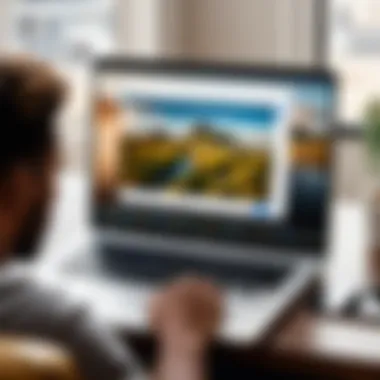
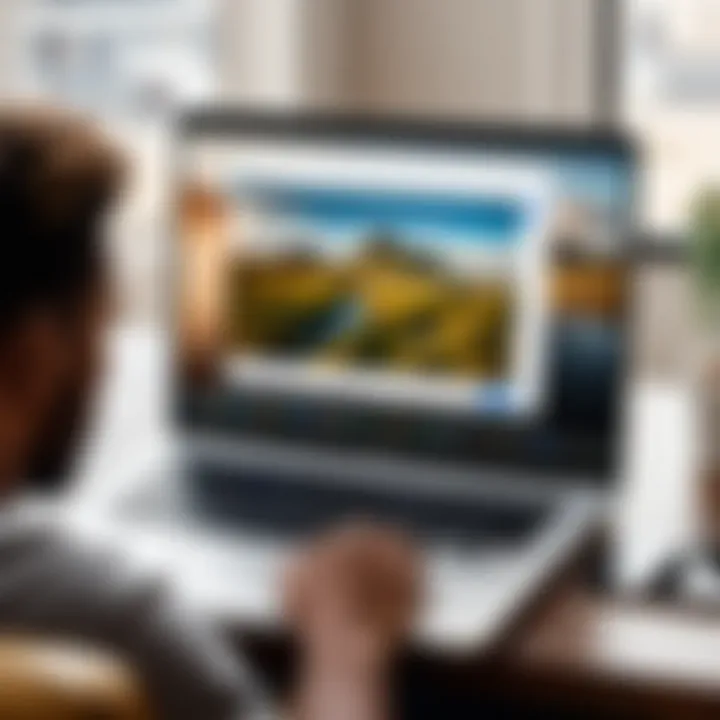
Intro
In today's digital era, organizing photos can feel like catching smoke with bare hands. With countless images flooding our devices, the need for an efficient tool becomes paramount. Google Photos emerges as a contender that not only simplifies access but also enhances the way users manage their visual media. Those familiar with the app's capabilities know it is much more than just another cloud storage service; it boasts features designed to facilitate the intricate task of photo organization and retrieval.
This exploration delves deeply into essential aspects like the Google Photos login process, various ways of creating and managing albums, and tips for maximizing your overall experience. The focus here isn't just the technicalities of logging in or creating an album; rather, it's about crafting a coherent workflow that liberates users from chaos. When equipped with the right knowledge, navigating through Google Photos becomes a breeze, ensuring users get the most out of their cherished memories.
As we navigate through the specifics of this service, it’s important to note the broader implications of effective media management. With a plethora of photos at our fingertips, establishing a well-organized digital gallery can mean the difference between nostalgia and frustration. From casual users to tech-savvy individuals, everyone stands to gain from mastering these tools and techniques. Let's dive deeper to understand how everything unfolds within Google Photos.
Understanding Google Photos
In today’s digital age, where every moment is often captured and shared, understanding Google Photos has become essential. It’s not just a storage space for your images; it's a platform that transforms how users interact with their media. With countless photos and videos cluttering our devices, Google Photos offers a streamlined solution, turning a chaotic collection into a well-organized library.
The importance of this section can’t be overstated. Users need to grasp not just the functionalities, but also the implications of utilizing such a platform. Features like automatic backups, album management, and seamless sharing make attaining a good media experience possible. People are quite often overwhelmed with options, but Google Photos stands out due to its user-friendly interface and robust functionalities.
Overview of Google Photos
Google Photos is essentially a cloud-based service designed for storing, organizing, and sharing images and videos. Unlike traditional storage methods, which can quickly become cumbersome, this platform allows users to access their media from any device with an internet connection.
One significant aspect of Google Photos is its integration with other Google services. For someone who uses Gmail, Google Drive, or any other Google tools, having a centralized media library simplifies the digital experience considerably.
Key Features of Google Photos
Storage Options
The storage choices in Google Photos are notably flexible. Users can opt for free storage with some limitations or choose to pay for expanded capacity. The key characteristic here is its adaptability. For people who regularly take photos but do not need high-resolution versions, the free tier can be a sweet deal. On the flip side, for those who want to preserve every pixel, paying for additional storage might be a necessary evil.
A unique feature of Google Photos is that it allows you to opt for high-quality compression without sacrificing significantly on visual quality. However, this option has its downsides, such as the lack of full-resolution storage, which might bother some avid photographers.
Automatic Backup
Automatic backup is a hallmark feature of Google Photos. It automatically uploads images and videos from your device, ensuring that no precious moment is lost. Users need to turn this feature on, as it doesn't activate by default. This convenience offers peace of mind for those who often forget to manually upload content, which is especially handy for busy individuals.
On the downside, this feature can drain your device’s battery and consume significant internet data, especially if you have auto-backup set to upload high-resolution images. Balancing convenience and resource consumption is crucial here.
Photo Sharing
The photo sharing capabilities of Google Photos open up several possibilities for users. With just a few clicks, you can share an album with friends, family, or public groups, making distribution easy and instantaneous. One of its standout functions is the ability to create shared albums where multiple users can contribute.
However, sharing can come with its own set of complications. Users need to be mindful of privacy concerns since once an album is shared, your friends or acquaintances may have access to more than you initially intended. Setting the right permissions is key to ensuring that your photos are shared on your own terms.
Benefits of Using Google Photos
The advantages of utilizing Google Photos extend beyond mere storage. Users can access their entire media collection from anywhere and easily sort through it using innovative search functions. Furthermore, the platform automatically categorizes images based on subject and location, providing a convenient and intuitive experience.
- Accessibility: With Google Photos, your memories are literally at your fingertips, available on any device with an internet connection.
- Efficient Organization: The ability to create albums, edit images, and find photos through simple searches saves time and effort.
- Collaboration: Sharing and collaborating with others becomes a straightforward task, allowing group contributions to shared memories.
Google Photos Login Process
Navigating the world of digital storage and photo management requires an understanding of how to access and secure your content effectively. The Google Photos login process serves as the gateway for users to connect with a plethora of features and functionalities that Google Photos offers. Whether you're a novice just starting out or a seasoned user, knowing how to log into your account seamlessly is vital. Not only does it ensure that your memories are stored safely, but it allows you to enjoy all the features such as album management, sharing, and creative tools. A smooth login experience contributes heavily to optimal user satisfaction and engagement within the platform.
Creating a Google Account
Before diving into Google Photos, a user must first establish a Google account. This account is more than just an entry point; it integrates various services like Gmail, Google Drive, and more. Creating the account is straightforward. By visiting the Google account sign-up page, users fill in essential details such as their name, preferred email address, and a secure password. Following the prompts leads to an account that is not just a login, but a key to a broad suite of applications. This necessity of having a Google account highlights the interconnectedness of Google's ecosystem, allowing for synchronized access across different platforms.
Navigating the Login Page
Once your Google account is set up, accessing Google Photos requires navigating to the login page. Typically accessible through the Google Photos website or app, the login page is minimalistic and user-friendly. Users need to enter their email or phone number linked to the Google account followed by the password. A clean interface reduces the potential for errors during the login process, thus streamlining the experience. Clear call-to-action buttons further aid users in understanding the steps. Here, attention to detail is crucial; a distraction-free design allows users to focus solely on logging in without being overwhelmed.
Authentication Methods
To bolster security and provide peace of mind, Google offers various authentication methods, the two of which stand out are Password Sign-In and Two-Factor Authentication.
Password Sign-In
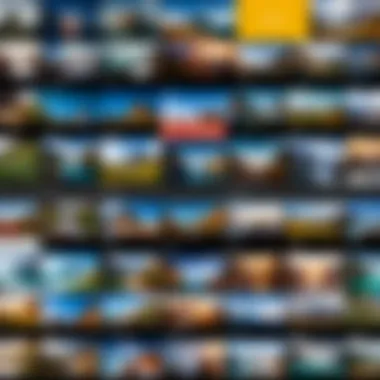
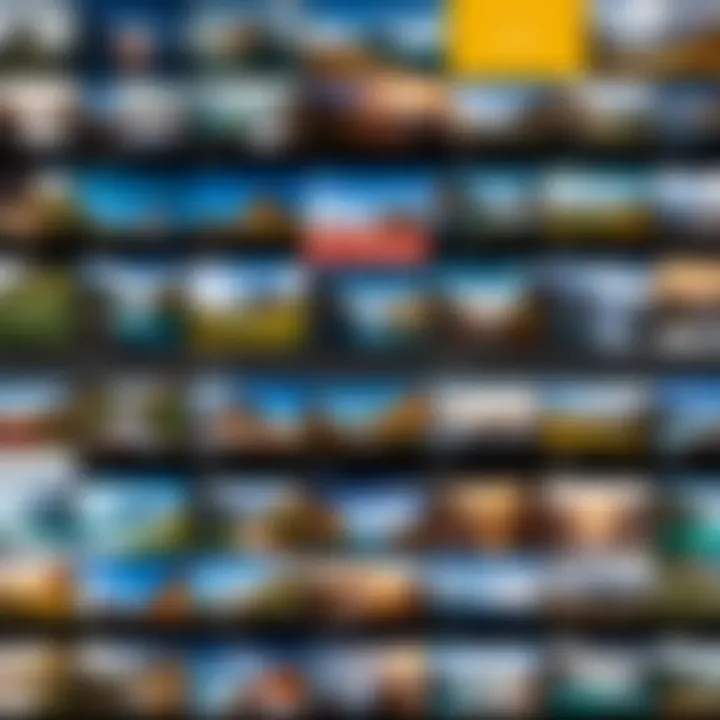
The Password Sign-In method is the classic way to authenticate a Google account. Users create a unique password during the account setup process. This layer of security is essential as it keeps unauthorized users at bay. One of the key characteristics of Password Sign-In is its simplicity. Many users appreciate this method for its straightforwardness, making it a popular choice for everyday access.
However, there are considerations to keep in mind. Relying solely on a password poses a risk if that password becomes compromised. Losing or forgetting the password can also be troublesome. But, as long as users employ strong, complex passwords and remember them, this method remains an effective way of keeping one’s account secure.
Two-Factor Authentication
Two-Factor Authentication (2FA) takes security a notch higher. After entering a password, users receive a prompt requiring them to verify their identity through a secondary device or method, such as a text message or an authenticator app. This method is particularly beneficial as it adds an extra layer of security beyond just the password. Users often find 2FA crucial, especially when accessing sensitive data or sharing photos with others.
The unique feature of Two-Factor Authentication lies in its complexity which discourages unauthorized access. While somewhat inconvenient—requiring users to have their phones handy—this inconvenience is minor compared to the peace of mind it provides. However, it might confuse users who prefer simplicity over security, so there can be a learning curve.
Seemingly small steps like verifying with a second method can significantly enhance your account’s safety.
By understanding the login process, from creating an account to navigating the login page and utilizing various authentication methods, Google Photos users can access their albums confidently. This foundational knowledge ensures that once you’re in, managing your memories becomes a smooth and enjoyable journey.
Managing Albums in Google Photos
Managing albums in Google Photos is not just a mundane task but a cornerstone for creating a seamless media experience. The importance of organizing your albums effectively can’t be overstated. It allows users to quickly find memories, manage collections, and enhance sharing capabilities. A tidy album structure not only saves time but also provides a sense of satisfaction, knowing your precious moments are neatly arranged.
For those who might feel overwhelmed by a sea of pictures, organizing albums offers clarity. This section dives into various methodologies that serve to elevate your experience on the platform.
Creating New Albums
Creating new albums is the gateway to a personal digital library. It’s a straightforward process yet immensely impactful. This feature allows users to compartmentalize their memories, making it easier to locate specific events or themes. Whether it’s a birthday bash, vacation snaps, or a collage of your cat’s best moments, new albums can significantly enhance the way you interact with your photos.
The convenience of having separate albums helps in quick access. Furthermore, Google Photos provides an intuitive interface where users can name their albums and even add descriptions. This way, when you’re scrolling through your gallery, it isn’t just a random assortment of images; it becomes a narrative.
Organizing Existing Albums
Renaming Albums
Renaming albums is a small step that yields significant benefits. This simple act allows the user to keep their albums relevant to their current context. For instance, over time, the theme of your photos may evolve. An album titled "Trip to Paris 2019" may not hold the same weight a few years later. Adapting the title can rejuvenate its meaning.
One of the primary characteristics of renaming is personalization. It’s an expression of your organization style. A beneficial choice when dealing with numerous albums is that it helps maintain clear distinctions.
However, this could also come with a caveat. If you’re not consistently clear about your naming conventions or if titles become overly quirky, it may impede recall later. Unique but relevant names are the sweet spot you should aim for.
Reordering Photos
Reordering photos is another nifty technique that adds to the manageability of your albums. In many ways, this feature is like arranging a flower bouquet. The placement of each photo changes the overall aesthetic and emotional impact.
This is particularly advantageous when you're trying to tell a story through a series of images. Imagine a birthday album that starts with cake-cutting moments, then shifts to guests enjoying themselves. The story flows better when images are arranged thoughtfully.
However, a downside is that frequent rearrangements can lead to confusion. If you're working on multiple albums, make sure to keep track of the order. Without some consistency, you may end up with a chaotic gallery instead of a fluid narrative.
Sharing Albums with Others
Sharing albums takes the management aspect to another level. The ability to send albums to friends or family members transforms photo sharing from a solo endeavor into a communal experience. This aspect not only enriches interpersonal connections but also enhances the enjoyment of shared moments. With the option to share links or invite others directly, Google Photos simplifies reconnecting with loved ones, giving everyone a chance to contribute their own memories to a common space.
In summary, managing albums in Google Photos is more than a simple organizational task; it’s a fundamental aspect that elevates the way we interact with our digital memories. Whether creating new, renaming, reordering, or sharing, every aspect contributes to an enriching experience.
Exploring Album Settings
Understanding and managing the settings of your albums in Google Photos can significantly enhance your experience and media organization. The album settings allow users to exercise control over who sees your photos, how they're shared, and how notifications are managed. As collaboration becomes increasingly important in our digital lives, knowing how to navigate these settings is essential. With a few clicks, you can ensure your images are safeguarded from unwanted eyes while maximizing the benefits of sharing them with friends and family.
Privacy Settings for Albums
Every photo tells a story, but not every story should be public. Privacy settings in Google Photos provide users a way to control visibility. You can choose whether your albums are private or shared. For instance, if you want to keep family vacation photos intimate, you may decide to keep them private. To manage this, simply access the album in question, go into the settings, and toggle the privacy options. Here’s how you might decide:
- Private Albuems: Ideal for personal moments that you don’t wish to share.
- Shared Albums: Perfect if you want to invite others to enjoy or contribute to your memories.
The importance of these settings cannot be overstated. They keep your cherished memories safe while allowing you to share with select individuals. You can also manage the degree of access—whether others can merely view photos or add new ones.
Key Considerations:
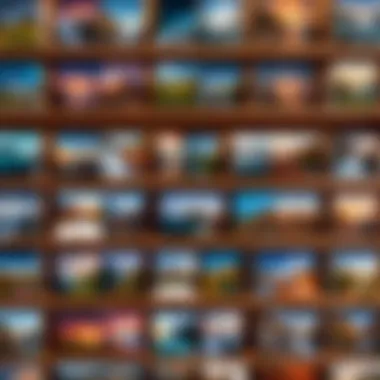
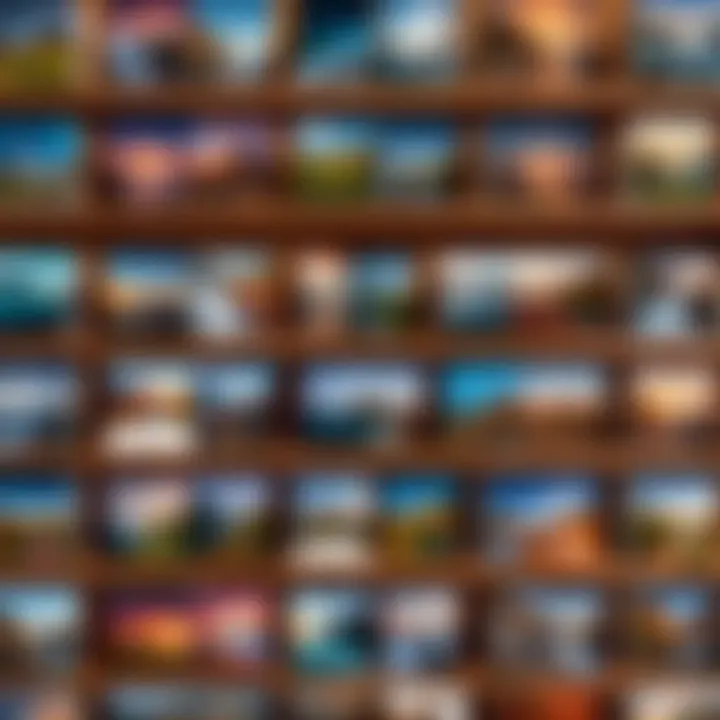
- Deciding What’s Worth Sharing: Ask yourself if the content and audience warrant sharing.
- Understanding Shared Album Limits: Be aware that sharing does come with limitations; for example, shared albums can have a maximum number of contributors.
- Reviewing Your Settings Periodically: As time passes, your privacy preferences may change; make it a habit to review album settings.
Managing Notifications on Shared Albums
When it comes to shared albums, managing notifications is a crucial aspect often overlooked by many users. Notifications keep you in the loop, ensuring you don't miss out on updates, but too many can become a nuisance. Striking the right balance is key.
Google Photos allows you to customize notifications for shared albums. You can choose to be alerted when someone adds photos, comments, or makes changes to the album. This is particularly useful for family events where multiple people might be contributing and you'd like to stay updated.
Pro Tips:
- Turning Notifications On or Off: Find the notification settings in the shared album's settings menu. It’s a straightforward process to toggle the alerts based on your needs.
- Prioritize Important Albums: If an album is of particular significance, consider keeping notifications active. However, for casual albums, reducing notifications may increase your overall enjoyment.
- Promotion of Engagement: Thoughtfully managed notifications can actually encourage interaction among album members, fostering a collaborative atmosphere.
"Album settings aren't just about control; they're about creating an enjoyable and tailored photo-sharing experience."
Understanding Google Photos Interface
Grasping the presiding elements of the Google Photos interface is crucial for optimizing the user experience within this platform. The interface serves as the window through which users interact with their photos and albums, making its design and functionality paramount. A clean, intuitive layout facilitates easier navigation, ensuring users can quickly find what they're looking for amidst the myriad of memories stored within.
Navigating the Main Dashboard
Once you sign in, the main dashboard greets you with a visually appealing mosaic of your photos. This layout is organized chronologically, allowing for a seamless journey down memory lane. The layout makes it easy to scroll through images, helping you recall moments from days gone by. Users can navigate effortlessly between different sections such as "Photos," "Albums," and "Sharing."
One mustn’t overlook the distinct icons that pop up in the navigation bar, each serving specific functions. They guide you towards creating albums, accessing shared files, or exploring new features. It's somewhat like having a well-organized desk; you know exactly where to find your pencils or papers without having to dig through chaos.
Using the Search Functionality
The search functionality in Google Photos is a gem. It’s not just about the ability to search; it’s about efficiency and convenience. Users can track down images swiftly, reminiscent of a librarian who knows the library's collection inside and out. With just a few keywords, photos can unabashedly surface, making it easier to show off that epic vacation or a particularly charming event.
Searching by Date
Searching by date offers a very visual experience. You narrow down to a specific year, month, or even day to locate that elusive photo of last year's birthday party. The layout displays the timeline, guiding you through your photos chronologically. This method underscores the importance of time in visual storytelling, making it a favored technique among users seeking a quick way back to those significant moments. One unique feature here is the calendar interface that pops up when you start searching by date, presenting a visual representation of all your uploaded photos. This not only makes the process more interactive but also encourages users to revisit days they might have forgotten.
However, it’s worth mentioning that if you have a large number of photos, this option may turn into a double-edged sword as navigating could become overwhelming at times.
Searching by Content
When it comes to searching by content, the Google Photos search bar opens up a world of possibilities. Users can input terms such as "beach," "dog," or even "birthday cake" to instantly retrieve all related images. This feature leverages advanced image recognition technology, making it popular among users who want a quick fix without remembering exact dates. The unique characteristic of this method is how smart it is — it identifies objects, places, or even people in images, saving you valuable time.
An advantage of content search is that it can help surface images you might not even think to look for, often leading to delightful rediscoveries. Still, the reliance on Google’s algorithms means that results can be hit or miss; sometimes, it may miss a few obvious shots, and you may end up sifting through a varied collection that strays far from your search term.
Advanced Album Management Techniques
Advanced album management techniques are indispensable for anyone looking to get the most out of their Google Photos experience. These techniques not only enrich the way users interact with their visual memories but also underline the importance of a well-organized digital gallery. As users accumulate photos over time, the need to innovate ways of showcasing these moments becomes paramount. Here, we explore two impactful methods that help elevate the management of albums – collages and slideshows, as well as movie features.
Creating Collages and Slideshows
Creating collages and slideshows in Google Photos is a creative way to combine multiple images into a single, visually appealing presentation. Collages can breathe life into a boring album, and they are especially effective when highlighting an event or capturing a special moment.
- Select Photos: First, choose the images you want to include. Generally, it’s best to pick photos that are thematically similar. For instance, if you're focusing on a birthday party, pick photos that feature the cake, guests, and decorations.
- Create a Collage: Once you've selected your images, navigate to the 'Utilities' tab in the app. There, you'll find the collage option. Tap it, select your photos, and Google Photos will automatically generate a lovely collage for you. It’s a straightforward process, yet it transforms a series of photos into a cohesive narrative.
- Slideshow Creation: For subtler transitions and a more dynamic presentation, you can create a slideshow. Simply select an album or a group of photos and hit the slideshow option. This feature not only showcases your pictures with smooth transitions but also allows the viewer to immerse themselves in a story.
The beauty of collages and slideshows lies in their ability to encapsulate multiple narratives within a single viewing experience. As the saying goes, sometimes one picture is worth a thousand words, but a collage or slideshow may convey whole stories.
Utilizing Movie Features
Google Photos also offers movie-making capabilities that allow users to create short films from their photos and video clips. This feature is notable for its ability to curate a memorable storytelling venture.
- Select Media: Begin by selecting the images and video clips you want to combine. A thoughtful, cohesive selection can create a powerful emotional response. Remember to use a mix of close-up shots and wide-angle views to enrich your narrative.
- Using Movie Maker: Look for the movie option in the 'Utilities' menu. Here, you can arrange selected clips to create a timeline, making it easy to segment your story.
- Personalization: Google Photos allows you to enhance the final piece by adding custom text overlays and music from its library. This is where you can get really creative. Just think about the tone you want to set with your movie and choose songs accordingly.
- Sharing Your Creation: Finally, your masterpiece isn't just for your eyes alone! After completing your movie, share it with family and friends directly from Google Photos. Easy sharing not only expands your audience but also invites feedback and engagement, enhancing the emotional connection.
In summary, mastering these advanced album management techniques enriches the user experience on Google Photos. Whether it’s through creative collages, captivating slideshows, or engaging movies, you are now equipped to turn your digital gallery into a vibrant showcase of your life’s moments. As the digital age continues to evolve, mastering these tools allows users to maintain relevance and bring personal stories to life in a unique way.
Troubleshooting Login Issues
When diving into the features of Google Photos, one realizes that seamless access starts with a hassle-free login process. This makes the topic of troubleshooting login issues essential to understanding the platform as a whole. Having the ability to quickly resolve problems not only smooths the user experience but also ensures that all memories stored within the app remain accessible. Missing out on cherished moments due to login frustrations can be particularly disheartening. Thus, grasping potential pitfalls and solutions becomes vital for any user, whether they are seasoned or just starting out.
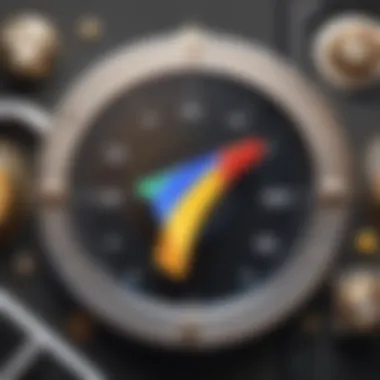
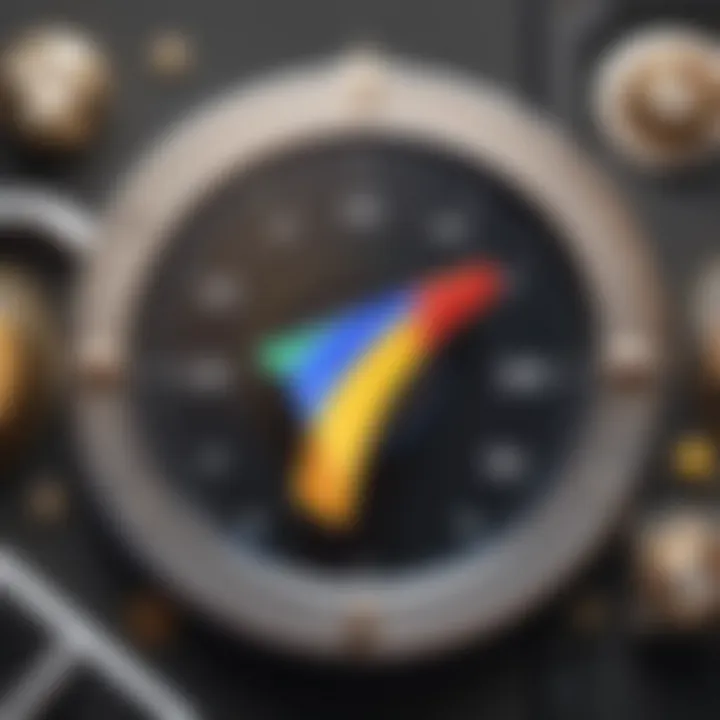
Common Login Problems
Navigating the minefield of login hurdles is a common challenge many users face. You might, for instance, find yourself stuck at the login screen, facing "incorrect password" alerts even when you are confident about your credentials. This can often stem from simple typographical errors, such as not realizing that the Caps Lock is on. A simple slip-up can lead to headaches.
Other usual suspects include:
- Forgotten password: When you’ve saved it somewhere else but can’t quite remember it now.
- Two-step verification issues: Sometimes, the second device may not cooperate properly, preventing you from completing the login.
- Account lockouts: After repeated unsuccessful attempts, Google may temporarily lock you out for security reasons.
To handle these issues effectively, one should always keep an eye on notifications from Google. They often provide insights about account security and any attempts to access your account from unrecognized devices.
Resolving Account Recovery Challenges
So, what if you find yourself in the unfortunate position of being locked out? Recovery isn’t as daunting as it seems, particularly if you follow through a few clear steps. The first step is to navigate to the Google Account Recovery page. From there, you'll enter the email address linked to your account. The next prompts ranging from answering security questions to verifying a recovery phone number will guide you through the muddy waters.
Keep in mind:
- Stay calm and focused: The process can feel overwhelming, but getting flustered won’t help.
- Utilize recovery options: If your account is linked to a phone number or another email, make use of these recovery channels.
- Mismatched info: Be cautious with hints about password recovery. Sometimes, the information may require precision; it’s not unusual to have to recall designations for device names or last-known passwords.
In some cases, you may end up in a loop, re-entering passwords without success. This is where patience and persistence pay off. Take a step back, double-check all inputs, or even reach out for support on forums like Reddit. The solution could rest in a community discussion.
Ultimately, understanding how to navigate common login problems and resolving recovery challenges arms you with the expertise needed to use Google Photos more effectively. Knowing how to handle these situations can be a major leg up in ensuring your memories remain intact and accessible.
Best Practices for Album Organization
Maintaining a well-structured album organization within Google Photos isn’t just about aesthetics; it significantly impacts your ability to retrieve memories when you need them. A messy collection of images can turn even the most memorable events into a chaotic jumble. The importance of effective album organization lies in enhancing user experience, streamlining access to images, and improving overall satisfaction with the platform.
Strategies for Efficient Album Structuring
Creating a seamless experience starts with intentional structuring of albums. Here are some practical strategies:
- Categorize by Event or Theme: Segregate photos based on specific events like birthdays, vacations, or family gatherings. This makes locating specific memories a breeze when you want to reminisce.
- Use Descriptive Titles: When naming albums, opt for titles that clearly describe the contents. Something like "Summer Road Trip 2023" holds more value than a generic title like "Vacation."
- Logical Ordering: Within each album, arrange the photos in a logical sequence—chronologically, or possibly even by significance. This helps in telling a story through the images, enhancing emotional connection.
These strategies ensure your albums don’t just exist but thrive in bringing coherence and logic to your memories.
Maintaining Album Relevance Over Time
Albums can quickly lose relevance if not regularly updated. Here are techniques to keep your albums current and meaningful:
- Regular Reviews: Set a regular schedule, maybe once every few months, to review your albums. Remove duplicates or any photos that don't fit anymore.
- Incorporate New Memories: As new events happen, be diligent in adding to your existing albums or creating new ones promptly. This maintains the vitality of your collection.
- Seek Feedback: If you're sharing albums with family or friends, don't hesitate to ask their input. They might suggest additional photos or themes you hadn’t considered, enriching the album further.
By focusing on maintaining relevance, you turn your albums into living collections that evolve alongside your life.
"An organized album is like a well-written story; it connects the dots of your experiences, making memories retrievable and enjoyable."
The importance of effective album organization can’t be overstated. It ensures that as you grow, your memories remain organized, accessible, and vibrant.
Integrating Google Photos with Other Platforms
In the digital age where photographs and videos capture our personal memories and experiences, the integration of Google Photos with other platforms emerges as a salient topic. The ability to connect Google Photos to various services not only amplifies the app's functionality but also enriches user experience. By utilizing these integrations, one can streamline workflows, safeguard media, and enhance sharing capabilities.
When you merge Google Photos with other platforms, you're inviting a world of possibilities. Think of it this way: if Google Photos is your digital photo album, then these integrations are the sliding shelves that allow you to manage and access your treasured media without breaking a sweat. This capability transforms a simple photo storage solution into a multi-functional media hub.
Linking with Google Drive
Linking Google Photos with Google Drive is a no-brainer for many users. This connection allows seamless access to photos stored in Google Photos directly from Google Drive. With this integration, it becomes easier to organize files while enjoying the benefits of cloud storage. Just imagine having all your important documents and cherished images accessible from a single location; it’s convenience at its finest.
Once you've established this link, any changes made in Google Photos, such as edits or deletions, are reflected in Google Drive as well. This feature eliminates redundancy and fosters smart file management.
- Cloud Storage: Storing policies are enhanced without the need to separately back up images.
- Ease of Access: Quickly retrieve and share photos while working on documents or presentations within Google Drive.
- Organizational Advantage: Create folders and categorize images alongside your other files, keeping everything orderly in one go.
Utilizing Third-Party Applications
The realm of third-party applications and their ability to integrate with Google Photos opens doors that enhance overall functionality. Users have varied needs, from advanced editing features to unique sharing options. By tapping into the power of third-party apps, Google Photos users can elevate their media experience beyond basic functionalities.
For instance, applications like Pixlr or Adobe Spark can enhance photo editing capabilities. With these tools connected, users can create stunning visuals or even collages straight from their Google Photos library, offering an attractive layer of personalization.
Moreover, platforms such as Facebook or Instagram facilitate easy sharing of photos directly from Google Photos, simplifying the process of sharing life’s moments with friends and family.
- Innovative Editing: Advanced editing tools allow for creativity that the standard features may not offer.
- Simplified Sharing: Quickly post your latest photo album to social media in a matter of clicks.
- Versatile Features: Discover unique ways to interact with your media through various applications.
Integrating your Google Photos with these platforms not only saves time but also enriches how you interact with your memories, making them more accessible and enjoyable.







