Mastering Navigation with Google Maps on Android Devices


Intro
Navigating through all that traffic can be a real pain, especially in today's fast-paced world. When it comes to finding your way around, Google Maps on Android has pretty much become the go-to app for many users. With its intuitive design and host of features, it simplifies what used to be a daunting task—getting from point A to point B without tearing your hair out. In this article, we’ll dive deep into how to get the most out of Google Maps on your Android device.
From understanding the app’s core capabilities to spotlighting advanced settings and offline features, this guide aims to equip tech-savvy Android users with tools and tricks that enhance navigation. Whether you’re a seasoned commuter or just curious about how to avoid getting lost on your next road trip, there’s something here for everyone.
With the prevalence of GPS technology in today’s smartphones, Google Maps stands out not just for its functionality but also for its user experience. You can input directions, view real-time traffic, and even get estimated arrival times, making your journey more predictable and less stressful. And let's not overlook those handy troubleshooting tips tucked away to help you smooth out any bumps along the path.
So, before you hit the road or decide to take a scenic route, get to know the intricate ways Google Maps can transform your navigation experience. Buckle up as we explore the ins and outs of this indispensable app.
Prolusion to Google Maps on Android
Navigating directions can be daunting, especially in unfamiliar territory. Google Maps on Android has established itself as a crucial tool for people wanting to traverse their environments with ease. With more than a billion users relying on it for daily navigation, the significance of understanding its features is hard to overstate. This section sets the groundwork for exploring Google Maps, offering insights into its utility and importance in modern-day travel and commuting.
Overview of Google Maps
Google Maps is more than just a digital map. It’s a powerful navigation assistant that has evolved from simple directional guidance to a full-fledged information hub. The interface allows users to search for locations, get driving or public transport directions, and discover points of interest—all in his hop of a few taps. The app offers satellite imagery, street views, and even real-time traffic updates. In essence, it consolidates an immense wealth of geographical information right in your pocket, making it possible to plan the best possible routes on the fly.
One of its key features is the ability to save your favorite spots. This makes it easy for users who might frequently visit a café or local park. You can also narrow down your searches based on a range of categories. For example, searching for "restaurants near me" pulls up an array of local options, complete with reviews and opening times.
Importance of Navigation Apps
In today’s fast-paced world, having instant access to reliable navigation is a necessity rather than a luxury. The popularity of navigation apps like Google Maps correlates with an increasing dependence on technology for day-to-day tasks. These tools don’t just help you find your way; they contribute to a broader environment of efficiency and awareness.
- Time Management: An intuitive navigation app can shave off significant travel time by analyzing traffic patterns and suggesting alternative routes when congestions arise.
- Safety and Convenience: Features like real-time alerts about accidents or road closures keep you informed and, in turn, contribute to safer trips.
- Exploration: Navigation apps open doors to new experiences. Not just local options, but they enhance travelers' abilities to discover hidden gems in foreign cities, which might otherwise fly under the radar.
"The ease of navigation apps changes how we perceive distance and accessibility. With Google Maps, getting around is just a matter of a few clicks."
In summary, understanding how to effectively navigate with Google Maps on Android is essential. It empowers users with knowledge and tools to master their journeys, whether it’s a routine commute or an adventurous exploration.
Getting Started with Google Maps
Getting started with Google Maps is a vital step for anyone looking to enhance their navigation experience. At its core, this app is more than just a tool to get from point A to point B; it serves as your digital companion through the often chaotic world of travel. With features that cater to various modes of transport — be it driving, walking, cycling, or public transit — Google Maps has built a reputation for being user-friendly yet packed with functionalities that meet diverse needs.
When you embark on your journey with Google Maps, what you are really doing is arming yourself with an arsenal of options. The app provides real-time traffic updates, alternative routes, and even alerts about nearby hazards. Moreover, it’s an essential app for those on the go or even for planning a family outing. Understanding how to download and set up Google Maps lays the groundwork for utilizing its full potential.
Downloading and Installing the App
One of the first things you’ll want to do is download and install the Google Maps app from the Google Play Store. The process is straightforward, but it’s important to pay attention to some details:
- Open the Google Play Store on your Android device.
- Type in "Google Maps" in the search bar and tap on the search icon.
- Once you find the app, tap on the "Install" button.
- Wait for the app to download, which usually takes only a few moments. Once installed, you can find the icon on your home screen or app drawer.
It's evident that downloading Google Maps is a fundamental step, but there are considerations you might want to take into account. For example, ensure that your device has enough storage space to accommodate the app. While the app itself is not overly large, updates and additional features might consume more space over time.
Creating and Securing Your Google Account
To fully unleash the features on Google Maps, having a Google account is a must. This account allows you to save preferences, access navigation history, and customize your experience. Here’s how to create and secure your account:
- Visit the Google Sign Up Page or go through the app itself.
- Input your email address; this can be an existing one or a new one created during the sign-up process.
- Follow the prompts to complete your profile, including entering a strong password — one that integrates numbers and symbols for better security.
With your Google account set up, you are now able to sync locations and use features that require account authentication.
"Creating a secure Google account can help you manage data access, ensuring only trusted devices get to help you navigate the world."
Once you’ve reached this stage, you are on the path toward a seamless navigation experience. It’s not just about using the app; it’s about making it work for your lifestyle. Whether you're heading to a job interview across town or finding your way to a scenic spot for a weekend getaway, getting started with Google Maps equips you with resources to make informed decisions along the way.
Setting Up Your Location Preferences
Setting up your location preferences is essential when using Google Maps on Android. It’s almost like laying the groundwork for a well-made journey. After all, a compass needs a starting point. When your location settings are accurate and optimized, Google Maps can provide the most precise navigation and route guidance. If you skip this step, you might find yourself wandering in circles or, worse, ending up at the wrong destination.
Enabling Location Services
To leverage the full power of Google Maps, you need to ensure that your device’s location services are enabled. It’s the lifeline of your navigation experience. In Android, this typically involves going into your device's settings. You can find the location service options under the "Location" section. Here, you can toggle it on or off.
Why does it matter? Enabling location services allows Google Maps to pinpoint where you are in real time. Without it, the app relies on Wi-Fi or cellular networks, which can only be accurate to a certain extent. Imagine trying to locate a specific restaurant in a bustling city, yet you are stuck seeing a map of your neighborhood instead. Location services turn that chaos into clarity.
"Location services are like the eyes of Google Maps. Without them, it’s a blindfolded experience."
Configuring Map Settings
Next up is configuring your map settings. It might sound a bit tedious, but trust me, it’s as important as choosing the right shoes for a hike. Under the Google Maps app settings, you can customize everything from map views to navigation preferences.
- Map View Options: You can select between a satellite view, terrain, and standard map. Depending on where you're navigating, these options bring context to your surroundings. If you're hiking, a terrain view can provide critical elevation information.
- Traffic Layer: Enabling the traffic layer can give you real-time updates on road conditions. It's a game-changer when rushing through rush hour traffic. You can see where congestion is building, allowing you to take alternative routes.
- Navigation Settings: Decide whether you prefer driving, walking, or biking directions. Each mode has distinct nuances. Failing to configure this could lead to misguidance—like trying to walk on a freeway.
Ultimately, these fine-tuned settings can greatly enhance how effectively you navigate with Google Maps on Android. Having both location services enabled and tailored map settings is akin to wearing glasses if you're nearsighted; when they’re just right, everything becomes so much clearer.
Finding Directions on Google Maps
In the age where finding the right path is just a few taps away, knowing how to effectively navigate directions on Google Maps is of utmost importance. This section sheds light on the essential elements involved in locating directions, emphasizing how this feature simplifies our travels, whether for daily commutes or adventurous road trips. Google Maps offers a seamless experience that integrates with various modes of transport, making it a tool every mobile user should possess.
Getting directions accurately can save time, reduce frustration, and enhance overall travel experiences. With options like choosing different transport modes, the app addresses individual needs, whether you're in a car, riding a bicycle, or simply walking.
"Navigating efficiently can turn a stressful journey into a smooth ride, allowing you to focus on the road rather than worrying about how to get there."
Inputting Your Starting Point and Destination
Entering your starting point and destination in Google Maps is a straightforward process, yet it carries significant weight in ensuring your route is accurate. To begin, you need to launch the app and locate the search bar at the top. Here, you can easily type in either your current location or any specified address.
- Set Your Starting Point: You can either use your current location by tapping on the default setting or manually enter a different starting point by typing it in. The app will adjust accordingly and show it on your map.
- Specify Your Destination: After establishing where you're starting from, you would enter your desired destination, which could be a well-known place or an address. Simply typing the name of a restaurant, park, or any point of interest usually does the trick.
- Confirm Your Entries: Once both locations are entered, a tap on the search icon will consolidate your inputs. Google Maps will then assess the route options based on the information you've provided.
Choosing Your Mode of Transport
Google Maps caters to various travel preferences by offering multiple transport modes, enhancing the overall utility of the navigation app. Each mode presents distinct advantages that might suit specific needs during your journey.
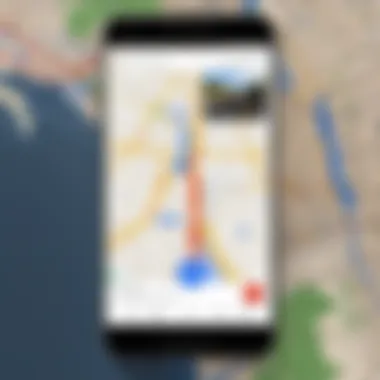
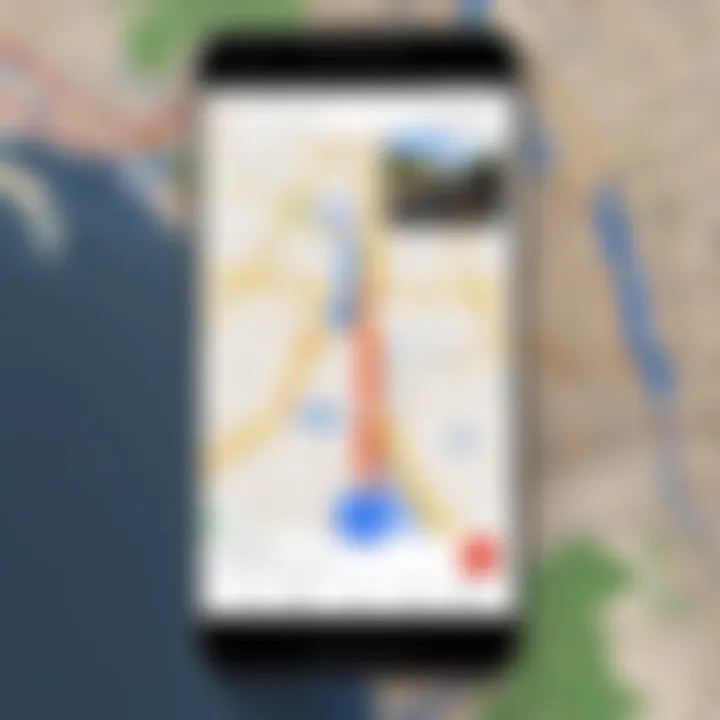
- Driving: Ideal for those on the go with a vehicle, this mode highlights routes with estimated travel times that account for real-time traffic conditions.
- Walking: If your journey involves a leisurely stroll, this option showcases pedestrian-exclusive paths, guiding you through shortcuts and nearby streets at a comfortable pace.
- Bicycling: For the eco-conscious traveler, the cycling mode not only finds bike-friendly routes but also tends to avoid busy streets, promoting a safer riding experience.
- Public Transport: This mode integrates bus, train, and subway options, providing you with timetables and transfer points, making navigating the urban environment a breeze.
Selecting the appropriate mode of transport ensures that users can tailor their routes and make considerations based on their unique circumstances. Whether you're rushing to a meeting or meandering leisurely through a new city, Google Maps allows for a flexible approach to finding your way.
Understanding Route Options
When it comes to navigating with Google Maps on Android, grasping the concept of route options is pivotal. We live in a world where speed, efficiency, and convenience dictate our travel choices. Whether it's commuting to work, embarking on a road trip, or simply running errands, the ability to assess different route options can save time, minimize frustration, and enhance overall travel experiences. This section delves into the crucial elements involved in understanding route options, including exploring alternative routes and assessing traffic conditions.
Exploring Alternative Routes
Google Maps offers users the ability to explore various routes for their journey. This feature proves invaluable when considering different travel scenarios. For instance, you might have a preferred route, but alternative paths can often lead you to your destination more efficiently. By tapping the menu icon after entering your destination, you can view suggested routes that may be faster or more scenic. The app will typically outline two to three different routes, often highlighting time differences or distance variations. This allows users to make informed decisions based on their priorities.
- Benefits:
- Time Efficiency: Sometimes the quickest route is not the most obvious one. Traffic conditions might lead you down a different path that saves you minutes or even hours.
- Scenic Routes: Navigating through picturesque byways can transform an ordinary drive into a mini-adventure.
- Avoiding Congestion: Certain routes may be avoided during rush hours, taking the stress out of your travels.
If you're ever in a situation where Google Maps suggests a longer route but shows less traffic, consider that it could indeed be the better choice. Avoiding congested areas often translates into less road rage and a more pleasant driving experience.
Assessing Traffic Conditions
Understanding the dynamics of traffic conditions is another essential aspect of choosing the best route. Google Maps utilizes real-time data to provide updated traffic information which plays a critical role in route selection.
When you input your destination, Google Maps does more than just calculate the distance; it assesses current traffic flow. This enables you to view the expected travel time based on live traffic data. Major roads with heavy traffic are typically marked in red, while smoother paths are shown in green.
- Key Considerations:
- Alternative Routes in Traffic: If a primary route is clogged with standstill traffic, Google actively suggests alternate paths to keep you moving.
- Peak Times: Being aware of peak traffic hours in your area can aid in planning your departure time.
- Notifications on Traffic Updates: Google Maps can send alerts if there’s a sudden jam along your planned route, allowing for last-minute adjustments.
By keeping an eye on traffic conditions, users can avoid being stuck in delays and instead focus on a smoother journey.
"A good navigator does more than find paths; they anticipate challenges along the way."
Understanding these elements helps you make the most of Google Maps' capabilities, ensuring your navigation experience on an Android device is as efficient and stress-free as possible. The next step is to embrace these insights and let them guide your travels.
Utilizing Offline Maps
In today's fast-paced world, access to reliable navigation remains a must-have, especially for those venturing into areas with patchy data signals. This is where utilizing offline maps shows its true colors, allowing users of Google Maps on Android devices to navigate seamlessly without a constant data connection. This section focuses on the key aspects, benefits, and considerations surrounding offline navigation.
Downloading Maps for Offline Use
To get started with offline maps, it’s essential to download the specific areas you plan to explore in advance. This process can be broken down into a few tactical steps:
- Open Google Maps on your Android device.
- Tap the menu icon (three horizontal lines).
- Select Offline Maps from the list presented.
- Tap Select your own map.
- Zoom in or out to choose the area you'd like to download, then tap Download.
However, keep in mind that offline maps won’t remain forever. They have a shelf life of about 30 days, after which they may need to be updated or redownloaded. This calls for a bit of planning; if you’re setting off on a journey, think ahead and ensure your maps include all the regions you’ll traverse.
"There’s no telling when you might find yourself in a spot without coverage, so better safe than sorry!"
Navigating Without a Data Connection
Once the maps are downloaded, navigating without data becomes not just feasible but also pretty intuitive. When you find yourself in a no-signal zone, here’s how to ensure you’re still on track:
- Open Google Maps: The app will automatically switch to the offline mode, utilizing your downloaded maps.
- Input Directions: You can still enter your desired destination as usual. Just be aware that certain features, like real-time traffic updates and alternate route suggestions, won't be available.
- Follow the Route: The app will provide turn-by-turn navigation based on the offline map. Ensure your GPS is activated; this allows Google Maps to pinpoint your current location even without data.
Tread carefully. Keep your downloaded maps updated and consider caching critical information while on data, as that can improve the experience as well.
By leveraging offline maps, Android users can travel with confidence in their navigation capabilities, irrespective of connectivity issues. This feature not only enhances autonomy but also ensures that adventure seekers or daily commuters alike are always one step ahead.
Integrating Google Maps with Other Applications
In today’s digital world, integrating apps can markedly improve usability and streamline experiences for users. Google Maps has become more than just a simple navigation tool; it now connects seamlessly with various applications enhancing its functionality. These integrations are particularly pivotal for Android users looking to simplify their navigation routines. By merging Google Maps with other services, users can enjoy a more cohesive experience, allowing them to navigate, explore, and even interact with their surroundings effortlessly.
The benefits of these integrations are numerous:
- Increased Efficiency: Streamlining processes that once required multiple steps into a single app interaction saves valuable time.
- Enhanced User Experience: A consolidated interface for various tasks allows users to navigate easily through their day-to-day activities.
- Accessibility of Resources: Users can access real-time services such as ride-sharing or restaurant reviews without leaving the Google Maps application.
Ultimately, the integration of Google Maps with other applications serves to enrich the navigation experience, ensuring optimal use of the technology at a user's fingertips.
Linking with Ride-Sharing Services
Ride-sharing services like Uber and Lyft have significantly transformed the way people travel. By linking Google Maps to these platforms, users can swiftly transition from navigation to booking a ride without breaking a sweat. This integration provides users a streamlined way to get from point A to point B, especially in a city where transportation options can seem overwhelming.
To link Google Maps with ride-sharing services, follow these steps:
- Open Google Maps and input your desired destination.
- Click on the Directions button, where you'll see transportation options.
- Select either the Uber or Lyft icon.
- Once the app redirects, you can then request your ride directly through the ride-sharing service.
This immediate access can be lifesaving when you're pressed for time. Also, integrating with ride-sharing services typically provides estimated fare information and arrival times, helping users make informed decisions about their travel options.
"The more you streamline your travel plans, the more free time you have to enjoy your destination."
Engaging with Local Business Listings
Google Maps not only aides in navigating through roads but also acts as a gateway to discovering local businesses. For Android users, finding a nearby restaurant or a quaint coffee shop becomes a breeze with the help of integrated local business listings. When a user searches for a location, Google Maps often populates results for nearby businesses, complete with reviews, hours of operation, and more.
Here’s a closer look at how this feature benefits users:
- Real-Time Information: Local businesses can maintain their profiles, ensuring that users always have up-to-date information.
- Access to Reviews: Looking for a good restaurant? User-generated reviews and ratings can guide decisions heavily.
- Quick Contact Options: Users can call or visit the business’s website directly from the listings, saving a few clicks.
To engage with local business listings effectively:
- Open Google Maps and search for a business type or name.
- Explore the list of results, and click on a business for details.
- Take advantage of the provided information, including navigation, reviews, and contact options.
This capacity to merge navigation with exploration allows users to uncover hidden gems in their area, effectively enriching their journeies on the go.
Advanced Features of Google Maps
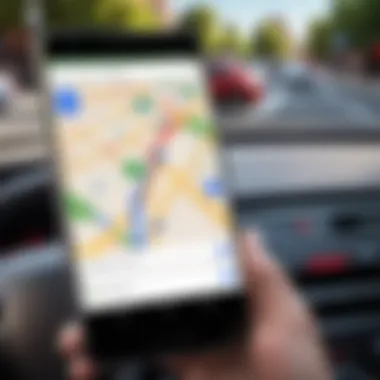
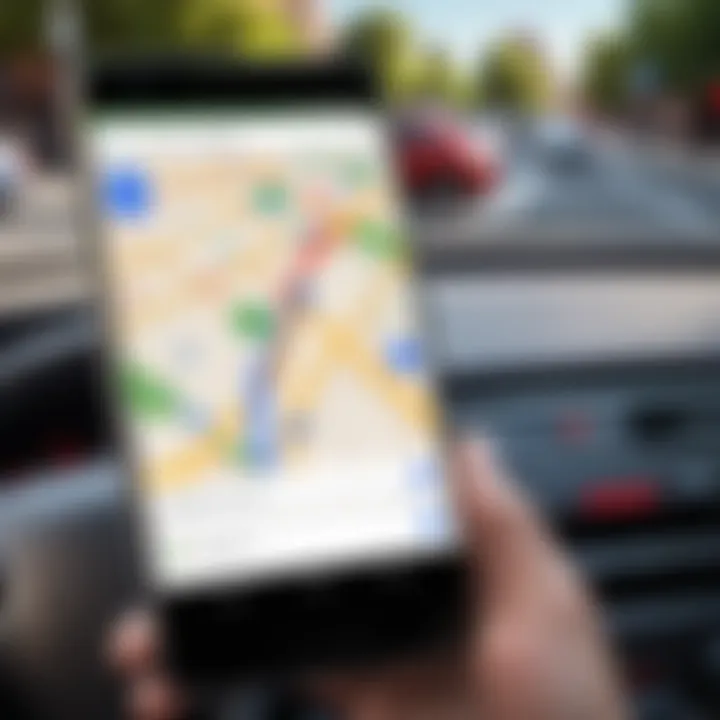
In today's fast-paced world, leveraging advanced technology is crucial. Google Maps is not just a basic navigation tool; its advanced features can significantly enhance the user experience, making travels easier and more efficient. Understanding these capabilities allows users to tailor their navigation journey to their specific needs, whether it’s for daily commuting or exploring a new city.
Using Voice Navigation
Voice navigation is like having a co-pilot for your journey. Instead of constantly glancing at your screen, you can keep your eyes where they belong – on the road. This feature is especially handy during those busy morning commutes or when you’re driving through unfamiliar terrain.
To activate voice navigation, just tap the microphone button in the Google Maps app and say, "Directions to [your destination]." Google Maps will generate the fastest route and begin prompting you with audio directions at key intervals. The spoken instructions ensure you’re always up to speed without needing to peer down at your device.
However, it is worth noting that speaking into your device should be done only when safe. Furthermore, keeping your information up to date can ensure that voice commands register accurately. This level of hands-free convenience not only saves time but also improves safety.
Exploring Indoor Maps
Indoor maps offer an innovation that is a game changer for navigating complex locations such as shopping malls, airports, and large public venues. Often, finding your way to the cafeteria or the boarding gate can feel like searching for a needle in a haystack. Indoor maps help mitigate this confusion by providing detailed layouts of these spaces right in your Google Maps app.
To access indoor maps, simply zoom in on a location where the feature is available. You will see the floor plans depicted clearly, allowing you to pinpoint shops, restrooms, and entry points without the guesswork. This feature can save not only time but also energy, making your experience far more enjoyable.
You can also look for specific points of interest within these indoor maps. Whether you're on a layover and need to find a good cup of coffee or you’re searching for the closest store to pick up last-minute items, indoor maps will become a reliable ally.
"Technology exists to take us where we want to go, but it is the advanced features that truly transform our journey into an adventure."
In summary, the advanced features of Google Maps, like voice navigation and indoor maps, elevate simple navigation into a comprehensive travel experience. When users familiarize themselves with and utilize these functions, they unlock a level of efficiency and comfort that can significantly enhance their journeys. Understanding and exploiting these tools can provide a competitive edge in today’s navigation landscape.
Customizing Your Navigation Experience
Navigating through busy streets or remote locations can be a challenge. This is where customizing your navigation experience on Google Maps becomes incredibly valuable. Personalization tailors the app to your unique needs, ensuring that each journey is as smooth and efficient as possible.
Personalizing your navigation doesn't just make your trips easier; it can significantly enhance your experience overall. With Google Maps, you have the opportunity to save time, reduce stress, and discover places that suit your preferences. By making a few simple adjustments, you can enjoy a navigation experience that feels just right for you.
Saving Favorite Locations
One of the standout features of Google Maps is the ability to save your favorite locations. This simple act can transform the way you navigate. By storing addresses such as your home, workplace, or favorite restaurants, you can access them easily with just a few taps. Think of it as having your go-to spots right at your fingertips, saving you from typing out long addresses every time.
To save a location:
- Open Google Maps and navigate to your desired location.
- Tap on the name or address at the bottom of the screen.
- Select "Save" and then choose a list, such as "Favorites" or create a new list.
Saving favorite spots can drastically cut down on navigation time. It allows quick rerouting during impromptu outings or emergencies without fumbling for long addresses. Additionally, organizing these locations into categories help in locating them faster when you need them.
*"By saving your favorite locations, you can transform the act of finding directions from a chore into a breeze."
Creating Personalized Travel Lists
Creating personalized travel lists is another effective way to enhance your navigation experience. Rather than relying on memory or scribbled notes, you can plan for trips ahead of time. Having a travel list lets you gather places of interest, from coffee shops to parks, ensuring you won't miss the hidden gems in your next city visit.
To create a travel list in Google Maps:
- Open the app and tap on "Saved" at the bottom of the screen.
- Select "Lists" and then tap on "Create New List."
- Title your list and start adding places by searching for them, tapping on their name, and choosing "Save to List."
These travel lists can further serve as itineraries, making your navigation goal-oriented. Instead of wandering aimlessly, you can follow a path that leads to your ideal destinations. Sharing these lists with friends or family can also turn joint trips into a well-organized adventure.
Overall, these customization options in Google Maps can transform your navigation from a mundane task into a more enjoyable experience.
By being intentional about how you organize and access your favorite spots and travel lists, you gain control over your journeys, making them not merely efficient but also more meaningful.
Troubleshooting Common Issues
In today’s fast-paced world, reliance on navigation apps like Google Maps has become a norm for many. However, no app is flawless, and Google Maps is no exception. This section is all about ensuring a smooth experience while using the app by tackling common issues that may arise when navigating your surroundings. Understanding how to troubleshoot these problems not only enhances your navigation efficiency but also helps you utilize the app’s full potential, allowing for a more enjoyable journey.
Knowing how to resolve these issues can save valuable time and prevent frustration, keeping you on the right path without unnecessary detours.
Resolving GPS Signal Problems
GPS signal issues are perhaps the most frequent hiccup encountered by users. A strong GPS signal is crucial for accurate navigation, and when the signal is weak or lost, it can throw your entire journey off track. There are a few strategies to help resolve these problems.
- Check Location Services: Ensure that location services on your Android device are enabled. To do this, go to Settings, then Location, and toggle it on if it's off. Sometimes, a simple flip of a switch can do wonders.
- Clear Google Maps Cache: To eliminate any glitches or hiccups caused by cached data, consider clearing the app cache. Navigate to Settings > Apps > Google Maps > Storage, and choose Clear Cache.
- Make Sure You Have a Clear View of the Sky: GPS signals can be obstructed in areas with tall buildings or heavy tree cover. If you find that the signal is off, step into an open space to give your device the best chance of acquiring a strong signal.
Resolving these issues is key for enjoying the navigation experience you expect from the app.
"In many cases, a little patience and some tweaks to your device settings can bring your GPS back to life."
Fixing App Crashes and Bugs
App crashes can be infuriating, especially when you’re in the middle of finding your way. If Google Maps suddenly shuts down on you, fret not; there are steps to remedy the situation.
- Update the App: Often, crashes are due to outdated versions of the app. Go to the Google Play Store and check if there are updates available for Google Maps. Keeping it updated ensures you’re benefiting from the latest fixes and enhancements.
- Reboot Your Device: Sometimes, all it takes is a good old-fashioned reset. Restart your Android device to clear temporary files that may be causing conflicts.
- Reinstall the App: If crashes continue, uninstalling and reinstalling Google Maps can reset any faulty configurations. Head back to the Google Play Store, uninstall the app, and then reinstall it for a fresh start.
Focusing on these troubleshooting methods can further enhance your user experience with Google Maps, ensuring you stay oriented no matter where the road takes you.
Staying Updated with Google Maps Features
In today's fast-paced world, keeping up with technology is a necessity rather than a luxury. Google Maps, as an integral navigation tool, undergoes constant updates that refine user experience and introduce fresh features. Staying updated with Google Maps features isn't just about minor tweaks; it's about grasping the full potential of what the app can offer.
Understanding Software Updates
Software updates for Google Maps provide not only the latest features but also essential security enhancements. Understanding these updates can appear daunting, yet they ensure that your navigation isn't just functional, but optimal.
- Why Updates Matter: Each update typically addresses bugs, improves performance, and enhances map accuracy. Google regularly collects data to refine its maps, making your experience increasingly accurate and reliable.
- How to Check for Updates:
- Open the Google Play Store.
- Tap on the menu icon and select My apps & games.
- Locate Google Maps to see if an update is available.
Not knowing about an update can mean missing out on improvements that could ease your navigation.
Exploring New Functionalities
As technology evolves, so does Google Maps. The emergence of new functionalities can dramatically enhance how users navigate. Familiarizing yourself with these innovations is vital for harnessing the full capacity of Google Maps.
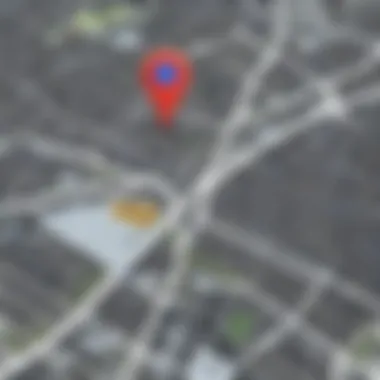
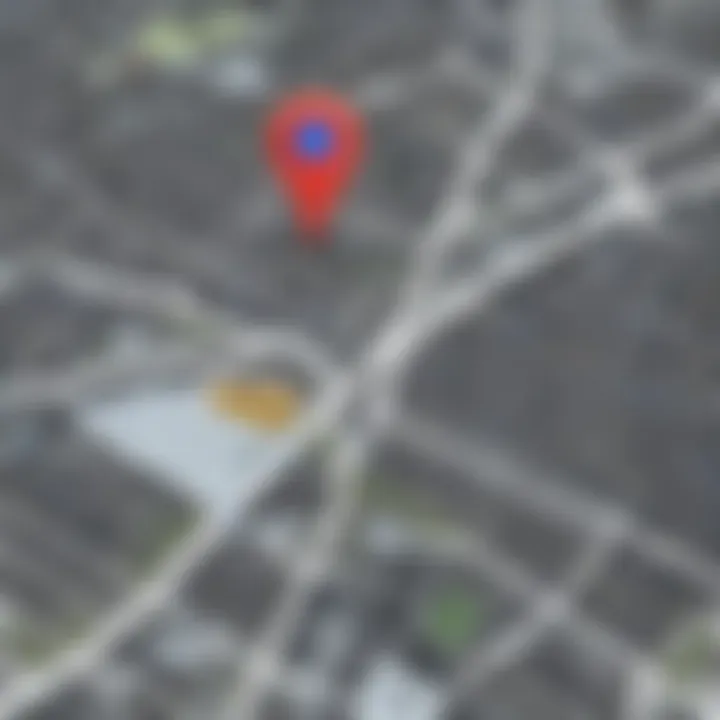
Some of the new functionalities users can find helpful include:
- Live View: An augmented reality feature that allows users to see directions overlaid on the real world through their camera. It’s like having a personal guide right in your pocket.
- Stay Safer: This feature allows you to share your journey with selected contacts, ensuring someone is aware of your whereabouts.
- Explore Nearby: Discovering local attractions, dining options, or service stations on the go has never been simpler. This feature tailors recommendations based on your current location.
Staying updated keeps you ahead of the curve; the navigation landscape is always shifting. An informed user is always better equipped to navigate those changes.
In summary, keeping abreast of the latest features and updates ensures that you make the most of Google Maps. This not only makes your navigation trips more efficient but also enriches your overall mobile experience.
Navigating Safely with Google Maps
When it comes to navigation, safety should be at the forefront of every user’s mind. Understanding how to navigate safely with Google Maps is essential in today’s fast-paced world where distractions and dangers lurk around every corner. By employing the built-in safety features that Google Maps offers, users can enhance their overall navigation experience while safeguarding themselves during their travels. Let’s delve into the specific elements, benefits, and considerations surrounding safe navigation.
Setting Safety Alerts
Safety alerts are crucial tools that keep you informed and secure on your journey. By utilizing safety alerts on Google Maps, you can receive real-time notifications about any potential hazards ahead. This may include construction zones, traffic collisions, or unfavorable weather conditions. Here’s how to enable and configure these alerts:
- Open Google Maps on your Android.
- Access the settings menu. Tap on the hamburger icon (the three horizontal lines) in the top left corner of the screen.
- Select 'Settings.' Scroll down to 'Navigation settings.'
- Enable Safety Alerts. Toggle the alert options based on your preferences, for example, alerts regarding traffic updates and road closures.
These alerts can prove invaluable, allowing you to reroute if needed and avoid any unexpected surprises. For instance, if you're on a busy road and an accident occurs ahead, being informed promptly means you can change your route before getting stuck in traffic. Without these alerts, navigating through unfamiliar areas can feel like walking a tightrope without a safety net.
Utilizing Emergency Features
While we all hope for smooth travels, emergencies can happen. Google Maps has integrated various emergency features that can assist users in critical situations. Here’s how to take advantage of these functionalities:
- Share Your Location. In the event of an emergency, it’s essential to communicate your whereabouts to friends, family, or emergency services. Google Maps allows you to share your real-time location with select contacts. To do this:
- Access Emergency Information. Google Maps can provide essential information about nearby hospitals and urgent care centers. If you find yourself in need of medical assistance:
- Open Google Maps.
- Tap on your profile picture or the initial icon at the top right corner.
- Select 'Location sharing' and choose your contacts.
- Search for "hospitals" in the search bar.
- View the list of results along with user ratings and directions.
Utilizing these emergency features can make a world of difference. Having the ability to quickly inform someone of your situation or location is like having a guardian angel traveling with you. It adds a layer of calmness in midst of panic, letting you focus on getting help rather than figuring out where to go or who to contact.
"Preparation for the unexpected makes every journey a bit more comfortable."
The Role of Community Feedback
In the realm of navigation, the role of community feedback transcends mere user interaction; it shapes the very essence of the Google Maps experience. Google Maps thrives on continuous improvement, and this hinges heavily on the contributions made by its vast user base. When individuals engage with the app by leaving reviews and feedback, they provide invaluable insights that enhance the app's efficiency and reliability. Such input is not just beneficial but crucial, as it helps to keep everything up to date, reflecting the most current data available.
Contributing to Google Maps Reviews
When a user contributes a review on Google Maps, whether it's a restaurant, a shop, or a point of interest, they open the door for other users to make more informed choices. Writing a review isn’t about simply stating what one likes or dislikes; it’s about sharing experiences that can guide future visitors. Here are some reasons why contributing reviews is significant:
- Real-Time Updates: With constantly changing local conditions, having current reviews helps keep Google Maps accurate. Users who notice changes, such as renovations or new management, can alert others.
- Building Community: By sharing experiences, users foster a sense of community around local businesses and services. This not only makes the navigation experience more interactive but also promotes local commerce.
- Quality Control: An unusual absence of reviews can be a red flag. Negative feedback can prompt businesses to improve their services, knowing that the public eye is always watching.
"Your feedback is not just a drop in the ocean; it's the change that can create ripples in a bigger pond."
This is especially useful in cities or regions where new establishments pop up frequently or where existing ones change over time. A one-star review may deter potential visitors or highlight pressing issues that need immediate attention.
Engaging in Reported Issues
Engaging in reported issues is another essential aspect of community feedback, which enhances the navigation experience on Google Maps. This process involves users reporting problems, whether it’s an incorrect location, misleading information, or inapplicable directions. Such engagement leads to several benefits:
- Data Accuracy: Users can report discrepancies about places, and these reports help elevate the reliability of the data presented. Accurate information reduces frustration among users who rely on Google Maps for timely navigation.
- Responsive Updates: Quick turnaround on reported issues means that the app remains responsive to real-world changes. If a road is closed due to construction, or a business is closed for good, timely reporting and adjustments keep the app in line with reality.
- User Empowerment: When users actively participate in addressing issues, they gain a sense of ownership over the platform. Knowing they have the power to influence the information makes the experience more personal and engaging.
The Future of Navigation with Google Maps
As smartphones become an integral part of our daily lives, the role of applications like Google Maps has expanded beyond mere navigation. The future of navigation with Google Maps is not just about finding the fastest route from point A to point B; it encompasses a broader landscape of enhanced experiences. This shift is vital for users who demand more than basic navigation; they seek personalized, context-aware insights that enrich their journey.
Looking ahead, Google Maps will likely leverage emerging technologies to reshape how we navigate, ensuring users can access real-time data to make informed decisions. These advancements will cater to various elements, including augmented reality (AR), vehicle connectivity, and data-driven insights, which will improve the overall user experience.
"The potential for navigation technology to transform travel continues to grow as new innovations emerge."
Emerging Technologies in Navigation
Innovations in technology are a driving force behind the evolution of navigation apps. Among these, augmented reality stands out. Imagine pointing your smartphone at a street and seeing navigation prompts overlaid onto the physical world. This feature adds a layer of interactivity and comprehension, making it easier to follow directions. Users would benefit tremendously, as it allows for more intuitive navigation, especially in unfamiliar places.
Another exciting development lies in vehicle-to-infrastructure (V2I) communication. This concept involves cars communicating with traffic signals, road signs, and even each other to minimize congestion and improve safety. The integration of such features within Google Maps can lead to enhanced route suggestions based on dynamic traffic conditions, leading to more efficient travel times.
Additionally, with the rise of machine learning, Google Maps could start to better predict user behaviors. For instance, if a user frequently visits a particular café, the app might take the initiative to suggest the quickest route there during morning rush hour. Such capabilities would bring a personalized touch to navigation, making it feel less like an app and more like a trusted companion on the road.
Predicted Changes in User Experience
Looking forward, we can expect profound shifts in how users experience Google Maps. Simplified interfaces, more tailored content, and deeper integration with other applications are anticipated to be at the forefront of this transformation. Users will no longer just interact with a map, but will engage with a living platform that adapts to their needs and preferences.
Furthermore, the introduction of voice-activated commands will likely become more sophisticated. With ongoing advancements in natural language processing, users will be able to navigate with ease, simply by speaking. Instead of manually entering locations or tapping on screens, users might say, "Take me to the nearest grocery store" and receive a seamless turn-by-turn navigation experience without lifting a finger.
Moreover, the future holds a wealth of opportunities for community-driven enhancements within the app. As users contribute feedback and reports, Google Maps could become increasingly aware of local issues, like road closures, hazards, or popular spots. This collaborative spirit could lead to real-time updates, making the navigation experience not only accurate but also reflective of the current situation.
Ultimately, the future of navigation with Google Maps promises an experience that is more connected, intuitive, and user-centric than ever before. As technology continues to advance at a relentless pace, embracing these changes will be essential for improving how we navigate the complexities of our modern world.
Ending
In wrapping up our exploration of Google Maps on Android, it’s crucial to recognize why understanding this app is not merely a nice-to-have—it’s increasingly becoming essential in our tech-driven world. Navigating effectively with Google Maps brings numerous advantages that enhance not only daily travels but also the overall user experience.
First and foremost, the ability to input precise directions can save both time and frustration. Users benefit from the extensive features that allow for real-time traffic updates and alternative routes, which can be a blessing during peak hours or unexpected detours. Moreover, the offline capabilities provide reliability in areas with poor connectivity, ensuring that users are never left stranded without guidance.
Another significant element is the customization available within Google Maps. Users can tailor their navigation experience by saving favorite locations and creating personalized travel lists. This feature encapsulates the notion that the app is not just about getting from point A to B, but about crafting meaningful journeys that fit individual preferences.*
The integration with other applications further enhances its practicality. Whether linking with ride-sharing services or engaging with local businesses, Google Maps acts as a hub that connects various aspects of travel. Thus, it proves to be an indispensable tool in everyday life, keeping users informed and in control of their travel choices.
In essence, mastering Google Maps encompasses understanding its intricate features and potential. This awareness not only improves navigation but also transforms the way users interact with their environment, leading to more efficient and enjoyable travel experiences.
Summarizing Key Points
- Google Maps provides essential navigation tools with real-time updates on traffic and alternative routes.
- Offline maps are critical for usability in areas with weak signals.
- Customization features allow users to tailor their navigation to their preferences.
- The app’s compatibility with other services enhances overall transportation experience.
Encouraging Continuous Learning
Staying abreast of new functionalities and updates in Google Maps is paramount. Engaging with forums, such as Reddit, and following tech news can keep users informed about the app's upgrades. By continuously learning how to leverage these features, users not only enhance their navigation skills but also maximize the potential of Google Maps.
In summary, it's beneficial to embrace the insights gained from this guide while remaining curious and adaptable in a rapidly evolving digital landscape. Regularly exploring what Google Maps has to offer will ensure users can navigate their daily lives with confidence and efficiency.







