How to Find WiFi Passwords on Android Devices
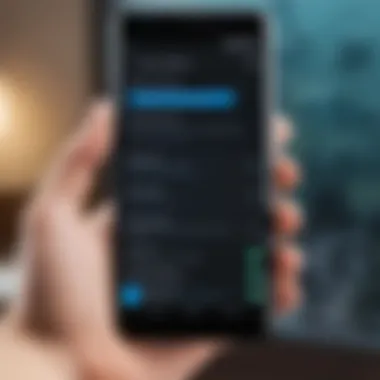
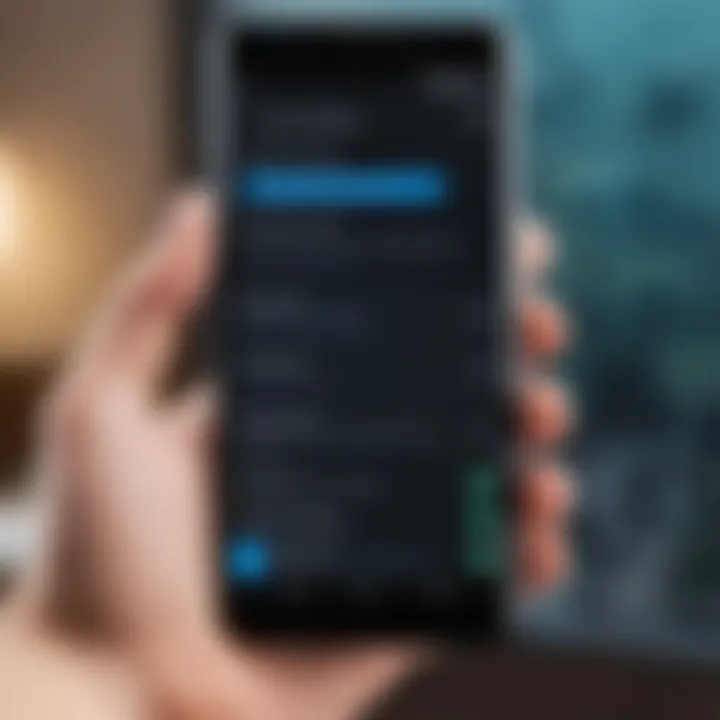
Intro
Understanding your device's capabilities can enhance your user experience significantly, especially when it comes to accessing necessary information such as WiFi passwords. Many Android users find themselves in situations where they need to retrieve the WiFi password for a network they are connected to or for a network they wish to access.
This guide aims to demystify the process of revealing WiFi passwords on Android devices. It discusses varied methods, from utilizing built-in settings to exploring third-party applications, all while aiming to provide users with practical troubleshooting techniques. Each method discussed carries its own usability advantages and limitations, ensuring a rounded perspective for Android users.
As technology progresses, knowing how to navigate and manage connection details becomes increasingly relevant. Whether you are a tech-savvy individual desiring to learn more or a casual user seeking straightforward guidance, understanding these processes is essential.
Understanding WiFi Settings on Android
Understanding WiFi settings on Android devices is essential for anyone looking to manage their wireless connections effectively. The settings provide an interface to connect to available networks, enter passwords, and troubleshoot any connectivity problems that may arise. An emphasis on these settings not only offers insights into how to retrieve forgotten passwords but also improves the overall network experience for users. Familiarity with these configurations can lead to improved security and a better understanding of how devices interact with WiFi.
The Role of WiFi Networks
WiFi networks have become integral in modern life, facilitating connectivity for smartphones, tablets, and laptops. The convenience offered by wireless connections allows users to access the internet without physical limitations. Knowing the particular role of WiFi networks aids in understanding how different devices connect and communicate. For instance, being connected to a reliable WiFi network is crucial for both work and leisure.
Users in shared spaces, such as cafés or libraries, rely on WiFi networks to stay connected. Hence, the ability to manage these connections and understand their settings becomes a vital skill.
WiFi Password: What You Need to Know
When it comes to WiFi passwords, there are numerous aspects to consider. The password functions as a security measure that prevents unauthorized access to the network. It is not just a series of alphanumeric characters but a gateway to safeguarding personal data and maintaining network performance. Knowing how to find, change, or share WiFi passwords can significantly influence the user experience.
- Security Importance: A strong password can deter unauthorized users, ensuring better privacy.
- Connectivity: Understanding password retrieval helps users reconnect devices effortlessly, especially after service interruptions.
- Network Organization: Being able to manage and share passwords effectively can simplify connection for family members or guests.
"Understanding WiFi settings enhances user control and network security, leading to a more satisfying online experience."
In this age of digital reliance, being knowledgeable about WiFi settings transforms a seemingly trivial aspect into a crucial part of everyday life. By addressing the intricacies of WiFi networks and their associated password management, users are better equipped to navigate their online environments efficiently.
Accessing WiFi Settings on Your Device
Accessing WiFi settings is a vital step in managing your Android device's connectivity. Understanding how to navigate these settings empowers users to troubleshoot issues, connect to new networks, and retrieve necessary information such as WiFi passwords. This component of the article focuses on the inherent benefits. It allows users to enhance their experience with seamless connections and manage their networks effectively.
Navigating to the WiFi Menu
The WiFi menu can be accessed through a few straightforward steps. First, locate the settings icon on your home screen or app drawer. Tap on it to open the settings panel. Scroll down until you find the Network & internet section.
Once inside this section, tap on WiFi. Here, you will see a list of available networks, along with options to enable or disable the WiFi functionality. It’s crucial to make sure that your WiFi is turned on. This simple action initiates the ability to connect and further explore your saved networks.
A tip for users is to familiarize themselves with the layout of the settings on their specific device. Different manufacturers may design this interface differently. However, the systematic approach remains largely consistent across Android systems.
Identifying Connected Networks
Identifying which network you are connected to provides insights into your current connection status. Once in the WiFi menu, the top of the screen displays the network you are currently using. This is typically highlighted to make it easily recognizable.
It's essential to check this information, especially when troubleshooting connection issues or considering switching networks. Tap on the connected network's name to reveal additional details such as the signal strength, security type, and the option to forget the network.
The connection details also encompass the ability to view the network's advanced settings. These settings might include options for IP address, DNS, and network speed, which can be critical for tech-savvy individuals looking to optimize their network performance.
Remember, knowing the connected network is the first step to managing your WiFi connections efficiently.
By effectively accessing WiFi settings, users can lay down a solid foundation for managing their network connections.
Retrieving WiFi Passwords via Settings
Retrieving WiFi passwords through the settings of Android devices is a vital function for users. Many individuals encounter situations where recalling their network passwords becomes necessary. This capability is important for several reasons, including reconnecting devices, sharing access with guests, or troubleshooting connectivity issues. To effectively manage network connections, users must understand how to navigate and access these settings on their devices. It is essential to comprehend the built-in features of Android that simplify this process. In this guide, we will dive into two distinct subsections: using the advanced settings and viewing saved networks.
Using the Advanced Settings Feature
The Advanced Settings feature on Android is a gateway to detailed information about WiFi networks. This area encompasses various options which assist users in managing their connections. To access these settings, you typically start by opening the settings app and selecting 'Network & Internet', followed by 'WiFi'. After selecting your connected network, scroll down to find the 'Advanced' section.
In this section, users can find the option labeled 'Network Details'. This space provides crucial information such as signal strength, security type, and, importantly, the WiFi password. On certain devices, the password can be viewed directly while on others, it may be necessary to copy or tap to view.
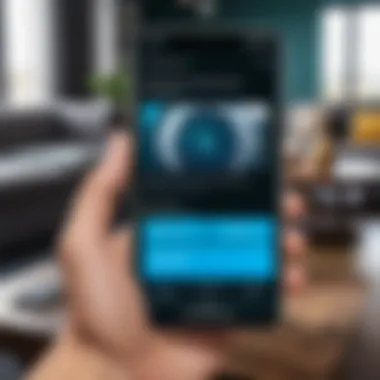
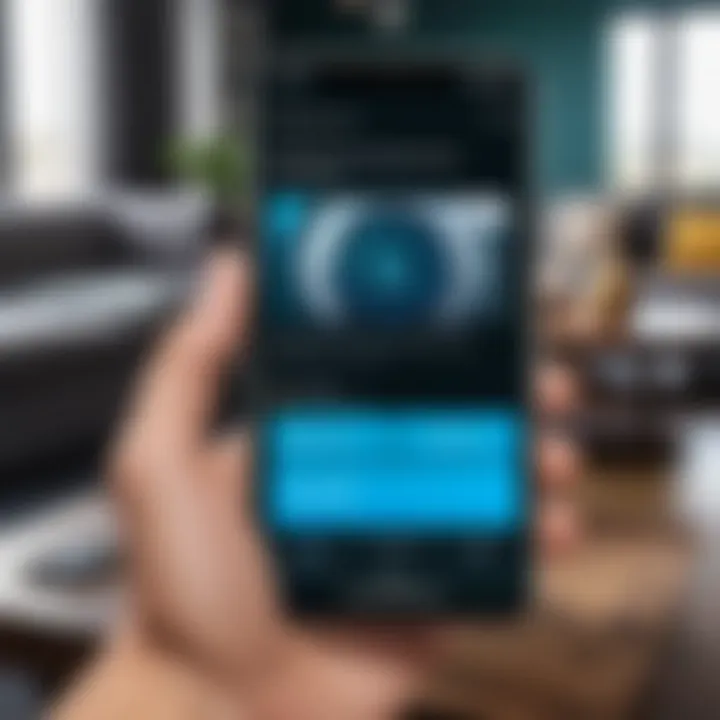
This advanced functionality allows users to understand more than just the password. It provides an overall view of the network, which is beneficial for users wanting to optimize their connection or troubleshoot issues. It encourages users to be aware of security protocols in play, ensuring a more secure browsing experience.
Keep in mind: Accessing these advanced settings may vary slightly based on the device brand or Android version. Therefore, familiarizing yourself with your specific device is essential.
Viewing Saved Networks
Viewing saved networks is another straightforward approach to retrieving WiFi passwords. These settings allow users to see a list of previously connected networks stored on the device. To do this, head to the 'WiFi' settings as before. Within this interface, there will typically be an option for 'Saved networks' or 'Manage networks'.
Here, you will find a comprehensive list of WiFi connections that have been saved on the device. By selecting any network from this list, users can access more information, including the option to view the password. This is especially helpful in scenarios where you have forgotten passwords of frequently used networks but need to connect another device.
Understanding how to retrieve WiFi passwords via settings is crucial for all Android users. It not only enhances connectivity but also ensures that users can efficiently manage their network settings. As technology advances, mastering these features becomes increasingly relevant, allowing for a more seamless user experience.
Utilizing QR Code Sharing
In an era where rapid information exchange is essential, utilizing QR code sharing emerges as a practical solution for sharing WiFi passwords effortlessly. This method benefits not only users but also visitors who require temporary access to a network without the hassles of manually entering complex passwords. What makes QR code sharing particularly advantageous is its capacity to simplify the process—ensuring that even those less tech-savvy can connect seamlessly. Furthermore, QR codes can be scanned on various devices, showcasing their versatility.
Considerations include the necessity of a QR code scanner on the receiving Android device. Most modern smartphones come with this capability integrated into their camera applications, removing any barriers to entry. However, users should remain cautious about sharing sensitive information; QR codes can easily be copied and used by unintended parties. Thus, understanding the implications of sharing this data is crucial.
How QR Code Sharing Works
The process of QR code sharing for WiFi passwords is straightforward. Initially, the device generates a QR code that encodes all necessary information about the WiFi network. This includes the SSID, encryption type, and the password itself. Users can generate this code through various built-in utilities or third-party apps available on the Google Play Store. To create a QR code, one would typically follow these steps:
- Open the WiFi settings on your Android device.
- Navigate to the connected network details.
- Select the option to share via QR code.
- The device will generate a unique code representing the WiFi credentials.
The QR code can then be displayed on the screen, allowing others to scan it with their devices.
Scanning QR Codes to Access Passwords
For those looking to access a WiFi network via QR code, scanning is the final step. Users simply need to open their camera app or a specific QR code scanner application. By directing the camera towards the QR code, the device will immediately recognize the encoded information.
This is typically followed by a prompt to connect to the WiFi network, allowing the user to join without manually entering the password. The efficiency of scanning QR codes not only enhances user experience but also minimizes the potential for errors in entering passwords.
This method showcases how technology can streamline common tasks, proving beneficial for both hosts and guests alike.
To summarize, QR code sharing serves as an innovative and effective way to manage WiFi access while balancing the considerations of security and user-friendliness.
Exploring Third-Party Applications
Using third-party applications can be a practical approach when attempting to reveal WiFi passwords on Android devices. These applications offer a variety of functionalities that may not be available through built-in settings. While default options are sufficient for many users, dedicated apps can provide enhanced capabilities and a user-friendly interface.
One of the key elements to consider is the capability of these apps to scan networks and retrieve saved passwords effectively. Many of them employ advanced algorithms that can simplify the process, allowing users to obtain information quickly without navigating multiple settings. This can be particularly helpful for users who are not familiar with Android's system settings or who prefer a more straightforward method.
However, it is essential to exercise some caution when using third-party applications. Not all apps found on the Google Play Store can be trusted. Some may contain malware or have hidden functionalities that could compromise user data. Before downloading, users should check app ratings, read user reviews, and verify the developer's credibility to ensure security.
Ultimately, incorporating third-party applications into the WiFi password retrieval process can complement device settings significantly. They can offer efficiency, ease of use, and an alternative approach to password management, thus enriching the Android user experience.
Advantages of Using Dedicated Apps
Dedicated applications for WiFi password retrieval come with several advantages:
- User-Friendly Interface: Most applications are designed to be intuitive, making it easier for users to navigate and locate their passwords.
- Time-Saving: These apps can quickly access and display saved passwords, reducing the time spent sifting through various settings menus.
- Additional Features: Some apps provide added functionalities, such as network diagnostics and security assessments, that can enhance the overall management of WiFi connections.
- Accessibility: Many dedicated apps are available for free or at a low cost, providing affordable solutions for users seeking to manage their WiFi settings more efficiently.
However, users must remain vigilant about the privacy policies and permissions required by these applications. Always read through the user agreements to understand how your data might be used.
Recommended Applications for WiFi Password Retrieval
When selecting a third-party application, some reputable options stand out:

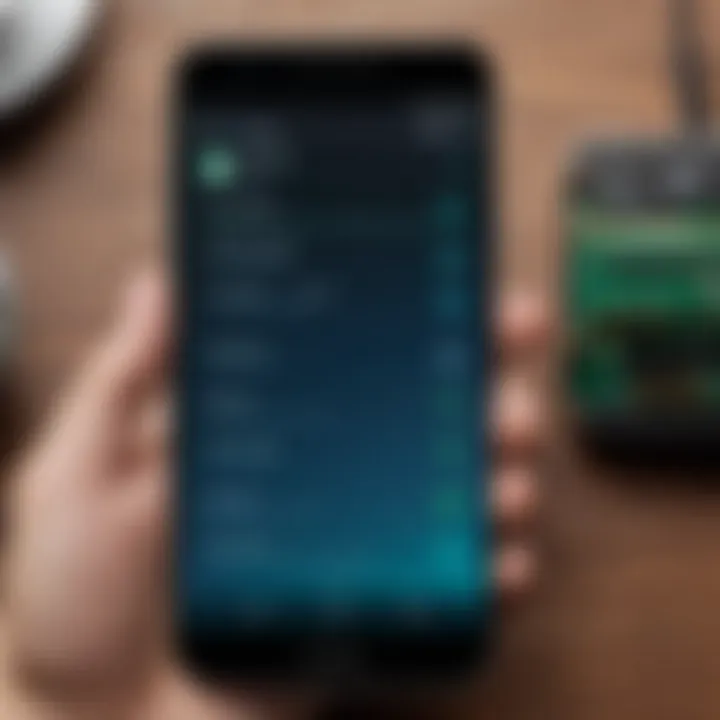
- WiFi Password Show: This app allows users to view all saved WiFi passwords on their device. It has a simple interface that offers quick access to passwords.
- WiFi Key Recovery: This application is particularly useful for rooted devices, enabling users to recover various network keys stored on their device.
- NetShark: A more advanced tool that offers not only password retrieval but also detailed information about the connected networks.
These applications can streamline the process of finding WiFi passwords, making it easier for users, especially beginners. When using third-party software, always ensure to verify its legitimacy to protect your personal information.
Troubleshooting Common Issues
Troubleshooting common issues when retrieving WiFi passwords on Android devices is crucial for seamless connectivity. Understanding these problems can significantly enhance the user experience and ensure that vital connection information is accessible when needed. Addressing these issues not only aids individuals facing difficulties but also encourages better management of home or office networks.
WiFi Settings Not Accessible
At times, users may find their WiFi settings are not accessible. This can happen due to various reasons, such as software glitches, user interface changes, or limitations imposed by the device manufacturer. If the settings are blocked, users cannot view the saved passwords or manage their connections effectively.
To address this, users can follow these steps:
- Restart the Device: This is the simplest method and often resolves temporary issues.
- Check for Software Updates: Running an outdated version of Android can lead to bugs in accessibility.
- Reset Network Settings: This option, found in system settings, can restore default configurations, potentially fixing the issue.
Make sure to backup any essential data before performing a reset to avoid data loss.
Password Retrieval Failures
Another common concern is password retrieval failures. Users may attempt to access stored WiFi passwords only to receive error messages or empty fields. This can stem from factors like incorrect permissions, outdated applications, or security settings that restrict access to saved networks.
For resolving password retrieval failures, consider these strategies:
- Review App Permissions: Ensure that the relevant settings allow access to WiFi data. Inadequate permissions can block the app from functioning correctly.
- Use Authorized Applications: If using third-party apps, select well-reviewed, reliable options for managing WiFi data.
- Reboot the Device: Restarting may refresh the app or settings, resolving any temporary issues.
It is essential to note that not all devices allow viewing of saved WiFi passwords due to security reasons.
By addressing both inaccessible settings and retrieval failures, users can navigate their Android devices more effectively and enhance their overall connectivity experience.
Understanding Permissions and Security
In the age of information, understanding permissions and security is crucial, especially when dealing with WiFi passwords on Android devices. The ability to access and share sensitive information like WiFi passwords comes with a responsibility to ensure that personal and network security is maintained. This section delves into the intricacies surrounding permissions in Android, which govern access to various functionalities on the device. It also covers the security measures that need to be considered before sharing WiFi credentials.
Permissions play a vital role in the Android ecosystem. They dictate what an application can or cannot do on the device. For instance, managing your WiFi settings may require specific permissions that, if not granted, can hinder the functioning of certain apps. Understanding these permissions can aid in making informed decisions about which applications to install and trust.
Access Control in Android
Access control in Android is based on a permissions model that restricts applications from accessing sensitive data or features without explicit user consent. When an application desires access to certain system resources, such as WiFi network information, it must request the appropriate permissions during the installation process or when it is first used.
- Types of Permissions: There are two main types of permissions in Android: normal and dangerous. Normal permissions do not pose a significant risk to privacy, while dangerous permissions can access sensitive data and require user approval. For example, accessing WiFi state is considered a dangerous permission, as it can reveal your network configuration and details.
- Managing Permissions: Users can manage application permissions by going to the settings menu and navigating to the Apps section. Here, users can review which permissions are granted to each app and revoke any that seem unnecessary.
This access control system enhances user security and helps mitigate potential risks associated with malicious applications attempting to exploit the device's capabilities.
Security Considerations When Sharing Passwords
When sharing WiFi passwords, several security considerations must be at the forefront. Understanding the implications of sharing credentials is essential for protecting your network and personal data.
- Be Selective: Share your WiFi password only with trusted individuals. Untrusted or unknown persons could misuse the access granted to them.
- Limit Password Sharing: Consider changing your WiFi password periodically to reduce the risk of unauthorized access. It is wise to reassess who has access regularly, particularly after guests have used your network.
- Use Secure Methods for Sharing: If you need to share your WiFi password, consider secure methods like QR codes, which can limit exposure. Sharing a QR code necessitates physical access to the code, reducing the chances of it being intercepted.
"Always err on the side of caution when it comes to sharing sensitive information, including WiFi passwords. Security first should be your mantra."
In summary, understanding permissions and security on Android requires diligence. Always manage permissions consciously and be cautious about sharing your WiFi passwords. By doing so, you contribute to a safer digital environment for yourself and your connected devices.
Alternative Methods for Accessing WiFi Passwords
Accessing WiFi passwords on Android devices is often straightforward through built-in settings. However, certain situations may require alternative methods to retrieve this information. Understanding these alternatives is essential for users who encounter barriers in standard procedures. The methods present both advantages and trade-offs, depending on the user’s technical skills and the device's status.
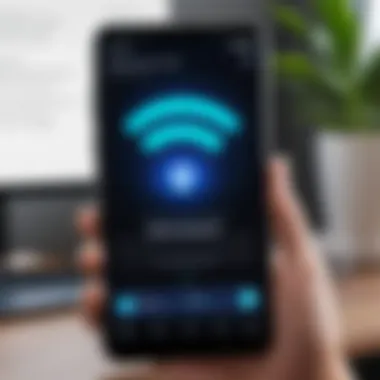
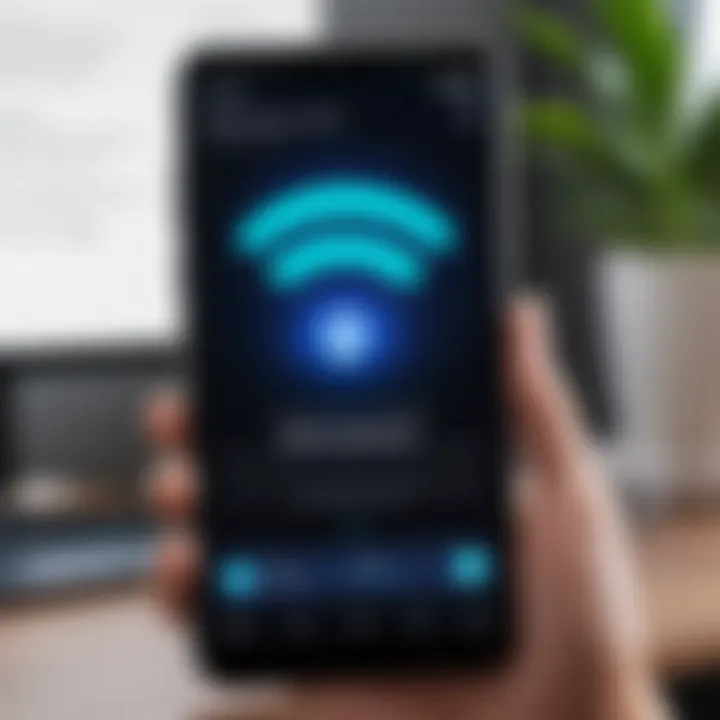
Using ADB Commands
Android Debug Bridge (ADB) allows users to execute commands on their Android device from a computer. This method can unveil the stored WiFi passwords. Here’s a concise guide on how to do this:
- Prepare Your Device: Enable Developer Options on your Android device. To do this, go to Settings > About Phone, then tap on Build Number seven times. Once enabled, navigate back to Settings > Developer Options and allow USB Debugging.
- Install ADB on Your Computer: Download and install the ADB platform tools from the official Android developer website. This provides the necessary tools to communicate with your device.
- Connect the Device: Use a USB cable to connect your Android device to the computer. Make sure to accept any prompts on your phone to allow USB debugging.
- Open Command Prompt or Terminal: Access the command prompt (Windows) or Terminal (Mac/Linux) on your computer.
- Execute ADB Commands: Input the following commands:
This command extracts the configuration file containing WiFi passwords. Open the file using a text editor and look for the SSID (name of the network). The corresponding password will be listed next to it.
Rooting Your Device: Pros and Cons
Rooting an Android device can provide extensive control, including the ability to view stored WiFi passwords directly. However, it is not without risks. Before considering rooting, weigh the benefits against potential drawbacks.
Pros of Rooting:
- Full Device Control: Gain access to system files and settings not available to standard users.
- WiFi Password Access: Directly retrieve WiFi passwords via specialized apps like Wifi Password Recovery.
- App Customization: Run applications that require root access for functionality.
Cons of Rooting:
- Warranty Void: Most manufacturers void the warranty once the device is rooted.
- Potential Security Risks: Rooting exposes your device to malicious software and security vulnerabilities.
- Bricking Risk: Incorrect rooting methods can lead to a non-functional device.
In summary, alternative methods for accessing WiFi passwords offer flexible solutions when standard methods fail or when advanced functionalities are needed. ADB commands are useful for many users comfortable with command line interfaces. Meanwhile, rooting offers significant advantages but comes with substantial risks. Carefully consider these factors before proceeding with any alternative method.
Best Practices for Managing WiFi Connections
In the era of digital connectivity, managing WiFi connections effectively is crucial. Best practices for managing these connections ensure one’s privacy, performance, and overall experience while using Android devices. Understanding when and how to maintain a secure network is essential not only for personal use but also in professional settings where information sensitivity is heightened.
When to Change Your WiFi Password
Changing your WiFi password regularly is a fundamental aspect of network security. Users should consider changes in the following situations:
- After a Security Breach: If there are signs of unauthorized access to your network, changing your password is immediate.
- New Devices: Whenever a new device is added to your network, it’s a good habit to change the password. This prevents any previous user from accessing the device unknowingly.
- Regular Intervals: Setting a schedule, like once every three to six months to change passwords, helps mitigate risks from potential breaches.
- Sharing with Others: If giving temporary access to guests or service personnel, update your password after their access ends to maintain security.
Keeping this practice in check strengthens your network against threats and unauthorized access.
Maintaining Network Security
Securing your WiFi network is vital for protecting sensitive information. Here are key elements to consider:
- Use Strong Passwords: A complex password combining letters, numbers, and symbols reduces the risk of break-ins. Avoid easily guessable passwords.
- Update Router Firmware: Regular updates from manufacturers patch security vulnerabilities. Ensure your router is running the latest firmware.
- Disable WPS: WiFi Protected Setup may expose your network to easy attacks. Disabling this feature can enhance security.
- Enable Network Encryption: Always use WPA3 encryption if available. It offers the most robust protection against unauthorized access.
- Monitor Connected Devices: Regularly check which devices are connected to your network. Unrecognized devices should raise suspicion and prompt further investigation or action.
"Network security isn't a one-time deal but a continuous process that requires vigilance and timely adjustments."
By adopting these measures, users can maintain a secure and efficient WiFi connection. With the digital landscape continually evolving, it remains essential to stay informed and proactive in managing your WiFi setup.
Epilogue
In the rapidly evolving landscape of technology, understanding how to manage WiFi passwords on Android devices becomes increasingly relevant. This article has examined various methods and practices which assist users in retrieving their WiFi passwords efficiently. The emphasis on practical applications and troubleshooting makes this guide an essential resource for Android users.
Summary of Key Points
A solid grasp of several aspects related to WiFi password management enhances user experience. Key points discussed include:
- Accessing WiFi settings: Users should know how to navigate their Android device's settings to locate connected networks and adjust configurations.
- Retrieving passwords: Built-in settings, QR code sharing, and third-party applications offer multiple methods for password retrieval. Each method has its own set of advantages and limitations, which users must consider.
- Security implications: Understanding the security factors surrounding WiFi password sharing protects users from potential breaches. Proper knowledge of when and how to share passwords is crucial.
By summarizing these points, the article serves as a concise reference for users seeking clarity on WiFi management.
Future Considerations in WiFi Management
As technology progresses, the methods for managing WiFi security are likely to evolve as well. Users should stay informed about new features in newer Android versions, as they may offer enhanced functionalities for securing and accessing networks. Here are a few aspects to consider in the future:
- Increased Automation: Future Android updates might incorporate more automated tools for password management. Features like auto-login or enhanced password recovery might become standard.
- Continued Emphasis on Security: As cyber threats grow, the focus on user education regarding WiFi security will remain paramount. Awareness campaigns may emerge that emphasize the importance of strong passwords and secure connections.
- Integration with Smart Home Devices: As smart home technology becomes more prevalent, managing WiFi connections for these devices will require users to adopt new strategies and skills.







