How to Find Your WiFi Password on Any Device


Intro
In a world where connectivity is the lifeblood of almost every digital interaction, keeping your WiFi password close at hand is more vital than ever. If you've ever rushed to connect a new gadget or troubleshoot a device, you know how imperative it is to have access to your network's key information. This article serves as your guide, detailing methods to check your WiFi password on a variety of devices—from the familiar Windows and macOS to mobile systems like Android and iOS. The aim is not just to provide step-by-step instructions but also to empower you with a deeper understanding of your devices and how they connect to the endless stream of information that the internet provides.
Why This Matters
Understanding how to retrieve your WiFi password isn't merely about convenience. It gives you greater control over your home network, enabling you to manage who connects to your WiFi, troubleshoot connectivity issues, and enhance your overall internet experience. The knowledge you gain here can also be invaluable for troubleshooting problems, adding new devices, or simply impressing friends with your tech-savvy prowess.
The methods outlined will cater to all sorts of users—whether you're a tech novice trying to figure things out for the first time or an experienced user looking for quicker solutions. The important takeaway is that knowing how to check your WiFi password can save you a great deal of time and hassle. As we move forward, we aim to equip you with the tools necessary to navigate your wireless world seamlessly.
So, let’s roll up our sleeves and dive into the nitty-gritty of checking your WiFi password across various devices!
Preamble
In today's digital age, staying connected is non-negotiable. Your WiFi network serves as the backbone for devices ranging from smartphones to smart home gadgets. Knowing how to check your WiFi password isn't just a handy skill; it’s paramount for managing your network effectively. Forgetting your password can be quite the headache, and not everyone wants to reset their router when they simply need to access their password.
This article details various methods across different devices and operating systems to retrieve your WiFi password. Whether you’re tapping away on a Windows desktop, a sleek macOS laptop, or navigating through Android or iOS, the process can be straightforward with the right guidance.
Understanding these methods can foster a sense of competence among users. It can also lead to improved connectivity; when you know your password, you can easily connect new devices or troubleshoot connection issues without having to dig out the router manual or call the internet provider.
Remember, though, that security plays a vital role in managing your WiFi. Knowing how to access your password can help you keep tabs on who connects to your network, reinforcing your online security. In the following sections, we will break down how to retrieve your WiFi password depending on the device you are using, ensuring you have the necessary tools at your fingertips.
Understanding Your WiFi Network
Understanding your WiFi network is critical in today's connected world. It goes far beyond just having internet access; it encompasses how you secure that access and make sure it runs smoothly. A well-managed network not only optimizes your device connectivity but also protects you from malicious acts that could compromise personal information. Knowing the ins and outs of your network helps in troubleshooting issues, improving performance, and ensuring safety.
When you grasp the fundamentals of how your WiFi operates, you can make informed decisions. For instance, the choice of security protocols can significantly affect your network's vulnerability. The right configuration can enhance speed and minimize disruptions. Additionally, this knowledge empowers you as a user to quickly recover your WiFi password, a skill often taken for granted yet essential for maintaining uninterrupted connectivity.
This section introduces some core principles that will help you navigate the various methods discussed in later sections. By understanding the intricacies of your WiFi network, you lay the groundwork for efficient management of your device connectivity.
What Is WiFi Authentication?
WiFi authentication serves as the frontline defense for your wireless network. It refers to the process of verifying that the devices connecting to your network are authorized to do so. Essentially, this step determines who's in and who’s out. Without effective authentication, unauthorized devices could join your network, leading to decreased speeds and potential data breaches.
Authentication can vary from one standard to another, but the aim remains consistent: to secure your network from intruders. Common methods range from simple passwords to more complex systems that require multiple forms of identification. Understanding these methods ensures that you can choose the right level of security tailored to your usage needs.
Types of WiFi Security Protocols
The security of your WiFi network relies heavily on the underlying protocols. Each protocol has its implications regarding safety, speed, and ease of use. Here’s a closer look at the types of WiFi security protocols you might encounter:
WEP
Wired Equivalent Privacy, or WEP, was one of the first security protocols introduced. While it laid the groundwork for wireless security, it's now considered outdated and vulnerable. A key characteristic of WEP lies in its simplicity. Users often find it straightforward to configure. However, this simplicity comes at a cost.
WEP’s encryption can be easily cracked with basic tools, making it less suitable for today’s security demands. Thus, while it might be seen as an option in some retro gaming setups or older devices, it's highly discouraged for serious use today.
WPA
WiFi Protected Access, or WPA, emerged as a significant improvement over WEP. This protocol introduced stronger encryption methods and enhanced the security framework considerably. The most vital feature of WPA is its use of TKIP (Temporal Key Integrity Protocol), which dynamically changes keys with each session.
WPA garnered popularity due to this dynamic security enhancement, adding an extra layer against data breaches. Though superior to WEP, it still faced some flaws that have since led to the development of even more robust protocols, making WPA a transitional option.
WPA2
WPA2 took the baton from WPA, introducing a level of security that is now a standard in many devices. The hallmark of WPA2 is the Advanced Encryption Standard (AES) protocol, which is vastly more secure than TKIP. This protocol is potent against both basic attacks and more sophisticated hacking attempts.
Adopting WPA2 has become essential for home and office environments alike. Its robust security measures make it the go-to choice for anyone looking to safeguard their data while enjoying the benefits of wireless connectivity.
WPA3
The latest standard, WPA3, represents the next evolution in WiFi security. With an emphasis on improving security for both personal and enterprise networks, WPA3 features enhanced protections against brute-force attacks, making it exceedingly difficult for malicious actors to access your network.
One standout characteristic of WPA3 is its use of individual data encryption for open networks. This means that even if someone connects to an open WiFi, they can’t easily eavesdrop on other devices. Adopting WPA3 is recommended for those who prioritize security and wish to keep their data private.
Understanding these protocols informs your ability to choose the proper security for your WiFi network, thus playing a pivotal role in keeping your connectivity secure.
"Choosing the right WiFi security protocol is like setting the locks on your front door. It’s essential to ensure unwanted guests stay out."
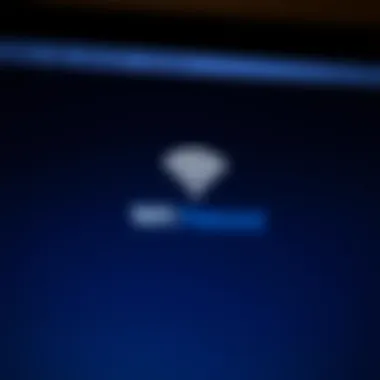
By grasping the importance of your WiFi network, authentication methods, and security protocols, you prepare yourself to delve deeper into methods for managing your passwords efficiently.
Accessing Your Router Settings
When it comes to managing your WiFi network, accessing your router settings is paramount. This is the control center for your internet—not only does it allow you to check your WiFi password, but it also grants you insight into your network's performance, security features, and device management capabilities. By stepping into this digital realm, you can optimize your connectivity, enhance security, and troubleshoot common issues that might be plaguing your home network.
In this section, we will explore the fundamental aspects of getting into your router settings, the benefits that come with it, and essential considerations to keep in mind. Understanding how to access these settings can mean the difference between a chaotic connection and seamless browsing.
Connecting to Your Router
First things first, to connect to your router, you'll need to be on the same network. This means that whether you’re using a wired connection with an Ethernet cable or a wireless connection via WiFi, you have to be connected to the very network you want to manage.
Typically, start by identifying the wireless signal that corresponds to your router. More times than not, the label on the router itself will mold the first clue, revealing the default network name (SSID) and a default password, which you will want to change as soon as possible for security reasons.
Here’s how to connect:
- Turn on your device.
- Open the WiFi settings and select your network from the list.
- Enter the WiFi password if prompted, and click connect.
Finding the Router's IP Address
Next up is finding your router's IP address. This step is crucial as it serves as the gateway into the router settings. Usually, common default IP addresses include 192.168.1.1 or 192.168.0.1. However, it can differ based on your router's brand and model.
To find the specific IP address of your router:
- On a Windows device, head to Command Prompt and type , then look for the "Default Gateway" entry.
- If you’re using a Mac, go to System Preferences > Network, select your connection, and click on Advanced settings. Look for the "Router" field.
Knowing this address is stepping on the first rung of the ladder toward accessing your administrative settings.
Logging Into the Router's Admin Panel
With the IP address in hand, it's time to dive into the router’s admin panel. Open a web browser and enter the IP address into the address bar. Hitting 'Enter' should bring you to the login page of your router.
Here, you'll be required to input your admin credentials. Most routers come with a standard username and password, which often defaults to "admin" for both fields or sometimes a blank password. Here’s a good rule of thumb: if you've never altered these values, they will be preset values.
If those credentials have been changed and forgotten, you might have to reset the router to its factory settings, typically done via a small reset button on the device itself. This is where things can get tricky, as it wipes all configurations.
Once logged in, navigate to the wireless settings or security tab, where you can view your WiFi password along with other critical options for network management.
Navigating through your router settings may feel a bit daunting at first, but with careful attention, it opens up a wealth of control over your network, empowering you to manage and secure your WiFi as you see fit.
Retrieving Your WiFi Password on Windows
Retrieving your WiFi password on a Windows system is vital to maintaining connectivity and ensuring seamless access to the network. Many users encounter situations where they may be asked to connect additional devices or share the connection with guests. This knowledge not only aids in troubleshooting connectivity issues but also allows for efficient network management. Windows provides a couple of straightforward methods to locate the saved password, and mastering these techniques can save you from the hassle of resetting the router, which can be frustrating if you have multiple devices connected.
Using Network Settings
To find your WiFi password through network settings, follow these steps:
- Open Control Panel: Begin by clicking on the Start menu and typing "Control Panel". Hit Enter to access it.
- Navigate to Network and Internet: In the Control Panel, click on "Network and Internet". This section manages all your network-related settings and displays the status of your connection.
- Select Network and Sharing Center: Here, find the option called "Network and Sharing Center". Clicking on that will show you a detailed view of your current network.
- View Active Networks: Your currently connected WiFi network should appear at the top. Click on the name of the network. A new window will pop up providing detailed information about the network.
- Access Wireless Properties: In the next window, find the button labeled "Wireless Properties". Click on it. This opens another dialog box where you'll look for the tab that says "Security".
- Show Characters: In the Security tab, you’ll see a checkbox labeled "Show characters". Check this box, and voilà! Your WiFi password will reveal itself.
This method is simple yet effective, perfect for users who prefer a graphical interface and less technical maneuvering.
Through Command Prompt
For more technically inclined users, or for those who prefer speed, you can retrieve your WiFi password using the Command Prompt. Here’s how:
- Launch Command Prompt: Right-click on the Start menu and select "Windows Terminal" or simply type "cmd" into the search bar, then hit Enter.
- Enter Command: In the Command Prompt window, type the following command:plaintext netsh wlan show profiles
- Find Your Network: Identify your network’s name from the list that appears. Take note of the exact name.
- Retrieve Password: Next, type the following command, replacing "YourNetworkName" with the applicable name:Press Enter. Scroll through the output until you locate the line labeled "Key Content". This displays your WiFi password.
Using Command Prompt is an efficient method, particularly for tech-savvy individuals who often prefer command-line interfaces over brand graphical user interfaces.
Remember: Accessing network passwords requires administrative privileges. Ensure you have the right permissions to avoid any inconvenience while following these steps.
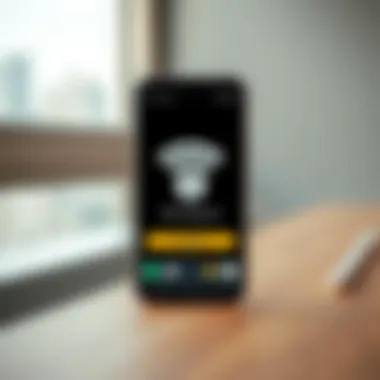
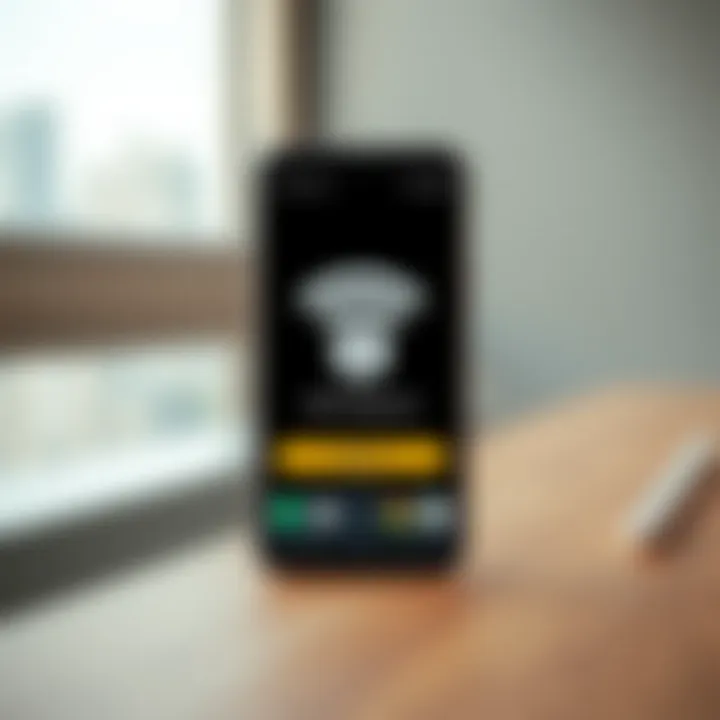
By leveraging these methods, users can effortlessly retrieve their WiFi passwords on Windows, enhancing their connectivity, and ensuring a seamless online experience.
Retrieving Your WiFi Password on macOS
Retrieving your WiFi password on macOS can be quite essential, particularly when you switch devices or need to share your network with friends, family, or new gadgets. Knowing how to access your saved passwords provides convenience and helps maintain seamless connectivity. Moreover, if you're looking to enhance your network security, being able to review and modify your WiFi password regularly is a best practice. This section delves deep into simple and effective ways to retrieve your WiFi credentials on macOS using a built-in tool that makes the task straightforward.
Using Keychain Access
One of the most efficient methods to retrieve your WiFi password on macOS is through Keychain Access. This application stores various passwords, including those for WiFi networks you have previously connected to. Below are the steps to access it:
- Open Keychain Access: You can do this by navigating to your Applications folder, then to Utilities, and selecting Keychain Access. Alternatively, use Spotlight Search by pressing Command + Space and typing "Keychain Access".
- Find Your WiFi Network: In the Keychain Access window, look on the left sidebar and select 'System' or 'Login.' In the search bar at the top right, type the name of your WiFi network. This filtering process helps you locate your network more swiftly.
- View the Password: Once you find your network in the list, double-click it. A new window will pop up displaying information about the network. Here, check the box that says "Show password". You may need to enter your macOS administrator password to view this information.
- Take Note of Your Password: After entering the admin password, the WiFi password will be displayed in plain text, allowing you to copy it or jot it down as needed.
Using Keychain Access not only allows you to view your current WiFi password but also enables you to manage other saved passwords and sensitive information. It’s a centralized location for keeping track of your network and app passwords, enhancing your security control.
"Accessing your stored passwords makes managing your network a breeze, ensuring you’re always connected without a hitch."
By following these steps, macOS users can comfortably retrieve their WiFi passwords, ensuring they maintain access to their digital spaces effortlessly. Remember, keeping track of such details is essential to avoid unnecessary headaches when setting up new devices or troubleshooting connectivity issues. For further learning, you can refer to MacWorld and Apple's official support pages, which often provide updated guides and additional insights on managing your macOS security settings.
Finding Your WiFi Password on Android Devices
Getting your WiFi password on an Android device is a vital skill. Whether you're having a small gathering or just need to connect another gadget, knowing how to locate your password can save you the hassle of resetting your router or asking someone else for the code. In this section, we’ll discuss two straightforward methods to check your WiFi password directly from your Android device. This will empower you to manage your connections better and make your life a tad easier.
Accessing Network Settings
To get to your WiFi password, first, you need to access the network settings on your Android device. Here's how:
- Open Settings on your Android device. You can usually find it as an icon resembling a gear or in your app drawer.
- Scroll down and select Network & internet.
- Tap on WiFi, which opens a list of available networks.
- Find the name of your connected network, and tap on it.
- You will see details about your connection. Look for the Share button. This might have a QR code icon next to it.
Once you tap on Share, you may be prompted to verify your identity using your fingerprint or password. After authentication, a QR code will pop up on your screen. Below this code, the WiFi password will be displayed in plain text.
The process is as straightforward as pie, and you can easily use it any time you need your password again without the need for a third-party app or complex procedures.
Using QR Code Sharing
The advancement of technology has made it simpler to share WiFi passwords through QR codes. Here's how you can use this method on your Android device:
- As mentioned previously, open Settings and find your connected WiFi network.
- After tapping the network name, hit the Share option.
- The QR code will be generated, displaying your credentials at the bottom.
Here’s an interesting tidbit: guests can scan this QR code with their devices to connect to your network instantly without needing you to type out the password. It reduces errors that might happen when manually entering the password—saving time for everyone.
Tip: Many devices and apps, including the built-in camera on Android, can read QR codes directly. Just point the camera at the QR code, and your phone could prompt you to connect to the WiFi.
These methods provide a seamless experience for accessing your WiFi password. Adapting to these features not only boosts your tech-savvy edge but also enhances your overall connectivity experience.
Locating Your WiFi Password on iOS Devices
Finding your WiFi password on iOS devices can sometimes feel like searching for a needle in a haystack, especially if you’re not an avid techie. But, fear not. Understanding this process is crucial for several reasons. First, having access to your WiFi password is essential for connecting new devices to your network, be it a smart thermostat or a friend's phone. Additionally, knowing your password can empower you to troubleshoot connection issues more effectively.
While many users might readily assume that managing a network password is merely about accessibility, it also pertains to security. A well-managed password can prevent unauthorized access, helping keep your network fast and secure from potential threats.
With that in mind, iOS offers a straightforward tool to help you locate that all-important password seamlessly through iCloud Keychain.
Using iCloud Keychain
The iCloud Keychain feature is invaluable for iOS users, as it not only helps in retrieving your WiFi password but also stores all your passwords, credit card information, and more in a secure manner. When iCloud Keychain is enabled on your device, it syncs this sensitive data across all your Apple devices, enhancing convenience and ensuring ease of access.
Here are the steps to retrieve your WiFi password using iCloud Keychain:
- Open Settings: Start by tapping on the 'Settings' icon on your iPhone or iPad.
- Tap on Your Name: At the top of the Settings menu, tap your name to access your Apple ID settings.
- Select iCloud: Scroll down and tap on 'iCloud', then find and select 'Keychain'. Make sure it’s turned on.
- Access Passwords: Next, return to the main 'Settings' screen and scroll down. Tap on 'Passwords'. You might be asked to use Face ID or Touch ID for authentication.
- Search for Your WiFi Network: In the list that appears, look for your WiFi network name. Once found, tap it to see the stored password.
- Reveal the Password: After selecting your network, tap the option that shows your password, and it will display it for you.
Remember, enabling iCloud Keychain provides you with not only ease in accessing your WiFi password but also enhances your security management by keeping all your sensitive information encrypted and readily available across devices.
By using iCloud Keychain, even if you forget your WiFi password, it's just a few taps away. This method not only saves you from the hassle of resetting your router but also keeps your digital life organized. For further detailed instructions or troubleshooting tips, you can always refer to Apple's official support documentation at support.apple.com.
Using Third-Party Applications
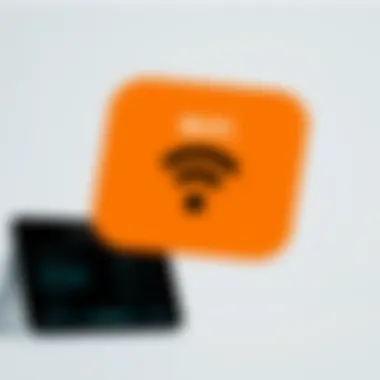

When managing your WiFi network, the built-in tools available on various operating systems may not always suffice. This is where third-party applications step into the fray, providing enhanced capabilities for users who are looking for a more comprehensive solution. Third-party tools can help not only recover the WiFi passwords but also analyze your network's overall security and performance. These applications often come packed with features that make it easier to view saved passwords, check connected devices, and ensure that your network isn’t leaving you vulnerable to intrusions.
Popular Password Recovery Tools
As the digital space becomes increasingly complex, the demand for reliable password recovery tools is on the rise. Here’s a rundown of some notable apps that can assist you in retrieving your WiFi password effectively:
- WiFi Password Recovery: This application provides a straightforward interface that helps users recover lost WiFi passwords saved on their devices. It’s particularly beneficial for those who find themselves continually forgetting their credentials.
- WirelessKeyView: Designed specifically for Windows users, this small utility retrieves the keys (passwords) of WiFi networks that you have previously connected to. It’s easy to use and provides fast results without complicated procedures.
- MacPass: For macOS users seeking security and recovery, MacPass provides a secure and integrated solution to manage network passwords. It can store various passwords and even auto-fill them when required.
- Android WiFi Password Recovery: If you own an Android device, consider downloading this app from reliable sources. It’s designed to pull WiFi passwords from root-accessed devices quickly.
- iNetTools: This versatile tool not only retrieves passwords but also allows you to test and troubleshoot your network settings, offering a well-rounded approach to network management.
Using third-party applications comes with considerations. It's vital to download from reputable sources to avoid any malicious software. Read through user reviews, check permissions, and stay updated on any security patches that the app may require.
In a digital era where connections are paramount, leveraging third-party applications might just save your day when your mind goes blank about that WiFi password. Whether you’re showing a friend the way to connect or battling with your smart devices, these tools can simplify your life.
By opting for these specialized tools, you not only ease your connections but also gain insights into your network's potential vulnerabilities, equipping you with the knowledge to fortify your WiFi security.
Best Practices for Password Management
When managing your WiFi password, it's crucial to adopt best practices that ensure both security and accessibility. The way you handle passwords can make a notable difference in how easily you can connect devices and protect your network from unauthorized access. Here, we will explore fundamental strategies that enhance password management, making sure your WiFi network remains both functional and secure.
Changing Your WiFi Password Regularly
Changing your WiFi password regularly is like a routine oil change for your car; it ensures everything runs smoothly while preventing potential issues from cropping up. Just imagine using the same password for years on end—this can leave your network vulnerable to hackers and unwanted guests. By updating your password every few months, you create an additional layer of security, making it harder for anyone to gain unauthorized access.
Tip: Set a reminder on your calendar to change your WiFi password every three to six months. It’s not just about efficacy; it is also about establishing good habits.
Also, when you change your password, you reduce the risk associated with previous users who might still have access. This is particularly important in shared spaces like homes with roommates or offices with multiple employees. If someone moves out or changes jobs, removing their access is as simple as changing the WiFi password.
Using Strong Passwords
A strong password acts as the first line of defense for your WiFi network. In a world that seems to grow increasingly digital, weak passwords can be disaster zones waiting to happen. To strengthen your protection, aim for passwords that are at least 12 characters long and combine letters, numbers, and symbols dynamically.
For example, rather than using easily guessed words like "password123," consider a phrase or a mix of unrelated words such as "BlueSky!Laptop$42". This approach makes your password much harder to crack. Furthermore, using a password manager can help you generate and store complex passwords easily, so you don’t have to try to remember them all.
When creating a new password, keep in mind:
- Avoid using personal information like your name or birthday.
- Steer clear of common phrases or words that can be deduced from social media.
- Consider passphrases composed of a few random words put together with symbols.
In essence, a robust WiFi password isn’t just a good idea; it’s a necessity in today’s connected world. Investing a little time into how you create and manage passwords will pay dividends in security and peace of mind.
Finale
In wrapping up, it’s crucial to recognize the significance of knowing how to check your WiFi password across various devices. This is not merely a matter of convenience; it plays a pivotal role in maintaining the security and efficiency of your network. As technology continues to evolve, users find themselves navigating a mix of devices, from Windows computers to Android smartphones. Thus, having the ability to access and manage the WiFi password is integral to fostering seamless connectivity.
The article delineated methods tailored for specific operating systems and devices, ensuring that no user feels left in the dark. Each section provided detailed, step-by-step guidance, allowing tech-savvy individuals to retrieve their passwords with ease. Whether it’s using the Command Prompt on Windows or Keychain Access on macOS, the process remains straightforward when one follows well-laid-out instructions.
Moreover, understanding the security protocols and best practices highlighted in the previous sections empowers users to bolster their network defenses. Regularly updating your password and employing a mix of characters can minimize the risks posed by unauthorized access. Thus, not only are users becoming more adept at managing their connectivity, but they are also taking significant steps towards securing their personal information.
"Security is a process, not a product." This notion holds true in the realm of WiFi access. With each method discussed, users gain the knowledge that allows them to navigate their network settings confidently. It enhances not just their technical competence, but also their peace of mind knowing they're in control.
In the ever-connected world we live in, each step we take towards improving our digital literacy ultimately results in a more robust and secure online experience. Being informed about your WiFi password is but a small piece in the grander puzzle of digital safety, but it is a vital one nonetheless. Through continuous learning and adaptation, users can ensure that their networks remain both accessible and secure.
Further Reading
Exploring the topic of WiFi passwords and their management extends beyond the confines of the methods outlined in this article. There’s a wealth of information available that can deepen your understanding and enhance your technical proficiency regarding wireless networks. Engaging with further reading not only reinforces what you’ve learned but also opens new avenues to explore.
Importance of Further Reading
Staying Updated: The world of technology is as fast as a speeding bullet. Articles, guides, and forums often discuss emerging trends, challenges, and solutions that can impact how we interact with our WiFi networks. By diving into further reading, you can discover the latest security practices, networking standards, and common pitfalls to avoid.
Diverse Perspectives: Not every guide covers the same ground. You might find alternative methods or new tools that you haven’t encountered yet. For example, different sources might suggest additional software programs to help manage your passwords or different ways to interface with network settings on various devices.
Benefits of Additional Resources
- Enhanced Knowledge: Learning through different channels provides a broader, richer context. You can gain insights from case studies, user experiences, and expert opinions.
- Problem-Solving: Encountering difficulties while managing your WiFi password? Forums such as Reddit offer a space where tech enthusiasts share solutions and troubleshoot common issues. Engaging with these communities can provide you with practical advice.
- Best Practices: Continuous learning helps reinforce best practices for password security and network management. Websites like Wikipedia can be an excellent start for foundational knowledge, while tech blogs often provide cutting-edge information.
Considerations When Seeking Further Reading
- Source Credibility: Always verify that the information comes from a reputable source. Articles from educational institutions (.edu) or trusted tech websites will generally provide accurate, fact-checked information.
- Relevance to Your Device: Since this article focuses on various devices, ensuring that the further reading material pertains to the specific device or platform you’re interested in is essential for effective learning.
- Focus on Practical Application: Look for articles or guides that not only discuss concepts but also offer actionable steps you can take. Practical examples will help cement your knowledge and make it applicable to your day-to-day connectivity challenges.
So, as you finish this article, don’t stop there. Travel down the rabbit hole of further reading and elevate your understanding of WiFi management.
"An investment in knowledge pays the best interest." – Benjamin Franklin
For more extensive reading, consider checking resources such as Britannica for in-depth articles or enjoy discussions on Facebook groups tailored to tech-savvy individuals. These platforms might provide the insights you need to troubleshoot issues, enhance security, or simply understand the complexity of WiFi technology better.





