Comprehensive Guide on Downloading the Disney Plus App
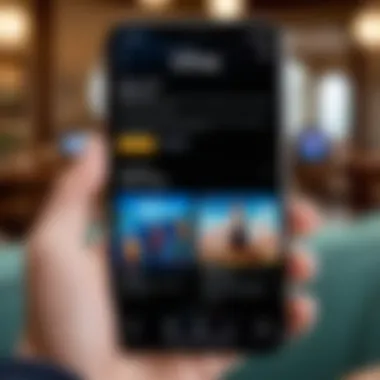
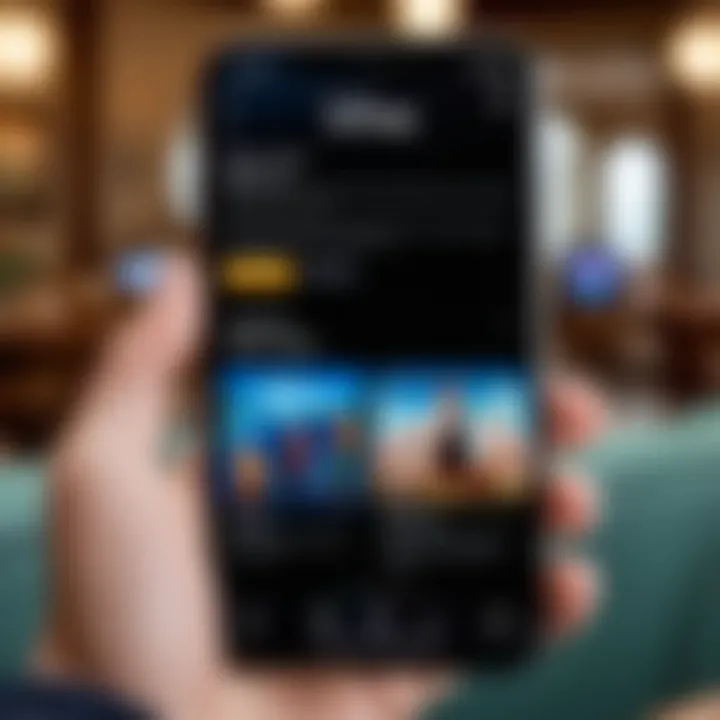
Intro
The Disney Plus app has significantly changed how users access their favorite movies and shows. As a hub for Disney's vast content library, it provides the convenience of streaming directly from various devices. Given its popularity, understanding how to download the app is crucial for tech-savvy individuals and Android users looking to enhance their entertainment experience.
Product Overview
Disney Plus app offers a seamless experience with content ranging from classic Disney animations to Marvel and Star Wars titles.
Specifications
The app is compatible with multiple platforms including Android, iOS, smart TVs, and other streaming devices. The system requirements are minimal for mobile devices but vary for larger screens.
Design
The interface of the app is user-friendly. It is designed to be intuitive, allowing easy navigation through different categories. The layout is visually appealing and designed to accommodate all age groups.
Features
Key features of the Disney Plus app include:
- Offline viewing: Users can download content to watch without an internet connection.
- Multiple profiles: Personalize the experience for different users within the same account.
- Content filters: Easily find movies and shows based on age ratings and genres.
Pricing
Disney Plus offers flexible pricing plans. Users can choose between monthly and annual subscriptions, often with promotional offers for new users. It brings a large amount of content for a relatively low subscription price, appealing to families and viewers alike.
Performance and User Experience
Speed
The Disney Plus app is optimized for fast loading times. Streaming quality adjusts according to internet speed, ensuring a smooth viewing experience without buffering.
User Interface
The navigation menu is straightforward. Users can quickly switch between different sections, such as movies, series, and original content.
Customization Options
Customizable profiles allow users to set viewing preferences. Users can manage watch lists and easily track their viewing habits.
Comparison with Similar Products
In the streaming market, Disney Plus competes directly with other services like Netflix and Amazon Prime.
Key Differences
- Disney Plus focuses heavily on family-friendly content.
- It offers exclusive streaming rights for popular franchises not found on other platforms.
Value for Money
Many users find value in the extensive content library relative to its price. The option for a bundle with Hulu and ESPN further enhances its positioning in the market.
Expert Recommendations
Best Use Cases
The app is best used for family viewing. Its vast library makes it ideal for parents with children.
Target Audience
While it appeals to families, avid fans of Marvel, Star Wars, and Disney classics find it particularly engaging.
Final Verdict
Intro to Disney Plus
In the current streaming era, Disney Plus has carved a significant niche for itself. Introducing a vast library of content ranging from classic animations to blockbuster films and exclusive series, it appeals to a wide audience, including families, children, and young adults. Understanding how to download and navigate this app is essential for users who want to access beloved content conveniently.
The immediacy of on-demand streaming necessitates a user-friendly application that can easily be installed across various devices. This section will provide insight into the relevance of Disney Plus and what makes it appealing to users. With features such as personalized profiles, offline downloads, and seamless streaming on up to four devices, the platform has transformed how audiences consume media. Furthermore, the ever-expanding library promises new releases that keep viewers engaged.
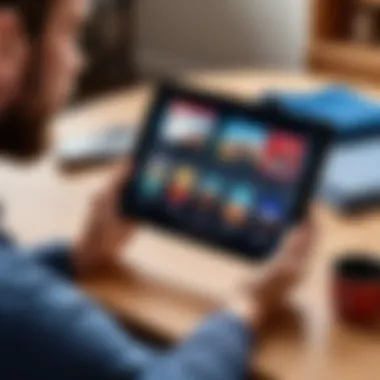
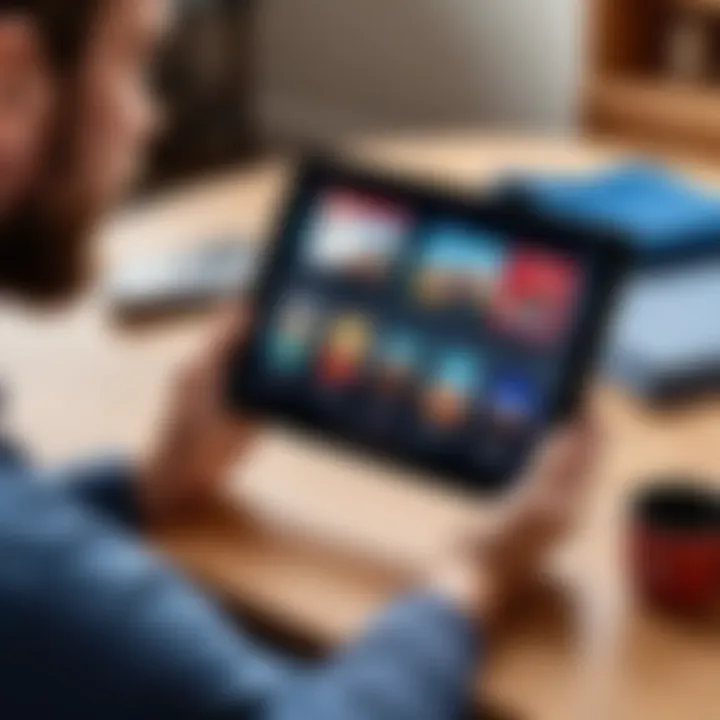
Additionally, as technology continues to advance, downloading applications has become routine. However, the importance of ensuring proper compatibility with devices remains a critical consideration for users.
Overview and Features
Disney Plus not only serves as a repository of nostalgic titles but also brings fresh content. Key features include:
- Exclusive Content: Original shows and movies that cannot be found elsewhere.
- Kids Mode: A dedicated section to ensure that younger viewers can explore safely.
- Download Functionality: Enables users to watch content offline, ideal for travel or areas with weak internet connections.
Its interface is designed to be intuitive for all ages, allowing users to explore new shows, create watchlists, and access recommendations based on viewing habits.
Types of Content Available
The diversity of content available on Disney Plus is a fundamental reason for its popularity. It includes:
- Animated Classics: Timeless Disney favorites like The Lion King, Aladdin, and Frozen.
- Pixar Films: Beloved titles such as Toy Story and Inside Out, appealing to both kids and adults.
- Marvel and Star Wars Franchises: Expansive universes that include films, series, and new original content.
- National Geographic: Documentaries that bring nature and science to a broad audience.
This breadth of content creates value for subscribers, ensuring there is always something new to discover. With its combination of nostalgia and evolving stories, Disney Plus is not just an app; it's a portal to various worlds.
Prerequisites for Downloading Disney Plus
Before diving into the world of Disney Plus, it is essential to understand the prerequisites for downloading the app. Knowing these factors can significantly enhance your experience and ensure a smooth installation and usage process. This section discusses the fundamental aspects that every user should consider prior to downloading Disney Plus.
Device Compatibility
Supported Operating Systems
When considering the download of Disney Plus, the first aspect to evaluate is the supported operating systems. Disney Plus is designed to run on various platforms, including Android, iOS, and some smart TV operating systems. Each of these systems has unique features and benefits that contribute to a better overall experience.
The key characteristic of supported operating systems is the versatility it offers users. For instance, Android devices, widely popular, provide easy access to Google Play Store, enhancing convenience for users when searching and downloading the Disney Plus app. The app is also highly optimized for iOS, ensuring smooth performance on devices like the iPhone and iPad. This cross-compatibility allows users to engage with Disney Plus not only on smartphones but also on tablets and select smart TVs.
However, while these operating systems provide various advantages, limitations exist. For example, older versions of Android or iOS may not support the latest version of the Disney Plus app, potentially restricting access to the desired content. Therefore, before attempting to download, checking the specific operating system version is vital.
Hardware Requirements
The next important factor to consider is the hardware requirements. Understanding the necessary hardware specifications can prevent frustrating installation failures. Disney Plus demands certain minimum specifications to function properly.
One key characteristic of hardware requirements is that they ensure devices can handle the streaming quality and functionality of the app. For example, the app may require a minimum of 1 GB of RAM for optimal streaming and smooth navigation. This requirement is particularly beneficial for users who enjoy watching high-definition content, as it helps avoid lagging and buffering. In contrast, devices with lesser specifications may face performance issues during streaming.
Unique features of the hardware requirements include the need for a compatible display resolution. Some content may only be available in higher resolutions, such as 4K, which can further strain devices with lower processing capabilities. Failing to meet these hardware specifications can limit your ability to enjoy an uninterrupted viewing experience.
Internet Connection
Ensuring a stable and fast internet connection is crucial when downloading and using Disney Plus. A robust connection enhances the streaming experience, reducing buffering and improving video quality.
Ideally, a high-speed connection is recommended for optimal performance. Users typically benefit from a connection speed of at least 5 Mbps for standard definition and 25 Mbps for 4K streaming. Without such an internet speed, streaming may suffer significantly, leading to frustration.
Moreover, it's important to ensure that your internet connection remains consistent. Network drops can disrupt the download process and negatively impact the app's performance. Thus, prior to downloading, check both the speed and stability of your internet connection to ensure an optimal experience with Disney Plus.
Downloading Disney Plus on Android Devices
In today’s digital landscape, streaming apps like Disney Plus have become essential for entertainment. This section focuses on downloading Disney Plus specifically for Android devices. Given the immense popularity of Android as a mobile operating system, understanding how to install Disney Plus on these devices is crucial for a seamless viewing experience. A well-executed download process can ensure that users quickly access their favorite shows and movies without encountering unnecessary hurdles.
Accessing the Google Play Store
The first step in the download process is to access the Google Play Store. This store is the primary marketplace for Android applications. Users should locate the Google Play Store on their device, which typically appears as a colorful icon. Users tap on this icon to launch the store.
Upon opening, users can take advantage of various features, including personalized recommendations and top chart lists that highlight popular applications. It is vital to have a stable internet connection while accessing the store, as connectivity issues can hinder the downloading experience.
Search and Installation Process
Once in the Google Play Store, users must search for the Disney Plus app. This can be done by typing "Disney Plus" into the search bar. The app should be among the top results. To install, users need to click on the app icon and then select the install button. The app will begin downloading and will automatically install on the device once the download is complete.
Here is a brief outline of this process:
- Open the Google Play Store
- Search for "Disney Plus"
- Select the app from the search results
- Tap Install
It is important to monitor the progress of the installation. Users may receive notifications once the app is ready for use, allowing them to start exploring the vast content library that Disney Plus has to offer.
Direct APK Installation


For users who may experience issues with the Google Play Store, an alternative installation method is available: direct APK installation. This method involves downloading the APK file directly from a reputable source online. Users can find the official Disney Plus APK from trusted websites or forums.
Before proceeding with this method, it's crucial to enable installation from unknown sources in the device’s settings. Here’s a simplistic view of the steps involved:
- Enable unknown sources: Go to Settings > Security > Unknown Sources and toggle this option on.
- Download the APK: Visit a trusted website to download the Disney Plus APK.
- Install the APK: Tap on the downloaded file and follow the prompts to complete the installation.
Caution: Always ensure that the source of the APK is legitimate to avoid malicious software.
By following these steps, users can successfully download and install the Disney Plus app on their Android devices. This process not only enhances access to thousands of shows and movies but also enriches the overall streaming experience.
Downloading Disney Plus on iOS Devices
Downloading the Disney Plus app on iOS devices is a crucial step for users who wish to enjoy the streaming service's extensive library. With Apple's operating system being one of the most widely used, it’s essential to understand how to access and install this app effectively. This section covers the specific process for iOS users, highlighting unique benefits and considerations that come with using the app on devices like iPhones and iPads. Understanding the requirements and navigating through the App Store seamlessly enhances user experience and overall satisfaction.
Utilizing the App Store
The App Store is the primary gateway for iOS users to access applications. For those wanting to download Disney Plus, it is important to have an up-to-date version of iOS to ensure compatibility. Here’s how users can find the app:
- Open the App Store on your device.
- Utilize the Search bar at the bottom of the screen.
- Type in Disney Plus and tap search.
Finding the Disney Plus app in the App Store is typically straightforward. It is essential to verify the developer's details to avoid downloading misleading apps. Disney Plus is developed by Disney, ensuring users that they are downloading the authentic application.
Installation Steps
Once the app appears in the search results, the installation process is simple. Follow these steps for a seamless download:
- Tap on the Get button next to the Disney Plus app icon.
- If prompted, enter your Apple ID password or use biometric authentication (Face ID or Touch ID).
- Wait for the app to download and install.
- Once installed, tap Open to launch the app directly from the App Store or find its icon on your home screen.
After installation, users need to complete the initial setup to start streaming. Here are some key points to remember:
- Internet Connection: Make sure your device is connected to Wi-Fi or mobile data for the best streaming experience.
- Creating an Account or Logging In: Users who already have an account can log in right away, while new users will need to sign up for an account.
This process is relatively easy, but ensuring a smooth installation can improve accessibility and enjoyment of Disney Plus content.
Downloading Disney Plus on Smart TVs
Downloading Disney Plus on your Smart TV is a significant aspect of maximizing your streaming experience. Smart TVs offer large screens and smart capabilities that enhance viewing pleasure. With Disney Plus, users can enjoy a vast library of content ranging from classic films to the latest series. Therefore, ensuring that you have the app on your Smart TV opens the door to greater flexibility in how you watch. Accessing movies and shows becomes easier when done from the comfort of your living room.
Additionally, Smart TVs generally provide a more powerful internet connection than other devices. This means streaming quality can improve dramatically. However, not all Smart TVs support every app. This makes it important to follow the correct process for downloading Disney Plus to ensure compatibility.
Accessing App Store on Smart TVs
To start the process, navigating to your Smart TV's app store is essential. The specific way varies depending on the brand of the Smart TV. For example, Samsung TVs use the Samsung Smart Hub, while LG TVs rely on their webOS platform. Both platforms are user-friendly, which simplifies the search for the Disney Plus app.
- Turn on your Smart TV and ensure that it is connected to the internet.
- Locate the app store icon on the home screen. This is usually found in the main menu.
- Select the app store. It may be labeled as "Apps" or "Store" depending on your device.
- Use the search function. Type 'Disney Plus' into the search bar to find the app.
Once you find the app store, you are ready to proceed.
Installation Process
After accessing the app store and locating the Disney Plus app, the installation process begins. Follow these steps for a successful installation:
- Select the Disney Plus app from your search results.
- Click on the install button. The app will begin downloading to your device. This may take a few moments based on your internet speed.
- Wait for the installation to finish. You may see a progress indicator on your screen.
- Once installation is complete, open the app. You should see the Disney Plus logo on your Smart TV dashboard.
- If prompted, log in with your Disney Plus account. If you do not have one, you can create an account from within the app or visit their website.
Installing Disney Plus on your Smart TV allows you to enjoy high-definition content and user-friendly functionality right on your big screen.
Once installed, it is advisable to check for any software updates for the app to ensure optimal performance. It is important to note that some older Smart TV models may not support all features of Disney Plus. Therefore, always refer to your TV's specifications for best practices.
Downloading Disney Plus on Streaming Devices
Downloading Disney Plus on streaming devices is a significant aspect of maximizing the viewing experience for users. These devices serve as a bridge between the content and the viewer’s television. The convenience of accessing Disney's vast library from a single, centralized interface enhances user engagement. Moreover, devices like Fire TV, Roku, and Apple TV support a variety of features, including remote control functionality, voice commands, and integration with smart home devices. This section provides a thorough overview of how to download and set up Disney Plus on these popular platforms.
Fire TV and Fire Stick
To download Disney Plus on Fire TV and Fire Stick, follow these steps:
- Home Screen Access: Begin on the main home screen of your Fire device.
- Search Functionality: On the top menu, navigate to the search icon. Type in "Disney Plus" and select the app from the search results.
- Installation Process: When on the Disney Plus app page, click the "Get" button to initiate the download. Once downloaded, the app will automatically install.
- Launching the App: After installation, return to the home screen. The Disney Plus app should now be visible in your apps list.
Important: Fire TV requires a stable internet connection for downloading. Ensure that the device is connected before proceeding.
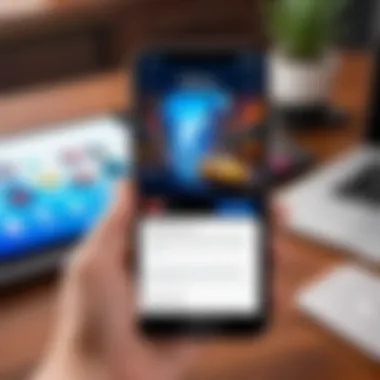
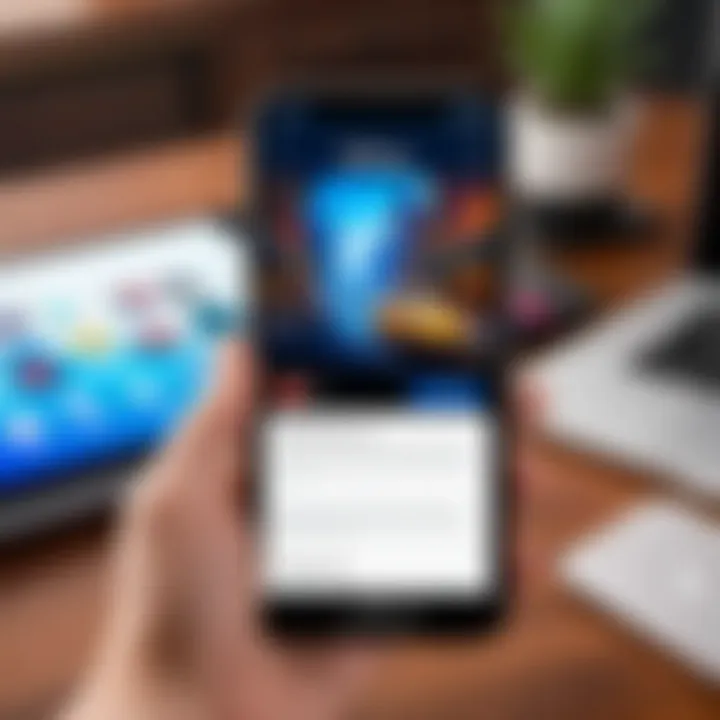
Roku Devices
For Roku users, the process is quite similar:
- Roku Home Screen: Start from the Roku home screen.
- Channel Store: Select "Streaming Channels" to enter the Roku Channel Store.
- Search for Disney Plus: Use the search function to locate the Disney Plus channel.
- Add Channel: Click on the channel, then select the "Add Channel" option. Finally, confirm your selection.
- Accessing Disney Plus: After adding the channel, it can be found in your home screen among your other channels.
In terms of user experience, Roku provides a user-friendly interface that makes finding and organizing channels simple and straightforward.
Apple TV
Downloading Disney Plus on Apple TV is a process that entails the following steps:
- Open App Store: From the Apple TV home screen, navigate to the App Store.
- Search Bar: Enter "Disney Plus" in the search bar.
- Get the App: Select the app when it appears in the search results and click on the "Get" button. This will download and install the app automatically.
- Launching the App: After the installation process is complete, return to the home screen, where the Disney Plus app will be situated.
Each of these platforms, Fire TV, Roku, and Apple TV, allows users to enjoy Disney Plus with significant ease and comfort. With robust support for high-definition streaming and seamless functionality, these devices include essential features that enrich the overall entertainment experience.
Troubleshooting Common Issues
When using the Disney Plus app, encountering issues can disrupt the streaming experience. Understanding how to troubleshoot these common problems is essential. The goal is to enhance user satisfaction by quickly addressing and solving any issues that may arise during installation or usage. Each device may display unique challenges, thus knowing how to handle these issues becomes beneficial for a smoother experience.
Installation Failures
Installation failures can occur for various reasons. Users may find that the app does not download or install as expected. This can be due to insufficient storage space, network connectivity issues, or problems with the device's operating system. To tackle this:
- Check Storage Space: Ensure there is enough free space on your device to accommodate the app.
- Restart the Device: Sometimes a simple restart can resolve underlying issues.
- Update the Operating System: Make sure your device is running on the latest version of its operating system. An outdated OS can lead to incompatibility problems with the app.
- Recheck Internet Connection: A weak or unstable internet connection can interrupt the download.
Addressing installation failures promptly can save time and frustration, making the app ready for viewing.
Incompatibility Issues
Incompatibility issues arise when the device does not meet the application’s system requirements. Factors like the operating system version or hardware capabilities can play a role. To prevent these issues:
- Research Supported Devices: Before downloading, check that your device is compatible with Disney Plus.
- Check App Updates: Occasionally, the app will be updated and may require specific OS versions to run effectively.
- Read Reviews: User feedback can provide insight into compatibility problems faced by others with the same device.
Understanding these compatibility requirements makes the setup process more predictable and manageable.
Streaming Problems
Once the app is installed, users may encounter streaming problems that affect performance or accessibility. This includes buffering, poor quality video, or difficulty logging in. Following some steps can help mitigate these issues:
- Check Internet Speed: Disney Plus requires a stable internet connection. Use a speed test tool to ensure your connection meets the recommended speed.
- Restart the App: Sometimes, simply closing and reopening the app can resolve connectivity issues.
- Change Streaming Settings: Lower the stream quality in the app settings if the connection is slow. This can help maintain a smoother viewing experience.
- Sign Out and Back In: Logging out might reset any temporary glitches affecting the streaming process.
Resolving these streaming problems can significantly enhance the user experience, ensuring uninterrupted enjoyment of the platform's content.
Post-Installation Considerations
Once you successfully download the Disney Plus app, understanding the post-installation considerations is crucial. This phase encompasses creating your user account, as well as becoming familiar with the app's interface. These steps ensure that you can access content smoothly and maximize your viewing experience.
Creating Your Account
Creating an account is the first step after downloading the app. This process involves a few simple steps:
- Open the Disney Plus app: Click on the app icon on your device.
- Select 'Sign Up': You will see options for ‘Log In’ and ‘Sign Up’. If you do not have an account, select ‘Sign Up’.
- Provide Information: Fill in the required information, including your email address and a secure password. Make sure to use a unique password to protect your account.
- Choose a Subscription Plan: Disney Plus offers various subscription plans. Select the one that suits your needs. Review your options carefully.
- Payment Details: Enter your payment information to finalize the subscription. Disney Plus often allows free trials, so check for availability.
These steps are fundamental for accessing the diverse content available on Disney Plus. If you have previously created an account, simply log in using your email and password.
Navigating the App Interface
Once your account is created, you can explore the app interface. Familiarizing yourself with its layout and features is essential to enhance your streaming experience. Here are key aspects of navigating the Disney Plus interface:
- Home Screen: The primary page where you can find featured content, recommended shows, and movies. Scroll through categories like ‘Recommended’, ‘Coming Soon’, and ‘Continue Watching’.
- Search Functionality: Utilize the search bar at the top to find specific titles, characters, or genres. This feature helps streamline your content discovery.
- User Profiles: Disney Plus allows you to create up to seven user profiles on a single account, making it easier for family members to curate their viewing preferences. Each profile can have its own recommendations.
- Download Content: The app supports offline viewing. You can download select titles for viewing without an internet connection, which is particularly useful for travel.
With a good grasp of the interface, users can efficiently navigate through selections, manage profiles, and access content without complications. This understanding adds significant value to the overall streaming experience.
Learning how to effectively navigate the app is just as important as downloading it. Familiarity with platform features elevates your engagement with the service.
Ending
In an era where streaming services dominate entertainment consumption, accessing apps like Disney Plus is crucial for viewers who want quality content. The process for downloading this app is straightforward but does require careful attention to device compatibility, installation methods, and troubleshooting common issues.
Recapping the Download Process
To summarize, downloading Disney Plus involves several essential steps across different devices. Initially, you must ensure that your device meets the necessary compatibility requirements. For Android users, accessing the Google Play Store is the first step, while iOS users will navigate through the App Store. Smart TVs and streaming devices like Roku or Amazon Fire also have unique installation processes tailored to their systems. Each device may have specific requirements, but the general approach remains consistent. Once you download the app, creating an account allows you to access a wealth of content immediately. Notably, taking these steps methodically enhances the likelihood of a smooth installation process.
Future Updates and Features
Looking ahead, Disney Plus will likely continue to evolve, adding new features and content. These updates can greatly enhance user experience. For instance, possibly improved streaming quality, new shows, or exclusive releases can change how viewers engage with the platform. Keeping the app updated is important to enjoy these enhancements fully. Furthermore, user feedback can prompt changes in interface design or new functionalities that better meet audience needs. Staying informed about updates can elevate the viewing experience, making it more enjoyable and engaging.







