Enhance Your Apple Laptop with Docking Stations
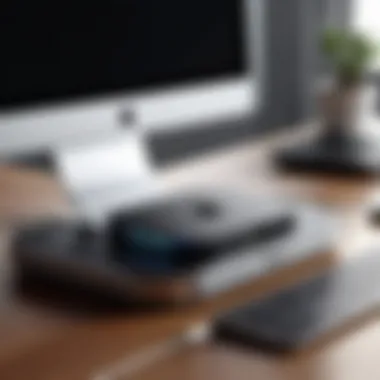

Intro
Docking stations have become increasingly essential for maximizing the utility of Apple laptops. They offer expanded connectivity and can transform a portable device into a more functional workstation. For tech-savvy users who often juggle multiple tasks, understanding the intricate details of docking stations is crucial. This exploration will outline essential features, compatibility issues, and tips for making informed purchases, all geared towards enhancing the user experience with Apple laptops.
Product Overview
Docking stations serve as hubs that connect Apple laptops to various peripherals. They encompass a range of specifications, designs, and features aimed at improving productivity, especially in professional environments.
Specifications
Docking stations vary based on their technical specifications. Common features include:
- Port Types: USB-C, Thunderbolt 3, HDMI, DisplayPort, Ethernet, and audio jacks.
- Data Transfer Speeds: Up to 40 Gbps for Thunderbolt 3.
- Supported Resolutions: 4K support is common for high-resolution displays.
Design
The design of a docking station can impact both aesthetics and functionality. Many models are sleek and compact, fitting well in modern office setups. Others are larger and designed with built-in cooling systems, promoting better thermal management during heavy usage.
Features
Several features differentiate docking stations:
- Plug-and-Play Functionality: Easy to set up without extensive configuration.
- Multiple Display Support: Ability to connect to multiple monitors, thus enhancing productivity.
- Power Delivery: Some models offer charging capabilities, allowing users to power their laptops while docking.
Pricing
The price of docking stations can range significantly. Basic models may start around $50, whereas high-end versions, featuring advanced specifications and multiple ports, can exceed $300. Buyers should evaluate features against their budget to find the best fit.
Performance and User Experience
Having a better understanding of how docking stations perform is essential for users who rely on their Apple laptops for work.
Speed
Data transfer speeds are critical, particularly for users who handle large files. Thunderbolt 3 docking stations typically provide the fastest speeds, allowing for efficient workflows.
Battery Life
Battery life can be affected by docking stations, especially those with charging capabilities. Energy-efficient models can charge laptops quickly while maintaining optimal battery performance during use.
User Interface
Most docking stations have a straightforward user interface, focusing on ease of use. Users can easily switch between different connected devices without much hassle.
Customization Options
Some docking stations allow users to customize features, like assigning different functions to buttons or creating specific profile setups. This can be particularly advantageous for professionals who switch contexts throughout the day.
Comparison with Similar Products
While many options exist in the market, comparing docking stations can uncover valuable insights.
Key Differences
Understanding key differences helps in selecting the right docking station:
- Connectivity Options: Some models come with more USB ports or better video outputs.
- Design and Form Factor: Portability vs. desktop use.
Value for Money
Assessing value for money is vital. Higher-priced models may offer better performance and a range of features, while budget options can suffice for basic needs.
Expert Recommendations
Experts suggest selecting a docking station that aligns with specific use cases and needs.
Best Use Cases
- Office Workers: Need multiple monitor support and fast data transfers.
- Creative Professionals: Require high-resolution outputs and extensive color accuracy.
Target Audience
The ideal audience includes Apple laptop users who seek enhanced productivity, including business professionals, graphic designers, and remote workers.


Final Verdict
"Choosing the right docking station can revolutionize how you use your Apple laptop, transforming it into a powerful workstation tailored to your professional needs."
For more detailed discussions and user experiences, you may visit reddit.com.
For additional information on laptops and technology, consider resources like en.wikipedia.org and britannica.com.
This review highlights the importance of docking stations and urges users to evaluate their options carefully.
Prolusion to Docking Stations
Docking stations serve as critical accessories for Apple laptops, expanding their capabilities and enhancing user efficiency. By connecting multiple peripherals through a single interface, these devices streamline the workflow for professionals and casual users alike. This section will illuminate what a docking station is, its main purposes, and why it holds particular significance for Apple laptop users.
Definition and Purpose
A docking station is a hardware device that allows a laptop to connect to various peripherals like monitors, keyboards, mice, and external storage devices. It is designed to create a full desktop experience with minimal effort. The main purpose is clear: it simplifies the process of transforming a portable laptop into a functional workstation.
Docking stations often come with multiple ports, including USB-C, HDMI, and Ethernet, allowing users to connect several devices simultaneously. This functionality is especially advantageous for individuals who work with multiple monitors or have extensive accessory needs. The ease of connecting a laptop to a docking station means that users can quickly transition from mobile work to a more static setup without needing to plug and unplug various cables each time.
Importance for Apple Laptops
Apple laptops, such as the MacBook Air and MacBook Pro, are known for their sleek design and powerful performance. However, they have a limited number of ports due to aesthetic choices and portability considerations. This limitation can become a hindrance in professional settings where connectivity is crucial.
A docking station offers a solution by providing additional ports and charging capabilities at once. This is vital for users who rely on Apple laptops for tasks like video editing, programming, or extensive multitasking. Connecting multiple devices through a single docking station eliminates clutter and optimizes the workspace.
Moreover, many docking stations designed specifically for Apple laptops offer features such as compatibility with macOS, ensuring smoother integration of devices like external displays or storage drives.
In summary, understanding docking stations is essential for Apple laptop owners who wish to maximize their device’s functionality and enhance their overall productivity. Utilizing these docking stations can lead to a more organized and efficient workplace.
Types of Docking Stations
Understanding the different types of docking stations is essential for maximizing the utility and performance benefits they offer to Apple laptops. This section will explore the various designs and configurations of docking stations, highlighting their unique features and suitability for different user needs. Navigating through types is crucial so that users can choose the docking station that best fits their work style and configuration requirements.
Vertical vs. Horizontal Docking Stations
Docking stations come in two primary forms: vertical and horizontal. Each has its own merit based on user environment and space availability.
Vertical Docking Stations are designed to hold laptops upright, often saving precious desk space. This orientation can help facilitate airflow around the laptop and keep it cooler during prolonged use. Since they typically have a smaller footprint, vertical docks are ideal for users with limited desk space. They are also easier to connect with a single hand, making them convenient for quick connections.
On the other hand, Horizontal Docking Stations lay flat and often provide a wider range of ports. This design allows for more connectivity options without the worry of laptops falling over. Horizontal docks appeal to users who benefit from abundant ports for devices like monitors, printers, or external storage drives. Their larger surface area can also make them simpler to use by accommodating multiple connected devices side by side.
Users should decide based on physical work spaces and personal preferences regarding accessibility and aesthetics when selecting between vertical and horizontal docking stations.
Powered vs. Non-Powered Docking Stations
The distinction between powered and non-powered docking stations significantly affects performance and functionality. Understanding these differences will help users make informed choices based on their requirements.
Powered Docking Stations provide power delivery while also serving as a hub for multiple devices. This capability means that the laptop can be charged while it is docked, eliminating the need for separate power adapters. Users who often connect and disconnect their laptops to a dock will find powered stations more convenient as they reduce the number of items needed on their workspaces. Additionally, powered docks typically support more demanding peripherals like external displays that require higher power delivery.
In contrast, Non-Powered Docking Stations do not offer power delivery. These devices simply act as hubs for connecting peripherals without supplying power to the laptop. They can be lightweight and portable, making them suitable for mobile professionals or users who need minimal connectivity while traveling. However, users should be aware that they require the use of the laptop's own power adapter, which can be inconvenient during use.
Selecting between powered and non-powered options will depend on a user's connectivity needs and whether they want to maintain power to their devices while using the docking station.
"Choosing the right type of docking station is about understanding individual needs and the role a dock plays in your workflow." - Anonymous
When assessing which type of docking station to purchase, users should also consider their workspace, the peripherals they plan to connect, and their typical use patterns with their Apple laptops.
Key Features of Docking Stations
Docking stations serve as critical enhancers of the functioning capabilities of Apple laptops. Their features are not just about providing extra ports. They represent a seamless integration of technology that greatly improves day-to-day usability. Understanding these features can help users select the right docking station, ensuring that it meets their specific needs.
Ports and Connectivity Options
When examining docking stations, ports and connectivity options are foundational. A variety of ports allows for connecting multiple devices simultaneously. This is essential for maintaining a workflow that is both efficient and organized.
USB-C Ports
USB-C ports have become a standard feature in modern docking stations. They provide fast data transfer rates and, in many instances, support charging capabilities. Their versatility allows a single port to handle various functions, reducing the need for multiple cables. This is particularly beneficial for users who prioritize tidy workspaces. Moreover, USB-C ports are reversible, meaning they can be plugged in either way, which simplifies the connection process. However, not all USB-C ports support the same functions, so users should verify compatibility with their specific devices.
HDMI and DisplayPorts
HDMI and DisplayPorts are integral for connecting external displays. They support high-resolution video output, which is valuable for anyone involved in graphic design, video editing, or simply multitasking with multiple applications. The key characteristic of these ports is their ability to transmit both audio and video signals. This dual functionality eliminates the need for additional audio connections. However, one should note that different devices may have varying compatibility with these ports, which can limit their effectiveness if the docking station does not support the required format.
Ethernet and Audio Jacks
Ethernet and audio jacks also play a role in the connectivity landscape. The inclusion of an Ethernet port facilitates a stable and fast internet connection, which is crucial for tasks that require consistent bandwidth. Many users opt for wired connections to minimize latency and improve reliability. Meanwhile, audio jacks enable the connection of headphones or external speakers, enhancing the audio experience during calls or when consuming media. But, while these features are beneficial, they are less prominent in some newer docking stations that rely heavily on wireless technology.


Charging Capabilities
Charging capabilities are another significant feature. Many docking stations offer power delivery, allowing users to charge their Apple laptops while connected. This convenience is essential in busy environments where keeping devices charged is crucial. The wattage delivered can vary, so it is important to choose a docking station that matches the laptop's power requirements. Some docking stations even support fast charging, which can be a time-saver.
Compatibility with Peripherals
Compatibility with peripherals sets one docking station apart from others. Most users have a collection of devices, such as printers, keyboards, and mice, which need to connect to their laptops. A good docking station should support a wide range of peripherals to enhance user experience. It is also wise to consider whether the docking station is compatible with future devices, especially as technology evolves.
With these features in mind, it becomes clear that selecting the right docking station requires careful consideration. Each feature contributes to the overall effectiveness of the setup, ultimately making the interaction with an Apple laptop smoother and more productive.
Benefits of Using Docking Stations
Docking stations offer several key advantages that can positively transform how users interact with their Apple laptops. The significance of using a docking station goes beyond just convenience. It enhances the overall user experience and significantly contributes to improved productivity and organization across various work environments. Understanding these benefits is essential for individuals looking to optimize their daily operations, whether at home or in office settings.
Enhanced Productivity
The foremost advantage of docking stations is their potential to boost productivity. Connecting multiple peripherals through a single interface allows for easier access to devices such as external monitors, keyboards, and mice. This setup reduces the time spent fumbling with cables, facilitating a smoother workflow.
Moreover, many docking stations come equipped with USB-C ports and other connections, which provide faster data transfer speeds. When working with large files or engaging in resource-intensive tasks, this swiftness becomes invaluable. Users can effortlessly switch between tasks without the constant need to plug and unplug devices.
"The simplicity of connecting and disconnecting devices can be a game-changer for busy professionals and multitaskers."
Improved Organization of Workspace
Incorporating a docking station into one's workspace greatly enhances organization. A clutter-free desk is essential for focus and efficiency. By providing a centralized hub for connecting peripherals, docking stations minimize cable chaos. Users can arrange their workspace to be more aesthetically pleasing.
Additionally, special designs and features like built-in storage compartments can further eliminate the mess, allowing users to keep essential items close at hand. This attention to neatness not only contributes to physical organization but also positively impacts mental clarity.
Seamless Multi-Display Setup
For many professionals, using multiple displays is a crucial requirement. Docking stations support seamless multi-display setups, which are especially beneficial for tasks such as data analysis or graphic design. Users can enhance their visual real estate by extending or mirroring their laptop screen onto larger displays.
Compatibility with high-resolution screens increases the effectiveness of presentations and enhances the overall visual experience. This capability allows users to juggle multi-tasking with ease, elevating their ability to work efficiently on simultaneous projects.
In summary, utilizing docking stations endows Apple laptop users with advantages that far surpass mere connectivity. Enhanced productivity, improved workspace organization, and support for seamless multi-display setups illustrate why investing in a docking station is prudent for anyone serious about maximizing their technological interactions.
Considerations for Choosing a Docking Station
Selecting the right docking station is crucial for optimizing the performance of your Apple laptop. The appropriate dock enhances functionality and improves user experience. Not all docking stations are made equal; therefore, understanding particular considerations will guide better choices. This will also determine how effectively you can connect multiple peripherals, charge devices, and maintain compatibility.
Check Compatibility with Your Laptop Model
Compatibility is the first step to consider when choosing a docking station. Different Apple laptops, such as the MacBook Air and MacBook Pro, may have varying specifications and capabilities. Some docking stations are designed specifically for certain models. It is wise to double-check manufacturer guidelines to ensure seamless integration.
- Compatibility reduces frustration during setup.
- Regular updates on compatibility can be found at official Apple guidelines.
- Using a docking station designed for your model ensures full functionality of ports.
Assess Necessary Connectivity Options
After ensuring compatibility, evaluating the required connectivity options helps define your needs better. Analyze what ports your devices use. For example, consider USB-C, HDMI, and Ethernet connections that might be necessary for your setup. If external displays or additional USB connections are essential, these should be prioritized in your decision-making.
- A dock with multiple USB-C ports allows connection for various devices.
- HDMI ports are crucial for video output.
- Ethernet options enhance stable internet connections, especially for office setups.
Evaluate Power Delivery Requirements
Power delivery is a vital feature in docking stations that must not be overlooked. Some docks offer charging capabilities through the same port used for data transfer. Knowing the wattage that your laptop requires for efficient charging can help in narrowing choices.
- Look for docking stations that support power delivery features matching your laptop’s requirements.
- Insufficient power delivery may lead to device overheating or slower charging.
- Take note of the wattage for your specific Apple laptop model. For instance, the MacBook Pro models usually need more power compared to the MacBook Air.
"Choosing a compatible docking station not only ensures better usability but also extends the longevity of your devices by adequately supplying power and maintaining optimal connectivity."
In summary, considerations like compatibility, connectivity options, and power delivery must be thoughtfully assessed. Careful evaluation leads to informed decisions that empower you to utilize your Apple laptop effectively.
Product Recommendations
When considering docking stations for Apple laptops, it's essential to have targeted product recommendations. Each Apple laptop has unique specifications and requirements, making it vital to choose a docking station that enhances its capabilities without creating compatibility issues. This section will identify options suited for different models, emphasizing the significance of tailored choices for optimal functionality.
Docking Station for MacBook Air
Choosing a docking station for the MacBook Air involves balancing portability and performance. The MacBook Air is known for its lightweight and thin design, which makes it a favorite among users who opt for mobility. Hence, the HyperDrive Duo 7-in-1 USB-C Hub is a commendable choice. This docking station offers multiple ports including USB-A, HDMI, and a microSD card slot while maintaining a minimal footprint. This product ensures that users can connect essential peripherals while on the go. It has reliable compatibility with MacBook Air models, facilitating not only an efficient workspace but also ensuring fast data transfers.
Some features to consider include:
- Multiple Port Options: Provides versatility in connectivity.
- Compact Design: Easy to transport alongside the laptop.
- Power Delivery Feature: Ensures the MacBook Air stays charged during use.


Docking Station for MacBook Pro
For the MacBook Pro, which often requires more robust performance due to its higher processing power and professional applications, a more advanced docking station is needed. The CalDigit TS3 Plus stands out as an excellent option. Designed for high-demand tasks, it includes various ports like USB-C, DisplayPort, and Thunderbolt 3. This enables users to connect several external displays and high-speed peripherals without any lag.
Key considerations for the MacBook Pro docking station include:
- High Data Transfer Rates: Important for large file handling - invaluable for creatives who use heavy software.
- Multiple Display Support: Facilitates extended desktop setups, ideal for multitasking.
- Power Delivery Capability: Ensures adequate power supply while connecting multiple devices.
Choosing the right docking station can significantly enhance productivity and streamline your workspace.
Setting Up a Docking Station
Setting up a docking station is a crucial aspect for users of Apple laptops who wish to optimize their workspace and ensure the smooth operation of their devices. It allows users to efficiently connect multiple peripherals and provides a stable connection for power delivery. Appropriate installation and configuration of a docking station enhances productivity by minimizing cable clutter and streamlining the connection process for various devices. This section addresses the steps involved in initial installation and the subsequent configuration of device preferences, ensuring users can maximize the utility of their docking station.
Initial Installation Steps
Installing a docking station can seem daunting, especially for those unfamiliar with tech setups. Here are the steps to follow:
- Select the Right Location
Choose a spot on your desk that is easily accessible and conducive to your workflow. This makes it simpler to plug and unplug devices as needed. - Connect to Power Source
Plug the docking station into an electrical outlet. Most docking stations require power for optimal performance, particularly those providing charging capabilities to your laptop. - Connect to Your Laptop
Using the appropriate cable, typically USB-C, connect the docking station to your Apple laptop. Ensure the port is compatible to avoid connectivity issues. - Connect Peripherals
Attach any peripherals you wish to use, such as monitors, keyboards, and mice, to the appropriate ports on the docking station. This often includes HDMI or DisplayPort for monitors and USB ports for other devices. - Power On Devices
Make sure everything is powered on. Some docking stations will require you to power on each connected device before they are recognized by your laptop.
Following these steps will enable a smooth installation of the docking station, which sets the groundwork for an effective multi-device workspace.
Configuring Device Preferences
After successfully connecting the docking station, users need to configure device preferences to ensure optimal performance and usability. Here is how to do it:
- Display Settings
For those using multiple monitors, it is essential to adjust display settings. Go to "System Preferences," then select "Displays." Here, you can arrange your displays, choose a primary monitor, and set resolutions that suit your needs. - Audio Settings
If your docking station supports audio output, navigate to "System Preferences" and open "Sound." Select the docking station as the output device for audio. - Peripherals Configuration
Check and customize settings for connected peripherals like keyboards and mice. You might find options under "Keyboard" and "Mouse" in "System Preferences" to adjust responsiveness and function keys. - Power Settings
Ensure that the power delivery settings align with your requirements. For instance, you may want to prioritize charging while using the laptop on a docking station.
Configuring device preferences allows users to tailor their experience to their own needs, enhancing the overall effectiveness of the docking station.
Proper setup and configuration of a docking station can significantly elevate your work experience and efficiency while using Apple laptops.
By following these defined initial installation steps and configuring the relevant device preferences, users can ensure that their docking stations function optimally, thus enhancing both productivity and connectivity in their daily tasks.
Troubleshooting Common Issues
When using docking stations with Apple laptops, users may occasionally face issues that hamper their seamless experience. This section emphasizes important aspects of troubleshooting. The ability to effectively navigate and resolve these problems not only enhances productivity but also ensures that users can fully utilize the features of their docking station. Addressing common problems early can prevent potential disruptions and streamline workflows for tech-savvy individuals.
Connectivity Problems
Connectivity is central to the functionality of a docking station. When faced with connectivity problems, the first step is to check the physical connections. Users should ensure that all cables are firmly plugged into the docking station and the laptop. Sometimes a simple reseating of the connection can resolve issues.
Aside from physical connections, identifying the type of ports being used is crucial. For example, different versions of USB-C can have varying capabilities. A dock using older standards may not support all features users expect. Verifying compatibility with the specific model of the Apple laptop is always recommended.
Software updates can also play a significant role in resolving connectivity issues. Users should ensure that both the operating system and the drivers are up to date. In some cases, third-party software conflicts can prevent docking stations from functioning correctly. Running Apple’s hardware diagnostic tools might help identify underlying software issues.
Power Delivery Challenges
Power delivery is essential for maintaining performance while using a docking station. If users experience power delivery challenges, it could result in insufficient charging or device performance issues. The first check should be whether the power adapter is properly connected and supplying the necessary wattage. Most docking stations have specific power requirements that should match the connected devices.
Potential users must also note that not all USB-C ports support power delivery. This can lead to confusion when attempting to charge a laptop or peripheral. Users should verify which ports offer power delivery by consulting the documentation provided with their docking station.
Additionally, if a docking station is unable to charge a MacBook, it might be prudent to reset the System Management Controller (SMC). This action can help recalibrate the power settings and fix any anomalies related to power delivery. Steps to reset the SMC can usually be found on Apple's support page.
Effective troubleshooting strategies can greatly improve your experience with docking stations. Taking time to understand the connectivity and power delivery aspects can save time later.
By addressing these common issues directly, users can significantly enhance the reliability of their docking stations and maintain a more productive work environment.
Future of Docking Stations
The future of docking stations is a crucial area of exploration within this article, as it addresses how technological advancements will shape and enhance the user experience for Apple laptop owners. With rapid changes in technology, the demand for better connectivity and functionality continues to grow. As such, understanding the upcoming trends and innovations can assist users in making informed decisions when considering their docking station options.
Trends in Docking Station Technology
One of the prominent trends in docking station technology is the increasing shift toward compact and multifunctional designs. Manufacturers are focusing on reducing space while maximizing capabilities. Many new docking stations incorporate multiple ports such as USB-C, HDMI, and Ethernet in a small footprint. This evolution enables users to connect various devices without clutter, improving workspace organization immensely.
Another significant trend is the integration of smart technology. Docking stations are beginning to incorporate features such as intelligent power management systems and user-friendly interfaces. This development enhances usability, allowing users to set preferences for powering devices and managing connectivity seamlessly.
The growing trend of remote working has driven the need for portable and adaptable docking stations. Today’s professionals require flexibility in how they set up their work environments, making these innovations particularly relevant.
The rise of 4K and even 8K resolutions in displays also influences docking station design. Users are increasingly expecting their docking stations to support high-definition video output, making it essential for manufacturers to include advanced HDMI standards and DisplayPorts.
The Role of Wireless Docking Stations
Wireless docking stations are set to redefine how users connect their Apple laptops to peripherals. The convenience of eliminating cables cannot be overstated. These solutions use wireless technologies such as Bluetooth or Wi-Fi to facilitate connections, enhancing mobility and flexibility for users who often change setups.
One of the biggest advantages of wireless docking stations is their ability to offer a cleaner workspace. Without cables sprawling across surfaces, users experience a more organized and aesthetically pleasing environment.
Additionally, wireless docking stations support newer standards such as WiDi (Wireless Display), enabling seamless streaming of high-quality visuals without a wired connection. This is paramount for creative professionals stemming from the need for high-definition displays when editing photos or videos.
As emerging technologies develop, it is essential for users to keep an eye on wireless docking solutions. These options promise to enhance both connectivity and functionality, aligning with the evolving requirements of Apple laptop users who seek greater flexibility in their workspaces.







