Deciphering QR Codes on Samsung Devices: A Comprehensive Guide
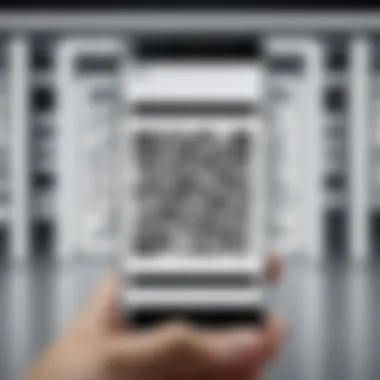
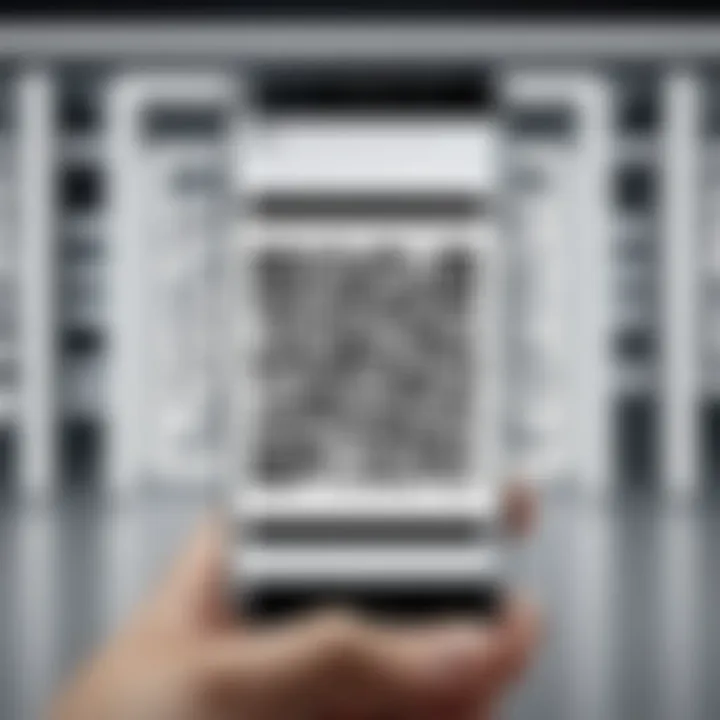
Intro
QR codes have become an indelible part of our digital interactions, popping up on everything from marketing materials to tickets. For Samsung device users, deciphering these codes can be a particular breeze, considering the array of tools and features at their disposal. This guide aims to unravel the best methods to read QR codes on your Samsung smartphone, enhancing usability for both new users and seasoned tech enthusiasts.
From built-in scanning capabilities to recommended third-party applications, understanding how to efficiently navigate this technology can save time and effort. Furthermore, we'll address common hurdles users face while scanning and offer reliable tips for troubleshooting. Ultimately, this guide will empower you with the knowledge you need to fully engage with QR code technology using your Galaxy device.
Understanding QR Codes
QR Codes, short for Quick Response Codes, play a significant role in our increasingly digital universe. These two-dimensional barcodes have revolutionized how we share and receive information, providing a bridge between the physical and digital worlds. As technology advances, their use continues to expand, making it crucial to understand the ins and outs of QR Codes, especially when leveraging them on devices like Samsung smartphones.
Being aware of the importance of QR Codes can simplify daily tasks. For instance, they allow seamless payments, quick access to URLs, and instant sharing of contact information. This efficiency is particularly essential for tech-savvy individuals who thrive on speed and convenience in their digital interactions.
Additionally, understanding QR Codes fosters a greater awareness of security considerations. While they are useful, they can be a vector for scams or malicious links if not scrutinized carefully. As Samsung users explore QR code capabilities on their devices, being educated on these codes is not just advantageous but vital in ensuring safe usage.
The Evolution of QR Codes
Initially designed for tracking automotive parts, QR Codes have come a long way since their introduction in 1994 by the Japanese company Denso Wave. Originally, they gained popularity in manufacturing, but their adaptability led to widespread adoption across various industries.
The technology has evolved with the explosion of smartphones. In the early days, scanning QR Codes required specialized devices. Nowadays, with almost every smartphone equipped with a camera and QR scanning capabilities, they are more accessible than ever. Samsung has integrated this functionality into its devices, allowing users to engage with QR Codes directly through their native applications, reinforcing the need for awareness among its users.
Functionality of QR Codes
QR Codes operate by encoding data in a two-dimensional matrix, allowing users to scan them for quick information retrieval. They manage to hold more data than traditional barcodes due to their intricate pattern.
When a user scans a QR Code with their Samsung device, the camera captures the image, and the embedded information is processed through the phone’s software. This seamless process can direct users to websites, share videos, connect to Wi-Fi networks, or even store contact information. The multi-functionality of QR Codes positions them as dynamic tools in everyday scenarios, enhancing user experience significantly.
Common Applications of QR Codes
QR Codes have found their niche in several applications, catering to diverse needs:
- Payments: Apps like Samsung Pay let users make transactions simply by scanning a QR Code at a point of sale.
- Marketing: Businesses utilize QR Codes in advertisements, leading potential customers straight to promotional content or websites.
- Event Management: Attendees can quickly check-in by scanning their tickets, speeding up the entry process.
- Contact Sharing: Instead of exchanging business cards, individuals can use QR Codes to share their contact information digitally.
- Authentication: Some websites use QR Codes for two-factor authentication, adding an extra layer of security.
In summary, the importance of understanding QR Codes cannot be overstated. They are transforming the way we interact with information and share data, particularly on devices like Samsung phones that provide integrated scanning features. Keeping abreast of this evolution, functionality, and their applications is essential for leveraging QR Codes effectively while maintaining security.
Samsung Devices: An Overview
Understanding the landscape of Samsung devices is crucial when discussing QR code reading. Samsung has firmly established itself as a leader in the mobile technology space, known for its diverse range of smartphones and tablets that cater to various user needs. These devices not only offer powerful hardware but also come with a suite of features that enhance the user experience, such as built-in QR code readers.
The distinct advantage lies in the fact that many Samsung devices come equipped with integrated features that simplify QR code scanning. Users don’t need to hunt for third-party applications; instead, they can leverage the native capabilities of their devices. This not only streamlines the process but also ensures better compatibility and performance, which is essential for users needing quick access to information or services.
Popular Samsung Models
- Samsung Galaxy S23: This flagship model boasts outstanding camera quality, combined with high processing power, making it a top choice for QR code scanning. The device’s advanced software optimally analyzes the QR images for faster decoding.
- Samsung Galaxy A54: A mid-range option that offers incredible value, the A54 includes essential features needed for smooth QR code operations without breaking the bank.
- Samsung Galaxy Z Fold4: Known for its folding screen technology, this device offers a unique scanning experience with its expansive display. Users can view QR codes in a larger format, reducing eye strain during scanning.
- Samsung Galaxy Note20: This device is ideal for users who often switch between productivity tasks and leisure. The Note20’s capabilities allow for seamless reading of QR codes while juggling multiple applications.
These models reflect Samsung’s commitment to integrating advanced monitoring tools into their devices, enhancing the user experience when dealing with QR codes.
Hardware and Software Specifications
The effectiveness of QR code scanning heavily relies on both hardware and software specifications. Samsung devices typically feature:
- High-resolution Cameras: Most modern Samsung models come equipped with high-resolution cameras that can decipher QR codes quickly. This quality allows for quick focus and clear image capture, essential for accurate reading.
- Powerful Processors: With Snapdragon or Exynos chips, these devices manage camera operations and QR code scanning efficiently, often processing the data in a matter of milliseconds.
- Updated Operating System: Samsung devices run on Android, supported by the Samsung One UI. Regular updates ensure that users benefit from the latest security patches and performance enhancements, which are vital for safe interactions with QR codes.
- Sensor Suite: The integration of various sensors enhances the scanning capability. Features like laser autofocus and image stabilization further help in capturing QR codes clearly, even in moving or fluctuating lighting conditions.
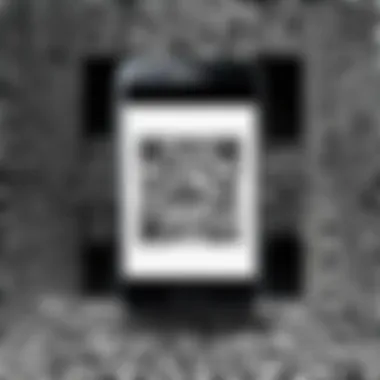
Having such specifications not only equip Samsung devices for the task at hand but also align them as reliable tools for accessing digital content in a swift and secure manner.
"With the perfect blend of hardware and software, Samsung devices promise a seamless experience for QR code interactions—all packed into user-friendly interfaces."
This overview highlights key aspects of Samsung devices that are beneficial for both novice users exploring QR codes for the first time and seasoned Android aficionados looking for high-performance equipment. The comprehensive capabilities of Samsung smartphones position them uniquely in the world of QR code technology.
Built-in QR Code Reader on Samsung
QR codes have become part and parcel of our digital lives, serving as gateways to a plethora of information. The built-in QR code reader on Samsung devices simplifies this experience considerably. It eliminates the need for third-party apps, offering a direct connection to scan and interpret these codes without extraneous steps. Equipped with advanced camera technology and seamless integration into the device’s ecosystem, it’s a feature that embodies convenience.
Several benefits stem from using Samsung's built-in QR code reader. Primarily, it maintains user privacy by negating the necessity of allowing additional apps access to your camera and other device features. It also streamlines processes, negating the cumbersome downloading and configuring of application software. With Samsung’s user-friendly interface, users can effortlessly navigate this built-in function.
However, it’s worth noticing that the capabilities might vary slightly depending on the specific device model and the version of the operating system being used. Staying updated with Samsung's regular software updates can help in ensuring optimal performance. Now, let’s dive into accessing this QR code reader, as knowledge here is the crux of using this feature efficiently.
Accessing the QR Code Reader
Getting to the built-in QR code reader on your Samsung can be as simple as a few taps. Most Samsung devices equip the functionality within the camera app. Here’s a step-by-step guide to accessing it:
- Open the Camera App: Launch your camera by tapping the app icon on your home screen or app drawer.
- Point Your Camera: Direct your camera towards the QR code you want to scan. Ensure that the QR code is clearly visible in the camera frame.
- Wait for the Scanner to Detect: The device will automatically recognize the QR code and provide a notification that will pop up at the top of the screen if successful.
In some cases, depending on your settings, scanning can be initiated by simply tapping the screen or pressing the camera shutter button. It’s that straightforward.
Scanning QR Codes Using the Camera
Once you have accessed the camera, scanning becomes a seamless experience. Here are some tips to make your scanning as effective as possible:
- Ensure Good Lighting: A well-lit environment helps the camera focus better.
- Maintain Steady Hands: Hold your device steady while scanning to avoid blurriness. If your hands tend to shake, it might be worth leaning against a stable surface.
- Adjust Distance and Angle: Sometimes it helps to slightly move your device closer or farther away from the QR code until it's detected.
These pointers come in handy frequently, especially with low-quality or smaller QR codes. It's often a game of patience to get it right, but the convenience outweighs the effort.
Viewing QR Code Information
Upon a successful scan, a notification will prompt you with information or actions based on the QR code's content. This last step is crucial. Here's how you typically handle this:
- Check the Notification: Make sure you read the notification that pops up on your screen, detailing what the QR code links to. Depending on the content, it might direct you to a web page, prompt an app download, or even provide event details.
- Decide Your Next Step: You may choose to open the link directly or share the information, depending on its relevance to you.
"Always verify the destination when tapping on URLs from QR codes, especially in bursts of excitement! Safety first."
In summary, the built-in QR code reader on Samsung brings an efficient, accessible solution for users looking to delve into the world of QR codes. Its integration within the camera app ensures that users can enjoy scanning without unnecessary downloads while keeping personal data secure.
Using Third-Party Apps
In today's interconnected world, QR codes have emerged as a vital bridge between the physical and digital realms. While Samsung devices come equipped with built-in QR code scanning functionalities, tapping into third-party apps can significantly enhance this experience. The value of these applications exceeds merely scanning. They introduce a myriad of features that offer improved accuracy, customization options, and advanced analytical tools. Not all QR codes are created equal; thus, using dedicated applications can help users tackle specific needs and challenges with greater ease.
One notable benefit of third-party apps is their versatility. Many of these applications come loaded with features such as batch scanning, history tracking, and various export options. This is particularly useful for businesses or individuals who frequently encounter QR codes in their daily activities. Moreover, users can adjust settings to improve scanning performance under less-than-ideal conditions, such as low light or low-contrast codes. These capabilities can make a significant difference, especially when sticking with built-in options might lead to frustration.
Nevertheless, with options aplenty, it’s crucial to approach third-party apps with caution. Security should always be top of mind. Some applications require access to camera functionality and personal data, which can raise red flags. As such, choosing reputable apps from trusted developers should be a priority. In the next section, we will delve into some recommended QR code scanner apps that blend functionality with reliability.
Recommended QR Code Scanner Apps
When it comes to selecting the best QR code scanner apps, several standout choices cater to a variety of user preferences and needs:
- QR Code Reader by Scan: This app is well-regarded for its simplicity and effectiveness. It can quickly scan any QR code on the go, providing immediate access to the embedded information.
- QR Code Scanner by Kaspersky: Coming from a trusted security company, this app offers additional security features to verify the safety of links before opening them, ensuring users navigate safely.
- QR Code & Barcode Scanner by Gamma Play: This application allows users to scan both QR codes and barcodes. It excels in providing quick feedback and combines ease of use with advanced functionalities like batch scanning.
- QR Code Generator by Shopify: While primarily a generator, this app allows users to create custom QR codes, which can be particularly useful for businesses promoting products or services.
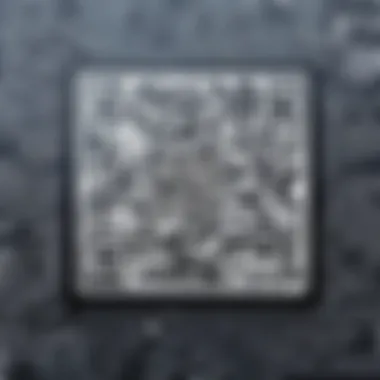
These applications support various functions, empowering users to expand their use of QR codes beyond mere scanning. Their intuitive interfaces make them accessible to tech-savvy individuals and those new to the idea.
How to Install and Use Third-Party Apps
Getting started with third-party QR code scanner apps is a straightforward process. Here’s how to navigate the installation and usage:
- Open the Google Play Store: On your Samsung device, locate the Google Play Store app, which comes pre-installed.
- Search for the Desired App: In the search bar, enter the name of the app you wish to download, for example, "QR Code Reader by Scan" or any of the apps mentioned earlier.
- Select and Download: Once you find the app, tap on it to open its page, followed by tapping on the green "Install" button. The app will begin downloading and installing automatically.
- Open the App: After the installation, you can access the app directly from the Play Store or from your home screen/app drawer.
- Grant Permissions: Upon opening the app for the first time, you will likely need to grant camera access for proper scanning. Review and permit these requests, ensuring that you trust the developer.
- Begin Scanning: Position the QR code within the app's scanning frame, ensuring it is well lit and clearly visible. The app should automatically detect and process the code, providing you access to the linked content almost instantly.
This simplistic approach to installation helps users get up and running in no time. As more capabilities seem to emerge, understanding how to leverage these third-party applications can greatly enhance the QR code scanning experience on Samsung devices.
Addressing Common Challenges
Navigating the world of QR codes on Samsung devices can sometimes feel like walking a tightrope. Users need to recognize various challenges that may occur while attempting to scan these codes effectively. Addressing these common issues not only saves precious time but also improves the overall experience with QR technology. By knowing how to troubleshoot problems such as poor quality QR codes, dealing with low lighting conditions, and managing software glitches, users can enhance their QR scanning processes significantly.
Poor Quality QR Codes
When it comes to QR codes, their quality is paramount. Low-resolution codes often result in scanning failures. If you're faced with a blurry or pixelated code, it may as well be hieroglyphics for your smartphone. A decent QR code should have clear, recognizable patterns and contrasts that stand out against the background.
Here’s a checklist to keep in mind:
- Ensure Visibility: The code must be printed clearly, without smudges or reflections.
- Check Size: Extremely tiny codes may not scan well. Ideally, the code should be at least an inch or two in size.
- Background Matters: Make sure the code stands out against its background. A light code on a light surface is a no-go.
If you often stumble upon those faded or poorly designed codes, consider speaking to the issuer or finding alternative methods for accessing the information.
Low Lighting Conditions
Ah, the classic struggle of trying to focus on a QR code when the lighting is less than ideal. Scanning under low light can feel like trying to find a needle in a haystack—it just won’t happen most of the time.
Higher-end Samsung devices often come equipped with decent camera capabilities, but they still rely on adequate lighting to function optimally. Here are some strategies to improve scanning in dim conditions:
- Use a Flashlight: If your device has a flashlight, don't hesitate to use it. It can illuminate the QR code without distorting the image.
- Move to Brighter Areas: If you can, step into a spot that has better lighting. Natural light is your best friend.
- Adjust Camera Settings: Sometimes, simply tweaking the camera settings can help. Check if there’s an option to increase exposure or brightness.
A bit of creativity can go a long way in overcoming these low-light obstacles. It might be inconvenient, but keeping your eyes peeled for well-lit environments can enhance your scanning experience.
Software Glitches and Updates
Software glitches are like unwanted guests; they show up when you least expect them and can ruin your best plans. QR scanning applications, whether built-in or third-party, are not immune to these interruptions. Updating your software regularly is essential. It not only brings new features but also resolves many bugs that could hinder your scanning capabilities.
Every Samsung device prompts users to perform updates periodically, which is worth paying attention to. Here’s how you can keep your software in tip-top shape:
- Check for Updates:
- Reboot the Device: If you're encountering issues but your software is up-to-date, a simple reboot can resolve many temporary problems.
- Clear Cache: Sometimes, cached files can cause slowdowns or glitches. Go to Settings > Apps, select the QR scanning app, and clear the cache.
- Navigate to Settings > Software Update. It’s a straightforward process; just tap on "Download and Install" and let your device do the rest.
"Routine maintenance of your software can extend the life of your device and improve QR code scanning accuracy."
By incorporating these practical steps, you can swiftly resolve glitches and ensure your scanning process is smooth, efficient, and, most importantly, frustration-free.
Best Practices for QR Code Scanning
When it comes to leveraging QR codes effectively, adopting best practices is essential. Scanning a QR code isn't just about pointing your camera and hoping for the best; it's a technique that can save time, enhance productivity, and safeguard your data. With Samsung devices in particular, the nuances of scanning can be optimized for a seamless experience. So, what should you keep in mind when approaching QR code scanning? Here’s a closer look at some crucial factors.
Optimal Distance and Angle


Getting the right distance and angle while scanning is crucial. If too far, the camera might struggle to focus, resulting in inaccuracies. Too close, and the code can become distorted. Ideally, hold your device about 10-15 cm from the code. This distance allows the camera to get a clear view without interference. Moreover, tilt your device slightly downward at a natural angle. This position often allows for better clarity, as light conditions and reflections can be tricky.
Here's some quick pointers for achieving the best angle:
- Keep the QR code within the frame
- Avoid direct light that might create glare
- If scanning in bright sunlight, shade the screen a bit to improve visibility
Maintaining Device Cleanliness
It may seem trivial, but the cleanliness of your device can greatly affect scanning performance. A dirty lens can cause blurriness or distortion, leading to failure in reading the QR codes. Regularly clean your camera lens with a soft, lint-free cloth. Make sure no smudges or fingerprints obstruct the view during scanning.
Also, consider the screen cleanliness. A dirty screen may hinder the perception of the code, especially in bright ambiance. It’s a small step that can yield big results. Spotless devices ensure error-free scanning when you need to get that information instantaneously and accurately.
Security Considerations
While qr codes have revolutionized data transfer, they also carry their share of risks. Always be cautious about where the code leads you. Scanning a code could potentially give access to malicious websites or downloads, leading to data breaches. Here are a few safety tips to keep in mind:
- Check the source: Ask yourself if the QR code comes from a trusted source.
- Preview links: Some scanning apps let you preview the URL before directing you. Check it out to avoid surprises.
- Update your security software: Keep your device protected with robust security applications that can alert you to dangerous sites.
To sum up: Taking a few extra moments to adopt these best practices can make a world of difference in your QR code scanning experience, particularly with Samsung devices. With optimal distance, a clean device, and an eye towards security, you can scan with confidence.
Exploring Other Functionalities
Diving into the realm of QR code scanning on Samsung devices opens a treasure chest of capabilities beyond mere reading. This section sheds light on the significance of integrating QR code functionalities with other applications and the intriguing aspect of creating custom QR codes. These features can substantially enhance user experience, making technology more accessible and efficient.
Integrating QR Code Features with Other Apps
With the expansion of digital tools, linking QR code scanning to other applications has become a game-changer. You might be asking, how can this make life easier? Well, consider a scenario where you scan a QR code that leads you to a discount offer on a shopping app. In one swift move, not only do you get the saving, but you can also share this fabulous find with your friends on social media. This interconnectedness allows for a more enriching experience as it merges different platforms, enabling users to engage with various digital spaces seamlessly.
One standout example is how QR codes are integrated with the Samsung Health app. You may scan a QR code attached to a fitness challenge, instantly importing workout data or connecting with a community dedicated to fitness. This ability to sync with health-related applications not only fosters community engagement but also transforms the way users approach health and fitness.
In addition, integrating QR codes with payment apps, such as Samsung Pay, can expedite transactions. Imagine being at a café; instead of fumbling with cash or cards, a quick scan can process your order without the hassle. All this points to how QR codes are not just a tool but a bridge connecting different functionalities, making day-to-day tasks more efficient and user-friendly.
Creating Your Own QR Codes
The ability to create your own QR codes opens up a world of possibilities. This is no longer just a feature for the tech-savvy entrepreneur or marketer but is accessible for regular folk too. Creating custom QR codes can be useful for promoting personal business, managing events, or even forging unique connections among friends.
Imagine you are organizing a local event and want people to RSVP effortlessly. A simple QR code can link to a form where attendees can submit their details. This way, gone are the days of awkward back-and-forth emails. Instead, just put up that QR code, and watch as people scan and respond.
Furthermore, various applications and online platforms provide user-friendly interfaces for generating QR codes without needing to delve into technical aspects. You type in your link or text, click a button, and voilà – you have your code. Next comes the fun part: customizing it! Some tools offer unique designs and colors, making your QR code not only functional but also aesthetically appealing.
"The beauty of creating your own QR codes lies in the freedom they offer to connect users in innovative and personal ways."
Finale
As we wrap up this enlightening exploration of QR codes on Samsung devices, it becomes clear that understanding their applications and functionalities offers a myriad of benefits. This guide shed light on how Samsung has integrated QR reading technology seamlessly into its gadgets. Accessibility, versatility, and user convenience are paramount in elevating user experience, especially in a constantly connected world.
Recap of Key Points
To ensure clarity, let’s recap the main takeaways:
- Understanding QR Codes: QR codes have evolved significantly and serve multiple functions across various applications, from marketing to payments.
- Samsung Devices: Various popular models come equipped with QR scanning capabilities built into the camera apps, making them easily accessible for users.
- Using the Built-in Reader: Accessing the QR reader is straightforward, and scanning is intuitive, reinforcing the user-friendly nature of Samsung devices.
- Third-Party Apps: While native solutions are sufficient, using additional apps can enhance functionality, offering advanced features and customization options.
- Common Challenges: Users must be aware of challenges, including scanning poorly designed QR codes and difficulties in low lighting.
- Best Practices: Optimal distance and cleanliness of the camera lens are essential for effective scanning, along with heightened security awareness when scanning unknown codes.
- Other Functionalities: Integrating QR codes with other applications and the ability to create personalized codes adds an interesting layer to their use.
Future of QR Code Technology
Looking ahead, the potential for QR code technology seems limitless. As digital interaction continues to expand, we can expect the following trends:
- Enhanced Security Features: The future could bring QR codes with built-in encryption, providing users with peace of mind when scanning codes linked to sensitive information.
- Integration with Augmented Reality: Imagine scanning a QR code that triggers an AR experience, leading to immersive marketing campaigns or interactive product demos.
- Wider Adoption Across Industries: More businesses will likely utilize QR codes for various functions like contactless payments, event ticketing, and information sharing.
- Improved Design Standards: We may see a push towards standardized designs for QR codes to counteract the issue of poor-quality scans, promoting usability.
The ongoing evolution of technology ensures that QR codes will remain relevant, adapting to meet user needs and offering innovative solutions. Overall, these advancements not only enhance user experience on Samsung devices but also signify a broader shift towards seamless digital integrations across the board.







