Ultimate Guide: How to Customize Notification Sounds on Android Devices
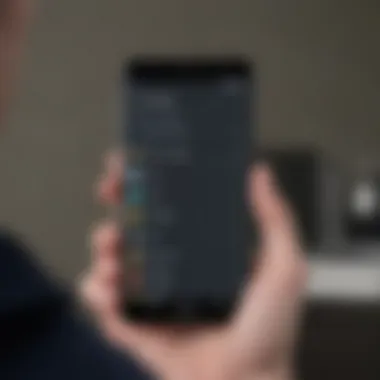

Product Overview
This section will delve into the process of customizing notification sounds on Android devices. It will explore the various aspects of accessing system settings and selecting preferred sound options to personalize notification alerts. The steps involved in setting notification sounds will be broken down in detail, providing practical insights for Android users to enhance their device's sound experience.
Introduction
Setting a notification sound on your Android device can significantly enhance your user experience by providing personalized alerts for different apps and functions. In this article, we will delve into the intricate process of customizing notification sounds on Android devices, offering a detailed guide on how to navigate through system settings to fine-tune your device's auditory notifications.
Understanding Notification Sounds
Notification sounds on Android serve as audible indicators for various notifications and alerts on your device. Understanding these sounds is crucial as they aid in quick recognition and response to incoming messages, reminders, or app notifications. By customizing these sounds, users can tailor their device's auditory cues to suit their preferences and streamline their interaction with the device.
Importance of Customization
Customization plays a vital role in personalizing your Android experience. By customizing notification sounds, users can differentiate between different types of notifications based on sound cues alone, without having to check their devices constantly. This level of customization not only adds a personal touch to the device but also enhances user efficiency by allowing quick identification of notifications without the need to visually verify them.
Accessing System Settings
In the realm of Android device customization, access to system settings stands as a pivotal gateway towards personalizing notification alerts. These settings offer a profound level of control over various aspects of your device, including sound notifications. By steering into the system settings, users can fine-tune their auditory experience to match their preferences and create a more tailored smartphone environment.
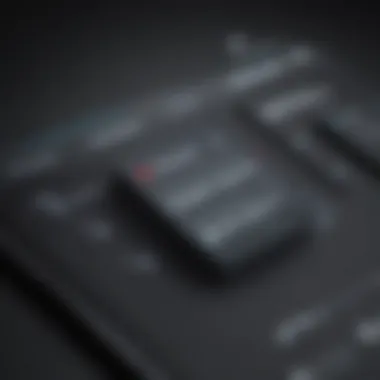

Opening Settings Menu
To commence the journey of customizing notification sounds on your Android device, you first need to navigate to the foundational 'Settings' menu. Being the epicenter of device configuration, the 'Settings' menu houses a multitude of options where users can modify various functionalities. Its position as the control center of your device highlights its significance, acting as the pivotal point from which all customizations emanate.
Navigate to 'Settings' on your Android device
The process of locating and accessing the 'Settings' menu is a fundamental step in setting up notification sounds. By tapping into this central hub, users unlock a trove of settings that allow them to tailor their device experience. Navigating to 'Settings' on your Android device is akin to stepping into the command center of your smartphone, enabling you to dictate how your device interacts with you and the world. The streamlined accessibility of this feature ensures that users, regardless of technical expertise, can seamlessly delve into the vast array of customization options available at their fingertips.
Locating Sound Settings
Within the 'Settings' menu, the search for the 'Sound' or 'Sound & Vibration' option becomes crucial for adjusting notification sounds. These specific categories act as portals to the auditory realm of your device, granting you control over how your smartphone notifies you audibly. Finding the 'Sound' or 'Sound & Vibration' option represents a cornerstone in the notification sound customization process. Its inclusion within the 'Settings' structure reflects the emphasis placed on sound personalization, underscoring the importance of auditory feedback in the overall user experience. By delving into these settings, users can sculpt a sound landscape that aligns precisely with their preferences, enriching their daily interactions with the device.
Choosing Notification Sound
In this section, we will delve into the crucial aspect of choosing the right notification sound for your Android device. Personalizing your notification alerts plays a significant role in enhancing user experience and device functionality. By selecting a sound that resonates with you, you can seamlessly differentiate between various notifications and prioritize incoming alerts based on their tones. This customization not only adds a personal touch to your device but also improves your overall interaction with it. When choosing a notification sound, it is essential to consider factors such as volume, tone, and distinctiveness to ensure that the selected sound effectively grabs your attention amidst the noise of daily life. By understanding the importance of selecting the appropriate notification sound, users can optimize their notification management and elevate their smartphone experience.
Selecting from Default Sounds
When exploring the default sound options available on your Android device, you are presented with a range of pre-installed notification tones that cater to various preferences. Default sounds provide a quick and convenient way to personalize your device without the need for external downloads or customizations. Each default sound is designed to offer a distinct auditory cue for different types of notifications, such as messages, emails, or app alerts. By selecting from these pre-set options, users can easily assign different sounds to different types of notifications, allowing for quick identification and response. Default sounds are often categorized based on their tone and urgency levels, enabling users to tailor their notification experience according to their preferences and usage patterns. Utilizing default sounds can simplify the customization process while ensuring consistent and recognizable notification alerts on your Android device.
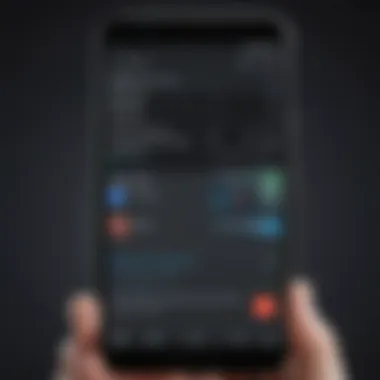

Adding Custom Sounds
For users seeking a truly personalized experience, the option to add custom sounds to their Android device presents an opportunity for creative expression and individuality. By uploading custom notification tones, users can choose sounds that resonate with their unique style and preferences, adding a personalized touch to their device. Custom sounds allow users to further customize their notification alerts, making them stand out amidst the array of standard tones. Whether it's a favorite song, a specific sound effect, or a recording, custom sounds enable users to imbue their Android device with a touch of personality and exclusivity. Additionally, adding custom sounds can enhance the emotional connection users have with their devices, making notifications more engaging and memorable. By incorporating custom notification tones, users can elevate their notification experience to reflect their individuality and distinct tastes.
Setting Specific App Notifications
In this section of the article, we delve into the crucial aspect of setting specific app notifications on Android devices. Understanding the significance of individual app settings is paramount for users looking to personalize their notification experience. By customizing notification sounds for each app, users can easily identify incoming notifications without having to check their devices constantly. This level of customization not only adds a personal touch but also enhances efficiency and user satisfaction.
Individual App Settings
When it comes to individual app settings, Android offers a wide range of options for users to fine-tune their notification preferences. Users can access specific app settings through the 'App Info' or 'Notifications' section in the device settings. Within these settings, users can choose the type of notification (sound, vibration, LED light) they prefer for each app. This granular control allows users to prioritize notifications from important apps while silencing less critical ones. Individual app settings empower users to tailor their notification experience according to their preferences and usage patterns.
Assigning Unique Sounds
Assigning unique sounds to different apps can significantly improve user convenience and efficiency. By assigning distinct notification sounds to each app, users can identify the app sending a notification without needing to check their devices. This feature is particularly useful for users who receive notifications from multiple apps simultaneously. Additionally, assigning unique sounds can serve as a form of visual and auditory cue, streamlining the notification management process and reducing the likelihood of missing important alerts. With Android's flexibility in customizing notification sounds, users can personalize their device to suit their individual needs and preferences.
Adjusting Volume
The volume of your notification sound is a critical factor in ensuring that you receive alerts in a timely and effective manner. When setting a notification sound on your Android device, adjusting the volume settings allows you to customize the sound's loudness to suit your surroundings and preferences.
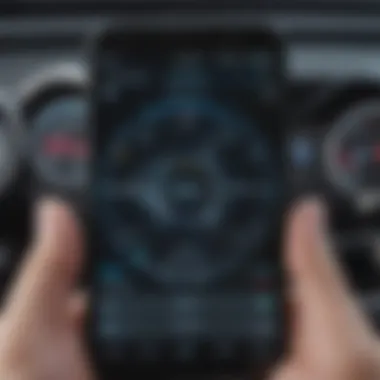

To adjust the volume of your notification sound, access the sound settings on your device and navigate to the notification sound option. From there, you can increase or decrease the volume levels to achieve the desired loudness for incoming notifications. It is advisable to test the volume levels in different environments to ensure that the sound remains audible without being too overwhelming or distracting.
Additionally, consider the importance of strike a balance between audible notification alerts and maintaining respectful noise levels in public settings. By adjusting the volume of your notification sound, you can customize your device to deliver alerts that are both noticeable and considerate of your surroundings.
Taking the time to fine-tune the volume settings of your notification sound enhances your overall user experience by ensuring that you stay informed without causing disruption or inconvenience to others around you.
Troubleshooting
Troubleshooting holds a crucial role in the realm of setting notification sounds on Android. It delves into the diagnostic aspect of identifying and resolving potential issues that may arise during the customization process. By focusing on this aspect, users can preemptively tackle problems, ensuring a smooth and seamless experience overall. Effective troubleshooting guarantees that selected notification sounds function as intended, enhancing user satisfaction. Additionally, troubleshooting aids in understanding the intricate details of device settings, contributing to a deeper comprehension of the Android operating system.
Sound Not Playing
When encountering the issue of sound not playing after selecting a notification tone on your Android device, several factors could be at play. Firstly, checking the volume settings is imperative to ensure the sound is not muted or set too low. Secondly, verifying that the chosen sound file is not corrupted or incompatible with the device is essential. Additionally, examining app-specific notification settings to confirm that the sound option is enabled can help in resolving this issue. Lastly, restarting the device or clearing cache related to sound settings might rectify the problem and allow the notification sound to play as intended.
Compatibility Issues
Compatibility issues when setting notification sounds on Android devices can stem from various sources. One common problem is attempting to use a sound file format that is not supported by the device. Ensuring that the sound file is in a compatible format such as MP3 or WAV can mitigate this issue. Another factor to consider is the device's operating system version, as older versions may have limitations on sound file compatibility. Moreover, conflicts between installed apps or system settings might lead to compatibility issues with selected notification sounds. Resolving compatibility issues involves thorough research on supported sound formats, updating the device's software, and optimizing app configurations to align with the device's specifications.
Conclusion
In delineating the intricacies of setting a notification sound on an Android device, it becomes evident that personalizing this feature is not merely about auditory preference but also a fundamental aspect of enhancing user experience. The ability to select a notification sound that resonates with individual preferences and requirements can significantly improve the overall usability and convenience of the device. By customizing notification sounds, users can effortlessly distinguish between different types of notifications, thereby streamlining their digital interactions and minimizing cognitive load. Moreover, the process of setting a notification sound on Android devices offers a gateway to personal expression and creativity, allowing users to tailor their device experience to align with their unique tastes and style. Embracing the art of notification sound customization empowers users to engage more meaningfully with their devices and facilitates a more personalized, efficient, and enjoyable user experience.
Personalization Enhances User Experience
Exploring the realm of personalized user experiences unveils a realm where individuality and functionality converge seamlessly. In the context of setting notification sounds on Android devices, tailoring these auditory alerts to match specific preferences delivers a sense of ownership and customization to users. The ability to sift through default options and even integrate custom sounds provides a level of personal touch that goes beyond mere functionality. This personalized approach not only enhances user satisfaction but also fosters a stronger emotional connection between users and their devices. By incorporating distinct notification sounds for various apps or contacts, users can quickly discern the nature of incoming notifications, minimizing interruptions and maximizing efficiency. Ultimately, personalizing notification sounds on Android devices elevates the entire user experience by offering a harmonious blend of functionality and individuality, enriching the digital interaction landscape for users at every touchpoint.







