Mastering Fast Forward Videos on Your Android Device
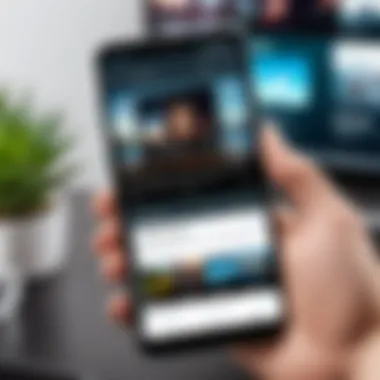
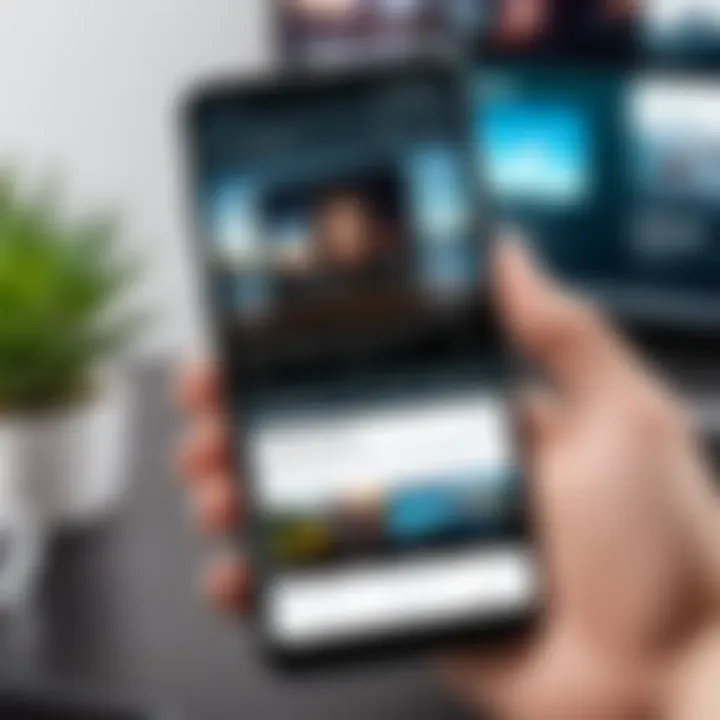
Intro
Creating fast forward videos on Android devices allows users to present their content in a dynamic and engaging manner. This technique is particularly useful for various applications, such as tutorials, time-lapse photography, or even humorous clips. Whether one is a beginner or a seasoned videographer, knowing how to manipulate video playback speed can significantly enhance the storytelling aspect of video content.
Over the years, smartphones have evolved into powerful tools for video editing. Android devices offer numerous applications that facilitate video speed alterations, empowering users to edit and share their work easily. This guide aims to provide a comprehensive look into the tools, methods, and step-by-step instructions necessary to create fast forward videos on Android.
By the end of this article, readers will grasp the essential aspects of fast forward video creation, from selecting suitable applications to applying the effects. Let's embark on this journey of mastering fast forward videos.
Foreword to Fast Forward Videos
Creating fast forward videos has become increasingly relevant in today's digital age. This technique offers viewers a way to consume content quickly while maintaining engagement. Those who utilize fast forward effects can effectively condense lengthy footage into easily digestible clips, making their content more appealing. There are various platforms and apps on Android that facilitate this editing style, enhancing the overall video presentation.
Fast forward videos are a powerful tool for enhancing storytelling and emphasizing key moments in content. By manipulating the speed of the video, creators can draw attention to significant events while eliminating unnecessary details. This article aims to guide readers through the process of creating these engaging visuals, detailing necessary tools and step-by-step instructions.
Understanding Fast Forward Effects
Fast forward effects, often referred to as time-lapse, are techniques used in video editing to speed up playback. This method alters the video speed, creating a visually stimulating product. The advantages of applying fast forward effects are significant. They can transform mundane activities into captivating visuals, making them perfect for vlogs, tutorials, or highlights.
Some common attributes of fast forward effects include changes in rhythm and pacing. Viewers experience a shift in perception when watching these clips. Content that might seem tedious in real-time transforms into dynamic and engaging narratives. When used wisely, these effects allow creators to tell stories succinctly.
Applications of Fast Forward Videos
Fast forward videos have diverse applications across multiple mediums. They can be particularly effective in tutorials, where teaching processes or activities is simplified and sped up. For instance, a cooking tutorial can compress hours of preparation into just a few engaging minutes. This format not only captures attention but enables time-efficient learning.
Additionally, fast forward videos are widely used in social media platforms. Users frequently share snippets that highlight events like travel, sports, or crafts. Through fast-forwarding, content creators can showcase experiences that resonate well with their audience.
In summary, fast forward effects provide a multitude of benefits in video creation. Understanding how to implement these techniques is essential for anyone looking to enhance their video content effectively.
Essential Tools for Video Editing
Creating fast forward videos on Android is not just about having good footage. It requires the right tools to edit the videos effectively. The choice of video editing apps affects the entire video editing process. Using appropriate tools allows for better speed adjustments, transitions, and enhancements like music or text overlays. Poor tools can frustrate users and limit creativity.
In this section, we will dive into the landscape of video editing applications, focusing on their essential features and benefits.
Overview of Video Editing Applications
Free vs. Paid Apps
Choosing between free and paid apps is crucial in video editing. Free apps can offer basic functionalities. They attract a lot of users; however, they often come with limitations like watermarks, ads, or restricted features. For example, KineMaster offers free access, yet it has a watermark on exported videos. This may discourage some users from sharing their content on platforms like Facebook or Reddit.
On the other hand, paid apps generally provide more advanced features. The absence of watermarks and ads enhances the user experience. PowerDirector, a paid app, has extensive editing tools which include multiple audio tracks and unmetered clip adjustments. Thus, the cost can be justified by its features, especially for more serious content creators.
Features to Consider
When selecting a video editing application, consider factors like user interface, functionality, compatibility, and community support. A user-friendly interface can significantly enhance editing speed. FilmoraGo is known for its intuitive tools, making it an excellent option for beginners. Beginners may feel overwhelmed with more complex apps.
Moreover, functionality is key. Look for features like multi-track editing and various speed adjustments. Compatibility with various file formats is also essential. An app that supports various media types can streamline the workflow. Consider the online community around the app, as helpful tutorials and forums can help solve issues or provide inspiration.
Recommended Video Editing Apps
During the editing process, several apps stand out for their effectiveness and ease of use. Choosing the right app can simplify the task of creating fast forward videos.
KineMaster
KineMaster is a powerful tool that appeals to many Android users. Its unique feature is the multi-layer editing capability, allowing users to combine various audio and video layers seamlessly. This versatility is beneficial for creating dynamic content.
However, users should note that the free version places a watermark on exported videos. Despite this, many beginner editors find it beneficial because it offers a range of transition and effect options. This flexibility makes KineMaster suitable for diverse projects, from casual vlogs to professional presentations.
PowerDirector
PowerDirector is another excellent choice, particularly for users seeking profound control over their editing process. The standout feature is its timeline interface, which makes it easier to manage complex projects. Users can adjust playback speed efficiently, making it ideal for fast forward videos.
That being said, the learning curve might be steeper for new users. Though it comes with great tools, newcomers might find it challenging initially. Nonetheless, once familiarized, users often feel empowered to create polished videos that look impressive.
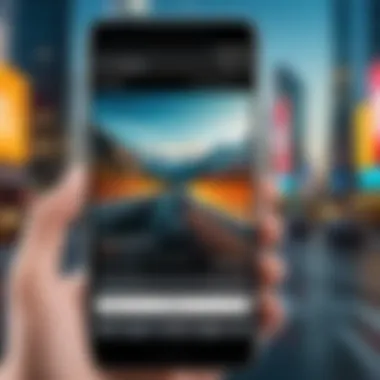
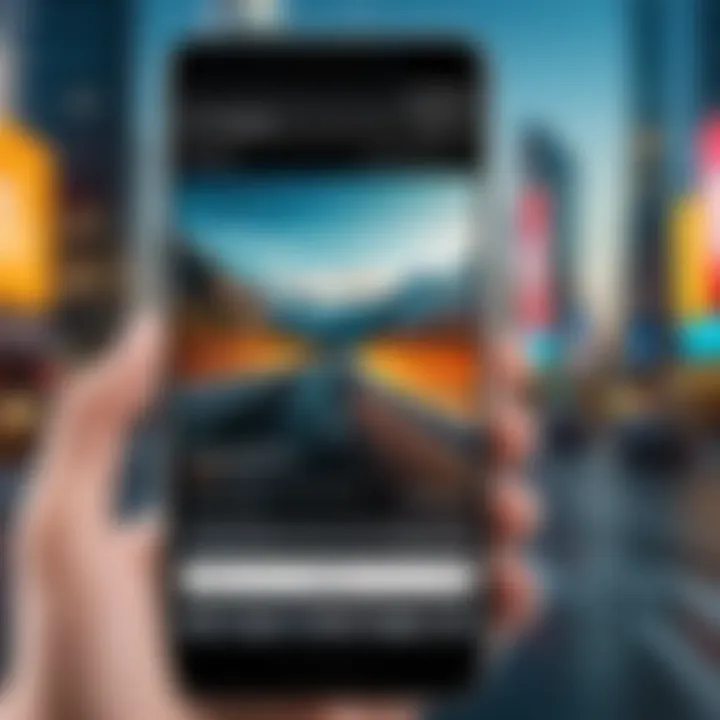
FilmoraGo
FilmoraGo is celebrated for its simplicity and elegance. It's particularly appealing to users who appreciate a smooth experience. The application's straightforward interface allows for quick edits. Users can adjust speed and add music or text quickly.
While it does not include as many advanced features as KineMaster or PowerDirector, it is still great for beginners looking to make engaging content without being overwhelmed. One disadvantage is limited exporting options in the free version. However, its advantages make it worthwhile for casual users who prioritize quick and easy edits.
It’s wise to trial a few apps to find the one that best fits your style and needs. Remember, every editor has different preferences.
Preparing to Create a Fast Forward Video
Before diving into the intricacies of fast forward video creation, it is crucial to prepare adequately. Preparation involves understanding your goals, selecting the appropriate footage, and choosing the right tools. Proper preparation ensures that your final product is polished and meets your expectations.
This section emphasizes important considerations. When you prepare effectively, you set the foundation for a smoother workflow, resulting in a more enjoyable editing experience. Ensuring that your project is well-organized saves time and enhances creativity during the editing process.
Selecting the Right Footage
Types of Footage Suitable for Fast Forwarding
Choosing the right types of footage is essential in creating engaging fast forward videos. Nature scenes, travel clips, or sporting activities are excellent options. These types of footage generally have repetitive actions or extensive timeframes that are suitable for speeding up.
The key characteristic of suitable footage is its visual interest. Footage that is dynamic and has movement catches viewers' attention, which is beneficial in a fast-forward format. Unique features of these types include vivid colors and diverse scenes that can hold a viewer's gaze, even when sped up. However, footage that lacks variation may appear monotonous when fast-forwarded.
Length Considerations
Length considerations play an important role in effective fast forward video creation. Selecting longer videos allows you to condense time without losing essential content. This approach keeps the audience engaged while delivering a message efficiently.
The key aspect of length is that it should be sufficient to develop a narrative or showcase the desired activity. A longer video can yield more footage to work with, making it easier to create engaging edits. However, too lengthy footage may cause the audience to lose interest even when sped up because the pace becomes less appealing. Finding the right balance between duration and content is important.
Importing Videos into Editing Apps
Once you have selected suitable footage, the next step is importing your videos into your chosen editing app. Most popular Android apps allow for straightforward importing processes. Ensure to check the app's specifications for supported formats. After importing, the editing process will be your focus, enhancing your videos with fast-forward effects.
Creating Fast Forward Effects
Creating fast forward effects is a pivotal aspect of video editing. These effects can transform ordinary footage into engaging snippets that retain viewer attention. Fast forward videos condense long activities, making them enjoyable and easier to digest. Utilizing speed adjustments to showcase important details without overwhelming the audience is crucial in content creation, especially on platforms like YouTube or social media.
The use of fast forward effects enhances storytelling. It allows the viewer to experience an event's entirety while saving time. This can be especially useful in tutorials, travel vlogs, or process showcases. Considerations like the right footage length and consistent pacing can impact the effectiveness of fast forward videos. Clear focus on the subject matter is essential to maintain engagement.
Step-by-Step Guide for KineMaster
Importing Footage
Importing footage in KineMaster is straightforward. First, open the application and choose the project where you plan to add your footage. Tap on the media button to browse files on your device. This feature's simplicity is a strong characteristic, making it easy for anyone to begin editing. A unique aspect of KineMaster is its support for multiple layers of video, giving users flexibility in their projects. However, extensive layers can sometimes slow down the editing process, especially on older devices.
Applying Speed Adjustments
Applying speed adjustments in KineMaster is crucial to creating fast forward effects. Users can select the clip and adjust the speed slider. KineMaster allows for precise control over speed settings, making it a popular choice among users. This feature enables fine-tuning of playback speeds for different segments of the video. The advantage of this flexibility is the ability to craft professional-looking edits. However, rapid speed changes might lead to motion blur, which can affect video quality.
Exporting the Final Video
Exporting the final video is the last step in the KineMaster process. Once edits are completed, users can tap the export button to choose quality settings. This characteristic of KineMaster is beneficial as it offers several options for formats and resolutions. Users can select the preferred quality, ensuring the final product meets their requirements. However, high-quality exports can lead to larger file sizes, making them less convenient for quick sharing.
Step-by-Step Guide for PowerDirector
Importing Footage
For PowerDirector users, importing footage is a user-friendly process. Start by opening the app and selecting the option to create a new project. Users can import video clips easily from local storage or cloud accounts. The ease of importing is a key feature, making it accessible to beginners. A unique aspect of PowerDirector is its ability to handle high-definition files without significant lag. However, large file sizes might slow down some devices during the editing process.
Setting Playback Speed
Setting playback speed in PowerDirector significantly enhances fast forward video creation. Users can access the speed adjustment tool by selecting the clip in the timeline. This tool allows for quick changes in clip speed, making it versatile for various projects. PowerDirector's strength lies in its simple interface combined with advanced editing capabilities. The downside could be that too much speeding may render critical content unnoticeable.
Exporting the Final Video
After editing, exporting the final video in PowerDirector is efficient. Users can click on the export option, which presents multiple formats for saving. This characteristic is particularly valuable, allowing flexibility based on the intended sharing platform. A unique feature of PowerDirector is the option for direct sharing to social media. However, exporting to very high quality may result in long processing times.


Step-by-Step Guide for FilmoraGo
Importing Footage
Importing footage in FilmoraGo is simple and effective. Users can start by tapping on the import button on the main screen. The app allows access to both internal storage and other cloud services. This ease of importing is a feature that appeals to many users. A notable advantage is that FilmoraGo supports most common video formats. One downside could be limited organizational features for managing large video libraries within the app.
Adjusting Speed Settings
Adjusting speed settings in FilmoraGo provides users with dynamic control over their footage. Users can select the speed adjustment option after adding a clip to the timeline. This feature highlights FilmoraGo's design focus on user accessibility. The app allows for simple changes to speed without complex adjustments. One drawback could be limited precision compared to desktop applications, although it is suitable for most mobile editing needs.
Exporting the Final Video
Exporting the final video in FilmoraGo is quick and efficient. Once edits are finished, users tap the export button, choosing their desired quality settings. The user-friendly interface contributes to a smooth export process, ensuring viewers receive a polished product. An interesting feature is the option to add an instantly shareable link to social media after exporting. However, low-quality export options may lead to pixelation in larger displays.
Enhancing Fast Forward Videos
Enhancing fast forward videos can significantly elevate the quality of your content. While the speed effect grabs attention, it is crucial to complement this visual technique with audio and text to ensure a complete viewing experience. Adding layers of creativity can engage viewers more effectively and create a memorable impression.
Adding Background Music
Incorporating background music is essential when creating fast forward videos. Music can amplify the viewing experience by adding emotional depth and energy to the video. Here are some important points to consider when selecting music for your fast forward videos:
- Choose Relevant Tracks: The music should match the theme and pace of your footage. Upbeat or energetic music can enhance the fast-paced visuals, making them more engaging.
- Consider Licensing: It’s important to use music that you have the rights to. Platforms like YouTube offer a library of royalty-free music that can be used safely.
- Volume Levels: Balance the background music with the sound of the video. If your video contains dialogue or important sounds, the music should not overpower them.
Ultimately, the right background music can make your fast forward videos not just more enjoyable, but also more impactful.
Incorporating Text and Effects
Adding text and effects to your fast forward videos can help convey your message more effectively. Text can provide context, highlight important points, or even add a fun element to the video. Here are some practical tips for incorporating text and effects:
- Text Overlays: Use short, clear phrases to support the visuals. Make sure the text is legible and complements the imagery without distracting from it.
- Transitions and Effects: Employ simple transitions to maintain a smooth flow. Effects like fades or slides can enhance the viewing experience without overwhelming the audience.
- Timing is Key: Synchronize the text with critical moments in the video. This timing ensures that the text is relevant to what the viewer is seeing, enhancing their understanding of the content.
By enhancing your fast forward videos with appropriate music and text, you not only captivate your audience but also communicate your message more effectively. These elements work together to create a cohesive viewing experience that holds viewers' attention.
Exporting and Sharing Fast Forward Videos
Exporting and sharing fast forward videos is a critical process that determines how your content reaches its intended audience. After spending valuable time editing and enhancing your video, ensuring it is exported efficiently and shared effectively is essential. The final step of exporting influences the video quality, file size, and compatibility across different platforms. Sharing not only amplifies the viewer engagement but also allows for immediate feedback which can be crucial for content improvement.
Choosing the Right Format and Quality
Selecting the appropriate format during the export process is vital. Different platforms have their own preferred video formats, such as MP4, AVI, or MOV.
- MP4 is widely accepted and offers a good balance between quality and file size, making it a popular choice for online sharing.
- AVI provides excellent video quality but typically results in larger file sizes, which may be disadvantageous for streaming.
- MOV is great for editing within Apple environments but can be less compatible with other platforms.
In addition to the format, you'll need to consider the resolution and bitrate. A higher resolution like 1080p ensures clearer visuals but increases the file size. Therefore, selecting the right quality is about finding the sweet spot that balances the visuals with the file size for your audience.
Sharing on Social Media Platforms
The methods of shareing your fast forward videos on social media platforms vary significantly. It is crucial to choose platforms that align with your target audience.
Direct Sharing Options
Direct sharing options allow you to post your video straight from your editing application to social media platforms like Facebook and Instagram. The key characteristic of direct sharing is its streamlining of the process. You can bypass additional steps, facilitating quick dissemination of your content. This aspect is beneficial as it reduces the time between video creation and viewer engagement.
Direct sharing minimizes effort while maximizing exposure.
However, there may be limitations concerning video length and format. Some platforms may restrict the size or types of videos you can upload, which could affect the final output. Knowing these limitations beforehand can enhance your sharing strategy.
Exporting for Different Platforms
Exporting for different platforms is about tailoring your video to fit the technical requirements and viewer preferences of each. For instance, videos for TikTok require vertical formats, while YouTube favors horizontal layouts. This key characteristic enables wider audience reach since each platform has its unique demographic.
When exporting for a specific platform, understanding its guidelines and optimal settings is crucial. For example, Instagram recommends a square resolution for its feed posts. Adhering to these unique features can improve viewer experience and increase engagement rates. Failure to consider these aspects may lead to suboptimal quality or even rejection by the platform.
Troubleshooting Common Issues


When creating fast forward videos on Android, encountering problems is not uncommon. Understanding and addressing these issues is critical for a smooth editing experience. This section covers the most frequent challenges users face while editing videos, focusing on playback speed problems and app performance issues. By providing effective solutions to these common obstacles, you will ensure a more productive workflow and ultimately enhance the quality of your video content.
Playback Speed Issues
One of the most common issues faced by users is related to playback speed. Sometimes, the playback speed might not match your intentions. For instance, you may have set a specific speed, yet the video plays back slower or faster than expected.
Several reasons can contribute to this issue:
- Inaccurate Settings: Users might mistakenly set the playback speed improperly in the editing app. Check the speed settings and ensure they match the desired effect.
- App Glitches: Occasionally, video editing apps can encounter glitches that affect how playback speed functions. Restarting the app or reinstalling it may help.
- Device Resource Limitations: If your Android device is running low on memory or processing power, it may struggle to handle speed adjustments. Close background apps to optimize performance.
To solve these issues:
- Verify the speed settings within the app.
- Try playing the video on a different media player to see if the problem persists.
- Make sure your device is updated with the latest software.
App Crashes and Performance Problems
App crashes are another significant hurdle that users may experience while editing fast forward videos. When an app crashes, it interrupts the editing process and can lead to lost progress or frustration.
Key factors that can lead to crashes include:
- Outdated Software: Ensure that both your Android operating system and the video editing app are updated to their latest versions.
- High Resource Demand: Video editing, especially with larger files or multiple effects, can be resource-intensive. Running too many apps simultaneously can also lead to crashes.
- Corrupted Files: If the video files you are trying to edit are corrupted, they may cause instability in the app.
Recommendations to address performance issues include:
- Regularly clear the app's cache to improve performance.
- Restart your device to refresh its memory.
- If issues persist, consider using alternate video editing apps that are known for better stability on your device.
By identifying and addressing these common issues, you can streamline your video editing process. Focusing on troubleshooting can significantly enhance your overall experience with creating fast-forward videos on your Android device.
Proper troubleshooting not only saves time but also contributes to preserving the quality of your final product.
Exploring Advanced Techniques
Exploring advanced techniques in creating fast forward videos opens new dimensions for content creators. This section emphasizes the significance of combining multiple clips and utilizing keyframes. Both strategies enhance the visual flow and bring a professional edge to video projects. Understanding these techniques is vital for those seeking to elevate their storytelling in videos. By mastering these methods, users can transform basic edits into dynamic and engaging narratives.
Combining Multiple Clips
Combining multiple clips effectively enhances the storytelling aspect of fast forward videos. This technique allows for snippets from various sources to be merged seamlessly. By using clips from different angles or perspectives, you provide viewers with a richer experience.
Here are some benefits of combining clips:
- Greater Narrative Variety: Different clips can showcase diverse moments, engaging the audience securely.
- Improved Visual Interest: Alternating clips keeps the viewer's attention over an extended period.
- Enhanced Context: Merging clips gives more background or context to the fast forwarded segments.
Considerations when combining clips:
- Ensure the clips have a consistent theme or subject matter. This maintains coherence.
- Pay attention to transitions between clips. Smooth transitions can help maintain flow and clarity.
Using Keyframes for More Dynamic Effects
Keyframes are instrumental in adding sophistication to your videos. This technique allows you to set specific points in your video where actions or effects change. With keyframes, you can adjust the playback speed at different intervals, creating a more engaging viewing experience. This way, you can fast forward during certain segments while maintaining slower speeds in others.
The benefits of this method include:
- Precision Control: Keyframes let users dictate when and how to change effects, providing exactness in editing.
- Dynamic Visual Appeal: Altering speeds and effects at strategic points can heighten tension or excitement in a clip.
- Smooth Transitions: Moving between different speeds became fluid rather than jarring, enhancing viewer engagement.
Finale and Next Steps
In concluding this comprehensive guide on creating fast forward videos on Android, it’s essential to reflect on the key elements discussed. Fast forward videos allow for a unique approach to storytelling, making content more engaging and easier to digest. Utilizing the right tools and understanding their features can significantly enhance the quality of your video outputs.
As viewers today have shorter attention spans, the ability to condense lengthy footage into compelling summaries becomes increasingly valuable. This guide not only demonstrated the process of using KineMaster, PowerDirector, and FilmoraGo, but also emphasized the importance of creativity in video editing.
Recap of Key Points
- Understanding Fast Forward Effects: Fast forward videos compress time, creating engaging narratives.
- Choosing the Right Applications: Each application - KineMaster, PowerDirector, FilmoraGo - offers distinct features tailored for various editing styles.
- Technical Skills: Importing footage, adjusting speed settings, and exporting videos are crucial skills for any aspiring video creator.
- Enhancing Content: Adding music and text can elevate the overall feel of fast-forward videos, making them more appealing to viewers.
Encouragement to Experiment
Experimentation is fundamental to mastering any skill, including video editing. Do not hesitate to test different speed settings and effects. You might find a method that resonates well with your style.
Furthermore, consider exploring advanced techniques, such as combining multiple clips or using keyframes for dynamic transitions. These can each add a distinctive touch to your projects.
In summary, fast forward videos present an excellent opportunity to innovate and captivate your audience's attention on various platforms. By maintaining an attitude of experimentation and learning, you can continuously improve your editing capabilities and create standout content that engages viewers effectively.







