Connecting with Chromecast: A Complete Guide


Intro
In today’s tech-driven world, the way we consume media has dramatically evolved. Streaming devices, like Chromecast, have revolutionized how we connect our smartphones and tablets to our televisions, making it easier to watch our favorite shows, movies, and videos on a larger screen. This guide aims to provide a comprehensive understanding of how to establish a connection with Chromecast, a versatile tool that serves as a bridge between your devices and your TV.
Whether you're a novice looking to get your feet wet in the streaming ecosystem or a seasoned techie aiming for optimal performance, this article is designed to cater to everyone. We will dive deep into each aspect, from setup and compatibility to troubleshooting and enhancement techniques, ensuring that, if you hit a snag, you won't be left in the dark.
Chromecast not only allows for seamless streaming but also adapts to various platforms and applications, enhancing the user experience. Therefore, knowing its specifications, features, and quirks can make all the difference in using it effectively.
Prelude to Chromecast
In today's world, where digital entertainment weaves itself into the very fabric of our daily routines, having the right tools to connect with our media is important. One such tool that has taken the streaming scene by storm is Chromecast. This little device serves as a convenient door to a wealth of information and entertainment, turning any television with an HDMI port into a powerful smart TV. But why is understanding Chromecast so crucial?
The crux of it lies in its ability. Chromecast not only channels streaming services such as Netflix and YouTube but also allows users to cast their own content directly from devices like smartphones or tablets. This adaptability broadens how viewers consume media, making it a handy addition for both casual users and the tech-savvy crowd.
In this guide, we will dissect various elements associated with Chromecast, discussing its functionality, benefits, and the considerations one ought to keep in mind while setting up and utilizing it. The aim is for every reader to feel empowered to navigate the Chromecast landscape, transforming how they experience their favorite shows and movies.
Understanding Chromecast and Its Functionality
At its core, Chromecast works by mirroring content from a mobile device or computer onto a television. You can think of it as a digital bridge. With the device connected to your TV and on the same Wi-Fi network as your phone or tablet, casting becomes as easy as tapping a button in a compatible app. This direct casting mechanism is particularly appealing. It preserves the quality of the content while allowing users to maintain control from afar.
The playful nature of Chromecast also extends to using voice commands if paired with devices like Google Home. One can simply say, "Hey Google, play The Crown on Netflix," and voila! The magic happens.
Moreover, Chromecast employs both the Google Cast protocol and a broad range of technologies. By using your phone's data connection or Wi-Fi, the streaming is often smooth, provided your internet connection is up to par. It’s a small gadget that packs a powerful punch!
The Evolution of Streaming Technology
Streaming technology hasn't always been the seamless experience it is today. It has evolved through several phases, all leading us to innovations like Chromecast. Initially, streaming involved lengthy buffering times and inconsistent quality. Compatibility issues arose, leaving users frustrated.
However, as technology advanced, so did user expectations. Innovations in compression algorithms, video codecs, and cloud storage have paved the way for better streaming experiences. Chromecast emerges as a significant milestone in this evolution. By leveraging advanced networking protocols and enhancing ease of use, Chromecast has transformed how we access and enjoy content.
In summary, understanding Chromecast not only highlights its importance in today's streaming ecosystem but also reflects how technology caters to consumer needs. As we move deeper into this guide, we’ll explore the nitty-gritty of preparing for setup and linking devices, ensuring that readers walk away equipped with all the necessary knowledge and confidence to fully utilize their Chromecast.
Preparing for Chromecast Setup
Setting up your Chromecast can be like piecing together a puzzle; if one piece is missing, the whole picture might remain incomplete. Therefore, preparing for the setup process is not just a step—it's an essential foundation. This section will illuminate the necessary equipment and network prerequisites that ensure a smoother, more efficient connection process.
Required Equipment and Specifications
Before diving in, let’s first itemize what you’ll need on your end. Having the right tools is like having the right ingredients when cooking; without them, the outcome might fall short of your culinary dreams.
- Chromecast Device: Of course, you will need the Chromecast itself. Ensure it’s the model you want—whether it's Chromecast with Google TV or another iteration, as each may have unique features.
- Power Source: A compatible power adapter. Chromecast generally runs off a USB power source, so having one handy is crucial.
- TV with HDMI Port: Your television needs to be compatible with HDMI. Most modern TVs do, but if you’re using an older model, double-check.
- Mobile Device or Tablet: An Android device, ideally, to use the Google Home app, although iOS users can also connect.
- Wi-Fi Connection: This is the lifeblood of your streaming experience. Make sure your Wi-Fi is up and running before you start.
"Skipping prep work is rarely a good idea—expect issues if you don’t set up your tools first."
Network Requirements for Optimal Performance
Network setup deserves your attention because a shaky internet connection can turn a perfect streaming party into a frustrating affair. Here are some vital points to consider:
- Stable Wi-Fi Connection: It’s paramount to have a strong and stable Wi-Fi. A dual-band router is often preferable. It operates on both 2.4 GHz and 5 GHz. The higher bandwidth (5GHz) tends to offer faster speeds and better performance for streaming, while the 2.4GHz can cover larger areas but may have more interference.
- Internet Speed: Most providers recommend at least 5 Mbps for standard streaming and 25 Mbps for higher-quality streaming like 4K. Test your speed through websites like Speedtest.net to know what you're working with.
- Router Placement: Don’t tuck your router in a corner or behind furniture; you need an open and unobstructed line of sight to your Chromecast. It can sometimes feel like playing a game of hide-and-seek with your own tech!
- Network Configuration: Ensure the network you’re connecting your Chromecast to isn’t too overcrowded. A busy network can lead to buffering, which is a hallmark of a bad experience.
By laying a solid groundwork with the right equipment and network setup, you are setting the stage for a seamless Chromecast experience. The next step is where the magic begins as you link your Chromecast device with your chosen screens.
Linking Chromecast to Your Device


Linking your Chromecast to your device is a cornerstone of optimizing your streaming experience. It’s vital for anyone looking to get the most from their smart setup. This process not only maximizes the device's potential but also simplifies the way we access various forms of media. Imagine transitioning from your tiny smartphone screen to the great expanse of your living room television; it's a game changer, isn’t it?
When you successfully connect your Chromecast, you’re opening up a world filled with enhanced quality, convenience, and accessibility. It's not just about entertainment; it’s about convenience and creating an atmosphere that fosters shared experiences with family and friends. This connection process lays the groundwork for various functionalities, from casting media effortlessly to using voice commands to control your device.
Take note, though. Effective connection depends on a few crucial elements: having compatible devices, ensuring your Wi-Fi connection is stable, and using the right applications. Each aspect plays its part in this seamless interplay of technology. Treat it like a dance—every step matters.
Step-by-Step Connection Instructions
Connecting your Chromecast isn’t rocket science, but it's essential to follow a methodical approach. Let's break it down step by step so you can hit the ground runnning:
- Set Up Your Chromecast: Plug your Chromecast into an HDMI port on your TV and connect the power supply.
- Switch TV Input: Make sure your TV is set to the correct HDMI input where your Chromecast is plugged in.
- Install Google Home App: Download the Google Home app on your smartphone or tablet. Head over to the Apple Store or Google Play Store, whichever suits your device.
- Connect to Wi-Fi: Ensure that your smartphone is connected to the same Wi-Fi network you intend to use for your Chromecast.
- Open the Google Home App: Open the app and tap on the '+' icon to add your Chromecast device.
- Follow On-Screen Instructions: Follow the prompts in the app to complete the setup. You’ll be asked to select your Chromecast from a list and confirm a pairing code that appears on your TV screen.
- Enjoy Streaming: Once connected, you are free to stream content from supported apps!
Working through these straightforward steps will ensure that you’re well on your way to a new world of viewing possibilities.
Understanding Device Compatibility
Not every device plays nicely with Chromecast, and understanding compatibility can save you a world of trouble. It’s not just about being an Android or iOS user. There are specific guidelines that dictate whether your gadget can tango with Chromecast. Here’s what to consider:
- Operating Systems: Ensure that your smartphone or tablet is running at least Android 4.1 or iOS 9.1. Controlling devices without this baseline won’t do you any favors.
- Streaming Apps: Popular streaming services like Netflix, YouTube, and Hulu typically support Chromecast. However, always double-check if the specific app you plan to use has Chromecast capabilities.
- Smart TV and Speakers: If you own a smart TV or compatible speakers, not all of them will necessarily work with Chromecast, even if they are from the same brand. Look for the "Works with Google Assistant" label.
Being aware of these factors stands to benefit your navigation through the tech landscape. As you venture further, questions over compatibility might arise, but a solid understanding here can put you ahead of the curve and help you avoid frustration.
Above all, knowing what works can lead to greater satisfaction and less headache in the long run.
"A tool is only as good as its compatibility with its environment."
By following these guidelines, you’ll ensure a smooth ride while setting up your Chromecast-enabled experience.
Using the Google Home App
Using the Google Home App plays a pivotal role in the Chromecast setup process. It simplifies the connection and enhances the user experience by offering a user-friendly interface. The app provides a centralized platform to manage Chromecast devices, streamlining everything from setup to daily operations. With just a few taps, you can control and customize how you interact with your Chromecast, ensuring that the connection is seamless and enjoyable.
Moreover, leveraging this app can help you unlock additional features specific to your Chromecast, like enabling voice commands or adjusting streaming settings. It is an essential tool in today’s tech landscape, designed to unify various smart devices in your home, paving the way for enhanced connectivity and interaction. It's not just about setting up your Chromecast; it's about optimizing how it fits into your lifestyle.
Navigating the Google Home Interface
Navigating the Google Home interface is surprisingly intuitive. Upon opening the app, users are greeted with a clean design, emphasizing simplicity. Here’s a quick breakdown of what you will generally encounter:
- Home Screen: Here, all compatible devices are displayed. Depending on your setup, you may find your Chromecast, smart speakers, and other connected gadgets listed.
- Plus Icon (+): This icon, generally in the corner, is your gateway for adding new devices. It’s where all your expansion options live.
- Settings: You can access various configurations from this section. It allows you to set preferences tailored to your needs, like streaming quality or device preferences.
This layout makes it easy even for someone who may not be very tech-savvy to find their way around. The app guides you through each step with on-screen prompts, minimizing any possible confusion. Effective navigation can vastly improve your ability to control your streaming experience, making it smoother and more enjoyable.
Setting Up Chromecast through the App
Setting up your Chromecast through the Google Home App is quite a straightforward affair. The basic sequence goes something like this:
- Open the App: First, launch the Google Home App on your Android device. Make sure you’re connected to the same Wi-Fi network you intend to use for your Chromecast.
- Add Device: Tap on the plus sign (+) to begin connecting your Chromecast. The app will search for nearby devices. Your Chromecast should pop up on the screen.
- Select Your Chromecast: Once the app identifies your device, select it from the list that appears.
- Connect: Follow the on-screen instructions. You may need to enter your Wi-Fi password or confirm the code that appears on your TV screen.
- Finalize Setup: Once linked successfully, you can customize settings to your liking, adjusting preferences like streaming apps and notifications.
Establishing this connection is essential not just for functionality but for unlocking the broader capabilities of your Chromecast and its applications. The Google Home App acts as the orchestra conductor, making sure everything plays in harmony.
Exploring Streaming Applications
When it comes to Chromecast, knowing how to connect it is just half the battle; the other half lies in understanding the ecosystem of applications you can use. Streaming applications are the lifeblood of your Chromecast experience. They breathe life into the physical device, transforming it from an inanimate object into a portal of entertainment. Having a vast selection of compatible apps is essential for any user looking to maximize their Chromecast's potential.
Not all apps are created equal, and those that are fully compatible offer features specifically designed to enhance your streaming experience. The beauty of Chromecast is its ability to integrate with various platforms, allowing you to cast content from your smartphone, tablet, or laptop. This seamless integration is what truly makes your entertainment setup versatile.


Compatible Apps for Chromecast Streaming
Before diving into the treasure trove of applications, it might appear daunting to navigate through the sea of available options. However, there are some heavy hitters that stand out from the crowd. Common applications that work seamlessly with Chromecast include:
- Netflix – A staple for any streaming setup, Netflix remains a favorite for its extensive library and original content.
- YouTube – Easily cast videos from your device or explore the vast options on your smart TV with a few taps.
- Spotify – For music lovers, casting tunes to your sound system has never been easier.
- Hulu and Disney+ – Both platforms offer a wealth of shows and movies that keep users hooked.
Each of these applications highlights the versatility of casting technology. The ability to start a show on your mobile device and continue watching it on your big screen without a hitch is not just clever; it’s revolutionary for how we consume media.
Optimizing Streaming Quality
Simply having access to compatible apps isn’t enough if the streaming quality doesn’t match your expectations. Several factors can influence how clearly and smoothly your content streams. Here are some key considerations to bear in mind:
- Wi-Fi Connection: The strength of your internet connection should be a top priority. A weak signal can lead to buffering and quality drops. Ensure you're connected to a dual-band router and preferably use the 5GHz band for better performance.
- Device Updates: Ensuring your Chromecast and the apps you use are up to date is crucial. Updates often include performance improvements and bug fixes that significantly enhance streaming.
- Streaming Resolution Settings: Many apps offer the ability to adjust resolution settings. Lowering the resolution can help in situations with poor internet connectivity, while higher settings are ideal when your signal is strong.
In summary, navigating the world of streaming applications with your Chromecast can turn an ordinary day into a cinematic experience. An understanding of compatible apps, combined with an eye for optimizing quality, paves the way for a setup that caters to any tech-savvy individual’s cravings for immersive entertainment.
"In the age of streaming, having the right applications and a robust network is just as critical as the device itself."
With the right tools in your arsenal, you'll be casting like a pro in no time. Whether it’s binge-watching your favorite series or listening to the latest tracks, Chromecast opens a treasure chest of possibilities.
Troubleshooting Common Issues
In any technological setup, especially when it comes to streaming devices like Chromecast, encountering issues is often par for the course. Recognizing the significance of troubleshooting is crucial in this article as it ensures that users can enjoy a seamless streaming experience. Addressing common problems quickly and efficiently not only saves time and frustration but also maximizes the value of your Chromecast investment. This section will explore three prevalent issues: connection failures, audio and video sync problems, and device incompatibility challenges.
Connection Failures and Solutions
Connection failures can stem from a multitude of sources, and pinpointing the root cause often feels like finding a needle in a haystack. For Chromecast, ensuring that both your streaming device and your Chromecast are on the same Wi-Fi network is paramount. Missing this simple detail can lead to a connection that feels more like a rough patch than a smooth stream.
- Restarting the Router: Often, a quick reset of your router can remedy temporary network issues. Just unplug it, wait a few seconds, and then plug it back in.
- Checking Device Compatibility: Make sure that your phone, tablet, or computer is compatible with the Chromecast model you are using. Not all devices play nice with every iteration of Chromecast.
- Adjusting Wi-Fi Channels: If you’re in an environment with many Wi-Fi networks, congestion can occur. Switching channels or bandwidths can sometimes alleviate these issues.
If these steps don’t lead to a resolution, considering factory resetting your Chromecast might be the last resort. Just keep in mind that you will have to set everything up again from scratch.
Audio and Video Sync Problems
Audio and video sync issues can surely be a thorn in the side when trying to enjoy your favorite show. It’s frustrating to hear the dialogue about five beats after you see the actor’s lips move. These problems often arise due to network latency or the media player being out of sync. Here are a few considerations to fix the issue:
- Check Your Streaming Quality Settings: You might be trying to stream at a high quality, leading to buffering issues. Lowering the resolution temporarily might help.
- Audio Delay Settings: Different devices and apps have various audio delay settings. When using Chromecast, try adjusting these settings through the app you are streaming from. You can sometimes find an option to adjust audio output latency.
- Restart the Streaming App: Sometimes, simply closing and reopening the streaming app does the trick.
By systematically addressing each of these potential culprits, you stand a better chance of syncing audio and video to create a pleasant viewing experience.
Device Incompatibility Challenges
Sometimes, the harsh reality is that your device simply may not work well with Chromecast. The issue could be either due to software limitations or hardware deficiencies. Many users find themselves running into incompatibility barriers, and addressing these can be a bit of a headache.
- Update Your Device’s Operating System: Ensure that your device’s operating system is up-to-date. Manufacturers often roll out updates that improve compatibility with applications and devices like Chromecast.
- Cross-Check Network Protocols: For advanced users, verifying whether your router supports the necessary protocols can help. Chromecast often likes to play by the rules set by UPnP and other such protocols.
- Reading User Experiences: Engaging with communities on platforms like reddit.com may give insights specific to your device and help you troubleshoot further with real feedback from other users facing similar issues.
Ultimately, resolving compatibility issues effectively can lead to a more satisfying and hassle-free streaming experience, cementing the role of Chromecast as a key player in your digital entertainment setup.
Being equipped with knowledge about these common pitfalls can make a world of difference. The more prepared you are to tackle these issues, the more you can focus on what truly matters: enjoying your favorite content with minimal interruption.
Advanced Features and Customizations
Setting up a Chromecast device goes beyond just linking it and pressing play. Advanced features and customizations can significantly enhance your experience, allowing you to tap into the device's full potential. Making the most of these features not only personalizes your streaming journey but also optimizes your home's media consumption habits. When discussing this technological gem, ignoring these enhancements would be like having a Swiss Army knife and only using the knife blade.
Using Voice Commands with Chromecast
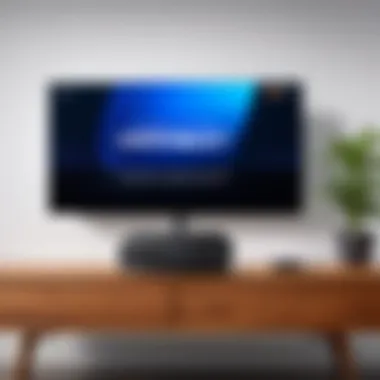

Voice commands have changed how we interact with our devices. With Chromecast, integrating voice control can transform your viewing experience from a standard routine into a seamless flow. This feature is particularly beneficial for users who juggle multiple tasks or those who prefer multitasking.
To utilize voice commands, you’ll need a Google Home device or a smartphone with Google Assistant. Once connected, simply say commands like, "Play [show name] on Chromecast" or "Pause the movie." The ease of this functionality can be a real game changer, allowing you to shift from app to app without lifting a finger.
Additionally, voice commands enable a hands-free approach, which can be handy when your hands are tied or when you’re caught up in snacks and drinks for your binge-watching session. However, do keep in mind that, depending on the environment's noise level, voice recognition may not always work as intended. Using specific phrases is key to improving accuracy.
Exploring Screen Mirroring Options
Screen mirroring is another noteworthy customization feature that opens up a myriad of possibilities for users. Essentially, it allows you to project your device’s screen onto your TV, serving as more than just a media streaming option. This functionality is particularly useful during presentations, mobile gaming, or when you want to share photos directly from your phone with friends and family.
To setup screen mirroring, navigate to your device’s casting settings—often found under the Quick Settings panel on Android devices. Just select your Chromecast, and voila! Your screen appears on the big screen. Although this feature is generally straightforward, pay attention to your Wi-Fi connection, as a strong signal is vital for a smooth mirroring experience.
Tip: If you’re using both Chromecast and your smartphone for mirroring, consider ensuring that both devices are updated to the latest software version. This step can mitigate compatibility issues and enhance performance.
Epilogue
The advanced features of Chromecast, such as voice commands and screen mirroring, substantiate its value beyond simple streaming. By integrating these options into your viewing habits, you not only streamline your media engagement but also elevate your entire entertainment setup. Mastering these functionalities allows users to adapt their experience to fit personal preferences effectively. This adaptability is what makes Chromecast not just a tool, but a cornerstone of modern home entertainment.
Maintaining Your Chromecast Device
Maintaining your Chromecast device is not just about keeping it in pristine condition; it’s essential for ensuring that you enjoy a seamless streaming experience. A well-maintained device ensures you maximize its capabilities while minimizing interruptions or hiccups during usage. You wouldn’t drive a car without checking the oil, right? Similarly, a little maintenance goes a long way with tech devices.
Regular Updates and Maintenance Procedures
Keeping your Chromecast updated is akin to giving it a tune-up. Every so often, Google pushes updates that refine performance, enhance features, and even fix bugs. Here’s what you should do to keep your Chromecast in top shape:
- Check for Updates Regularly: Look for updates via the Google Home app. It’s generally automatic, but it doesn’t hurt to double-check. Ignoring updates can lead to compatibility issues or expose your device to security vulnerabilities.
- Factory Reset Occasionally: If you notice sluggishness or connection issues, a factory reset might be the best fix. Keep in mind that this will erase all your settings, so be sure to have your accounts and preferences noted down.
- Clean Your Device: Dust and dirt can creep into your Chromecast’s crevices. A quick wipe with a soft cloth can help maintain its appearance and functionality. Just steer clear from harsh cleaning agents.
- Restart Your Chromecast: Like a good night’s sleep, a restart can resolve many minor glitches. Unplugging it from the power source for a few seconds often resolves most problems.
Performing these simple steps can drastically improve your overall experience with Chromecast. Keeping it updated and clean can help maintain its efficiency.
Safety and Security Considerations
In this digital age, security can’t take a backseat. Your Chromecast connects to your Wi-Fi, meaning any vulnerability could open up potential risks. Here are crucial safety measures you should take:
- Secure Your Network: Ensure your home Wi-Fi is password-protected. Changing your network password occasionally is a smart move. It might seem tedious, but it helps in keeping unauthorized users at bay.
- Use a Guest Network: If you have visitors who wish to use your Wi-Fi, consider setting up a separate guest network. This isolates your primary devices, reducing the chance of intrusion.
- Utilize a VPN: If you’re serious about privacy, a VPN can obscure your streaming habits from prying eyes. Make sure your VPN is compatible with streaming services, as some may block access.
- Awareness of Phishing: Be skeptical of external prompts or links attempting to induce you to provide personal information. Phishing scams are prevalent and can hijack your device.
Security is not just about protection; it’s about being proactive.
By taking these steps, you will not only enhance the performance of your Chromecast but also safeguard your data and privacy. With proper maintenance and attention to security, you can ensure that your streaming sessions are uninterrupted and, more importantly, safe.
Epilogue
In the realm of streaming technology, establishing a solid connection with devices like Chromecast is crucial. This article illuminates the steps needed to successfully link Chromecast to various gadgets, making the streaming experience seamless and enjoyable. Understanding how to connect these devices isn't just a matter of convenience; it's about unlocking a world of entertainment that is often taken for granted.
Summarizing the Linking Process
To effectively set up your Chromecast, it’s important to follow a clear, logical process. Initially, ensure you have the necessary equipment, such as your Chromecast device, a compatible TV, and reliable Wi-Fi connection. The excitement of streaming begins once you complete the following basic steps:
- Connect the Chromecast to the HDMI port of your television and plug it into a power source.
- Download the Google Home app on your smartphone or tablet to manage the Chromecast.
- Follow the setup instructions in the app, where you'll link your Wi-Fi network to the Chromecast device.
- Ensure your streaming apps are compatible and updated to optimize performance.
- Test the connection by casting content from your device to the TV.
This structured approach assures that tech-savvy individuals, especially Android users, can dive into their digital worlds without missing a beat. As summarizing this process shows, each step aligns with the ultimate goal of creating a hassle-free entertainment environment.
Future of Streaming Technology
Looking ahead, the future of streaming technology appears promising with Chromecast leading the charge. Virtual reality and augmented reality are pushing the boundaries of what we can stream. With developments such as 8K video and enhanced audio formats, users can look forward to richer and more immersive experiences.
Moreover, the integration of AI personalization features is expected to revolutionize how content is consumed. Imagine a future where your streaming device knows your preferences so well that it can recommend shows or movies based only on your viewing habits without any manual input.
By staying abreast of these trends, you can not only maximize the utility of your Chromecast but also enhance your overall streaming experience. Technological advancements emphasize the importance of staying informed about the devices and applications you use, ensuring you make the most of contemporary streaming capabilities.
"The beauty of streaming lies in its constant evolution, making each connection a new gateway to the world of digital entertainment."







