Guide to Connecting Google Mini to WiFi Effectively


Intro
Setting up the Google Mini to connect with WiFi might feel like a daunting task at first, especially for those who aren’t particularly tech-savvy. However, this guide will cut through the noise and help you navigate the process with ease. The Google Mini isn’t just another piece of technology; it’s a gateway to a world of smart home possibilities.
By connecting it to your WiFi network, you unlock a myriad of features that enhance convenience, from voice-controlled music playback to managing smart devices in your home. Let’s delve into the details of getting your Google Mini up and running on WiFi, along with practical troubleshooting tips to ensure a smooth experience.
Product Overview
Specifications
The Google Mini sports a compact design, measuring just over 3 inches tall, making it an unobtrusive addition to any room. It packs a punch with a speaker capable of delivering clear audio, integrated Google Assistant, and compatibility with a range of smart home devices.
- Dimensions: 3.86 x 3.86 x 1.65 inches
- Weight: 0.6 pounds
- Connectivity: WiFi 802.11b/g/n
Design
In terms of aesthetics, the Google Mini is plain yet stylish, available in charcoal, chalk, and coral colors. Its minimalist design allows it to blend seamlessly into various decors, making it both functional and visually appealing. The fabric-covered exterior not only adds to its charm but also helps in sound dispersion.
Features
The Google Mini is stuffed with features that make it more than just a speaker. It comes equipped with:
- Voice recognition powered by Google Assistant
- Streaming capabilities for music services like Spotify and YouTube Music
- Smart home integration to control compatible devices
Pricing
As for the cost, the Google Mini is generally budget-friendly, often found hovering around $49. Depending on sales and promotions, prices can vary, making it accessible for many tech enthusiasts.
Performance and User Experience
Speed
When it comes to responsiveness, the Google Mini does not disappoint. Voice recognition is swift and reliable, with Google Assistant often processing commands faster than one can say, "Hey Google!" This ensures that you are not left waiting for a response when you ask a query or give a command.
Battery Life
Since the Google Mini requires continuous power, battery life is not a concern here. However, the device consumes minimal energy, so it won’t have you sweating bullets over your electricity bill.
User Interface
The user interface is straightforward and intuitive. Voice commands make the whole experience fluid, allowing users to interact without interacting with screens. The control via physical touch on the top is a bonus for those who prefer tactile feedback.
Customization Options
Users have the ability to customize several aspects of the Google Mini, from choosing default music services to adjusting digital assistant settings for personalized interactions. The Google Home app serves as the main hub for customization, making it a breeze to personalize your experience.
Comparison with Similar Products
When stacked against competitors in the smart speaker scene, the Google Mini stands tall. Unlike Amazon Echo Dot, which is larger with a more pronounced bass, the Mini prioritizes clarity and versatility. This makes it a great choice for those who want a balanced auditory experience without the added bulk.
Key Differences
One major difference is the compatibility with Android devices. As an Android user, integrating Google Mini will feel more seamless compared to other products.
Value for Money
Given its features, portability, and performance, many find the Google Mini offers solid value for money. The integration capabilities can significantly enhance your smart home setup without breaking the bank.
Expert Recommendations
Best Use Cases
The Google Mini shines in diverse environments. It’s perfect for:
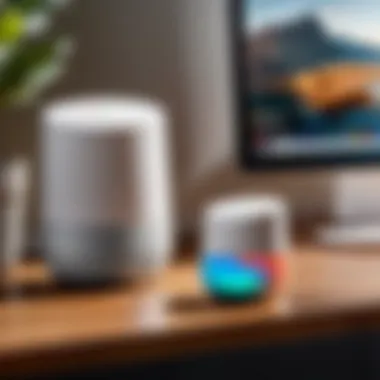
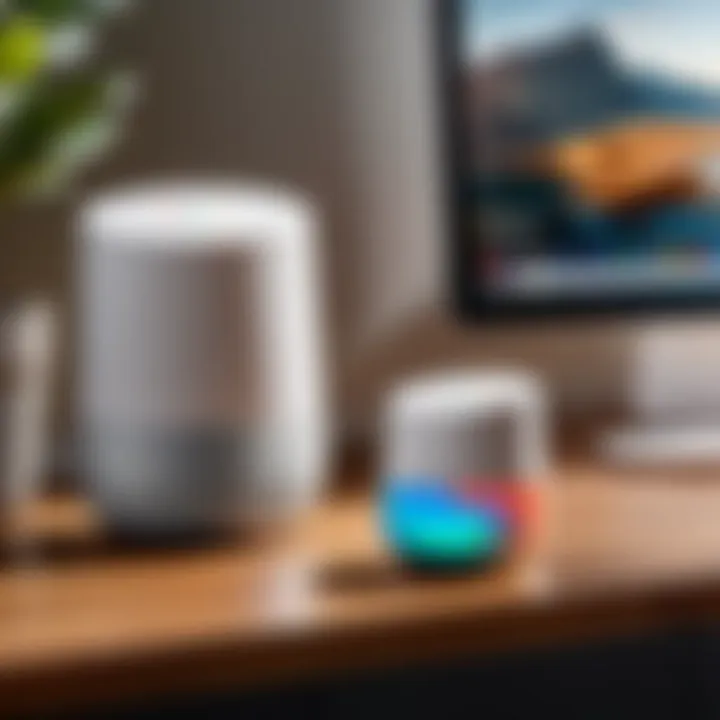
- Small spaces: Its compact size makes it ideal for apartments or dorm rooms.
- Music lovers: With streaming services at your command, you can easily set the mood in any setting.
Target Audience
This speaker is designed for tech-savvy individuals, particularly those entrenched in the Android ecosystem. If you enjoy controlling your space with your voice, the Google Mini is your go-to device.
Final Verdict
To wrap it all up, the Google Mini is a competent smart speaker that provides tremendous value and ease of use, especially for Android users. Its seamless integration with WiFi networks brings a new level of functionality to your life. With a few simple steps, you can connect it to your WiFi, jumpstart your smart home, and begin exploring its vast capabilities.
Prelude to Google Mini
When it comes to smart speakers, the Google Mini stands out as a compact yet powerful device. This section serves as a crucial entry point into understanding its significance and why connecting it to WiFi is vital. With the right setup, this little gadget can transform your daily routine, functioning as a personal assistant, a music player, or even a smart home hub, making the connection process an essential part of maximizing its utility.
The importance of the Google Mini cannot be overstated. From answering questions to managing tasks or controlling compatible devices, it enhances your living space by integrating seamlessly with other smart technologies. By connecting it to WiFi, users unlock a world of possibilities, accessing vast information in real-time, enjoying hands-free operation, and enabling voice-activated experiences at their fingertips. Therefore, understanding how to connect the Google Mini effectively not only ensures a solid start but also facilitates a more enriching, interactive lifestyle.
Overview of Google Mini
The Google Mini, though diminutive in size, is a formidable force in the realm of smart technology. It employs Google's powerful AI to help simplify everyday tasks. This speaker leverages voice recognition and responds to commands, making it not just a piece of hardware, but an integral part of an interconnected ecosystem. Whether you're checking the weather, managing your calendar, or browsing recipes, the Google Mini is engineered to assist.
This small speaker packs a punch, featuring built-in voice controls that provide a hands-free experience, giving you the freedom to multi-task while still getting things done. Its design is both aesthetically appealing and unobtrusive, allowing it to fit into any room without being a distraction. This compact device offers much more than just music playback; it has the potential to elevate your living space.
Purpose and Features
The purpose of the Google Mini extends well beyond mere entertainment. Here are some standout features:
- Smart Home Integration: The Google Mini acts as a central hub for various smart devices, allowing users to control lights, thermostats, and security systems via simple voice commands.
- Personal Assistant: It can answer questions, set reminders, and provide news updates, making it a valuable companion throughout the day.
- Streaming Capability: The speaker supports a myriad of music services, offering playlists and songs upon request, which enhances your listening sessions.
The array of features ensures that once the Google Mini is connected to WiFi, it can quickly become a pivotal aspect of how one navigates their home life. Essentially, its purpose is to create an intuitive environment where tasks can be managed more easily without the need for manual interaction. Hence, connecting it to a reliable WiFi network is paramount to leveraging all its capabilities.
Preparing for Connection
Getting your Google Mini up and running is not just about plugging it in and hoping for the best. There are a few things to consider before diving into the connection process, and this is where Preparing for Connection comes into play. Understanding the steps and requirements involved ensures a smoother transition to enjoying your smart speaker’s capabilities, making it a seamless addition to your daily routines.
Understanding WiFi Requirements
First and foremost, it’s essential to recognize what your Google Mini needs to connect properly. Ensure that your WiFi network is operational and that you have the necessary credentials at hand. Generally, the Google Mini is designed to work with standard home networks, so here are some key points:
- WiFi Standards: The Google Mini is compatible with 802.11b/g/n/ac. This means if you have a modern router, you should be good to go. Older routers may create connectivity issues.
- Network Frequency: The device operates on both 2.4 GHz and 5 GHz bands. While the 2.4 GHz band provides broader coverage, the 5 GHz band usually offers faster speeds. Knowing this can help you choose the best frequency that suits your space.
- Secure Networks: The speaker requires a secure connection, usually WPA or WPA2 for optimal safety. It’s wise to avoid using WEP, as it has known vulnerabilities.
It can be helpful to jot down these requirements before proceeding. Ensuring that your network meets these standards will pave the way for a successful connection.
Confirming Network Compatibility
Now that you have a grip on the Wi-Fi requirements, it’s time to ensure your home network is compatible with your Google Mini. This step is crucial because even if you have the right specs, certain configurations can still lead to connection headaches. Take a moment to evaluate your network:
- Router Brand and Model: Older routers, or those lacking up-to-date firmware, might not communicate well with newer devices. Make sure your router is a reliable brand and check for any available updates.
- Network Configuration: If your network uses MAC address filtering, be sure to allow your Google Mini’s MAC address in the router settings. Otherwise, it may not connect at all.
- Guest Networks: If you have a guest network enabled, check that your Google Mini is connected to the primary network. Guest networks can often restrict functionalities.
In the fast-paced, tech-laden world we live in, ensuring your devices are compatible will save you from potential frustration later. Always be meticulous about your network setups—it’s those little details that can set the stage for an enjoyable smart home experience.
"An ounce of prevention is worth a pound of cure."
Preparation is what sets you up for success, and understanding these requirements and compatibilities truly enhances that journey.
Step-by-Step Connection Guide
Establishing a seamless connection between your Google Mini and WiFi network is crucial to unlocking its full potential. This section serves as the backbone of the article, guiding tech-savvy individuals through a process that may seem daunting at first. With a clear roadmap, you'll find that integrating your Google Mini into your wireless environment becomes not just a chore but an engaging task.
The connection process is significant for several reasons. First, it enables the core functionality of the Google Mini — which revolves around voice commands and smart home integration. Without a proper connection, your device might as well be an overpriced paperweight. Secondly, understanding this process saves time and frustration, ensuring you don't waste hours troubleshooting later.
By following a structured approach outlined here, you can expect to boost both your confidence as a tech user and the performance of your Google Mini, making every interaction more efficient and enjoyable.
Setting Up the Google Home App
To kick-off the connection process, you first need to set up the Google Home app on your smartphone. This app acts as a control center for your Google Mini, allowing you to manage settings, add devices, and customize your experience.
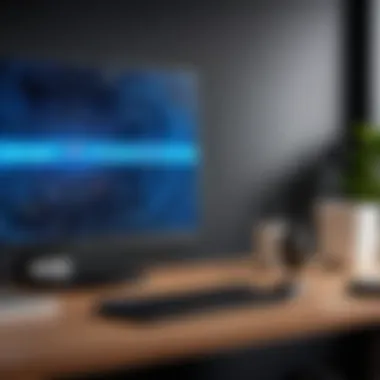

- Download the App: You can fetch the Google Home app from the Google Play Store or the Apple App Store, depending on your device. It’s straightforward, just search for "Google Home" and install.
- Sign In: Open the app. If you have a Google account, get ready to log in. If you don’t have one yet, creating an account takes mere minutes and will be beneficial beyond just this setup.
- Allow Permissions: Make sure to grant necessary permissions like location access, as the app may need it to discover nearby devices.
While it might seem like a hassle to download another app, the Google Home app is essential for easy configuration and management of your Google Mini.
Now, let’s focus on the main event: connecting your Google Mini to WiFi. This step will establish the network link that is vital for most of the device’s operations.
- Plug In the Google Mini: First, you must connect your Google Mini to a power source. Watch for the lights to indicate it’s ready.
- Open the App: With the Google Home app open, tap on the plus icon, typically located in the upper left corner. Select "Set up device."
- Choose New Device: Next, tap "New devices." The app will start searching for nearby Google Mini devices. Be sure your phone’s WiFi is turned on and set to the network you want to connect to.
- Select Your Device: Once discovered, select your Google Mini from the list. The app will later guide you through connecting to your WiFi.
- Choose Your Network: The app will prompt you to select a WiFi network. Enter the password when asked. Just make sure you choose the right network; otherwise, you might tumble down the rabbit hole of confusion.
- Finalize Connection: Follow any additional on-screen prompts, and voila! Your Google Mini should now be connected.
This may sound a bit easier said than done, but most users find the process generally smooth. If it hiccups, don't fret; troubleshooting steps can sort most issues.
Verifying the Connection
After the setup completion, it’s prudent to verify that your Google Mini is indeed connected to WiFi properly. Here’s what you need to do for an effective check:
- Test a Voice Command: A simple phrase like "Hey Google, what time is it?" can often reveal the status of your connection. If it responds, then you are in the clear.
- Use the Google Home App: Navigate back to the app, click on your Google Mini, and check the device information. Any connections should be displayed there.
- Check the Network Status: If available, look for any indicators within the app related to network stability or connectivity issues. If there’s a problem, it may show in this area.
Remember to regularly check connections and devices to maintain optimal performance.
Once you’ve confirmed the connection, your Google Mini is all set to offer its myriad of capabilities. With this solid foundation, you can dive into using voice commands, connecting other devices, and experimenting with various functionalities.
Ultimately, this step-by-step connection guide empowers you to take full advantage of your Google Mini, transforming your space into a smarter, more interactive environment.
Troubleshooting Connection Issues
Troubleshooting connection issues is a vital theme in this guide. Without a strong, stable WiFi connection, the Google Mini can't deliver its full potential, leaving users frustrated. Issues can arise unexpectedly, sometimes akin to a sudden flat tire on your way to an event. Identifying and resolving these hiccups ensures that your smart speaker operates smoothly, allowing easier access to the features you rely on daily. In this section, we’ll break down common problems, effective solutions, and some handy tips to keep your connection as reliable as a well-oiled machine.
Common Connectivity Problems
When connecting your Google Mini to WiFi, there are several connectivity hurdles you might encounter. Recognizing these issues early on can save time and effort. Here’s a rundown of typical problems that can crop up:
- Incorrect WiFi password: A simple yet frequent issue. If you miskey even one character, you won't connect.
- Router compatibility issues: Not all routers support every frequency or protocol. Older routers might not function well with newer devices.
- Interference from other devices: Sometimes, your environment could be sabotaging your connection. Microwaves and cordless phones, for example, can interfere with WiFi signals.
- Weak WiFi signal: If your Google Mini is too far from the router, it might not manage a consistent connection. Signal strength diminishes as distance increases.
Rebooting and Resetting Devices
If you find yourself in a standoff with connectivity issues, one of the easiest and often overlooked solutions is simply rebooting your devices. Just like hitting the refresh button on a computer, a reboot can clear up minor bugs and glitches. Here’s how to go about it:
- Restart your Google Mini: Unplug it, wait for about 10 seconds, then plug it back in. It’ll perform a soft reset. A soft reboot usually clears the cache and resets temporary settings.
- Reboot your router: Unplug it, wait for 30 seconds, then reconnect. This can refresh your network connection and resolve a variety of connectivity issues.
For stubborn problems, you might consider a factory reset. This will erase any personalized settings but can help establish a fresh connection.
Network Settings Adjustments
In some cases, the issue might lie not with the Google Mini but with your network settings. Adjusting these can often remedy connectivity woes. Some key adjustments to consider include:
- Change the WiFi channel: Sometimes other networks might interfere. Switching channels on your router can enhance stability.
- Update the router firmware: Manufacturers regularly issue updates that can improve device compatibility and security.
- Enable Quality of Service (QoS): This setting prioritizes bandwidth to your Google Mini, which can improve performance, especially in busy networks.
Keeping these elements in check will ensure that your Google Mini has the best chance at a seamless connection, much like tuning a musical instrument for an optimal performance.
"An ounce of prevention is worth a pound of cure." - This adage applies just as much to connectivity as it does in other aspects of tech. A little proactive management can go a long way.
Advanced Settings for Enhanced Performance
When it comes to ensuring that your Google Mini runs smoothly, diving into the advanced settings can make all the difference. These settings not only enhance performance but also provide you with tools to tailor the device to fit into your lifestyle. Implementing these adjustments can lead to a more responsive and efficient smart speaker experience.
Optimizing settings allows for improved connectivity, faster response times, and overall effectiveness. The ability to modify network settings and leverage guest networks can significantly enhance how the Google Mini interacts with your smart home devices. This isn't about just making the device work; it's about elevating its functionality to meet your unique needs.
"Taking a little time to tweak advanced settings often pays off in creating a seamless smart home ecosystem."
Changing Network Settings
Adjusting network settings on your Google Mini can seem daunting, but it's quite manageable with the right guidance. One of the first steps you want to consider is switching from a crowded 2.4 GHz band to a less congested 5 GHz band. This alteration tends to result in a faster, more stable connection.
Here’s a simple overview of what to keep in mind:
- Network Type: Check if you’re connected to a dual-band router. This can give you access to both frequency bands.
- IP Configuration: Sometimes, setting a static IP for your Google Mini can enhance connectivity. This helps in avoiding conflicts with other devices on the network.
- DNS Settings: Opt for public DNS servers, such as Google DNS or OpenDNS, which might improve speed and reliability. This is particularly useful for streaming media.


By taking these considerations into account, you can fine-tune how your Google Mini communicates with your network and other connected devices.
Using Guest Networks
Guest networks serve as a helpful feature to maintain privacy and performance within your home WiFi. When visitors come over and want to connect their devices, sending them to a guest network keeps your primary network uncluttered. By isolating devices on a guest network, you reduce the chance of interference with the Google Mini and free up bandwidth for your most important devices.
Here are some pointers on using guest networks:
- Network Separation: Guest networks are typically isolated from your main network. This means devices on the guest network can’t access your personal data or sensitive information.
- Bandwidth Control: You can often set limits on guest network bandwidth, ensuring your Google Mini continues to operate smoothly without lag.
- Access Restrictions: Some routers allow you to control what guests can access on your network, keeping your smart devices safe.
Incorporating these advanced settings not only fine-tunes your Google Mini’s performance but also contributes to a more secure and efficient home network. It’s about being savvy with technology, and investing that time can relieve a lot of headaches down the line.
Maintaining Connection Reliability
Maintaining connection reliability is crucial when setting up a Google Mini to ensure smooth operation and performance. A reliable connection to WiFi is not simply about having the strongest signal; it also involves ensuring that the device can persistently communicate with the internet without interruptions. Stability in connectivity impacts not just the device's ability to respond accurately to commands but also affects the quality of audio streaming and other functionalities.
When you maintain a steadfast WiFi connection, numerous benefits come into play. Firstly, your device can efficiently process voice commands and provide answers in real-time, creating a seamless user experience. Secondly, reliable connectivity safeguards against frustrating interruptions that might arise during listening sessions or smart home integrations.
Moreover, a dependable connection can help to minimize sometimes hidden costs like data overages or hardware malfunctions that occur when devices attempt to reconnect repeatedly. Factors such as weak signals and intermittent disconnections can significantly hinder performance, which is why regular attention to connection reliability is not just a box to check, but a fundamental aspect of any smart home environment.
Routine Network Checkups
Conducting routine network checkups is akin to getting your car's oil changed; it’s about prevention and ensuring everything runs smoothly in the long run. Start by regularly verifying that your Google Mini is connected to your home network. This process is relatively simple:
- Check the Google Home app: Open the app on your smartphone to confirm that your device is shown as online.
- Examine WiFi settings: Ensure that your network settings have not inadvertently changed.
- Run speed tests: Use a speed test application to gauge whether your connection meets adequate standards for streaming and responsiveness.
These steps can reveal potential issues lurking under the surface. If the connection seems less than reliable or the speed is lacking, it might be wise to investigate the placement of your router or consider upgrading your service plan.
Monitoring Bandwidth Usage
Keeping tabs on bandwidth usage can help you pinpoint when and where issues may arise with your network. In an age where multiple devices increasingly pile onto the same network, it’s essential to know how much bandwidth each device is consuming. A few elements to pay attention to include:
- Identifying high-usage devices: Some devices may hog the network. For instance, streaming high-definition media devices or online gaming setups can consume substantial bandwidth.
- Using network monitoring tools: Software applications can help track bandwidth usage in real-time. Tools like GlassWire or BitMeter can provide insights into which devices have the most impact on your network.
- Adjusting usage patterns: If you find that your Google Mini is struggling because of other devices, consider scheduling high-bandwidth activities for times when you aren’t using the speaker.
Maintaining connection reliability isn’t just about the hardware; it’s about creating an ecosystem that supports all devices involved. A commitment to routine checkups and active bandwidth management will lead to a smoother experience and, ultimately, a more satisfying interaction with your Google Mini.
Integrating Google Mini with Other Smart Devices
When discussing the Google Mini, it's impossible to overlook its potential to work seamlessly as part of a broader smart home setup. Integrating the Google Mini with other smart devices elevates its functionality, offering convenience and automation to daily tasks. Whether you’re dimming the lights, adjusting the thermostat, or managing your daily schedule, the ability to control various devices through voice commands adds a layer of efficiency to your home environment.
Compatibility with Smart Home Ecosystems
One of the standout features of the Google Mini is its compatibility with a slew of smart home ecosystems. This compatibility means it can play nice with a variety of devices, creating a cohesive operation across your home.
- Smart Bulbs: Popular brands like Philips Hue and Lifx allow users to adjust lighting settings simply by stating commands, bringing an immediacy to ambiance control.
- Thermostats: Integrating with devices like Nest means you can manage your home’s temperature without lifting a finger, just say something like "Hey Google, set the thermostat to 72 degrees".
- Security Cameras: Devices such as Ring can provide live video feeds by leveraging your Google Mini, offering peace of mind at just a word's notice.
Understanding how these integrations work can significantly enhance the utility of the Google Mini. However, you should also consider factors such as compatibility, ease of setup, and personal preferences when selecting devices.
Setting Up Voice Commands
Setting up voice commands for the Google Mini is as easy as pie. This feature is central to utilizing the device efficiently and can kickstart an amazing level of interaction within your smart home.
- Make Sure Coordinates are Clear: Ensure that the names of your devices are distinct and memorable. For example, calling a lamp "Living Room Light" instead of just "Light" helps avoid confusion.
- Utilize the Google Home App: Within the app, you can link compatible devices. Navigate to the settings and find the feature. Then, choose the right category, and you’re off to the races.
- Create Routines: Routines allow for multiple commands to be executed with a single phrase. For instance, saying "Hey Google, start my morning" can trigger your coffee maker, turn on the lights, and read out your calendar.
"The true beauty of Google Mini lies in its ability to blend into a larger ecosystem, making life not just easier, but more enjoyable."
End and Further Resources
Understanding how to connect your Google Mini to WiFi is essential not only for initial setup, but also for maintaining seamless functionality in your smart home ecosystem. This article has walked you through the intricacies of establishing that connection, troubleshooting issues, and exploring ways to enhance performance. As we wrap up, it’s key to highlight the significant aspects that ensure your Google Mini operates at its best.
Summary of Key Points
To ensure clarity and retention, here are some critical takeaways from this guide:
- Preparation is Critical: Knowing your network's requirements and making sure your Google Mini is compatible with your WiFi is the first step to avoid hiccups along the way.
- Step-by-Step Connection Guide: Utilizing the Google Home app is not only user-friendly but also a vital tool in making sure the setup process is as painless as possible.
- Troubleshooting: A well-stocked toolbox of troubleshooting techniques can help you handle any connectivity issues that arise. Simple actions such as rebooting devices can often resolve common problems.
- Maintaining Connection Reliability: Regular check-ups and monitoring bandwidth will ensure a consistent and reliable performance from your Google Mini.
- Integration with Smart Devices: Connecting your Google Mini with other smart home devices opens a world of convenience and functionality, making your environment truly smart.
Remember, taking the time to understand and implement these aspects not only enhances your experience but also ensures longevity and efficiency in your devices.
Links to Official Resources
To bolster your understanding further, consider diving into these official resources:
- Google Home Help Center - a fantastic stop for troubleshooting and setup guidance.
- Wikipedia - Google Home - offers a broader context of the device's purpose and capabilities.
- Reddit - a thriving community for shared experiences and solutions related to smart home devices.
By utilizing these resources, you can navigate through any future challenges confidently, ensuring that your Google Mini integrates seamlessly into your digital lifestyle.







