Connecting Chromecast to WiFi: A Detailed Guide


Intro
Connecting a Chromecast device to a WiFi network is a fundamental process for anyone looking to stream content effectively. This endeavor serves as a gateway to a world of multimedia entertainment, enriching the user's viewing experience. However, to achieve this goal, one must navigate through various steps. The intricacy of these account for multiple factors including device setup, network compatibility, and troubleshooting. Throughout this guide, you will gain insights into each aspect, making it easier to initiate and maintain your streaming journey. Each section has been thoughtfully curated to address concerns immediately relevant to the target audience of tech-savvy Android users.
Product Overview
When considering the Chromecast, it is important to comprehend its specifications, design, features, and pricing to understand its value in the marketplace. Whether you seek quick access to streaming services or a brainy addition to your home theater, look closer at what the Chromecast offers.
Specifications
Chromecast is versatile device witth varying models available. The recent Chromecast with Google TV boasts capabilities like:
- 4K HDR streaming
- Dolby Vision capabllity
- Chromecast Ultra support
- Voice search through Google Assistant
- Broad app compatibility with over 700,000 titles
Design
The design of Chromecast devices is sleek and minimalist. The current models feature a compact disk-like form that seamlessly blends with tech setups. They often come in various color shades to complement different environments. With HDMI connectivity and an optional USB power supply, the setup remains uncomplicated and non-intrusive.
Features
A primary feature of Chromecast is its ability to stream content from numerous apps directly onto your TV. Other notable features include:
- Integrated Google Assistant for voice-controlled operation.
- Dual-band WiFi support ensuring reliable connection well under varying conditions.
- Screen mirroring options for both Android and iOS devices.
Pricing
Regarding affordability, Chromecast models are competitively priced when compared to similar streaming devices. Generally, it ranges from around $30 to $70, depending on features and capabilities. This strategy allows widespread accessibility to a superior streaming quality.
Performance and User Experience
The performance of your Chromecast directly impacts the overall user experience while streaming. Understanding these parameters can help users recognize its capabilities better.
Speed
Speed connections heavily depend on WiFi strength. While Chromecast can support high-definition streaming in 4K mode, interruptions can occur due to weaker networks. Opting for a robust internet connection is advisable.
User Interface
The UI impressively simplifies control of your streaming applications. While Chromecast relies on third-party streaming service apps for content, the intuitive nature of its Google TV interface for navigation augments user experience.
Customization Options
Though ironically limited in customization by itself, users can extensively personalize the services and apps they wish to cast, lending itself to a tailored streaming experience.
Battery Life
Being a plug-in device, battery life is not necessarily applicable; however, reliability and uptime depend on continuous power which the device requires.
Comparison with Similar Products
When evaluating Chromecast relative to similar streaming devices, consider several focal points with respect to cost, performance, and limitations.
Key Differences
Distinct models like Amazon Fire Stick and Roku Streaming Stick possess advantages like integrated interfaces and remote acknowledgment. In contrast, Chromecast might edge out by offering ease of casting capabilities using existing devices.
Value for Money
Ultimately, a Chromecast often presents strong value given its versatility. You effectively turn any TV into a smart television without heavy investment. Most users perceive it as well worth their funds in the context of available functions.
Expert Recommendations
When using Chromecast, expert advice ensures effective operations with maximum enjoyment. Below, find some case scenarios:
Best Use Cases
- Small form home setups seeking flexible streaming options.
- Presence of those who prioritize ease and unobtrusiveness over broader interactive options found while utilizing remotes.
Target Audience
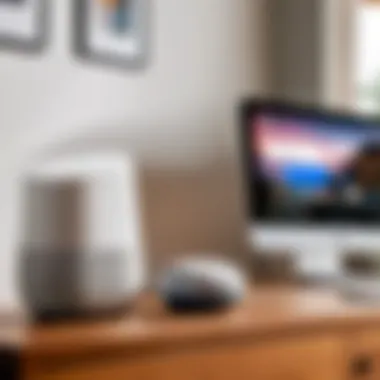

A confident user of Android devices will leverage their phones or tablets to conduct vehicle streaming through Chromecast seamlessly. Particularly beneficial for families with varied streaming preferences under one roof.
Final Verdict
Connecting Chromecast to WiFi not only broadens an individual's digital experience but also simplifies technological interactions at home. The positive aspects certainly manifest throughout its array of features and modernization, appealing to anyone who cherishes efficient multimedia engagement. A thorough understanding of each detail enhances readiness and invites you into a vivider home entertainment atmosphere.
Understanding Chromecast Technology
Chromecast technology revolutionizes how we consume digital content by enabling seamless streaming from a variety of devices. An understanding of Chromecast can significantly improve the user’s interaction with their home entertainment systems. This technology demystifies staggering features and functionalities that enhance streaming experiences within connected environments. Familiarizing oneself with Chromecast not only highlights the necessity of a reliable WiFi connection but also enhances efficiency in content transmission to TVs or other peripherals.
What is Chromecast?
Chromecast is a versatile streaming media device developed by Google. It connects directly to an HDMI port on a television, transforming it into a smart TV, and allows the user to stream media from their smartphone, tablet, or computer.
In essence, Chromecast works by receiving content over WiFi from compatible apps. Users can cast videos, music, and other virtual content from one device to another, thus improving accessibility via devices like an Android phone or Google Chrome browser. Notably, Chromecast integrates with an ecosytem of other Google products such as Google Assistant, further enriching the user experience.
How Chromecast Works with WiFi
The efficiency of Chromecast hinges on its interaction with WiFi. Unlike traditional devices that might pull content directly through on-device processing, Chromecast employs a unique casting approach. This means casting requires a stable network.
When a user selects a video in an app like YouTube, the command is sent to Chromecast through the home WiFi. Chromecast then connects to the internet independently to access the video. Consequently, the phone can be used for other tasks or turned off altogether while streaming continues.
Factors like network bandwidth and interference can affect performance. Lower latency and optimized settings lead to better streaming quality. Strong, stable connections are essential to minimize buffering.
This efficiency separates Chromecast from other media streaming devices, affirming its pivotal role in contemporary content consumption complexities.
In summary, comprehension of Chromecast technology and its WiFi functionality facilitates optimal setup and usage, paving the way for an uninterrupted and enjoyable viewing experience. Understanding the inner workings leads to enhanced control and enjoyment of diverse multimedia content.
Initial Setup Requirements
Connecting your Chromecast to WiFi is a task that requires thoughtful preparation. The importance of the initial setup requirements cannot be overlooked as it forms the foundation for a successful connection. Without the right tools and specifications, the process can become frustrating. Understanding if you have the essential hardware and that the software is aligned with your device capabilities is vital. Not only does this ensure that you can connect and stream smoothly, but it also helps in avoiding potential delays and confusion.
Essential Hardware for Chromecast
Before delving into the setup process, ascertain that you possess the necessary hardware. The primary component, of course, is the Chromecast device itself, which comes in various versions including Chromecast 3rd Generation and Chromecast Ultra.
Key elements needed are as follows:
- TV with HDMI Port: Check that your television has an available HDMI port. Most modern TVs come equipped with one or more HDMI inputs. The Chromecast simply plugs into one of these.
- Power Source: Chromecast requires power. You can supply this through the provided micro USB cable. Ensure that it is plugged into a suitable wall outlet or directly via a USB port on your TV if it provides sufficient power.
- WiFi Network: A wireless network is essential for the Chromecast to function. Ensure your WiFi is operational and that you have the channel details at hand.
Once you confirm that you have these components ready, you move closer to the initiation of an efficient setup. Without them, you may face challenges in executing connections properly.
Software Requirements
Next, to initiate the process, you must align your software requirements with the Chromecast specifications. Here's what you need to know:
- Smartphone or Tablet: Current versions of either Android or iOS operating systems are acceptable. You will rely on devices to run the Google Home app.
- Google Home App: This is fundamental for managing the settings of your Chromecast. Download the app from the Google Play Store for Android or the Apple App Store for iOS. Ensure it is up-to-date to avoid bugs during configuration.
- Active Google Account: Set up once you have downloaded the Google Home app. A Google account gives you access to streaming services, which link you effectively with Chromecast.
Remember, a seamless connection greatly relies on both hardware and software compatibility. Always ensure updates for your apps and software to maintain optimal performance.
These software vending steps, while often overlooked, are just as crucial in ensuring your Chromecast operates efficiently. Getting these aspects right contributes to a much smoother experience in connecting your Chromecast to WiFi.
Connecting Chromecast to WiFi
Connecting a Chromecast to WiFi is crucial for seamless multimedia streaming. A stable and fast connection directly affects the performance and enjoyment of your viewing experience. Understanding the intricacies of WiFi setup will allow you to minimize buffering issues, achieve better image quality, and possibly extend the life of your device.
This section guides you through the steps needed to connect your Chromecast to the internet. By following our instructions, one can unlock the full potential of various streaming apps and services. Knowing about dual-band networks and how they interact with your Chromecast may optimize overall performance. Also, understanding this setup enhances your awareness about tech, making you a more informed consumer.
Step-by-Step Connection Guide
To initiate the connection of Chromecast, follow these sequential steps for efficient setup:
- Plug the Chromecast into the HDMI port of your TV and connect the power cable.
- Turn on the TV and select the appropriate HDMI input.
- Download the Google Home App on your Android device, if you haven't already.
- Open the app and ensure Bluetooth is enabled.*
- Check WiFi network on your mobile device. Your Chromecast needs to be connected to the same WiFi network.
- Follow the prompts on the app to locate your Chromecast device.
- Choose your network name when prompted. Enter your WiFi password to grant access.
- After successful connection, you will witness a confirmation message in the app.
The guide streamlines the process, ensuring you understand every step. Technical comprehension at this level makes the setup seem easy.
Using the Google Home App
The Google Home App is an essential tool for connecting Chromecast to WiFi. It provides six logical sequences and comprehensible layouts.


Key Steps to Utilizing the App
- Open the Google Home App and log in with your Google account.
- Tap on the Add button to incorporate your Chromecast.
- Select Set up device and specify New devices.
- Choose your Chromecast from identifiable devices, depicted visually on your mobile screen.
- Complete connection by confirming your WiFi network and input password.
Important: Ensure that your Chromecast and smartphone operate on the same WiFi band. Failure to do so may lead to connection problems.
The Google Home App not only enables you to connect your Chromecast, but also continually updates with new features. By utilizing such technology, one not only simplifies their devices’ use, but saves time in digital entertainment management. Familiarity fosters ease with these tools, enhancing your overall expectations for a streaming device.
Configuring Your Network Settings
Configuring your network settings plays a crucial role in ensuring that your Chromecast functions optimally. Having a good network setup can significantly impact streaming quality, reduce buffering, and increase the overall satisfaction of using your device. It offers a robust configuration that facilitates easier connection and enhances your Chromecast experience.
Effective network configuration involves more than merely connecting the device. You must also consider different types of networks and their security settings. Several factors come into play, including whether to utilize single-band or dual-band networks and how to manage your network’s security. Adjusting these elements can not only simplify the connection process but also secure your data while providing the most seamless and uninterrupted streaming.
Single-Band vs.
Dual-Band Networks
The difference between single-band and dual-band networks is significant yet often misunderstood. A single-band router transmits data over a 2.4 GHz frequency. Many devices support this connectivity. However, the bandwidth has some limitations. This frequency can become crowded, especially in environments with many connected devices. Therefore, networks often face interference and slower speeds.
On the contrary, a dual-band router can transmit with both 2.4 GHz and 5 GHz frequencies. The 5 GHz band generally offers faster speeds and is less prone to interference. More devices can connect without degrading network performance. However, it's essential to note that the 5 GHz frequency has a shorter range compared to the 2.4 GHz.
Benefits of Dual-Band Networks:
- Enhanced speeds in ideal conditions.
- Reduced wireless interference.
- Greater ability to handle multiple connected devices.
Using a dual-band router can elevate your streaming experience by choosing the most suitable band based on your environment and needs. One one hand, the 2.4 GHz band will cover a greater distance, which meens you can connect even farther away from your router. On a different hand, the 5 GHz band can give a boost in streaming smoother and improve overall connectivity.
Managing Network Security Settings
Managing network security settings is essential for both performance and protection. Well-configured security protects your connected devices, and it involves a few critical aspects.
First, adjusting your router's encryption type to WPA2 or WPA3 is advisable. This ensures that unauthorized access remains blocked. Visitors may connect using a guest network to increase overall security. This is useful for social events. It is easy to add or remove access to the guest network without exposing your primary network’s vulnerabilities.
Furthermore, routine password updates can keep your network secure against potential breaches. Setting a strong password is crucial. If possible, avoid commonly used words or simple combinations. Instead, a combination of numbers, letters, and symbols makes it hard to guess. Also consider limiting access to certain devices when not in use. This can help manage and secure your network better.
Remember, a well-configured network allows your Chromecast device to reach its full potential. Your streaming quality relies significantly on having a stable and secure connection.
In summary, proper network configuration influences both connectivity and streaming efficiency. Embracing both single and dual-band routers depends on the environment, but dual-band networks are often more desirable in terms of performance. Maintaining strong security settings adds an additional layer of protection while keeping streaming trouble-free.
Troubleshooting Connection Issues
Troubleshooting connection issues is a critical component of ensuring a smooth experience with your Chromecast device. These problems often arise in the setup process or during active use, affecting the overall enjoyment of streaming content. In this section, we will focus on specific elements of troubleshooting, highlight common pitfalls, and provide insights into possible solutions.
Understanding how to effectively diagnose and rectify connectivity challenges can save users time and frustration. High-speed Internet and a stable connection are vital for optimal streaming. Addressing these issues can have various benefits, including less buffering, improved video quality, and an overall seamless viewing experience. This section aims to empower you with robust knowledge and precise information in managing connectivity concerns effectively.
Common Problems and Solutions
Identifying the common problems associated with Chromecast can assist in swiftly resolving issues. Some frequently encountered challenges include:
- Network connectivity errors: Failures in connection due to how the Chromecast interacts with your network could hinder access to streaming content. A router misconfiguration may sometimes block your Chromecast.
- Setup issues: Failing to connect the Chromecast during setup due to application glitches.
- Unexpected disconnections: Occurrences where the Chromecast may lose connection during use. This could signal a fluctuating WiFi signal or problems related to interference.
- Poor streaming quality: Various factors might contribute to sub-optimal quality including bandwidth limitations and network congestion.
Following are methods for tackling these common problems:
Solutions:
- Verify network settings: Check your WiFi configuration, confirm that your Chromecast is on the same network as your mobile device.
- Reboot your devices: Restart your router and Chromecast. This simple technique often solves minor glitches that arise.
- Use Google Home app: Access the app for advanced diagnostics. Sometimes, the Google Home app can provide insights on what is causing the issue.
- Ensure software updates: Make sure that your device's software is current, as updates often include bug fixes.
Addressing these common problems promptly helps maintain a pleasant viewing experience.
Resetting Chromecast
If problems persist even after troubleshooting or if the device behaves unexpectedly, resetting the Chromecast may be necessary. Knowing how to conduct a reset provides a fresh state, wiping out configurations that may be causing issues.
There are primarily two methods to reset your Chromecast: via the physical button on the device or through settings in the Google Home app.
Here’s how to carry out a reset in both ways:
- Soft Reset through the Google Home app: Navigate to your device settings within the Google Home app and look for the reset option, following on-screen prompts.
- Hard Reset through the device: Locate the button on the Chromecast, keep it pressed for about 25 seconds until the LED indicator flashes orange before switching to white, signaling a reset.
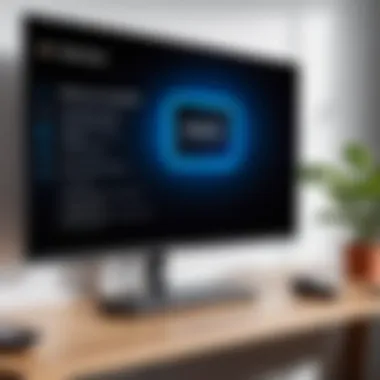
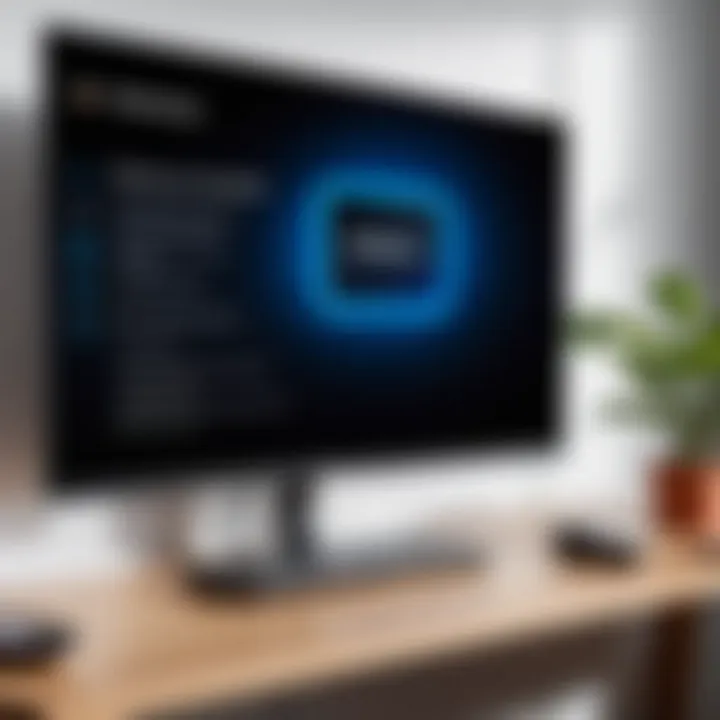
Resetting the device ensures you are starting from a clean slate, allowing for renewed attempt without previous configurations' influence. However, remember to re-establish your WiFi settings after the reset, as those will require re-input.
Care & troubleshooting do require effort but mastering them deeply influences your ability to enjoy streaming hence enhancing your overall experience.
Enhancing Your Streaming Experience
Enhancing your streaming experience with Chromecast is essential to truly enjoying the vast array of content available. Many users often overlook how significant optimization and increasingly compatible apps can impact overall performance. When you have a well-adjusted environment for streaming, both device performance and user experience improve dramatically.
Optimizing WiFi Performance
One of the primary factors that affect Chromecast's ability to stream smoothly is your WiFi performance. A robust connection is critical for minimizing lag and buffering.
- Signal strength: Ensure Chromecast is within range of the router. A weak signal can lead to pixelated images and dropped signals. Consider positioning the Chromecast and router closer for a more potent connection.
- Bandwidth management: High-bandwidth activities, such as online gaming or large downloads, are disruptive. These actions can occupy essential resources. Prioritize streaming traffic on your network if possible.
- Channel interference: Family members may contribute to network congestion. Devices like microwave ovens and baby monitors often disrupt WiFi signals, particularly on the 2.4 GHz band. Switching to the 5 GHz band can help reduce this disruption, offering a clearer signal with less contention.
- Router settings: If you are using dual-band networks, ensure you optimally configure your router settings. Frequencies and channels that maximize performance improve overall throughput.
To perform a full assessment of your connection, consider conducting a network speed test. This helps identify any potential issues with your provider or hardware.
Remember, strong WiFi performance can lead to better streaming clarity and seamless content delivery.
Compatible Apps for Chromecast
Utilizing compatible apps maximizes the benefits of your Chromecast. Various applications can enhance what Chromecast offers, allowing you to access different types of media efficiently.
Some commonly used apps include:
- YouTube: The most widely recognized channel for streaming videos.
- Netflix: Another beloved choice for film and series enthusiasts, stream billions of hours per week on their platform.
- Spotify: For music lovers, ensuring access to numerous playlists.
- Plex: Organizes personal libraries of media files kelping manage video, music, and photo files all in oone locaiton.
A comprehensive selection of compatible apps makes it easier for users to enjoy diverse content. Like streaming services, they can enhance your Chromecast's ability to deliver media smoothly and effectively, enrichining your overall experience.
Advanced Features of Chromecast
The Advanced Features of Chromecast section sheds light on the important capabilities that enhance a user’s streaming experience. Not only do these features expand the usability of Chromecast, but they also align with the evolving technological landscape, especially within the context of smart home devices and mobile integration. Understanding these aspects is essential for users who aim to maximize the efficiency and pleasure of their streaming activities.
Casting from Android Devices
Casting from Android Devices provides excellent opportunities to utilize mobile technology effectively. Mobile devices running on Android usually have built-in casting first to recognize Chromecast devices on the same WiFi network. This ensures a seamless transition from each device to the Chromecast itself. When you cast from an Android device, which could be a smartphone or tablet, one can almost instantly share visual content from apps such as Google Play Movies, YouTube, and others.
To initiate casting, simply follow these steps:
- Ensure your Android device and Chromecast are connected to the same WiFi network.
- Open any supported app that has the cast icon; it looks like a small rectangle with a WiFi symbol.
- Tap the cast icon and select your Chromecast from the list.
After following these steps, users can mirror their devices. The benefit here is clarity and control. You navigate through your mobile device, and the content an iPhone or tablet would display reflects on the TV in real-time. This is advantageous for presentations or entertainment.
Using Chromecast with Smart Home Devices
Leveraging your Chromecast with Smart Home Devices creates a unified system—complementing the goals of modern tech designs. Current generation smart devices, such as Google Nest products, can readily integrate into daily functions. One key benefit of interlinking these gadgets is the improved accessibility it offers. For instance, you can ask your Google Assistant to play a specific program directly on your connected TV via Chromecast by granting voice commands.
To enable this integration:
- Ensure your Chromecast is configured and online through the Google Home app.
- Link any smart devices that you plan to use with Chromecast.
- Utilize voice commands, such as, “Play [show name] on [TV name].”
This system supports existing operational frameworks within many homes. As smart technology becomes commonplace, considerations about energy efficiency and device management will crucially influence choosing Chromecast alongside these devices. Ultimately, combining services leads to a streamlined and effective technology usage.
Integration extends beyond just viewing. Home automation creates an ecosystem.
The End
Connecting your Chromecast to WiFi is not just a tech task; it is essential for unlocking the full potential of streaming technologies today. A practical and thorough understanding of this process enhances user experiences. Be it for simple Google searches or streaming high-definition videos, the quality of your WiFi connection directly impacts performance.
Key benefits include flawless playback, fewer interruptions, and an overall better enjoyment of digital content. Taking reasonable care with settings, such as security and multi-band options, can make a significant difference. Optimal network performance is, therefore, fundamental to your Chromecast’s efficiency.
Recap of Key Points
In this article, we emphasized:
- Understanding Chromecast and WiFi: Grasping their essential roles and interaction.
- Setup Requirements: Knowing the hardware and software needs ahead of time streamlines the process.
- Steps for Connecting: Clear instructions provided for seamless integration.
- Network Configuration: Insights into the pros and cons of single-band and dual-band networks.
- Troubleshooting Issues: A guide on common problems and solutions aids in quick recovery.
- Enhancing Streaming: Discussing performance optimization and compatible apps dominated the talking points.
- Advanced Features: Embracing the technology’s full potential by notoriety available features.
With these points considered, users can pursue a more effective use of their Chromecast.
Future Implications of Chromecast Technology
Emerging innovations in Chromecast technology have notable implications on future streaming activities. As homes become smarter, Chromecast may evolve alongside smart devices, improving interoperability and enhancing user control.
The landscape of digital entertainment continues to change rapidly. More 4K streaming, customization options, and commitment to integrated devices could be the norm. Companies may also introduce advancements in parameters such as connected device management.
Currently, users must stay updated with these ripples potential. Understanding Chromecast’s capabilities recognizes the important period of transition from traditional viewing to smart streaming integration. The attention towards better streaming solutions remains critical.
In Closing, familiarizing oneself with both current and forthcoming features of Chromecast can yield an incomparable edge own realms of entertainment and productivity. Following trends, seeking upgrades, and exploring uncharted features will empower tech-savvy users in their pursuit of better experiences.





