Complete Guide to Connecting Chromecast from Phone to TV
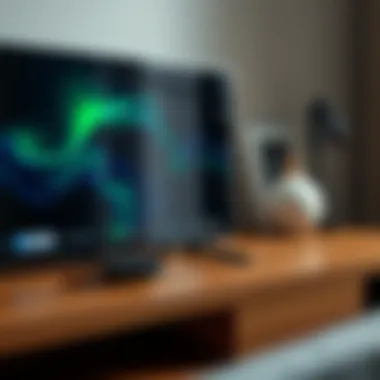

Intro
Streaming has become a significant part of our daily entertainment, and with devices like Chromecast, the ease of sharing content from a mobile device to a TV has never been more simple. Understanding how to optimally set up and use a Chromecast not only enhances the viewing experience but also elevates the convenience factor. This guide serves as a comprehensive resource for anyone looking to master the nuances of Chromecast, from initial setup to fine-tuning your streaming habits.
By delving into the specifics of setup procedures, troubleshooting techniques, and advanced tips, the guide ensures that both beginners and those familiar with similar devices can find valuable insights. As we navigate through the different sections, you will gain a well-rounded understanding of how to integrate Chromecast seamlessly into your media arsenal.
Preface to Chromecast
Chromecast has become a cornerstone for many households looking to enhance their television experience. This device serves as a bridge between the myriad of content available on our smartphones and the larger canvas of our TVs. The ability to cast seamlessly transforms not only how we consume media but also how we interact with our devices in a connected environment. The relevance of understanding Chromecast cannot be overstated in an era dominated by streaming services. Its simplicity and efficiency serve as an ideal introduction to the world of smart home technology.
Understanding Chromecast Functionality
At its core, Chromecast operates on a principle that revolves around centralizing and simplifying the streaming experience. When you cast, your phone or tablet functions merely as a remote; the actual content is streamed directly from the internet. Essentially, Chromecast acts as an intermediary device. This means that once you initiate a cast, your mobile device is free for other tasks without disrupting the streaming process.
In practical terms, Chromecast supports a range of applications, from Netflix to YouTube, and even less mainstream platforms like Tidal or Disney Plus. When you press the cast button within the supported app, it allows you to select which Chromecast you want to use, activating a direct link between the app and your television. This functionality underscores the flexibility of Chromecast, allowing multiple devices to share the same connection, making it effective for families or groups.
The Value of Streaming Devices
In today's digital age, the proliferation of streaming devices like Chromecast signifies a seismic shift from traditional media consumption. Gone are the days when viewers were tied to cable subscriptions. Streaming devices not only provide an extensive library of content but also grant control over viewing preferences.
Benefits of Streaming Devices:
- Cost-Effectiveness: Most streaming services are significantly cheaper than traditional cable. One subscription can often cover a family’s entertainment needs without breaking the bank.
- Diverse Content: Users benefit from an array of choices, including niche content that caters to specific interests. For example, platforms like Crunchyroll specialize in anime while Criterion Channel offers a treasure trove of classic films.
- Convenience: The ease of accessing on-demand content via a single device that links with various apps fosters a more user-friendly approach to entertainment.
On top of that, Chromecast and similar devices have empowered users to watch content wherever and whenever they want. The mere act of casting from a small screen to a large one eliminates the inconvenience of grappling with connections and setup that older technology often demanded.
"Streaming devices are not just tools; they redefine our media landscape and adapt to our viewing habits."
As the landscape of media continues to evolve, understanding how devices like Chromecast integrate into our lives is more crucial than ever.
Prerequisites for Setup
Before diving into the nitty-gritty of connecting your Chromecast to your television, it's crucial to ensure that you have all your ducks in a row. The prerequisites for setup lay the foundation for a seamless experience when streaming content. If you attempt to set up your Chromecast without meeting these requirements, you may find yourself encountering unnecessary bumps in the road, making what should be an exciting experience feel more frustrating than it needs to be.
Checking Device Compatibility
Mobile Devices
When it comes to mobile devices, compatibility is often the first hurdle that can trip you up. Chromecast works with a variety of smartphones and tablets, primarily those running on iOS or Android operating systems. The key characteristic is flexibility; whether you own a Samsung Galaxy, a Google Pixel, or an iPhone, you’re likely able to cast your favorite shows and movies. This diversity makes mobile devices particularly beneficial choices for Chromecast setups.
A unique feature is the ability to control the Chromecast directly from your mobile device. This means that not only can you cast content, but you can also manage your streaming experience — pause, play, and skip ahead all from the palm of your hand. However, do keep in mind that older models of mobile devices may exhibit reduced functionality or lag, making newer devices a more advantageous option for a smooth casting experience.
Television Specifications
Television specifications are another essential aspect of the Chromecast setup puzzle. Not all TVs can support Chromecast out of the box. The key characteristic here is an available HDMI port. Most modern televisions have at least one HDMI port, making them compatible with Chromecast. Knowing this can save you a headache down the line.
A unique feature of TVs compatible with Chromecast is their ability to seamlessly integrate with various smart home systems. This characteristic opens up a world of possibilities for automation and convenience. However, if your TV is older or lacks HDMI ports, you might find yourself needing adapters or alternative methods to connect. This can complicate the setup process, so ensuring your television’s compatibility beforehand is a smart move.
Network Requirements
Wi-Fi Network Stability
Wi-Fi network stability can make or break your streaming experience. Having a steady and reliable Wi-Fi connection ensures that your videos won’t stutter, buffer, or drop unexpectedly. The key here is signal strength. A strong Wi-Fi signal means that your Chromecast will consistently receive the data it needs to deliver high-quality streaming.
A unique feature of many Wi-Fi networks today is dual-band technology, which can provide better speed and reduced interference. This is a beneficial choice for anyone looking to maximize their streaming quality. Some users, however, may have a complicated home setup with multiple access points, which could lead to service interruption if not managed properly.
Internet Speed Considerations
Internet speed considerations round out the prerequisites for effective Chromecast use. The speed of your internet connection can significantly influence the quality of the streaming experience. Generally, a connection of at least 5 Mbps is recommended for standard streaming, while 25 Mbps or higher is ideal for 4K content.
The key characteristic here is bandwidth usage. If you live in a household with multiple devices simultaneously accessing the internet, you might find your streaming capabilities diminished. A unique element to consider is that many ISPs offer plans that allow for higher speeds; upgrading could be worth it for the quality of your viewing experience.
"Investing in a good internet plan can elevate your streaming from meh to magnificent."
Overall, having a clear understanding of your network capabilities can help you avoid those dastardly moments of frustration when trying to enjoy your favorite shows.
Meeting these prerequisites not only enhances your streaming capabilities but also ensures a smoother setup process. By checking the compatibility of your devices, understanding your network's stability, and ensuring suitable internet speeds, you prime yourself for a much more enjoyable Chromecast experience.
Preparing Your Chromecast
Preparing your Chromecast is a crucial step in the setup process, as it ensures that the device is ready to function optimally with your television and mobile phone. Taking the right steps during this stage can enhance your streaming experience immensely. Ensuring that each component is properly checked and connected is vital. This section will delve into the various steps to prepare your Chromecast, starting from unboxing the device to connecting it to your TV.
Unboxing the Device
Unboxing your Chromecast can be a mix of excitement and anticipation. Once you crack open the box, you should see the Chromecast itself alongside some other accessories that play a vital role in your setup.
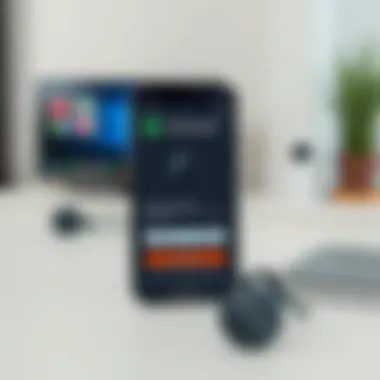
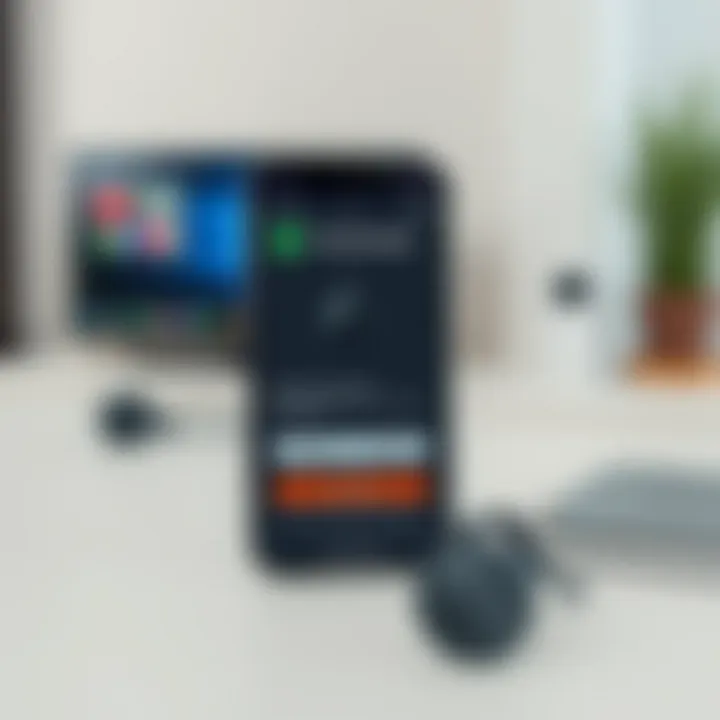
Included Accessories
The included accessories often include a power adapter, a USB cable, and sometimes a short HDMI extender. Each of these items is designed to function seamlessly with your Chromecast. For instance, the power adapter is tailored to deliver adequate power to the Chromecast, ensuring it operates smoothly without any hiccups. A key characteristic of the USB cable is that it allows for flexible placement of the Chromecast, especially if your TV's USB port is not easily accessible.
However, consider that some users might prefer a longer cable for convenience or an HDMI extender to alleviate the issue of a tight fit between the Chromecast and the TV ports. The unique feature here is the adaptability provided by these accessories, which can be beneficial depending on your specific television setup and room configuration.
Initial Inspection
After getting the accessories out, it's prudent to perform an initial inspection of the Chromecast itself. Checking for physical damages, such as cracks or dents, can save you a trip back to the store. This step seems trivial, but it can prevent future frustrations when things suddenly don't work right.
A key aspect of this inspection is ensuring that all components are present and functional. The unique feature here is your ability to confirm that your device is in top shape before delving into setup. Though it may seem minor, this check can influence your overall user experience significantly, ensuring you're not caught off guard by issues that could have been avoided.
Connecting to Your TV
Once unboxed and inspected, the next step is connecting your Chromecast to the TV. This may sound straightforward, but it's essential to get it right. A proper installation will help maintain solid connections and optimal performance during streaming sessions.
USB Power Supply Setup
The USB power supply setup is an often overlooked but essential aspect of the Chromecast preparation process. To get your Chromecast up and running, it's imperative to connect it to a power source. This typically involves plugging the USB power cable into a wall outlet using the included adapter.
A key characteristic of this connection is the stability it provides. If the Chromecast is powered via the TV's USB port, it may lack adequate current, potentially leading to performance issues. Using a direct wall outlet is highly recommended for better performance. The unique feature here is the reliability of a wall power source, ensuring that your streaming sessions are uninterrupted, thereby eliminating the risk of your Chromecast shutting down unexpectedly during your favorite show.
Choosing the Right HDMI Port
Now comes the part of selecting the correct HDMI port on your television. Many TVs come with multiple HDMI ports, and while it seems like a small detail, plugging into the wrong port could cause issues with getting your Chromecast recognized.
A key aspect of this step is to remember the specific port you've chosen. Some TVs may even label these ports with various features such as 'HDMI 1,' 'HDMI 2,' or 'ARC'. This makes it easier to troubleshoot in the future. The unique feature to consider is that certain ports may support advanced features like HDMI-CEC, enabling you to control the Chromecast with your TV remote.
While the benefits are significant, a downside could include navigating those ports if they aren't labeled well or if your setup is in a hard-to-reach place. However, with the right preparation and attention to these details, you'll ensure that your Chromecast is primed for a successful streaming experience.
Setting Up Chromecast Using a Phone
Setting up Chromecast with your phone streamlines the entire process, making it manageable and intuitive. Using a mobile device not only reduces dependence on external equipment like computers but also provides a more personal experience. The versatility of accessing a variety of apps right from your handheld device allows you to cast content effortlessly, from favorite shows to music playlists.
However, it’s essential to keep a few key elements in mind. First off, ensure that both your Chromecast and mobile device are on the same Wi-Fi network. This step is crucial for establishing a connection. Additionally, having the latest software on both devices will go along way in preventing potential hiccups during streaming. With all that in mind, let’s dive into the initial setup steps that will get you casting in no time.
Downloading the Google Home App
To begin with, installing the Google Home app is the first step in this setup. This app serves as the command center for all things Chromecast. Available on both Android and iOS platforms, it allows for easy device management and configuration.
Here’s why downloading this app is crucial:
- User-Friendly Interface: The design is straightforward, which makes navigating it easy, even for those who aren’t tech-savvy.
- Centralized Control: It puts all casting features into one place, making it more accessible to control your Chromecast functionality.
After downloading the app, you’re ready to jump into the configuration process.
Initial Configuration Steps
Getting your Chromecast up and running requires a couple of important initial configuration steps. Here we break it down into two main aspects.
Creating or Signing into a Google Account
Next, you need to either create or sign into a Google Account. This step may seem dull, but it's vital. Your account links everything you do on the app, including casting preferences, saved content, as well as app integrations.
- Key Characteristic: Having a Google Account allows seamless synchronization with other Google services such as YouTube and Google Play.
- Benefit: It makes content discovery easier, as personalized recommendations become available based on your viewing habits.
However, take heed; managing multiple Google Accounts can get confusing. Therefore, it’s typically most beneficial to stick to one main account, especially when syncing devices.
Configuring Wi-Fi Settings
Moving on, the next step involves configuring Wi-Fi settings. This part is not just a formality; it serves a significant purpose. Your Chromecast relies heavily on a stable internet connection to stream content efficiently.
- Key Characteristic: You can adjust settings related to the network you’re currently using or switch if needed.
- Benefit: This customization can resolve most connection issues—allowing for a smoother streaming experience down the line.
One caveat, however: if your Wi-Fi network isn’t stable, it can lead to frustrating interruptions during viewing. Thus, having an optimal Wi-Fi setup prior to connecting your Chromecast is ideal.
Linking Chromecast to Your Phone
Once your app is up and your settings sorted, it’s time to link your Chromecast to your phone. This step intertwines the two devices, enabling easy access to shared content.
Device Discovery Process
The device discovery process comes next. It’s where your phone searches for the nearby Chromecast, establishing that all-important connection. It helps you identify and select your device swiftly.
- Key Characteristic: This process runs automatically once the Google Home app is opened and your Chromecast is powered on.
- Benefit: The ease of connection here empowers users. You won’t have to navigate complex settings or use multiple apps to get this done.
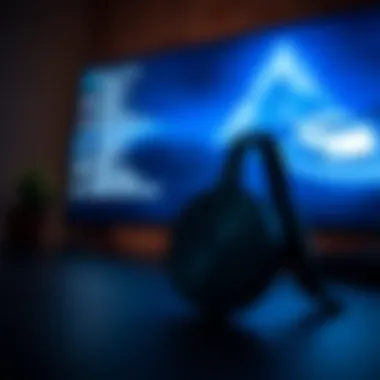

On the flip side, issues can arise if multiple devices are vying for connection on the same network, which can cause delays.
Confirming Setup
Finally, confirming setup is the last stage before you can start casting. During this phase, you will get a prompt on your phone that allows you to verify that the app has recognized the Chromecast successfully.
- Key Characteristic: A visual confirmation helps to ensure that the connection is indeed established.
- Benefit: This feedback cultivates confidence in the user that they are on the right path, eliminating second-guessing.
Although this part usually runs smoothly, occasional glitches might require you to restart either device. However, don’t let that discourage you; the process is straightforward and often resolves itself quickly.
Using Chromecast for Streaming
Using Chromecast for streaming is a crucial aspect of this guide, serving as the bridge between your mobile device and your television. The ability to cast content directly opens up a world of entertainment options, transforming a standard TV into a smart one, and making it easier to enjoy your favorite media with family or friends. This feature not only simplifies viewing but also enhances the overall experience by allowing for a wide range of applications and formats.
Supported Applications
Streaming Services
Streaming services have become the backbone of modern entertainment. Popular platforms like Netflix, YouTube, and Hulu offer an extensive range of content, from binge-worthy TV shows to the latest movies. The standout characteristic of these streaming services lies in their vast libraries, providing viewers with options that cater to every taste and interest. Their ease of use is an added advantage, as most of them come with user-friendly interfaces, allowing for seamless navigation on Chromecast.
A unique feature of these streaming services is the availability of original content, often exclusive to their platforms. This exclusivity contributes to their popularity, as viewers seek access to shows and films that they cannot find elsewhere. However, it’s essential to look out for subscription fees, which can pile up if you subscribe to multiple services. Picking and choosing services based on your viewing habits can be beneficial to avoiding unnecessary costs.
Media Formats
Media formats are yet another vital component in the Chromecast ecosystem. The compatibility of Chromecast with various formats, such as MP4, MKV, and even photo galleries, can significantly enhance your streaming experience. The key characteristic here is flexibility; Chromecast supports a wide range of media formats, making it a handy tool for casting not just video but also images and presentations.
One significant advantage of utilizing diverse media formats is the ability to showcase personal content. Users can easily cast home videos or photos during gatherings, making it a suitable option for sharing experiences with friends or family. However, be mindful of the potential for compatibility issues. While most formats are supported, rare file types may not play smoothly, highlighting an area where checking beforehand can save frustration.
Casting Content from Your Phone
Casting from your phone is where the true magic of Chromecast shines, enabling users to project their digital content straight onto a larger screen effortlessly.
Video Streaming
Video streaming through Chromecast is perhaps the most sought-after capability. The simplicity of clicking a cast button on your preferred app and letting the show unfold on your TV screen is remarkable. The main draw here is convenience. With a tap, you can control playback from your phone without needing to juggle additional remotes or settings.
Moreover, the ability to stream videos in varying resolutions gives users the flexibility to enjoy content according to their preference and available bandwidth. Nonetheless, a constant high-speed internet connection remains a necessity to ensure that you can enjoy buffer-free viewing. Poor connection can lead to frustration when you’re in the middle of gripping storytelling.
Audio Playback
Audio playback is another facet that shouldn't be overlooked. Whether jamming to your favorite playlist or streaming a podcast, Chromecast facilitates high-quality sound playback through your TV's speakers. The ease of casting music is a major attraction, especially with services like Spotify and Apple Music allowing you to curate your audio experience.
The characteristic that sets audio playback apart is the quality of sound that can be achieved through your home entertainment system. Casting high-fidelity audio boosts overall listening pleasure. However, keep in mind that some users may prefer a more direct approach, like connecting Bluetooth speakers. Still, the flexibility and integration offered by Chromecast make it a valuable tool for diverse audio needs.
Troubleshooting Common Issues
In any tech setup, bumps in the road are likely to happen. The same goes for your Chromecast experience. Addressing common issues is critical as it not only ensures the smooth operation of your device but also uplifts your overall viewing experience. Below, we delve into two major areas where users often face hurdles: connection problems and device compatibility errors. Understanding these particulars will help you navigate any hiccups along the way and maximize your streaming potential.
Connection Problems
Network hiccups can be a real pain. Connection issues mainly stem from two factors: signal interference and disruptions in your network. Getting to the root of these problems is essential.
Signal Interference
Signal interference pertains to any external obstruction that can disrupt the communication between your Chromecast and the Wi-Fi router.
Key characteristic: Common sources of interference include microwaves, cordless phones, and even thick walls. These factors may introduce noise into the signals, making it difficult for devices to communicate efficiently.
Signal interference is particularly notable for its impact on streaming quality. If you find that your videos are constantly buffering or your audio is out of sync, the problem could very well lie with interference.
Unique feature: Unlike many technical issues, signal interference can be relatively easy to identify. Simply moving the router closer to your Chromecast or eliminating obstacles may resolve the issue. The advantage here is that no specialized skills are required; a little adjustment might just do the trick. However, a downside can be that, in some homes, rearranging furniture or electronics isn’t always feasible.
Network Disruptions
Network disruptions refer to moments when your internet connection drops entirely or fluctuates significantly in speed. Regardless of how good your Chromecast is, a shaky network can compromise your entire experience.
Key characteristic: These disruptions often occur during peak hours when many devices are connected to the same network, overloading available bandwidth.
Examining this aspect is crucial as it directly affects your Chromecast's performance. If stuttering videos or disrupted audio plagues your viewing sessions, a network issue likely shares the blame.
Unique feature: One of the most effective ways to tackle network disruptions is utilizing wired connections or optimizing your router settings, such as enabling Quality of Service (QoS) for smoother streaming. The major advantage here is the potential for a significant enhancement in streaming quality. On the flip side, implementing these fixes may require a bit of technical know-how and possibly a new router altogether.
Device Compatibility Errors
Another area where users hit a snag is device compatibility errors, manifesting mainly as app-specific troubles and the need for software updates. Addressing these helps ensure a seamless experience between devices.
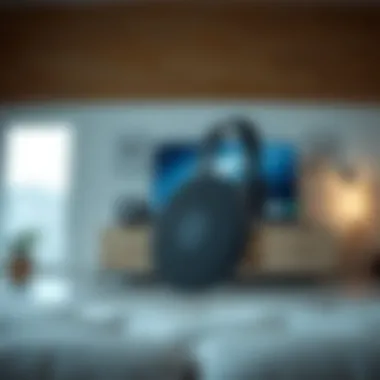

App-Specific Troubles
App-specific troubles generally arise when certain apps on your phone do not support casting to Chromecast. This can stem from outdated app versions or insufficient permissions.
Key characteristic: Each app has its own set of requirements for compatibility. If you notice that some apps cast perfectly while others lag, it’s likely related to app optimization for Chromecast.
This aspect is crucial as consistent performance across apps is what makes streaming so enjoyable. Understanding this can help diagnose issues when casting isn’t working as intended.
Unique feature: Most apps offer updates and bug fixes that resolve these compatibility issues. Ensuring your apps are always updated will likely solve your problems. While the advantage here is streamlined usage, the downside is the necessity of keeping up with ongoing updates.
Software Updates
Software updates on your Chromecast and mobile device ensure the capabilities stay aligned with current technology trends, fixing bugs and optimizing performance.
Key characteristic: A lagging Chromecast experience often signals the need for software updates. Whether it’s a new feature you’re missing out on or a bug fix, ignoring these can lead to a frustrating experience.
Focusing on software updates is vital as they govern the overall functionality of the Chromecast system. If watching on your TV feels less than smooth, this might be the cause.
Unique feature: Running regular updates can optimize how different apps interact with Chromecast, enhancing your experience. The main advantage of prioritizing updates is improved performance; however, sometimes, the updates can introduce new bugs, leading to a balancing act for users.
Keeping a sharp eye on connection issues and device compatibility ensures you’re making the most out of your Chromecast. Addressing these points makes it easier to enjoy uninterrupted streaming.
Enhancing Your Streaming Experience
Making the most of your Chromecast goes beyond just getting it set up; it’s about enriching the entire viewing and listening experience. Enhancing your streaming experience involves tweaking settings and utilizing features that can elevate the quality of what you watch or listen to. This not only leads to more enjoyable moments but ensures minimal disruptions throughout your binge sessions of the latest series or listening to a long playlist. Given how crucial streaming has become in our daily lives, understanding these enhancements is instrumental.
Adjusting Quality Settings
Improving the quality of your stream can be the game-changer you've been seeking. Quality adjustments allow you to tailor your experience based on your Internet capabilities and preferences.
Resolution Adjustments
Resolution adjustments let you select the kind of picture quality you want on your screen. A higher resolution like 4K can offer stunning clarity and vibrant colors, but it’s not a one-size-fits-all solution. If your internet speed isn't up to snuff, cranking up the resolution may lead to frustrating buffering. Think of it as trying to fit a square peg in a round hole; it just won't work right.
- Key Characteristic: The primary characteristic of resolution adjustments is flexibility. You can choose between 480p, 720p, 1080p, and even 4K, depending on your device’s capabilities and your viewing preference.
- Benefits: Opting for a higher resolution can make gaming, movie nights, or even video calls feel incredibly immersive. You’ll see texture details that might have been lost otherwise, enhancing your experience.
- Disadvantages: However, high resolution consumes more bandwidth. If your connection struggles, you may end up lagging or facing interruptions that diminish your viewing pleasure.
Data Usage Considerations
Data usage considerations play a pivotal role in managing your streaming habits. The more data you consume, the stricter the penalties of your data plan might become. Keeping tabs on this can keep you from unexpected charges or slowdowns.
- Key Characteristic: Efficient data management can help you enjoy high-quality streams without breaking the bank. Circumventing overage charges is a significant perk not to overlook.
- Benefits: Being conscious of data usage means you can stream longer while using less bandwidth. It also allows you to control your expenses related to data overage when streaming on mobile connections.
- Disadvantages: Still, limiting data can sometimes mean sacrificing quality. If you prioritize efficiency too highly, you might end up streaming in lower quality more often than not.
Voice Control Features
Having voice control integrates smoothly into your streaming experience. Chromecast with Google Assistant enables a hands-free approach to navigating content. This feature can make things so much easier when you're scrambling for the remote.
Integrating Google Assistant
Integrating Google Assistant is a significant feature of Chromecast, allowing you command the device with just your voice. Instead of needing to scroll through countless titles, saying, "Play 'The Crown' on Netflix" can save time and make the experience smoother.
- Key Characteristic: The key aspect here is convenience. No more fumbling with multiple applications or scrolling endlessly.
- Benefits: It streamlines your content access and lends an air of modernity to your setup. You might also impress your friends with swift navigation.
- Disadvantages: Though very handy, sometimes Google Assistant can misinterpret commands. You might find yourself uttering the same request a couple of times, which can be annoying during an intense moment in your show.
Voice Commands for Navigation
Voice commands for navigation lets you command your device to change shows, stop playback, or even adjust volume levels. This adds another layer to the freedom of hands-free operation.
- Key Characteristic: The characteristic is its interactive nature, allowing users to feel in control without physical engagement.
- Benefits: You can maintain focus on the family or friends around you while enjoying your show. No one likes to get up from a comfy chair just to pause something!
- Disadvantages: That said, voice commands can misfire, leading to unintended actions, which can be frustrating during critical moments.
Embracing technology through these various enhancements boosts not just your viewing but your overall satisfaction with Chromecast.
By paying attention to both quality settings and streamlined navigation, you can really make the most out of what Chromecast has to offer.
Finale
Wrapping up this expedition into Chromecast setup, it's crucial to emphasize the ease and flexibility this device brings to your media consumption. Many tech aficionados might already know that a seamless setup paves the way for an outstanding streaming experience, but not everyone truly delegates enough attention to the process. Properly understanding each step—from connectivity hurdles to fine-tuning your streaming settings—can drastically improve how you engage with your media.
Recap of the Setup Process
Let's backtrack a moment to crystallize the steps we've traversed:
- Unboxing and Initial Setup: You started by opening up your Chromecast, making sure all accessories were present and accounted for.
- Physical Connection: Next, you lodged the HDMI connector into your TV and powered up the device via an available USB slot or power outlet.
- Configuration via Google Home App: This was where the magic began. You downloaded the app, linked your phone, and followed the setup prompts to configure everything properly.
- Linking and Casting: Finally, you linked Chromecast to your phone and explored its features, casting content seamlessly.
Concisely recalling these steps reinforces their significance and cements them in memory, making it easier for you to troubleshoot or repeat the process down the line.
Final Thoughts on Chromecast Utility
Reflecting on Chromecast's utility, it's clear this device acts as a bridge between your mobile device and the larger screen experience. In a world where we frequently toggle between gadgets, the ability to cast without a hitch—whether you want to display vacation photos or binge-watch your favorite series—offers a unique sense of freedom.
By simplifying the streaming process, users gain access to a plethora of content that can be effortlessly navigated. Whether you're keen on utilizing streaming services or indulging in personal media libraries, Chromecast makes it all feel intuitive.
In summary, the knowledge gained in this guide equips you not just with the technical know-how, but also with the confidence to explore multiple avenues of entertainment using your Chromecast. With this understanding, it’s possible to transform an ordinary TV viewing experience into something much more engaging and enjoyable.





