Capture Video Screenshots on Your Android Device
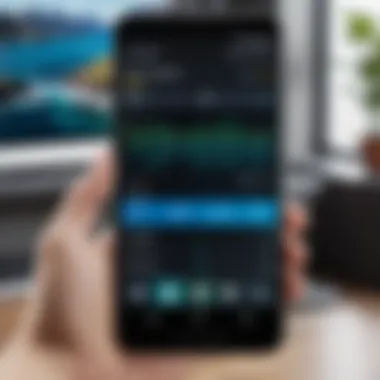
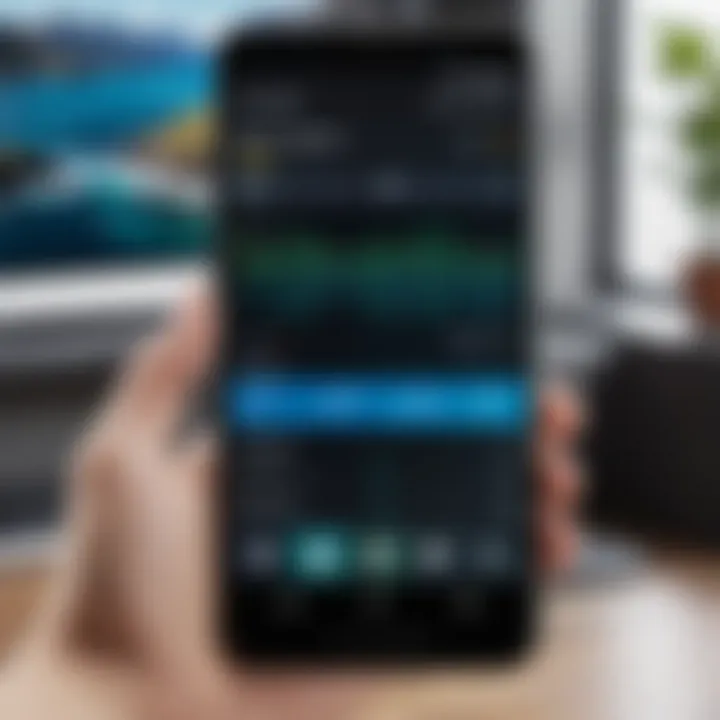
Intro
In today’s digital age, capturing a variety of content from our devices has become essential, especially for Android users. Screenshots help in saving important information, while video screenshots cater to both entertainment and educational needs. Understanding how to effectively grab a snapshot from videos on Android can enhance your overall device experience. This article will provide you with a comprehensive guide on various methods to capture video screenshots, both through built-in features and third-party applications. We will discuss the factors like storage management and privacy concerns that play a crucial role in this process.
By exploring this guide, you will gain insights into a range of tools available on Android, catering to tech-savvy individuals seeking optimal usage of their devices.
Prelims to Screen Grabbing on Android
In the age of digital content, capturing video clips has become increasingly significant. Android devices offer various ways to screen grab videos, making it essential for users to understand these features. Whether for educational purposes, sharing moments on social media, or analyzing app performance, knowing how to screen grab can enhance one’s experience.
Today, we will examine screen grabbing methods tailored for Android users. The objective is to offer insights about built-in functionalities, popular applications, and the implications of collecting video content. A comprehensive understanding is necessary to utilize these features efficiently and ethically.
Understanding Screen Grabbing
Screen grabbing, in simple terms, is the process of taking screenshots or video captures of what is displayed on a device’s screen. On Android devices, this ability integrates seamlessly into the operating system, allowing for both simplicity and versatility. Users can access these screen grabs for personal enrichment or to share interesting content with others.
Most Android versions include a built-in screen grab feature, which is usually activated by specific button combinations. For example, on many devices, users press the power and volume down buttons simultaneously to capture video or image content instantly. This feature can save time and effort compared to looking for external applications.
Importance of Video Captures
Capturing video serves multiple purposes. First, it allows individuals to save important information, such as tutorials or online classes, which can be revisited later. Second, businesses and educators can use screen recording to create training materials or presentations without the need for additional software.
Moreover, sharing personal moments on social media has normalized the practice of video captures. Individuals can document and share everything from gameplay highlights to family activities.
Using screen grabs thoughtfully and responsibly is key. Understanding the privacy settings and legal implications surrounding video content ensures that users respect others' rights when capturing and sharing information.
Built-in Screen Grab Features
Screen grabbing has become integral in how users capture content on Android devices. Built-in screen grab features provide users with a straightforward method for capturing video, eliminating the need for external applications. With these features, users can easily record or take screenshots of videos and other activities on their screens without complications. This article will explore the stock Android capabilities and manufacturer-specific functions that enhance the screen grabbing experience.
Stock Android Capabilities
Stock Android boasts several native features that facilitate screen grabbing. Most newer Android versions come with a built-in screen recorder. This recorder can easily be accessed from the quick settings panel. Here’s a brief overview of how to use this capability:
- Access Quick Settings: Swipe down from the top of the screen to reveal the quick settings.
- Find Screen Record Feature: Look for the screen record icon. If it’s not there, you may need to add it by tapping the edit button.
- Start Recording: Tap the screen record icon. A prompt will appear asking for permissions regarding audio and notifications.
- Capture: Once you confirm, recording begins. You can stop the recording by tapping the notification bar.
This feature allows for flexible use, supporting various scenarios from gameplay recording to tutorial creation. The user won't have to download any application, ensuring that the process remains straightforward. Nevertheless, the quality of recordings may vary based on device specifications and screen resolution.
Manufacturer-Specific Functions
Different smartphone manufacturers have introduced unique features that enhance screen grabbing. Each brand often modifies its Android version, adding functions tailored to their devices. The following are prominent examples:
Samsung
Samsung devices, particularly those in the Galaxy series, are recognized for their advanced screen recording capabilities. Samsung's Game Launcher app often includes integrated screen recording features tailored for gamers. This app allows users to record gameplay easily, with options for screen quality and audio capture.
A significant advantage of using Samsung's built-in features is the ease of access. Users can start recordings without going through multiple steps. However, a drawback may be the performance impact on older devices. The extensive features might result in lagging while recording, reducing the quality of the gameplay or video being captured.
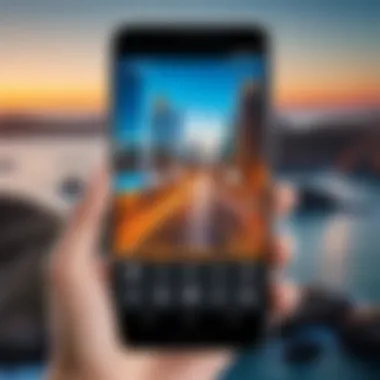
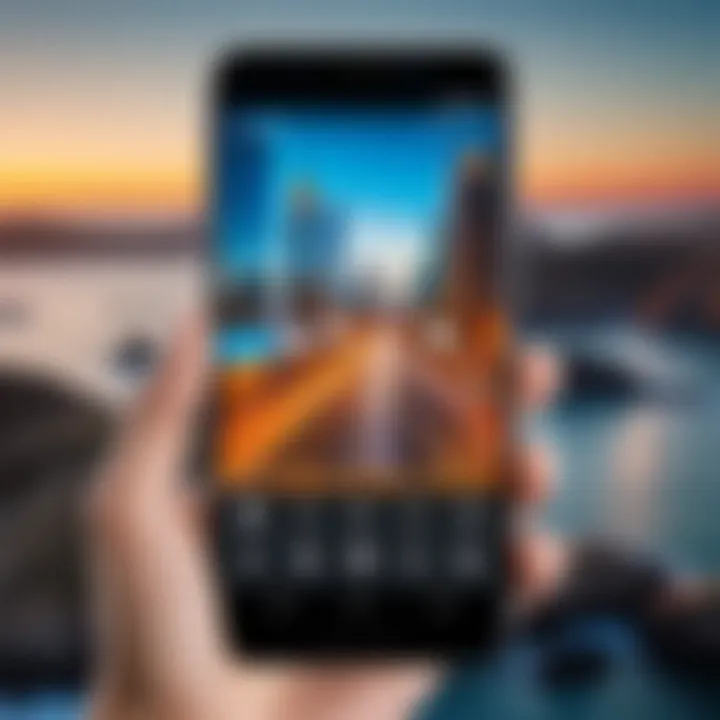
Google Pixel phones offer a streamlined experience with stock Android. Their built-in screen capture tool is intuitive. Users can record not just the screen, but also capture internal audio, which is relatively rare in built-in features of other brands. This adds considerable value for those creating tutorials or reviews.
However, users might find that the interface lacks extensive customization options available in third-party applications. This limitation can restrict users seeking specific adjustments in their recordings, though many appreciate the simplicity Google's system provides.
OnePlus
OnePlus phones frequently include an efficient screen recording option. This feature allows users to record the screen with customizable resolutions and frame rates. OnePlus devices are known for their excellent performance, meaning users can record high-quality videos without worrying about lag.
The main drawback might be the occasional absence of advanced features like audio recording capabilities, which some users may find limiting. Overall, OnePlus offers a good balance of functionality and user experience for capturing screens.
Xiaomi
Xiaomi devices, especially in the MIUI interface, provide a unique set of screen grabbing tools. The ability to record the screen is often supplemented by a built-in video editor, allowing immediate adjustments after recording.
While Xiaomi's screen grab features can cater well to casual users, serious video creators might find the lack of advanced video options a concern. Despite this, for basic captures, Xiaomi's approach is effective and user-friendly.
Using Third-Party Applications
The incorporation of third-party applications for screen grabbing on Android devices is significant. These applications often provide functionality that exceeds the built-in capabilities of Android. Many users prefer them for a variety of reasons such as better customization, enhanced features, and superior user control over the recording process. By leveraging these apps, users can not only capture high-quality video but also edit and manage their footage with ease.
Overview of Popular Apps
AZ Screen Recorder
AZ Screen Recorder stands out in the realm of screen grabbing applications due to its simplicity and powerful features. One key characteristic is that it does not require root access, making it accessible to a wider audience. This ease of use contributes to its popularity among Android users who wish to record gameplay or tutorials effortlessly.
A unique feature of AZ Screen Recorder is its option for live streaming. Users can broadcast directly to platforms like Facebook and YouTube. However, this app comes with some limitations. Users might encounter advertisements in the free version, which can interfere with the recording experience. Despite this, its reliability and comprehensive settings are advantageous for many.
Mobizen Screen Recorder
Mobizen Screen Recorder offers a user-friendly interface coupled with robust performance. One of its key characteristics is its no time limit policy for recordings, allowing users to capture extensive video content without interruptions. This feature makes it a particularly beneficial choice for those who need to document longer sessions, such as webinars or conferences.
The editing tools within Mobizen are also noteworthy. Users can easily trim recordings, add music, and apply various effects. On the downside, the app may exhibit some performance issues on older devices, occasionally leading to lag or glitches.
DU Recorder
DU Recorder is another popular screen recording tool that deserves attention. A distinctive characteristic of DU Recorder is its suite of built-in editing features. Users can record, edit, and share videos all within the same app, streamlining the user experience. Its interface is intuitive, which assists even the less tech-savvy individuals in navigating the recording process.
A particular unique feature is its cloud storage option, which can be advantageous for users who prioritize managing their storage efficiently. However, some users have reported concerns regarding privacy, leading to caution when using this application.
Installation and Setup
For effective use of third-party applications, installation and setup are crucial steps. To begin with, the user needs to go to the Google Play Store. After finding the desired app, tapping on the Install button starts the download. Once installed, users may have to grant specific permissions to enable screen capturing. This typically includes access to the microphone and storage.
Upon successful installation, configuring settings according to personal preference is the next step. Most apps allow for adjustments in video resolution, frame rate, and audio settings to optimize the recording experience. Understanding these settings facilitates effective use of the application.
Capturing Video with Third-Party Tools
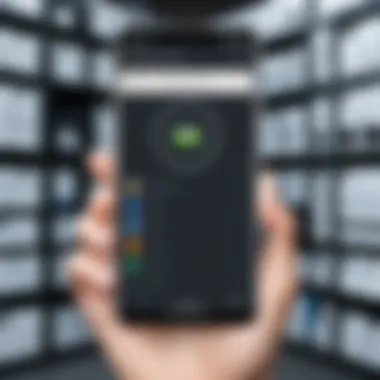
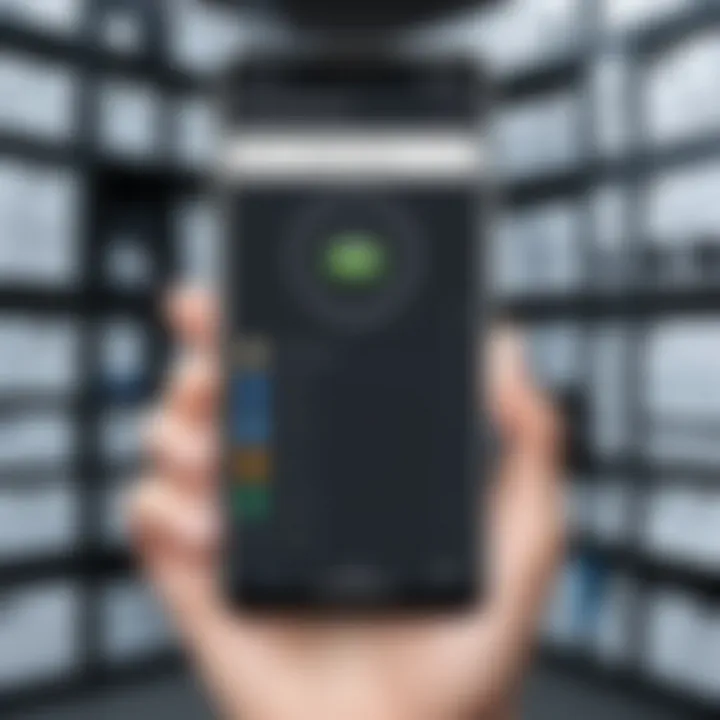
Capturing video through third-party tools is generally straightforward. Users need to open the installed app and navigate to the main screen. Here, they often find a record button ready. Tapping this button starts the capture process. To ensure optimal performance, users should close any unnecessary apps running in the background.
During the recording process, users can often access features like pause and resume, enabling better control of the captured content. Once satisfied with the recorded material, stopping the recording saves the video to the device’s gallery or the app's internal storage.
Using third-party applications for screen grabbing provides users with advanced functionalities and customizability that greatly enhance their recording experience.
Editing and Managing Captured Media
Editing and managing captured media is crucial in maximizing the value derived from screen grabs on Android devices. Once a video is captured, users often encounter the necessity to refine the content, which may include trimming unnecessary segments or enhancing audio quality. Effectively managing these video files also plays a significant role in ensuring optimal storage use. Unedited and poorly organized screen grabs can quickly clutter device memory, causing slow performance and complicating future access. Learning how to edit and manage these captures becomes essential not only for organizational efficiency but also for improving the overall user experience.
Basic Editing Features
Many applications provide basic editing features that are user-friendly and effective. Here are some common functionalities:
- Trimming: This allows users to cut out unwanted parts at the beginning or end of a video. For example, a user may wish to eliminate a lengthy intro or a conclusion that drags on unnecessarily.
- Cropping: This feature enables users to focus on a specific area of the video frame. If a screen grab captures extraneous information outside the desired content, cropping helps to eliminate distractions.
- Adding Text: Users often benefit from adding text overlays. This can provide context, comments, or highlights on certain sections of the video.
- Adjusting Volume: Sometimes, the audio may be too loud or too soft after capturing. Many apps allow you to adjust the volume, ensuring a more pleasant viewing experience.
Leveraging these editing features can significantly enhance the quality of the captured content, making it more suitable for sharing or personal use.
Optimal Formats for Sharing
Choosing the right format for sharing videos is important for both quality and compatibility. Different platforms have various requirements when it comes to video formats. Here are some commonly accepted formats:
- MP4: Widely recognized for its balance between quality and file size, MP4 is the standard format for many social media platforms and devices.
- AVI: Known for its high quality, AVI files are often larger in size, which may not be ideal for sharing over limited bandwidth connections.
- MOV: Frequently used by Apple's software, MOV is suitable for quick edits and sharing within iOS environments.
When sharing videos, consider the platform. Platforms like Facebook may apply compression, which can change the video quality. It is advisable to maintain multiple formats during editing, allowing flexibility in content distribution.
"Selecting the right format can make or break how your content is perceived on different platforms."
By understanding the editing capabilities and optimal formats for sharing, Android users can improve their screen-grabbing experience, ensuring that their captured media effectively communicates their intent and adheres to the best standards of presentation.
Troubleshooting Common Issues
Addressing common issues encountered while screen grabbing videos on Android is crucial for maximising the user's experience. While the built-in features and third-party applications offer significant benefits, they can sometimes fail to function correctly. Knowledge of these issues enables users to resolve problems proactively, improving their overall satisfaction. Addressing these challenges can also prevent frustration and wasted time, ensuring a smoother process when capturing video content.
Permitted Permissions
One of the foremost aspects to consider is the permitted permissions required for screen recording. Depending on the Android version and device manufacturer, users may need to grant specific permissions for the screen recorder to operate effectively.
For example, if the app does not have permission to record the screen, it will likely fail to start. Users should check the permissions settings in their phone’s settings, specifically under "Apps" or "Permissions." It's essential to grant the screen recorder application the necessary permissions, which typically include:
- Screen Capture: Allows the app to record the display.
- Microphone Access: Needed for capturing audio during recording.
- Storage Access: Enables saving the recorded video to the device.
By validating these permissions, users can ensure their screen recorder functions without interruptions.
Screen Recorder Not Functioning
Sometimes, users may find that the screen recorder is simply not functioning. This could stem from various issues. The primary cause could be software bugs or glitches within the application. In this case, restarting the app or the device might resolve the problem.
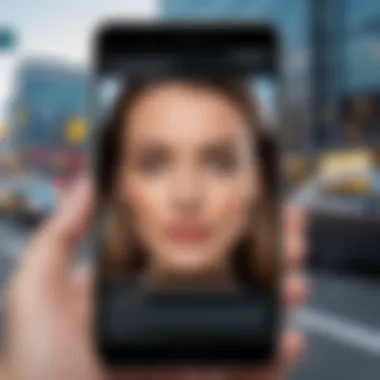
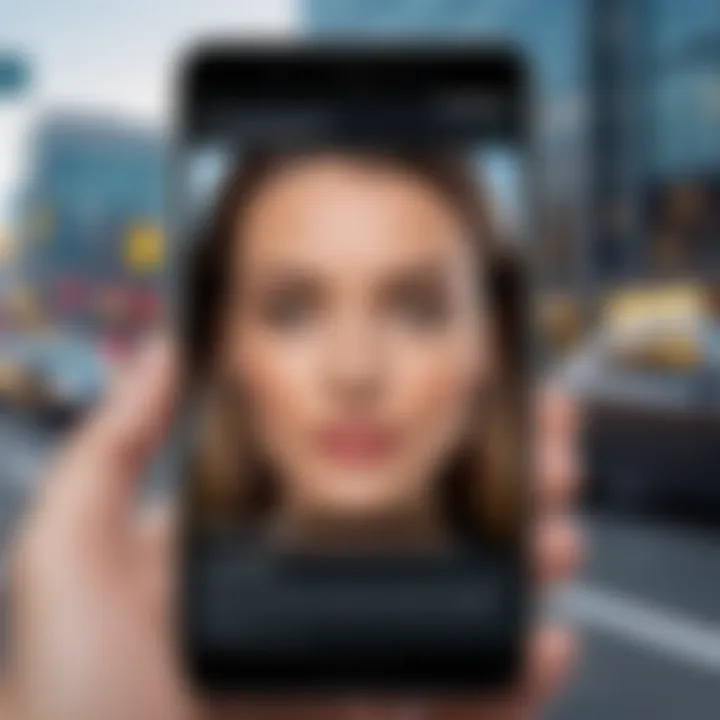
If restart does not help, checking for updates during the app is valuable. Updates often contain fixes for existing problems. Users should navigate to the Google Play Store and check if an update is available for the screen recording app they are utilizing. Moreover, if using built-in functionality, ensuring the device is running the most recent Android version can significantly enhance performance.
Video Quality Problems
Low video quality is another common issue that can occur after capturing a video. Users may experience poor resolution or unwanted artifacts in the recorded footage. There are several reasons for experiencing video quality problems:
- Settings Configuration: Check the settings of the screen recorder. Users should ensure they have selected the optimal resolution for their recordings. Higher resolution settings typically yield better video quality, although they may take up more storage.
- Insufficient Storage: Limited storage on the device can affect recording quality. If the device is nearing full capacity, it can lead to degraded performance during recording, resulting in lower quality outputs. Users should regularly free up space on their devices to help maintain quality.
- Background Applications: Running multiple applications in the background can also impede performance. Closed apps that are not needed during the recording session will help ensure that the screen recorder operates smoothly.
In summary, understanding and addressing these common issues can enhance the overall experience of screen grabbing video on Android. By ensuring the right permissions, troubleshooting app functionality, and maintaining video quality settings, users can enjoy seamless video captures.
Privacy Considerations
Understanding privacy considerations is crucial when discussing how to screen grab videos on Android devices. As users engage with this functionality, they often overlook the importance of maintaining privacy and ethics in capturing video content. The rise of content sharing means that knowledge about privacy settings has become essential. Users need to be aware of who can see what they capture and how that content can be shared.
Understanding Privacy Settings
Most Android devices have built-in privacy settings that govern what data applications can access. When setting up screen recording apps, users must grant specific permissions that can affect their privacy.
- Permissions Overview: Screen recording tools often require access to screen content and possibly audio. This means when you record, you may unintentionally capture sensitive information such as messages or notifications.
- Android Privacy Features: Android offers various features to help protect user privacy. Options like limiting background data and controlling notifications can be key in managing what is recorded.
- App-Specific Settings: Different apps may come with unique privacy controls. For instance, certain screen recorders allow users to customize what elements are recorded – some may let you exclude audio or specific applications from being captured. Familiarizing oneself with these settings enhances user control.
- Ensure that the app requests necessary permissions. Only grant access to essential features.
- Review and adjust settings regularly for existing apps to mitigate risks.
- Utilizing features such as "Do Not Disturb" during recordings can prevent alerts from appearing, thereby maintaining confidentiality.
Ethical Implications of Screen Grabbing
The act of screen grabbing also raises ethical implications that users should take into account. Capturing video content can affect the rights of others and how their work is shared.
"Respect for intellectual property and personal privacy remains paramount when utilizing screen recordings."
- Content Ownership: When screen grabbing videos from platforms like YouTube or social media, users must consider copyright issues. Unauthorized capture of someone else's work can lead to potential legal complications. Always credit original creators where applicable.
- Privacy of Others: Recording video calls or private conversations can infringe on the privacy of those involved. In many regions, laws require consent from all parties before recording. Failing to understand these laws can result in serious repercussions.
- Sharing Responsibly: Once a video is captured, sharing it on social media or other platforms must be done with caution. Think about the potential consequences of sharing content that includes others without their permission. Cultivating an understanding of responsible sharing will help maintain community trust and respect.
- Evaluate who is present in the video capture and whether obtaining verbal or written consent is necessary.
In summary, being aware of privacy settings and the ethical implications surrounding screen grabbing on Android is essential. By adhering to these principles, users can harness the benefits of technology while respecting the rights of others.
The End
The topic of screen grabbing videos on Android holds a significant place in the current digital landscape. As our need for instant access to media grows, understanding how to effectively capture video content has become crucial for many users. In summary, this article has detailed various approaches to screen grabbing, exploring not only built-in features but also third-party applications.
Several key insights emerge from our discussion. Both stock Android capabilities and manufacturer-specific functions provide versatile tools for video capture. Moreover, third-party applications like AZ Screen Recorder, Mobizen Screen Recorder, and DU Recorder offer additional options for users who seek powerful features and customization.
Privacy concerns can arise when capturing video content, thus understanding the nuances of privacy settings is essential to protect sensitive information. By exploring the ethical implications of screen grabbing, users can make informed choices regarding their video capturing habits.
The benefits of mastering screen grabbing techniques are clear. Not only does it enhance user experience, but it also fosters a greater appreciation for content creation and sharing. This knowledge empowers users, allowing them to become contributors in a world dominated by visual media. As the landscape of mobile technology continues to evolve, the ability to capture video effectively and ethically becomes ever more important.
Summarizing Key Insights
- Screen grabbing is essential for modern Android users, allowing them to capture important video content efficiently.
- Built-in features on stock Android and different manufacturer versions (like Samsung, Google, etc.) provide various methods for capturing.
- Third-party applications enhance functionality, offering unique features such as editing and sharing options.
- Understanding privacy settings and ethical implications is crucial for responsible video capturing.
Future of Video Capturing on Android
Looking ahead, the future of video capturing on Android devices appears promising. Emerging technologies, such as improved AI editing tools and enhanced app functionalities, could simplify the process of screen grabbing and editing. As apps evolve and Android versions continue to get updates, users will likely see more integrated and user-friendly features across devices.
Moreover, with increased emphasis on privacy and data security, future developments may focus on clearer user controls and transparency regarding permissions. This attention to ethical practices in video capturing will ensure users can enjoy their experiences without compromising their privacy. As a result, the practice of screen grabbing videos will become not only more prevalent but also more responsible and accessible for all Android users.







