Effective Ways to Block Unwanted Ads on Android
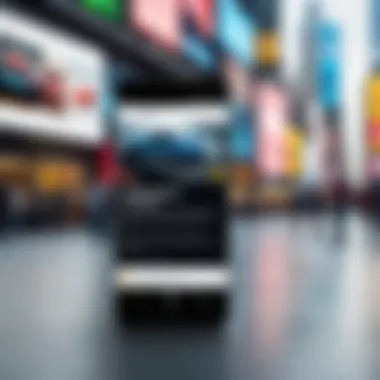

Intro
The prevalence of unsolicited advertisements on Android devices can be quite irritating. Many users find themselves overwhelmed with random notifications or intrusive ads within their apps. Understanding the background of this issue is crucial for effectively mitigating its impact. These ads often stem from ad-supported applications or can appear as a result of malware. This article serves to provide a detailed exploration of methods for eliminating these unwanted distractions, enhancing the overall mobile experience for users.
Here, we will examine the origins of these ads, scrutinize the role of particular applications, and recommend actionable steps based on built-in device settings as well as third-party solutions.
Product Overview
To comprehend how to effectively combat random advertisements, it is important to understand the tools at your disposal.
Specifications
Android devices often come equipped with various protections against ads. This includes built-in ad blockers in some security apps and optimized settings that allow users to manage app permissions. The specifications of your device may not directly correlate with ad blocking capabilities, but the operating system's version can influence the efficacy of solutions employed.
Design
The user interface design of Android devices allows for customization and adjustment of settings, which can be instrumental in managing ads. The simplicity of navigation through app permissions and settings empowers users to take control over their mobile experience.
Features
- Google Play Protect: This feature scans apps for malware, which could potentially be serving unwanted ads.
- Data Saver Mode: Activating this mode can restrict background data usage, limiting ad displays.
- Private DNS: Implementing a private DNS can help in blocking known ad servers.
Pricing
Most tools available for ad blocking on Android are free or are bundled with security applications. Premium features may require a subscription but come with enhanced functionalities.
Understanding Random Ads on Android
The presence of random advertisements on Android devices has become an increasingly prevalent issue, impacting users across the globe. Understanding this topic is essential for those seeking a more fluid mobile experience. Random ads can disrupt not only daily usage but also overall satisfaction with the device. As such, users should be aware of the definitions, sources, and effects of these ads, which can sometimes lead to frustration or complications.
Definition of Random Ads
Random ads refer to unsolicited advertisements that pop up while using applications or browsing on an Android device. These ads can come in various formats such as banners, full-screen pop-ups, or video ads. Importantly, they often appear unexpectedly, disrupting the user experience. This randomness is what makes them particularly problematic; users may find it difficult to anticipate when or where an ad will appear, which can diminish the effectiveness of their interaction with their device.
Common Sources of Intrusive Advertisements
Several factors contribute to the collection of random ads on Android devices. Understanding these sources is crucial for users looking to mitigate their effects:
- Free Applications: Many developers of free apps rely on advertisements for revenue. Therefore, users may encounter frequent ads during usage.
- Malicious Apps: Some applications, especially those not verified by the Google Play Store, may engage in aggressive advertising practices or even adware installations that generate random pop-ups.
- Web Browsing: Users may face ads while surfing the internet due to cookies and trackers that follow their online behavior. Certain websites are notorious for displaying numerous ads, impacting the quality of browsing.
The Impact of Ads on User Experience
The presence of random ads can severely affect the user experience in multiple ways. Here are some notable impacts:
- Distraction: Ads can interrupt workflows, diverting users' attention while they engage with their device.
- Irritation: Constant bombardment with ads can lead to frustration and dissatisfaction, potentially causing users to abandon certain apps or websites altogether.
- Performance Issues: Some ads may consume significant device resources, leading to slower performance or even app crashes.
Identifying the Culprits
Identifying the culprits behind random ads is integral to eliminating them effectively. By understanding which apps contribute most to unwanted advertisements, users can make informed decisions about app usage and management. Moreover, recognizing how permission settings influence ad frequency can significantly enhance the overall user experience. Addressing these elements is not merely about blocking ads but understanding their origins, which fosters a more enjoyable and streamlined interaction with the device.
Apps Generating More Ads
Certain applications are notorious for generating excessive advertisements. Free apps often rely on ad revenue for monetization, and some do this at the expense of user satisfaction. Social media platforms, games, and many utilities frequently bombard users with ads. Not all free apps are guilty, but those with questionable privacy policies and invasive marketing strategies tend to produce more ads.
Users should regularly review the apps installed on their devices. Consider uninstalling apps that are consistently intrusive or provide little value in return for their ads. Popular gaming apps that offer free play often serve many advertisements. Consider alternatives that have a better reputation for user experience. Pay attention to apps that appear less frequently in usage, but still consume more bandwidth and resources than expected. Collecting this data can lead to a more educated approach to app installation moving forward.
Permission Settings and Their Role
Understanding permission settings is vital to controlling the flow of ads on Android devices. Apps often request permissions that may seem unrelated to their core functions. For instance, a simple flashlight app may ask for access to location or contacts. Granting such permissions can inadvertently enable apps to serve more personalized ads, leading to an inundation of unsolicited advertisements.
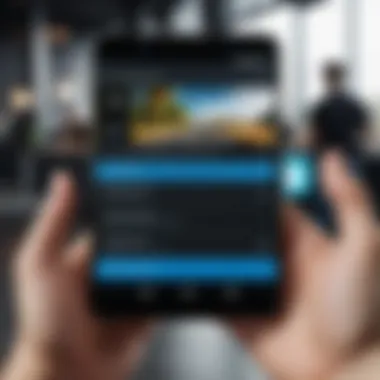
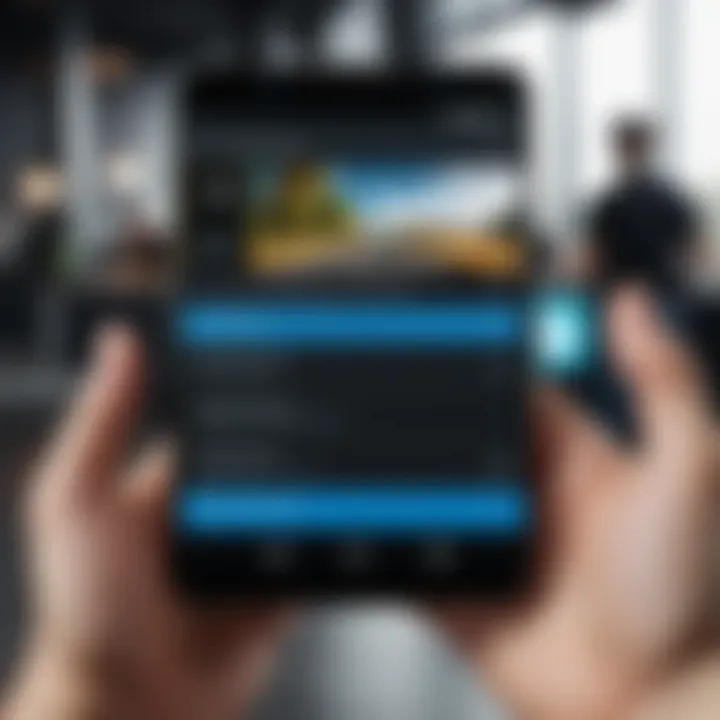
To regain control, users should assess the permissions granted to each application. This includes:
- Location Access: Determine if an app truly needs GPS capabilities. Limiting access could reduce the targeted advertisements served based on user location.
- Contacts Access: Avoid granting applications access to personal contacts to stop ad delivery based on relationships.
- Storage: Some apps might access files stored on the device, leading to more targeted advertisement placement.
Regular audits of application permissions help keep unwanted ads at bay. By proactively managing these settings, users can significantly decrease the number of random ads appearing on their Android devices.
"Being aware of which apps request excessive permissions can lead to a more secure and ad-free experience."
Ultimately, understanding the role of apps and permissions is crucial in the fight against unwanted ads. By identifying the sources and managing access rights, users pave the way for a more pleasant Android experience.
Adjusting Device Settings
Adjusting device settings plays a crucial role in eradicating random ads on Android devices. By modifying these settings, users can greatly improve their browsing experience and limit the exposure to intrusive advertisements. Users often overlook how simple changes in settings can significantly reduce unwanted ads. It not only enhances the performance of the device but also ensures a smoother interaction with applications. Key elements such as notification preferences and data management settings require careful attention.
Disabling Notifications from Apps
Disabling notifications from applications is a fundamental step in reducing distractions from random ads. Most apps frequently send notifications, many of which contain promotional content. To manage these notifications, users can go to their device settings and follow these steps:
- Open the Settings app on the Android device.
- Tap on Apps & notifications.
- Select the specific app for which you want to disable notifications.
- Tap on App notifications.
- Toggle off the Show notifications option.
This action will prevent any notifications from that particular app, reducing the likelihood of receiving random ads. However, it is important to find a balance between app functionality and the need to avoid intrusive advertisements. Disabling notifications can sometimes limit useful alerts, so consider this before turning off notifications entirely.
Managing Background Data
Managing background data can also significantly minimize unwanted advertisements. Many apps continue to run in the background, consuming data and potentially pushing ads to the user. By restricting background data, not only can users maintain better control over their data usage, but they can also limit the apps from operating when not actively in use. Here’s how to manage background data:
- Go to the Settings app.
- Tap on Network & Internet.
- Select Data usage.
- Tap on Mobile data usage.
- Choose an app and toggle off the option for Background data.
This ensures selected apps cannot send or receive data in the background, reducing ad exposure while saving data. Ultimately, managing background data settings drastically enhances the user experience by limiting interference from random ads and other ads related to background activity.
"Controlling notifications and background data can lead to a more streamlined user experience on Android devices, minimizing unwanted distractions and preserving device resources."
Using Built-in Tools
Using built-in tools on Android devices can significantly reduce the intrusion of random ads. These tools are often overlooked by users who may not fully grasp their potential in enhancing user experience. Android has equipped its system with several features designed to combat unsolicited advertisements. By utilizing these features, users can better protect their mobile experience and maintain a smoother operation of applications.
Built-in tools often come at no additional cost, enhancing their appeal for users looking for effective solutions. They are part of the Android ecosystem, which means they receive regular updates and improvements. Leveraging these native features can be a straightforward way to tackle pervasive ads without the need for extensive third-party apps.
Ad Blockers in Chrome
Chrome, being one of the most widely used browsers on Android, provides built-in ad blocking functionality that can be useful. This feature helps in suppressing unwanted ads that may disrupt browsing sessions. Users can enable the ad-blocking feature in the settings menu. It is recommended to navigate to Settings, then to Site Settings, followed by Ads. Here, users can toggle options to block unwanted ads.
While this feature does not eliminate all ads, it can filter out many intrusive ones, especially those that originate from sites known for excessive advertising. As a result, browsing becomes less cluttered and more enjoyable.
"Using built-in tools effectively can lead to a huge improvement in device performance and user satisfaction."
Safe Browsing Features
Safe Browsing is another integral function that enhances user security while browsing the internet and reduces exposure to potentially harmful ads. This feature alerts users to websites that are known to be fraudulent or that may contain harmful advertisements. When enabled, it provides an additional layer of security by preventing visits to sites that harbor unwanted content.
To activate Safe Browsing, users should go to Chrome settings and find the Privacy and Security options. This feature is essential not only for blocking ads but also for protecting personal data from phishing attempts and malicious websites. Thus, having Safe Browsing turned on can make a significant difference in the quality of the overall browsing experience.
Installing Third-Party Solutions
Utilizing third-party solutions to combat random ads on Android devices can provide an essential layer of protection and enhance the overall user experience. These applications are designed to specifically target intrusive advertisements that may bypass standard settings. The importance of installing trusted ad blockers cannot be overstated. Users often feel frustrated by unwanted ads interrupting their daily tasks. By leveraging these tools, users can regain control and usher in a more streamlined mobile operation.
When selecting a third-party ad blocker, consider several key elements: the application's credibility, its update frequency, and user reviews. A reputable app is more likely to maintain effective ad blocking capabilities, as it will receive regular updates to adapt to new advertising tactics. Additionally, user reviews can provide insights about the app’s performance and any potential issues users have encountered.
Evaluating Trusted Ad Blocking Apps
To evaluate trusted ad blocking applications, users should start by looking for apps that have a solid reputation in the tech community. Check resources where experienced users share their feedback, like Reddit or technology forums. Some commonly recommended apps include AdGuard, Blokada, and AdAway. These apps generally offer a user-friendly interface, allowing for easy navigation and options that align with personal preferences.
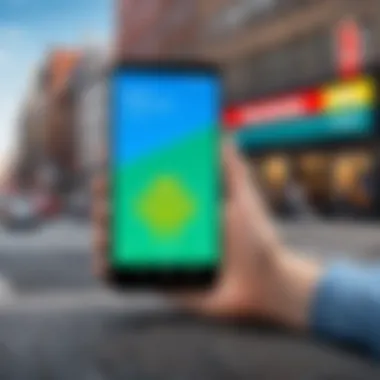
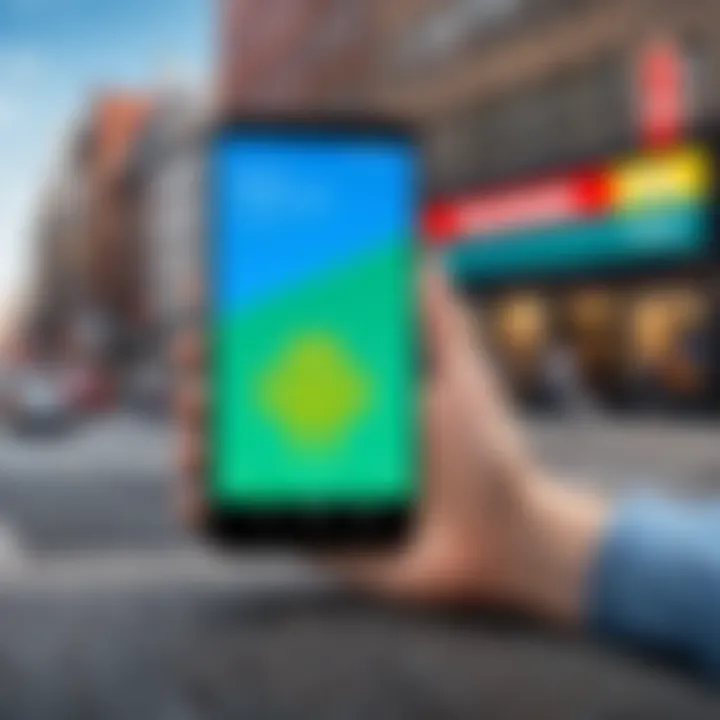
Don't forget to examine the permissions required by these apps. A trustworthy app should not demand excessive permissions that compromise user privacy. It is also important to check if the app supports your specific version of Android, as compatibility issues can lead to ineffective ad blocking. Furthermore, many of these apps provide additional features, such as data saving and privacy tools, which complement ad-blocking capabilities.
Recommendations for Effective Apps
When recommending effective ad blocking applications, a few stand out due to their performance and reliability. Here are some noteworthy mentions:
- AdGuard: This app offers a comprehensive approach, blocking ads not only in browsers but across all applications. It includes privacy protection features and customizable settings.
- Blokada: Known for its open-source approach, Blokada protects against ads and trackers through a VPN-like service. It does not require root access and works seamlessly in the background.
- AdAway: This app works well for users with rooted devices. It modifies the hosts file to block ads from loading. AdAway requires some technical know-how, but it generally performs excellently.
"Choosing the right ad blocker can drastically change how you interact with your device, providing a cleaner, more efficient experience."
Preventive Measures
Preventive measures play a crucial role in minimizing the presence of random ads on Android devices. Understanding these strategies is essential for users who seek to safeguard their mobile experience. By being proactive rather than reactive, users can reduce potential disruptions caused by intrusive advertisements. Preventive actions not only enhance user experience but also contribute to device efficiency and security.
Downloading Apps from Trusted Sources
One of the most significant steps users can take to avoid random ads is to ensure they download apps from reputable sources. The Google Play Store is the primary platform many Android users rely on. Apps that are listed here undergo a certain level of scrutiny and are less likely to contain malicious code. On the other hand, third-party app stores or unofficial websites often host applications that may not follow safety protocols.
- Key Considerations:
- Always check reviews and ratings before downloading a new application.
- Look for apps that are frequently updated, as this often indicates ongoing support and security enhancements.
- Verify the developer’s credentials, especially if the app has a large user base.
Downloading apps from unofficial sources increases the risk of encountering adware or malware.
Regularly Updating Applications
Regularly updating applications is another essential measure for minimizing unwanted ads. Developers frequently issue updates to fix bugs, improve performance, and enhance security. When users ignore these updates, they may miss out on crucial fixes that could address vulnerabilities exploited by intrusive ads.
- Benefits of Regular Updates:
- Reduced chances of encountering advertisements embedded within outdated applications.
- Improved performance and efficiency of apps, leading to a smoother user experience.
- Staying ahead of potential security threats that may emerge as new ad networks arise.
Impact of Device Settings on Ads
Device settings play a pivotal role in the regulation of unsolicited advertisements appearing on Android devices. Understanding how to modify these settings can significantly enhance user experience. Random ads can be disruptive, detracting from the normal functionality of apps and making it challenging to engage with device content. Therefore, an aware approach to device configurations becomes vital in mitigating these interruptions.
Location Settings and Their Influence
Location settings on Android devices are often linked to targeted advertisements. When location services are turned on, apps can collect location data to tailor advertisements. This can lead to more personalized but sometimes intrusive ads. Here are some considerations regarding location settings:
- Control Data Sharing: Turning off location services directly limits apps' ability to deliver location-based ads. When possible, restrict location access only to essential apps, such as maps or services you trust.
- Application Permissions: Regularly review app permissions. Some applications request location access, even when it is not necessary for their functionality. Dismissing these requests can greatly minimize related ads.
To adjust your location settings:
- Open Settings.
- Select Location.
- Choose which apps can access your location or disable the service entirely.
Synchronizing Accounts and Advertisements
Synchronizing accounts on Android devices can lead to persistent advertisements, specifically those linked to your online activities. For instance, if you connect your Google account, you might encounter ads that reflect your email contents or browsing history. Understanding these implications is critical.
- Account Preferences: Review and modify preferences in your Google account. You can adjust ad personalization settings, which can reduce the relevance of ads displayed.
- Review Linked Services: Be mindful of third-party services linked to your account. Each connection could potentially lead to more ads based on your online behavior.
To manage your Google account's synchronization settings:
- Open Settings.
- Navigate to Accounts.
- Select your Google account and manage sync preferences.
By being proactive about device and account settings, users can collectively minimize the number and frequency of random advertisements, leading to a smoother experience while using their devices.
Engaging with Android Policies
Navigating the complex landscape of advertisements on Android devices involves more than just personal preferences; it necessitates a deeper engagement with the policies that regulate these digital spaces. Understanding these policies is crucial for effectively managing unsolicited ads. Android users need to recognize how these guidelines shape the ecosystem of applications and ad delivery systems, impacting user experience.


Policies like those of the Google Play Store are typically designed to protect users from malicious activities and ensure a certain standard of quality for applications. Users who engage with these policies can exploit them to enhance their ad management strategies.
Understanding Google Play Store Policies
Google Play Store policies serve as the bedrock of app safety and security on Android devices. Familiarizing oneself with these rules is essential for any Android user concerned about random advertisements. By adhering to these policies, developers are responsible for creating applications that respect user privacy and readjust the advertising methods so they do not intrude on the user experience.
When users install applications, they should look for signs of compliance with these policies. This includes checking the app's ratings, reviews, and the developer's track record. Apps that frequently violate Play Store guidelines are more likely to deliver intrusive advertisements. Users can also report apps that seem shady, helping to root out potentially harmful software from the platform.
Some key points to consider about Google Play Store policies include:
- User privacy: Apps must not misuse personal data.
- Ad content guidelines: Ads must be appropriate and not misleading.
- App quality standards: Compliance ensures a better overall experience for users.
Reporting Malicious Apps and Ads
If an application is found to be distributing excessive or harmful advertisements, it is essential for users to take action. Reporting such apps helps maintain a safer environment for all users. Google provides tools within the Play Store for reporting malicious behavior, allowing users to flag apps that constantly bombard them with ads or introduce unwanted software onto their devices.
Here’s how users can report these issues:
- Open the Google Play Store on the device.
- Search for the app in question.
- Scroll to the bottom of the app page and select "Flag as inappropriate".
- Fill in the reason for reporting and submit it.
"By being proactive in reporting malicious apps, users not only protect themselves but also help others in the community avoid similar experiences."
Taking these steps reinforces the collective effort to maintain a healthy app ecosystem, contributing to a more refined user experience devoid of unsolicited interruptions. Active engagement with Android policies can transform how users interact with ads, ultimately leading to a smoother and more productive mobile experience.
Enhancing Security Settings
Security settings on Android devices are crucial in managing and reducing the influx of random ads. These settings not only serve to protect user data but also help create a more controlled environment for app permissions and activity. Implementing effective security measures is instrumental in curbing unwanted advertisements, thus enhancing the overall user experience. In this section, we will explore the specific components of enhancing security settings, their benefits, and considerations that Android users should keep in mind.
Using Device Administrators
Device administrators play a significant role in maintaining security and privacy. By activating device administration features, users can impose restrictions on app behavior. This means that applications attempting to collect data or display ads can be closely monitored and controlled.
Here's how device administrators can help:
- Control app permissions: Limit what apps can access on your device. For example, an app that primarily focuses on being a game should not require access to personal contacts or location.
- Uninstall suspicious apps: Device administrators may be leveraged to remove unwanted applications that push intrusive advertisements.
- Enhance data protection: In scenarios of theft, device administration helps manage data and can facilitate the remote wipe of sensitive information.
Setting up device administrators usually involves navigating through settings. Go to Settings > Security > Device admin apps and enable trusted apps.
Enabling Play Protect
Google's Play Protect is a vital feature for any Android user aiming to limit random ads. It acts as a safety net, scanning applications for malware and harmful behavior. When Play Protect is enabled, it continually analyzes installed apps and warns about potential risks.
Here are the benefits of enabling Play Protect:
- Real-time scanning: Play Protect scans apps both before and after installation, significantly reducing the likelihood of inadvertently downloading ad-generating apps.
- Regular updates: Google regularly refreshes its security features to adapt to new threats, thus providing up-to-date protection.
- User reports: It allows users to report harmful apps, contributing to a collective effort in improving the security ecosystem for everyone.
To enable Play Protect, you can navigate to Google Play Store > Menu > Play Protect. Ensure the options for scanning apps are turned on.
Regular security checks help maintain a clean, ad-free experience on your Android device. Stay vigilant with your security settings.
Adopting these security measures is not only about enhancing device performance but also about creating a seamless, distraction-free environment. By using device administrators and enabling Play Protect, users can take significant steps toward eliminating random ads.
Finale and Takeaways
In this ongoing battle against random ads on Android devices, it is crucial to recognize the various tools and methods available. This article provides a framework for understanding the intricate world of unsolicited advertisements, allowing users to take control of their devices. The ultimate goal is to offer a seamless mobile experience devoid of interruptions and distractions.
Recap of Key Strategies
- Understanding the Landscape: Knowing where random ads come from helps in identifying core issues. Users should pay attention to apps that generate the most ads, often found in less reputable sources.
- Adjusting Settings: Disabling notifications from specific apps and managing background data are practical steps towards a less cluttered user experience. These adjustments can drastically reduce the frequency and harshness of unsolicited ads.
- Utilizing Built-in Tools and Options: Android systems provide features such as ad blockers in Chrome and safe browsing options. These tools should be optimized for effective ad management.
- Choosing Reliable Third-Party Solutions: Not all ad blocking applications are created equal. Evaluating trusted apps and making informed choices can provide users with the best results in terms of ad elimination.
- Regular Maintenance: Staying vigilant by downloading apps from official sources and conducting regular updates ensures device security and reduces the chance of encountering intrusive ads.
- Engaging with Policies: Understanding Google Play Store policies and reporting suspicious ads can help not only individual users but also contribute to a healthier app ecosystem.
Final Thoughts on Ads Management
Effectively managing ads on Android devices is not merely about removing interruptions; it is about enhancing the overall user experience. Every strategy mentioned offers a unique avenue for individuals to personalize and fine-tune their mobile devices. By remaining proactive and informed, users can achieve a cleaner interface and enjoy a more focused interaction with their applications. Moreover, taking the time to employ these strategies can lead to reduced stress and improved efficiency. Ads should not dictate how we utilize our devices; control should be firmly in the hands of the user.
"In a world saturated with advertisements, the power to eliminate them should rest with the user.
In summary, the road to eliminate random ads is multifaceted. It requires awareness, action, and diligence. As users commit to these methods, they will find greater satisfaction in their daily engagements with technology.







