Effective Methods to Block Pop-Ups on Mobile Devices
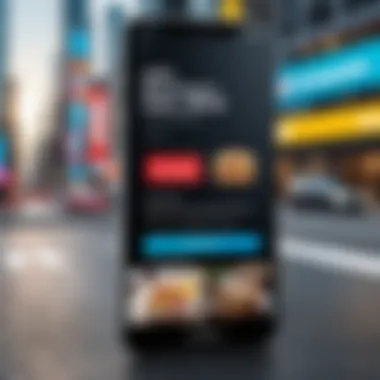

Intro
In the world of mobile browsing, pop-ups have become a source of immense frustration for many users. These unexpected advertisements often interrupt the flow of our online activities, making for a less pleasant experience. While pop-ups can serve certain purposes, such as providing timely information about promotions or updates, the sheer volume of unwanted pop-ups can drown out any potential benefits. Android users, in particular, will find that navigating through these pesky interruptions can detract from the overall enjoyment of their device.
Understanding how to effectively block these intrusions is crucial. Not only does it restore a sense of control to your mobile browsing experience, it also helps in enhancing device performance. This article will guide you through the various methods available for blocking pop-ups, highlighting their relevance and effectiveness in today's mobile landscape. We will delve into the settings of popular mobile operating systems, examine dedicated applications, and share tips to keep your browsing both seamless and efficient.
Product Overview
In this section, we dive into the core functionalities and tools available for blocking pop-ups specifically geared towards Android users.
Specifications
Android devices vary widely in terms of make and model. However, nearly all come equipped with built-in browsers like Chrome or Samsung Internet that allow users to tweak settings to minimize or completely block pop-ups. While settings may differ slightly from one browser to another, the basic principles remain consistent.
Design
Blocking pop-ups is often embedded in the design of modern browsers. This means that blocking features are typically easy to locate — normally within the browser's straightforward settings menu. You don’t have to be a tech whiz to navigate these tools; they are built with the everyday user in mind.
Features
Each browser will showcase various features related to pop-up blocking. Key features include:
- Automatic pop-up blocking: Many browsers come equipped with this feature, which operates by default. However, users may need to enable it in their settings.
- Whitelist/blacklist options: Users can customize their experience by allowing or denying pop-ups from specific sites.
- Notifications: Some browsers provide alerts when a pop-up is blocked, giving users insight into what has been prevented.
Pricing
The beauty of pop-up blocking features is that they typically come at no additional cost. Most are built into the browser you already use, saving you both time and money compared to standalone apps.
Performance and User Experience
When it comes to effectiveness in blocking unwanted ads, it’s essential to consider various aspects of performance that influence user experience.
Speed
Blocking pop-ups can significantly enhance the speed of web browsing. Simultaneously, devices may perform better when not bogged down with countless ads and scripts running in the background. Faster loading times equal less time spent waiting for the content you want.
Battery Life
Interestingly, a reduction in pop-up ads can also lead to improved battery performance. Fewer ads mean less CPU usage, extending the life of your device's battery during heavy browsing sessions.
User Interface
Integrating pop-up blockers into the browser's user interface enhances usability. Most browsers display pop-up settings in an intuitive manner, making it easy to toggle options according to user preference.
Customization Options
For the more tech-savvy, many browsers offer a range of customization options. Adjusting the level of protection, enabling advanced settings, and exploring plug-ins or extensions can further tailor the browsing experience to individual needs.
Closure
While pop-ups are a common nuisance in the mobile browsing space, the methods for blocking them are straightforward and accessible. Android users can leverage the capabilities of their devices to ensure a smoother, more enjoyable online experience. By understanding the tools available and implementing effective strategies, users can reclaim their browsing time from the clutches of intrusive advertisements.
Understanding Pop-Ups on Mobile Devices
Pop-ups have become a part of the mobile browsing experience, often leading to annoyance and disruption for users. Understanding pop-ups on mobile devices is crucial for anyone striving to maintain a smooth and efficient interaction with their smartphones. This section sheds light on the definition, types, and scenarios where pop-ups typically arise. Recognizing this information can empower users to take actionable steps to minimize unwanted interruptions.
Definition of Pop-Ups
At their core, pop-ups are unexpected windows that appear over or within an existing webpage or app interface. They can manifest as small dialog boxes or larger windows, often serving to deliver advertisements, warnings, or prompts asking for user actions. Pop-ups can be both benign and malicious — while some may simply be designed to capture attention for promotions, others can lead to unwanted downloads or phishing attempts.
Types of Pop-Ups
Pop-ups come in various forms, and understanding these types can help users identify their purpose and intent:
- Ad Pop-Ups: These are the most common type, pushing advertisements directly to viewers. They can be misleading and disguised as legitimate content.
- Subscription Pop-Ups: Often seen on websites, these pop-ups encourage the user to sign up for newsletters or updates. While they may offer useful content, they often contribute to user fatigue due to their frequency.
- Notification Pop-Ups: Apps may generate these kinds of pop-ups to inform users about updates, features, or reminders. While sometimes useful, they can also become intrusive.
- Form Pop-Ups: These require users to enter information, usually for signing up or registering. Users should be cautious since they may lead to spam.
Common Scenarios for Pop-Ups


Pop-ups can invade browsing experiences in several situations, often catching users off guard. Here are some common scenarios:
- Browsing a shopping website: It’s not uncommon to encounter ad pop-ups offering discounts right when you’re checking out or browsing similar products.
- Using free applications: Many free apps rely on ad revenue, resulting in frequent pop-ups that promote other apps or services.
- Engaging with content-rich sites: Websites that offer free articles or videos often deploy subscription pop-ups, attempting to lure in readers with additional content in exchange for their email.
- Visiting unfamiliar sites: Here, users may face numerous unexpected pop-ups, as these sites often utilize aggressive advertising techniques.
In summary, by comprehensively understanding what pop-ups are, the various types one might encounter, and the circumstances in which they typically occur, users gain valuable insight into their digital interactions. This knowledge not only enhances the ability to identify and block unwanted disruptions but also promotes a more satisfying browsing experience.
The Necessity of Blocking Pop-Ups
In a world where mobile devices are an extension of ourselves, the importance of managing pop-ups cannot be overstated. These unsolicited interruptions often lead to a frustrating user experience. The constant barrage of these digital nuisances can sour even the best browsing sessions. A better understanding of why blocking pop-ups is crucial reveals several layers to this necessity.
User Experience Degradation
Imagine scrolling through your favorite travel blog only to be halted by an unsolicited pop-up ad promoting a weekend sale on mattresses. Annoying, right? These pop-ups disrupt the flow of information and can result in significant distraction. They create that feeling of being trapped in a never-ending loop of interruptions. Users find themselves closing these windows repeatedly, which can lead to an overwhelming sense of frustration. Over time, if a user feels that browsing their mobile device brings more hassle than enjoyment, they may begin to limit their online activities. This is where effective pop-up blocking tactics come into play.
Security Concerns
Pop-ups are not just about annoyance; they can pose serious threats to your device's security. Some pop-ups are designed purely to lure users into clicking malicious links or downloading harmful software. For instance, a seemingly innocent pop-up claiming to provide a software update could, in reality, introduce malware into your system, jeopardizing sensitive information. By blocking these pop-ups, you create a defensive barrier that mitigates risks and protects personal data. In today’s interconnected world, where every tap on a screen can lead to application downloads or unauthorized access, being proactive about security is not merely advisable; it is essential.
Performance Impact
Pop-ups may contribute not only to a compromised user experience but also to a decline in device performance. When a pop-up appears, it can use resources that could otherwise be dedicated to the applications you really want to engage with. Imagine watching a video or playing a game, only to have the experience marred by sudden delays or stuttering due to background loading of unwanted scripts. This not only hampers your enjoyment but can also lead to quicker battery drain and higher data usage. A device operating efficiently means smoother, uninterrupted use – this is vital for any tech-savvy individual who values both performance and efficiency.
Blocking pop-ups, therefore, is essential—not merely as a matter of convenience but as a necessary strategy for creating a safer and more enjoyable browsing environment. Implementing best practices to manage these intrusions can lead to a more pleasant and productive online experience.
Exploring Browser Settings
When it comes to tackling the headache of pop-ups, exploring your browser settings can be the first line of defense. This doesn’t just apply to the casual mobile user; even those with advanced tech skills can benefit substantially from understanding how to optimize browser settings to create a smoother browsing experience. The importance of this topic cannot be overstated, as it lays the foundation for addressing unwanted interruptions effectively.
Default Browser Overview
The default browser on your phone is the one that kicks into action whenever you click on a link or open a webpage. It’s like the hub of all your online activities. Popular options like Google Chrome, Firefox, or Safari come packed with features, but how well they handle pop-ups can vary.
For instance, Google Chrome has robust built-in defenses against pop-ups, while many third-party browsers offer customizable settings that can be fine-tuned to your liking. Knowing which browser you are using, its default settings, and how to change them opens a world of possibilities in managing your browsing experience. Keep in mind that, depending on the browser, some of its settings may prioritize speed over security.
Adjusting Pop-Up Settings
Delving into the nitty-gritty of pop-up settings could save you considerable frustration. Most browsers allow users to toggle pop-up blocking on or off with ease. Here’s how to do this in popular browsers:
- Google Chrome:
- Firefox:
- Safari:
- Open Chrome and tap on the three dots in the top-right corner.
- Go to Settings > Site settings > Pop-ups and redirects.
- Toggle the switch to Blocked.
- Launch Firefox and select the three lines in the bottom-right corner.
- Tap on Settings > Privacy.
- Ensure that Block pop-up windows is checked.
- Open Safari, go to Settings.
- Scroll down to find Safari.
- Toggle the Block Pop-ups option.
By adjusting these settings, you are literally telling your device to give pop-ups the boot.
Customizing Notifications
Notifications are often the sneaky culprits behind unwanted distractions. Whether you’re working, scrolling, or researching, a sudden pop-up can derail your focus. Most browsers provide options to customize notifications, granting you control over what can pop up on your screen.
Here are steps to customize notifications in some predominant browsers:
- Chrome:
- Firefox:
- Safari:
- Go to Settings > Site settings > Notifications.
- You can either unblock or block sites you want or don’t want alerting you.
- Click on the three lines, choose Settings > Notifications.
- Manage sites that are allowed to send you notifications.
- In Settings, select Safari and change the Allow Notifications settings.
Handling notifications properly can greatly reduce the amount of unwanted content blinking at you from the corner of your screen.
"The simplest solutions are often overlooked until the issue becomes unbearable. "
In the age of information overload, being proactive about your browser settings is not just a luxury but a necessity. This can lead to a browsing experience that is far less chaotic, allowing for focus and clarity in your digital activities.
Utilizing Third-Party Applications


When it comes to blocking unwanted pop-ups on mobile devices, utilizing third-party applications is a crucial strategy. This approach not only complements the built-in settings on your phone’s browser, but it can also provide a layer of control and customization that a standard setup might lack. With a plethora of options available in app stores, users can choose solutions that best fit their needs and preferences.
Ad Blockers: A Viable Solution
Ad blockers serve as the armor against intrusive pop-ups, making them an essential tool for many. These applications work by filtering out ads before they reach your screen. This can significantly enhance your browsing experience by ensuring faster page load times and a cleaner visual layout.
Some popular ad blockers, like AdGuard or Blokada, offer user-friendly interfaces and robust filtering capabilities. > "Using an ad blocker can reduce distractions and keep you focused on the content you want to see."
However, it’s important to consider potential downsides. Some websites rely on ad revenue to operate and may block access to users employing ad blockers. Thus, choosing which sites to support—or to use an ad blocker selectively—can create a balance between an optimal browsing experience and supporting content creators.
Security and Privacy Apps
Security-focused applications not only block pop-ups but also address underlying privacy concerns. Many pop-ups originate from shady sites that might compromise your personal information or introduce malware to your device. Apps such as Malwarebytes or Bitdefender offer malware protection alongside pop-up blocking features, ensuring that your device remains secure.
When selecting a security app, it's wise to look for one with a good reputation and positive user reviews. Both reliability and ease-of-use are key components to ensure you aren’t left in the lurch at crucial moments. Many of these tools also include additional features like VPNs and secure browsing modes, adding another layer of safety while surfing the web.
Performance Management Tools
Performance management tools can be beneficial, especially for those who experience sluggishness in their device due to heavy pop-up advertisements. Apps like CCleaner or SD Maid can optimize your phone's performance by clearing app caches, which often become laden with remnants of unwanted ads and pop-ups.
Regular maintenance through these applications can lead to improved device speed and efficiency. While they might not function as dedicated pop-up blockers, they enhance the overall experience by ensuring that resource-hogging ads are minimized while your device runs smoothly.
By leveraging these third-party solutions, Android users can take control of their mobile browsing experience. Employing a combination of ad blockers, security apps, and performance management tools can reduce not only the number of annoying pop-ups but also enhance overall device performance and security.
Device-Specific Solutions for Blocking Pop-Ups
When it comes to managing pop-ups on mobile devices, understanding the specific methods tailored to your platform can make a world of difference. Each operating system has its own quirks and features, which means that what works for one might not necessarily apply to another. This section dives into how both Android and iOS handle the nuisance of pop-ups, offering clearly defined strategies that cater to their unique user interfaces and functionalities. Given the sheer volume of mobile browsing today, honing in on these device-specific solutions is essential.
Blocking Pop-Ups on Android Devices
Android devices come equipped with a variety of features. Most modern browsers like Chrome or Firefox, as well as the default Android webview, have built-in functions aimed at blocking pop-ups. To do this effectively, you can take the following steps:
- Open Your Browser Settings: Start by launching Chrome. Tap the three-dot menu in the top-right corner, then go to .
- Site Settings: From Settings, find and then select . Here, you’ll see an option that will likely be set to allow pop-ups by default.
- Toggle to Block: Switch the setting to . This simple action can significantly enhance your browsing experience.
- Experiment with Safe Browsing: You might also consider turning on in Chrome Settings under the Privacy and Security section to add an extra layer of protection against harmful websites that may generate pop-ups.
Additionally, for those who frequently encounter pop-ups, downloading an ad blocker like AdGuard can provide robust support. AdGuard doesn’t just manage pop-ups; it also shields you from intrusive ads that can slow down your device and affect performance.
"The method you choose can depend on your comfort level with technology; however, even basic users can follow these steps to enhance their browsing experience greatly."
Blocking Pop-Ups on iOS Devices
iOS devices might appear a bit more straightforward with pop-up management, primarily thanks to their integrated user system. However, it’s vital to know where to adjust your settings:
- Settings Overview: Begin by tapping on the icon on your device.
- Safari Settings: Scroll down until you reach . This is where the magic happens for iPhone users.
- Block Pop-Ups: Toggle on the option. This is usually enabled by default, but it’s wise to double-check.
- Content Blockers: For an added layer of protection, consider installing content blockers like Crystal or 1Blocker. These apps can restrict not only pop-ups but potentially malicious content as well.
The features in Safari, along with the protective measures offered by third-party apps, equip iPhone users with multiple layers of defense against pop-up ads and can drastically improve your surfing experience.
Comparing Android and iOS Approaches
While both Android and iOS devices come equipped with tools to handle pop-ups, their methodology varies significantly. Android users typically have more flexibility with browser selection, which can lead to diverse user experiences. Meanwhile, iOS users primarily rely on Safari, which is optimized for functioning seamlessly with iOS's architecture.
- Here’s a brief comparison to highlight the differences:
- Customization: Android offers various browsers and allows more customization compared to the tightly integrated Safari on iOS.
- Basic Features: Both systems have basic features to block pop-ups, but Android provides more options for additional plugins and extensions.
- User Interaction: Users on both platforms should remain vigilant. Educating oneself about the implications of unsupported sites can result in a sharper browsing awareness.
In summary, taking the time to customize pop-up blocking features on your device can enhance your digital environment significantly. Whether navigating the dials of Android’s versatile settings or configuring iOS's straightforward menus, it's essential to stay informed on the specific solutions available to you.
Reviewing Popular Browsers for Pop-Up Blockers
When it comes to blocking pop-ups effectively, the browser you use plays an essential role. Different browsers have different built-in features and options to tackle unwanted advertisements. Understanding what each browser offers can empower you to make an informed choice that best suits your needs. By familiarizing yourself with popular browser options, you can enhance your browsing experience and minimize interruptions caused by intrusive pop-ups. Here’s a look at some of the leading web browsers and how they deal with pop-ups.
Chrome
Google Chrome is widely known for its user-friendly interface and extensive capabilities when it comes to managing pop-ups. It comes with built-in features that enable users to block pop-ups efficiently. By default, Chrome prevents most pop-ups automatically. However, if you find that some sneaky ads still slip through, you can adjust the settings manually. To do this:
- Open Chrome and tap on the three vertical dots in the upper right corner.
- Go to "Settings," then scroll down to "Privacy and security."
- Click on "Site Settings" and find the "Pop-ups and redirects" option.
From here, you can toggle on or off the pop-up blocking feature, or customize it further by adding specific sites to the block or allow lists.
What sets Chrome apart is its integration of various extensions, including popular ad blockers available in the Chrome Web Store. However, keep in mind that adding too many extensions might slow down browser performance. It’s all about striking the right balance.
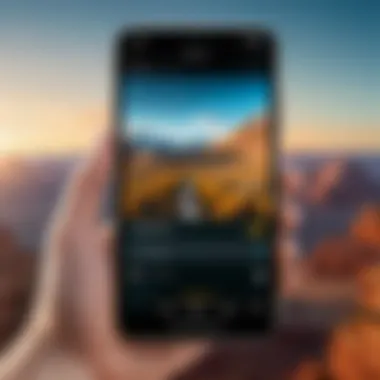

Firefox
Mozilla Firefox is another favorite among savvy users. Renowned for its focus on privacy, Firefox doesn’t falter in the pop-up department either. Just like Chrome, Firefox has a built-in pop-up blocker that is activated by default. But if you want to tweak the settings:
- Click on the three horizontal lines in the upper right corner.
- Go to "Options" and then select "Privacy & Security."
- In the section labeled "Permissions," mark the box next to "Block pop-up windows."
Additionally, Firefox allows the installation of various add-ons, providing even more customizable solutions for ad blocking. Users can fine-tune their browsing settings for an experience tailored to their liking.
Safari
For Apple users, Safari is the native choice that brings a robust set of features for managing pop-ups. Safari’s built-in pop-up blocker is efficient at eliminating most unwanted ads. To access and modify Safari's settings:
- Open Safari and go to the "Preferences" menu.
- Click on the "Websites" tab and then find the "Pop-up Windows" option.
- You can select specific websites to block or allow, or simply block pop-ups altogether.
Safari works seamlessly within the Apple ecosystem, allowing users to benefit from additional privacy features, like Intelligent Tracking Prevention, which can contribute to reduced pop-up frequency by limiting tracking from advertisers.
Edge
Microsoft Edge has made significant strides in recent times and comes equipped with solid tools for blocking pop-ups. Like other major browsers, it has a default pop-up blocker. To adjust settings in Edge, follow these steps:
- Click on the three dots in the upper right corner of the browser.
- Go to "Settings," then choose “Cookies and site permissions.”
- Under the "Site permissions" section, find "Pop-ups and redirects" and adjust the settings to your preference.
Edge also supports extensions, giving users the option to add extra layers of protection against pop-ups.
In summary, each browser has its unique offerings regarding pop-up blocking capabilities. Understanding these nuances allows users to select the right browser tailored to their individual needs while enhancing their mobile browsing pleasure.
Best Practices for Managing Pop-Ups
When it comes to navigating the digital landscape, managing pop-ups has become a necessity. They can disrupt your browsing flow and lead to frustrating experiences. By adopting effective best practices, you not only safeguard your device but also enhance your overall internet experience. Here, we delve into specific strategies that can mitigate the presence and impact of pop-ups on your phone, benefiting users in numerous ways.
Regularly Updating Browsers
One of the cornerstones to keeping your device free of pesky pop-ups is ensuring that your browser remains updated. Developers frequently release new versions that come with enhancements, including tighter security measures against unwanted advertisements. These updates may introduce features such as advanced pop-up blockers that aren't available in previous versions.
Here’s what you should ponder:
- Security Vulnerabilities: Older versions of browsers might have loopholes that make them susceptible to particular pop-up threats or malware.
- Improved Features: A lot of updates present new options for managing settings more effectively, making it easier for you to control what content gets through.
- User Experience: A responsive, well-updated browser runs smoother and can significantly reduce the number of intrusive pop-ups.
Always check for updates periodically. It doesn’t hurt to set your preferences to update automatically when connected to Wi-Fi.
Monitoring for Malware
Pop-ups are often symptomatic of larger issues, particularly if they appear frequently without reason. Malware can install secretly on your devices, generating constant pop-ups to lure you into clicking and engaging with them. Keeping tabs on your device’s health is fundamental.
- Run Regular Scans: Utilizing reputable antivirus apps can uncover hidden malware that could be responsible for unwanted pop-ups. Regularly scanning your device is a proactive step to detect threats before they escalate.
- Scan Downloads: Be cautious when downloading files or apps from third-party sources. Even software that appears beneficial can sometimes contain hidden malware.
- Review App Permissions: Sometimes, apps request unnecessary permissions that can lead to pop-ups. Checking and adjusting these can lower the risk of malicious activities.
"An ounce of prevention is worth a pound of cure." Keeping your phone clean can save you a load of trouble later on.
Educating Yourself on Unsafe Sites
Being informed about which websites to avoid can be one of the simplest yet most effective measures to prevent pop-ups from intruding upon your browsing experience.
- Recognize Red Flags: Websites with excessive pop-ups or that appear odd in structure are usually designed to catch unsuspecting users. Being vigilant helps avoid these traps.
- User Reviews: Before visiting a new site, consider checking forums or user reviews. Platforms like Reddit can offer insights about others' experiences with a particular site.
- Stay Updated on Scams: The landscape of online threats is always evolving. Following reputable tech news channels or forums can keep you aware of prevalent scams and potentially harmful websites.
Practicing caution can greatly reduce the risk of encountering pop-ups, ultimately creating a smoother and more pleasant browsing experience.
Culmination
In the digital age, pop-ups seem almost unavoidable. However, as outlined in this article, the ways to manage and eliminate these disruptions are plentiful. Understanding the methods for blocking pop-ups is crucial for enhancing your mobile browsing experience. Let’s take a closer look at the key elements discussed throughout the guide, the myriad benefits they provide, and various considerations that stem from implementing these strategies.
Summary of Strategies
The strategies for effectively blocking pop-ups on your mobile device include adjustments made within your browser settings, leveraging third-party applications, and device-specific solutions that cater to the unique operating systems of Android and iOS. Here’s a brief recap of the strategies:
- Browser Settings: Adjusting settings in browsers such as Chrome, Firefox, Safari, and Edge can often enable you to block unwanted pop-ups effortlessly.
- Third-Party Applications: Utilizing ad blockers and privacy tools can provide an additional layer of protection against intrusive ads, enhancing both security and performance on your device.
- Device-Specific Solutions: Each operating system has tailored features; knowing them can help users better control their browsing experience without the annoyance of pop-ups.
Every method discussed allows users not just to block unwanted ads but also to regain control over their digital experience. Keeping browsers and applications up to date plays a significant role in maintaining effective pop-up blocking.
Final Thoughts on User Experience
User experience goes far beyond just convenience; it’s about reclaiming your time and focus in a sea of digital noise. When users are able to manage or eliminate pop-ups, their interaction with their devices becomes more fluid. Whether it’s focusing on a task at hand or simply enjoying a calmer browsing session, the impact of reducing pop-up interruptions can't be understated.
As mobile technology continues to evolve, so do the methods available to users. Staying informed about the latest tools and best practices ensures that you can navigate the digital world without unnecessary disturbances. Think of pop-up management as a fundamental aspect of mobile device ownership—it’s not just about comfort; it’s about safety, efficiency, and the overall quality of your digital experiences.
As we move forward in this fast-paced tech landscape, remember the importance of these strategies. Your mobile experience deserves to be as seamless—and pop-up free—as possible.







