Ultimate Guide to Safeguarding Your Data with Google
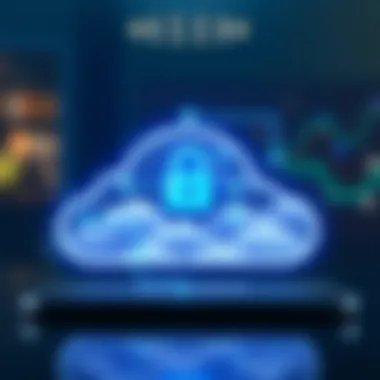
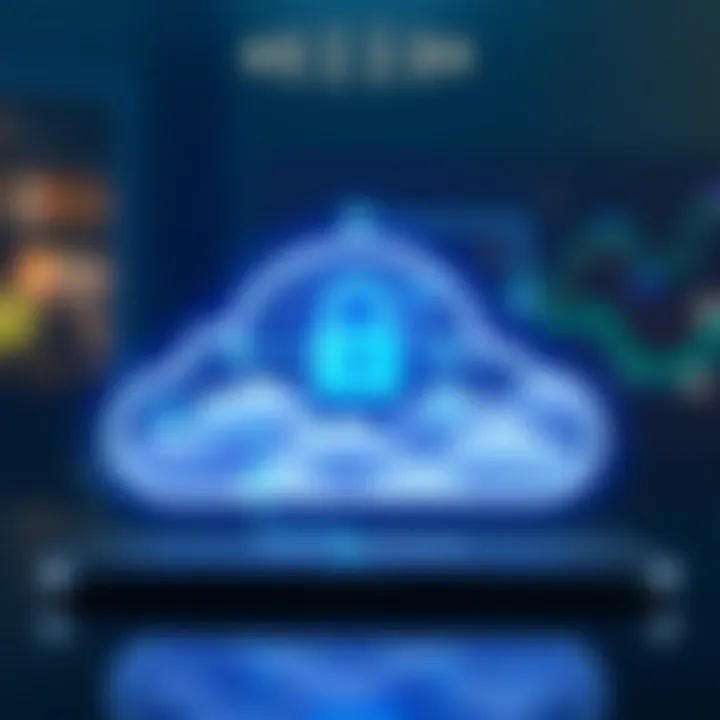
Intro
In an age where data breaches and information leaks make headlines on a regular basis, understanding how to secure personal digital assets is paramount. Backing up your data—whether it's cherished family photos, critical business documents, or sensitive files—has risen to the forefront of digital responsibility. Google, as a pioneering tech giant, offers multiple services that cater to these needs. This guide aims to explore comprehensive strategies for backing up data to Google, right from the foundations to the intricate details tailored for tech-savvy users.
The importance of securing your data cannot be overstated. From accidental deletions to unforeseen hardware failures, a single unforeseen event can lead to the loss of invaluable information. If you're part of the Android ecosystem, you might find yourself overwhelmed by the options available for backup. But don’t fret; this guide is constructed to clarify and convey the essentials in a digestible manner.
As we delve deeper into the methods, tools, and best practices for utilizing Google for backup, you can expect to uncover not just the how but also the why—shedding light on the significance of each step. Ready to bolster your data management strategy? Let’s start this journey into the world of Google backups.
Understanding the Importance of Data Backup
In today's digital era, data is not just a collection of bits and bytes; it's the very lifeblood of personal and professional endeavors. With the prevalence of smartphones, laptops, and cloud services, it's easy to overlook the vital role that data backup plays in safeguarding our information. Data backup transcends mere convenience; it is essential for ensuring continuity, security, and peace of mind. In this section, we will delve into the intricacies of data backup, emphasizing specific elements, benefits, and considerations.
The Risks of Data Loss
The stakes are high when it comes to data loss. It can occur due to various reasons—accidental deletions, hardware failures, or even cyberattacks. Just imagine having years' worth of photographs or crucial work documents wiped away in a blink. The potential risks can have far-reaching implications. Here are some common causes of data loss:
- Device Malfunction: Hard drives are not infallible. An unexpected crash can make all your files inaccessible.
- Human Error: We've all heard stories of someone accidentally hitting "delete" instead of "save."
- Malicious Software: Ransomware and other malware can render your data hostage, leaving you frantic and vulnerable.
With every potential loss comes the reality that not having a backup could mean irreversible damage, whether personal embarrassment or financial consequences. According to studies, about 60% of small businesses without a backup strategy fail within six months of a significant data loss incident.
"Data loss can be as detrimental as a shipwreck—once it’s gone, it’s like sinking without a lifeboat."
Why Choose Google for Backup Solutions?
When it comes to choosing a backup solution, Google stands tall among the myriad of options available. Several considerations make Google a compelling choice for individuals and businesses alike:
- Robust Infrastructure: Google boasts an extensive, reliable cloud infrastructure that is built to handle vast amounts of data. This infrastructure minimizes the risk of downtime or data loss.
- Seamless Integration: Using Google's services means integrating smoothly into a broader ecosystem. The ability to back up directly from Android devices or sync with Google Workspace makes access across various platforms convenient and quick.
- Accessibility: Having your data backed up on Google means you can retrieve it from anywhere, at any time. No more head-scratching moments in front of your device when you need something urgent.
- Security Features: Google employs top-notch encryption and security protocols to keep your data safe. This protection is crucial in an age when data breaches are all too common.
In essence, choosing Google's backup solutions aligns perfectly with a forward-thinking approach to data management. It encapsulates efficiency, safety, and ease of access, buffering against the chaos that data loss can bring.
Overview of Google Backup Services
In today's digital world, the value of data cannot be overstated. For many, data is the lifeblood of personal and professional endeavors, making its security paramount. Google provides several comprehensive backup services tailored for diverse needs and preferences. Understanding these services is crucial for ensuring effective and reliable data management. In this section, we will look into the various offerings that Google provides, focusing on the key elements, benefits, and considerations associated with each service, ensuring you find the solution that best fits your needs.
Google Drive: A Central Hub for Data
Google Drive acts as a cornerstone for users looking to store their files online. Think of it as your digital filing cabinet where everything is neatly organized and accessible from anywhere with an internet connection. It offers a seamless experience for backing up documents, spreadsheets, and presentations.
- Accessibility: With Google Drive, files are always at your fingertips, available on computers and mobile devices. This accessibility means you can access important files while on the go or working remotely.
- Collaborative Features: One of Google Drive's standout features is its ability to share files and folders with others quickly. It turns files into collaborative spaces, allowing multiple users to work on a document simultaneously without hassle. This is a time-saver and enhances group projects.
- Integration with Other Google Services: Google Drive works ice perfectly with other Google apps like Google Docs, Sheets, and Slides. This integration makes it easy to create and edit files directly in the cloud, minimizing the risk of losing your work.
Overall, Google Drive provides a versatile platform for individuals and businesses alike, ensuring your data is well organized and easily retrievable whenever you need it.
Google Photos: Managing Visual Content
As the adage goes, a picture is worth a thousand words, and Google Photos ensures your visual content is stored securely and is easily manageable.
- Unlimited Storage Options: If you opt for high-quality storage settings, Google Photos offers unlimited space for images and videos, which is a boon for anyone who loves capturing moments without worrying about running out of space.
- Automatic Backups: Setting up automatic backups in Google Photos allows your photos and videos to be saved as soon as they are taken. This feature is a real lifesaver when you’re worried about losing precious memories due to device damage or loss.
- Advanced Search Features: Google Photos utilizes intelligent tagging, allowing you to search for images by keywords, dates, or even by identifying people or places within the photos. This makes it much easier to locate that specific vacation photo from years ago.
In essence, Google Photos is indispensable for those who take a lot of photos, ensuring they are securely backed up and easy to manage.
Google One: Enhanced Storage Options
For users who require even more storage than Google Drive offers, Google One steps in as the premium service. It's an upgrade that enhances your storage space while also providing additional benefits.
- Expanded Storage Plans: Google One provides various multi-tiered plans, allowing flexibility in terms of the amount of space needed. This ensures you can tailor your storage plan to fit your individual requirements.
- Family Sharing: With Google One, family plans can be shared with loved ones, allowing family members to benefit from the additional storage, which is both economical and convenient.
- Advanced Support: Subscribers gain access to experts who can help troubleshoot issues, making the experience less frustrating for those who might struggle with technology.
In summary, Google One is ideal for those who require more than just basic storage solutions, offering a robust package that expands upon what Google Drive provides.
Automated backup features offer peace of mind, ensuring essential data is always secure and accessible, thus supporting both efficiency and redundancy in your workflow.
Setting Up Google Backup on Android Devices
The act of setting up a Google backup on Android devices isn't just a checkbox on a settings menu; it's a fundamental practice for safeguarding digital memories and essential information. As smartphones become more integral to our daily lives, understanding how to leverage Google's backup options offers numerous benefits. It ensures that all your critical data—from precious photos to vital documents—is securely stored in the cloud, providing peace of mind that you'll never lose them due to unforeseen circumstances such as device theft or hardware failure.
Configuring Backup Settings
When it comes to configuring the backup settings on your Android device, it's similar to laying a solid foundation for a house; if the base is strong, what you build on it will be secure. To kick things off, navigate to the settings app on your device—usually represented by a gear icon. From there, head to the 'System' or 'Accounts' section and look for 'Backup.' Here, you can turn on the Google backup option, which allows your device to automatically save important data such as app data, call history, contacts, and settings to your Google account.
It's worth noting that you’ll also want to ensure that your device is connected to Wi-Fi, especially if you have a lot of data to back up. If you're working off a cellular plan, backups can eat through data limits quicker than you might think. To maximize this process, look for an option labeled 'Backup over Wi-Fi only'. This simple adjustment can save you headaches down the line when you receive that dreaded overage notification during your billing cycle.
Tip: Regularly check and update your backup settings after major app updates, as manufacturers often tweak these features with new software releases.
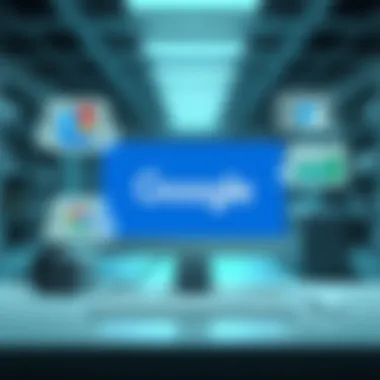
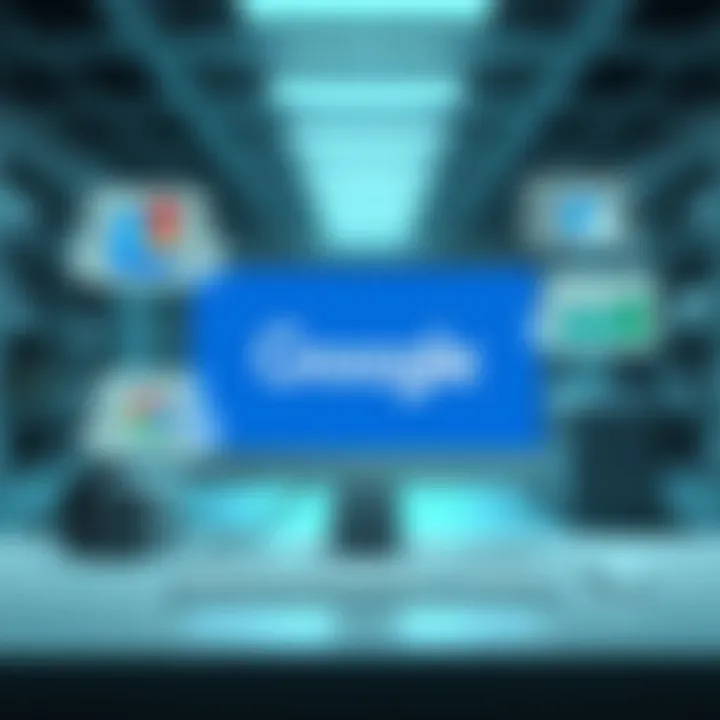
Selecting Data to Back Up
Once your backup settings are configured, the next logical step is determining what exactly you wish to back up. Choosing which data is critical requires thought; not everything on your device is equally important. Here are some key categories to consider for your backup strategy:
- Photos and Videos: These are often irreplaceable. Ensuring that your camera roll is backed up protects those cherished memories.
- Documents and Files: Any work-related documents or personal files you wouldn't want to lose should be included.
- App Data: Certain apps carry data that you may rely on heavily; be sure these are set to back up as well.
- Contacts and Calendar Events: Losing track of contacts or important dates can be a hassle, so include these in your backup as well.
Additionally, when selecting data, consider whether you want to back up app settings or the app itself. For example, if you frequently use apps like Google Docs, be sure that document data is included. On the flip side, you may not need to back up every single app, especially if some can simply be re-downloaded without losing significant information.
It's a balancing act of what to protect versus what can be replaced, and careful consideration during this step can save you a good chunk of time and effort when needing to restore your device later.
To summarize, setting up Google backup on your Android device is not just a safety net but an efficient way to ensure all the different aspects of your digital life are protected. Leveraging Google's extensive cloud services can enable a seamless transition should you ever find yourself in a situation needing to retrieve lost data.
Backing Up Photos and Videos
Backing up photos and videos is a crucial aspect of data management in today's digital age. These media files capture our most cherished memories, experiences, and milestones. Losing them can feel like losing a piece of our lives. Thus, ensuring their safety should be prioritized in any backup strategy. This section explores the significance of backing up photos and videos, highlighting the benefits, features, and strategies available through Google services.
Auto-Backup Features in Google Photos
One of the standout features of Google Photos is its auto-backup capability. This function allows users to seamlessly back up their pictures and videos without needing to initiate the process manually. Once enabled, Google Photos will automatically upload new media whenever the device is connected to Wi-Fi or a mobile network, ensuring that your memories are captured securely in real time.
The benefits of auto-backup extend beyond mere convenience. For instance:
- Peace of Mind: Knowing your memories are safely backed up can alleviate anxiety about potential loss.
- User-Friendly Experience: The setup process is straightforward, allowing users to focus on capturing moments instead of worrying about storage.
- High-Quality Upload Options: Google allows users to choose between high quality and original quality; this flexibility enables users to manage storage effectively without sacrifying quality.
It's worth noting that once enabled, users can customize backup settings to fit their preference. For example, you can limit auto-backup to only happen when connected to Wi-Fi to save mobile data, or select specific folders on your device that you want to back up automatically. However, failing to keep track of storage space may cause backups to halt if you run out of room, so foresight matters.
Managing Storage Space for Media
When it comes to backing up media, storage management is an essential consideration. Google offers users a reasonable amount of free storage space, but media files—especially high-resolution photos and videos—can quickly consume that quota. Here are some tips for managing your storage effectively:
- Regularly Review and Delete Unwanted Files: Not every picture taken is a keeper. Taking the time to purge unnecessary visuals can free up valuable space.
- Use Google Photos' Storage Management Tool: Google Photos has features that facilitate storage management. It can suggest files to delete that are duplicates or blurry, streamlining this process.
- Consider Upgrading Storage: If you find yourself constantly bumping against storage limits, Google One provides options for expanding storage at a reasonable price. Adding more space can be a worthy investment if you frequently share and save large media files.
"A stitch in time saves nine"—this old saying rings particularly true in data management. Being proactive about file management today will save a lot of headache tomorrow.
Using Google Drive for Document and File Backup
When it comes to safeguarding important documents and files, Google Drive offers a host of features that make backing up data seamless and efficient. Utilizing this cloud storage service not only provides immediate access to your files from anywhere but also incorporates a layer of security that local storage simply can't offer. The flexibility of Google Drive enables users to back up diverse file types including documents, spreadsheets, presentations, and more. This section will delve into the actionable steps for uploading files and the best practices for organizing them effectively within Google Drive.
Uploading Files: Step-by-Step Process
Uploading files to Google Drive is a straightforward process that can be accomplished in just a few clicks. Here’s how it typically goes:
- Open Google Drive: Start by logging into your Google account and navigating to drive.google.com.
- Click on the '+ New' Button: Located on the left-hand side of the screen. This button is your gateway for new uploads.
- Choose Your Upload Method: Here, you have two options:
- Monitor Upload Progress: A small window will appear, showing your upload's progress. Once the upload completes, the file will seamlessly appear in your Drive.
- Organize Immediately: After uploading, it's wise to place your new files into designated folders. A little organization goes a long way in ensuring you can find what you need when you need it.
- File Upload: If you want to upload a single file, click on "File Upload" and select the document from your computer.
- Folder Upload: For bulk uploads, opt for "Folder Upload" to transfer an entire folder in one fell swoop. This can save precious time.
The simplicity in this process is a significant reason users gravitate towards Google Drive for file backup.
Organizing Files within Google Drive
Proper organization in Google Drive is key to maintaining an efficient workflow. An unkempt cloud storage can quickly become a digital mess, making it challenging to retrieve necessary documents promptly. Here are some strategies for keeping your files organized:
- Create Folders and Subfolders: Instead of letting files pile up, create folders for overarching categories like "Work", "Personal", and "Projects". Within these, you can add subfolders for more specific topics or time periods.
- Utilize Naming Conventions: Implementing clear and consistent naming conventions can prevent confusion later. Naming a file "ProjectProposal_Q1_2023" is more effective than leaving it as "Document1".
- Tagging System: While Google Drive doesn’t have tagging like some other platforms, you can incorporate tags into file names. For instance, you might start file names with "#Urgent" or "@Review" to indicate their status.
- Color-Code Folders: Adding a splash of color to your folders is not just aesthetic; it helps in quicker navigation. Assign colors based on categories or urgency levels to quickly locate files.
"A cluttered Drive can slow down productivity. It’s like searching for a needle in a haystack. Keep it tidy for smooth access."
By adhering to these organizational strategies, users will find it easier to manage their documents and, importantly, quickly retrieve them whenever needed. Organized cloud storage enables faster workflows, reducing frustration and downtime.
In summary, Google Drive is more than just a storage solution; it's a powerful tool that, when used effectively, plays a vital role in your data backup strategy.
Utilizing Google One for Comprehensive Data Security
In today's digital world, where data is both an asset and a liability, utilizing Google One for comprehensive data security is more than just a smart move; it's a necessity. Many individuals and families opt for Google One to safeguard their critical information. This subscription service goes above and beyond standard storage offerings by providing additional features that prioritize security. The ability to store files securely, share them with trusted users, and back them up seamlessly makes it an appealing choice for a reliable data strategy.
Expanding Storage Capabilities
One of the standout features of Google One is the expansion of your storage capacity. Google offers various storage plans to suit diverse needs, whether you're a casual user trying to save personal photos or a professional managing large project files. The flexibility to upgrade storage directly through your Google account ensures that you're not limited by the initial free storage. With options ranging from 100GB to multiple terabytes, Google One provides the ample space you might need as your data grows without forcing you into a corner.
- Scalable storage: As your needs change, you can easily shift to a larger plan without hassle.
- Shared family plans: You can share the additional storage with up to five family members – a handy option if you're managing multiple accounts.
- Security enhancements: More storage can equate to better handling of more sensitive files, promoting robust data handling in a secure environment.
"Data backup doesn't just protect information; it fortifies trust in a digital ecosystem where loss is too common."


Family Sharing and Management Features
Another compelling aspect of Google One is its family sharing feature, which allows users to share their entire storage plan—and the peace of mind it brings—with family members. When you opt for Google One, you’re not just enhancing your storage; you're also investing in family data integrity.
- Shared family benefits: The ability to share plans means that family members can back up their devices seamlessly and efficiently. Each user can have their own private space while still enjoying the collective storage benefits.
- Simplified management: This feature significantly reduces the workload of managing family accounts individually. Changes to settings or upgrades can be handled centrally.
- User-friendly controls: Each family member can manage their accounts easily, setting permissions and selecting what data to back up.
Restoring Data from Google Backup
Backing up your data is half the battle; knowing how to restore it when the chips are down is equally critical. Understanding how to retrieve your files and media from Google backup not only brings peace of mind but also ensures that your important memories and documents are just a few clicks away. In this section, we’ll take a look at specific methods for accessing your backed-up data and touch on the benefits and considerations that come with it.
Restoring from Google Drive
Restoring data from Google Drive is a straightforward process that can save you a lot of headaches. It’s important to first note that Google Drive allows you to back up a variety of file types—from documents and spreadsheets to PDFs and more. When the need arises to restore files, you can easily do so through the Google Drive interface.
- Start by logging into your Google Drive account on your web browser or the Google Drive app on your Android device.
- Locate the file or folder you need. This might take a bit of scrolling, especially if you’ve been using Drive for a long time.
- Once you find the item, just right-click or tap on the options menu (the three vertical dots) next to the file name. From there, you can either preview the file or download it directly to your device.
If the deleted files are not showing up, don’t worry! Google Drive keeps a trash bin, where deleted items stay for 30 days before being permanently removed. To check the trash:
- Click on the option located in the left-hand menu. Here, you’ll find files you may want to restore.
- Right-click on the desired file and select .
Getting a grip on restoring files might seem trivial, but as they say, better safe than sorry. Being able to access your documents swiftly means a smoother workflow.
Retrieving Photos and Media
In the world of data backup, it’s not just documents that matter; photos and videos often carry irreplaceable value. Google Photos serves as a robust companion for backing up multimedia content. To retrieve your cherished images and videos:
- Open Google Photos: You can access it via the web or the mobile app.
- Sign In: Ensure you’re logged into the correct Google account that has your backups.
- Find Your Media: Use the search bar or the albums to browse through your media library.
- Download or Share: For any photo or video you want back, tap on it, and either download it directly to your device or share it using various messaging platforms.
One main point to keep in mind is that if you have enabled the "Backup & Sync" feature, photos and videos will automatically upload whenever you connect to Wi-Fi. However, in case you accidentally delete something, Google Photos retains them in the 'trash' for 60 days.
- Check your trash by navigating to the menu and selecting .
- Here, you can restore any item you need back to your gallery or albums.
Although returning your files and media may seem easy, double-checking your settings and making sure backups are up-to-date is wise. After all, you wouldn't want to be caught without a lifesaver when the need arises.
Troubleshooting Common Backup Issues
In the digital age, ensuring a seamless backup experience is critical. Even the most sophisticated systems, like Google's services, can sometimes run into bumps along the road. Understanding these common issues not only saves time but also provides peace of mind when it comes to data security. This section focuses on two prevalent problems faced by users: connectivity issues and storage notifications. We will dissect these matters to empower you to troubleshoot effectively and keep your data safe.
Connectivity Problems
One of the primary culprits behind backup failures is connectivity problems. While it might seem trivial, a weak or interrupted internet connection can wreak havoc on your backup strategy. When your device struggles to connect to the internet, it often leads to incomplete or failed backups. This can create a cascading effect, potentially leaving vital data vulnerable. Here are some factors to consider and steps to take:
- Check Your Wi-Fi Connection: Ensure you are connected to a stable network. Weak signals can result in dropped connections. You may want to move closer to your router or reboot it.
- Mobile Data Usage: If you're relying on mobile data, check that you have sufficient data allowance. Unfortunately, many plans have limits that can slow down or stop backups altogether.
- Network Settings: Sometimes, a quick reset of your network settings can solve persistent connectivity problems. Go to Settings > Network & Internet > Reset Network Settings to refresh.
- Firewall or VPN: If you're using a VPN or have certain firewalls enabled, these may restrict your device's ability to communicate with Google services. Consider temporarily disabling them for troubleshooting.
Whenever you face connectivity issues, keeping an eye on the data transfer indicators in your Google Drive or Photos app can also provide real-time insights into what's going wrong.
Insufficient Storage Notifications
Another frequent challenge users encounter is receiving notifications about insufficient storage. It's like trying to pour water into a full cup; it simply won't hold more until you remove some contents. Google provides a generous amount of free storage, but it's easy to overlook how quickly it can fill up. Here are a few things you should keep in mind to handle storage concerns:
- Review Usage: Begin by checking how your storage is allocated. Go to your Google Drive settings to see what's consuming the space. Often, large files, such as videos or old documents, can take up significant room.
- Optimize Storage: Consider the following options to free up space:
- Upgrade Storage Plans: If you frequently hit your limits and find yourself needing extra room, it might be worth looking into Google One plans, which offer various tiers for expanded storage.
- Delete or download files that you no longer need.
- Use the Google Photos feature to compress images and videos. This can dramatically decrease size without noticeable loss in quality.
- Utilize Google’s “Manage Storage” feature which provides actionable insights about what to delete or archive.
When managing insufficiencies in storage, it’s indeed crucial to have a habit of regular audits of your data.
"An ounce of prevention is worth a pound of cure." This adage rings especially true in data management, illustrating the importance of proactive measures in ensuring smooth operations.
Maintaining proficiency in troubleshooting these common issues can elevate your data backup experience. Striving to understand the nuances of connectivity and storage sets you up for success in keeping your digital assets secure.
Best Practices for Data Backup to Google
When considering data backup strategies, few things are as important as the concept of best practices. These are the tried and true methods that not only keep your data secure but also ensure peace of mind knowing that your vital information is safely tucked away. With the vast array of Google services provided for backup, understanding how to navigate these options effectively is paramount.
Many people assume that simply selecting a cloud service to back up their files is enough, but that's akin to tossing a life jacket into the ocean without knowing how to swim. A well-crafted backup strategy encompasses a solid plan, consistent habits, and continual assessment to adapt to any changes. Let's dive deeper into two key components:
Regular Backup Schedule
Setting a regular schedule for backing up data is like maintaining a well-oiled machine. Without routine, even the best technology can falter. Essentially, this means developing a habit of checking in on your backups at defined intervals.
- Why is consistency key? By backing up your data regularly—be it daily, weekly, or at whatever increment fits your lifestyle—you significantly reduce the risk of data loss. Just think, if your device crashes and your last backup was a month ago, you stand to lose critical files created in the interim.
- Tips for setting your schedule:
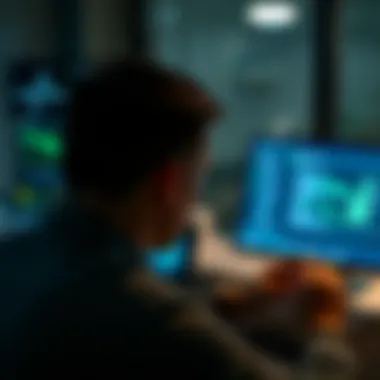

- Assess your usage: If you frequently update documents or upload new photos, a daily backup could be appropriate.
- Automate the process: Google automatically backs up certain data types, but you can schedule manual backups for files that don't automatically sync.
- Use reminders: Calendar alerts or task notifications can serve as a helpful nudge to prompt you to perform backups regularly.
In doing this, you can establish a routine that puts security at the forefront of your data management strategy. Regular backups create a solid safety net, particularly in an unpredictable digital landscape.
Verifying Backup Completeness
Imagine drawing up a detailed map but failing to check if it led to where you wanted to go. That’s what backing up data without verification feels like. Once you complete a backup, it’s crucial to check if everything transferred correctly.
- Why verification matters: Backup processes are not foolproof; encountering errors during uploads is a common issue. By verifying your backup, you can ensure all files are accounted for, reducing the likelihood of missing information when you need it most.
- How to verify your backups:
- Regular checks: Before deleting data from devices, double-check that your files are visible in your Google Drive or Photos.
- Cross-reference: Occasionally compare both your local files and your cloud files to ensure consistency.
- Set thresholds for completeness: You might choose to verify every picture in a folder or every document in a project—whatever tangible threshold makes sense.
Verifying your backups isn’t just an afterthought; it’s an essential practice that reinforces your data’s security. With a consistent routine and diligent verification, you align yourself closely with a solid data management strategy.
Regular backups and thorough verification are the twin pillars of a robust data security strategy. Without them, you're virtually sailing into the unknown.
In summation, integrating these best practices into your data management routine will make for a smoother sailing experience on the choppy waters of digital data storage. It's the small, consistent actions that yield large protection over time.
Exploring Alternatives to Google Backup Solutions
In today’s digital landscape, relying solely on one service for data backup may not be the wise choice for everyone. As we dive into exploring alternatives to Google Backup Solutions, it's crucial to recognize the varied landscape of options available. Different services not only cater to unique user needs but also offer distinct features that can enhance your overall data management strategy. Using a mix of services can provide an extra layer of security and flexibility — something every tech-savvy user should consider.
Comparative Analysis of Major Services
When evaluating backup solutions outside of Google’s ecosystem, several platforms emerge as key players. Here's a closer look:
- Dropbox: Renowned for its simplicity and user-friendly interface, Dropbox offers seamless file syncing across devices. One thing to note is its strong sharing capabilities, making collaboration easier.
- Microsoft OneDrive: Built for integration with Microsoft products, this service works wonders for users already embedded in the Windows environment. Its collaborative features in Office applications are top-notch, allowing easy access to files within a familiar suite.
- Box: Box seems to shine in the enterprise realm with its robust security features and advanced permissions settings. This could be a great pick for teams dealing with sensitive information requiring enhanced compliance.
- iCloud: Though primarily targeted towards Apple users, iCloud provides a reliable service facilitating automatic backups of devices, particularly for photos and documentation. It’s worth mentioning that its integration with macOS and iOS is seamless, appealing to many users entrenched in the Apple ecosystem.
In summary, the choice of service hinges on specific requirements, whether that's collaboration, security, or device compatibility. Don’t throw your eggs in one basket; assess these alternatives and their unique offerings.
When to Consider Non-Google Options
Now, why would you ever think of stepping away from Google’s established framework? Well, there are circumstances where alternative solutions might serve you better:
- Privacy Concerns: Not everyone is comfortable with the level of data mining that comes with big tech platforms. If privacy is a top priority for you, exploring alternatives is definitely worthwhile.
- Integration Needs: Depending on your work habits, it might make more sense to go with another solution that syncs better with the other applications you use.
- Storage Limits: If you are a heavy user of cloud storage, Google Drive's free tier might not suffice. Alternatives could provide more competitive pricing or storage deals that suit your needs.
- Functionality and User Experience: Some alternatives may come with features absent from Google’s offerings. Assess what tools and functionality best align with your workflow.
In essence, diversifying your backup solutions not only protects you from potential data loss but also gives you room to optimize how you manage data across platforms. Navigating through these considerations empowers you to make an informed decision about the backup strategy that's right for you.
Future of Data Backup in the Cloud
As we segue into the future of data backup in the cloud, it’s essential for tech-savvy individuals and Android users to grasp the pivotal changes on the horizon. Not only have cloud solutions revolutionized how we manage storage, but they continue to evolve at a rapid pace. In this section, we’ll delve into the emerging trends and the substantial role artificial intelligence is playing in shaping the landscape of data management.
Emerging Trends in Data Management
Cloud backup isn’t static; it’s a dynamic field reflecting the needs of users and advancements in technology. One significant trend is the shift towards decentralized storage solutions. These alternatives to traditional centralized cloud services not only enhance user privacy but also reduce the risk of data loss from a single point of failure. Imagine your backups strewn across several locations rather than locked in a single vault—this approach could potentially offer enhanced security and accessibility.
Moreover, the adoption of the hybrid cloud model is gaining traction. This combination of public and private clouds allows organizations to enjoy the best of both worlds, balancing control and scalability. Companies can store sensitive data on private setups while utilizing public clouds for everyday operational tasks. It's a strategic move that many tech-savvy companies are betting on to meet stringent data regulations while optimizing costs.
Another noteworthy element is the growing demand for real-time backups. Users expect immediate syncing capabilities, especially in an era where data changes at the speed of light. With cloud solutions evolving to incorporate more robust real-time synchronization features, the worry of losing recent changes is becoming a thing of the past.
"The clouds of the future are more than just a place to store data; they are intelligent systems that evolve with us."
The Role of Artificial Intelligence
Artificial intelligence is truly making waves in data management. By automating backup processes, AI streamlines tasks, reducing human error and giving users peace of mind that their data is being reliably backed up. Imagine having a smart assistant that predicts your backup needs based on your usage patterns; this can help ensure that vital information is never neglected.
AI is also improving the efficacy of data access and retrieval. Machine learning algorithms can analyze your stored data and proactively optimize backup strategies. For instance, if certain files aren’t accessed frequently, they could be shifted to a lower-cost storage option while ensuring more critical files remain readily available. This kind of smart allocation not only saves money but also enhances the overall operational efficiency of data management systems.
On the security front, AI helps in identifying unusual access patterns, flagging potential breaches faster than traditional methods. This level of proactive security is becoming critical as data breaches remain a pressing concern. A timely alert that a file is being accessed from an unusual location can make all the difference in protecting sensitive information.
Final Thoughts on Data Backup Strategies
In the complex world we inhabit, data loss can feel akin to losing a piece of your life. The final thoughts surrounding data backup strategies are not just about the mechanics but rather a broader understanding of your individual needs and the landscape of the available tools. In this concluding section, we will explore the vital importance of evaluating your specific backup needs and the necessity of staying informed about service updates, particularly as they pertain to Google’s evolving ecosystem.
Evaluating Your Backup Needs
The first step toward establishing an effective backup strategy is acknowledging what you truly need to protect. Think about the data that holds the most value to you. Are these cherished family photos, essential work documents, or perhaps an archive of important emails? Making this assessment is crucial because not every file warrants protection.
- Prioritize Your Data: Begin by listing the types of data you generate. Understanding the hierarchy of your files helps tailor a backup plan that focuses on the most significant elements. It’s wise to back up items like financial documents, irreplaceable photos, and ongoing work projects.
- Storage Capacity and Costs: Understand that storage isn't one-size-fits-all. For instance, Google Drive gives you free space but may require purchases for more extensive needs. Weigh your options on whether to opt for Google One for additional storage or stick with the basics of your drive.
- Frequency and Accessibility: Consider how often you update your data. If you're creating new documents almost daily, you might want to set up a more regular backup schedule. Additionally, assess how you access your information. If you require frequent mobility, services like Google Drive enhance that fluidity. Keeping a consistent backup routine can drastically reduce the anxiety associated with potential data loss.
Evaluating backup needs should not be a one-off task; instead, it’s beneficial to review your requirements regularly, especially as life circumstances and technology change.
Staying Informed About Service Updates
Technology is ever-evolving, and remaining on top of service updates is crucial for maintaining a robust data backup strategy. Google consistently rolls out features and safeguards designed to improve user experience and data security. Here are a few considerations:
- Understanding New Features: Google frequently introduces newer functionalities to its services. Being aware of these updates can substantially enhance your backup strategy. For instance, features like enhanced Google Photos management or multi-device sync improvements could save you time and streamline how you manage your files.
- Security Updates and Patches: With cyber threats becoming increasingly sophisticated, keeping abreast of security updates is fundamental. A recent vulnerability left unaddressed could expose sensitive data, leading to irreparable consequences. Google typically provides notices about these patches, and knowing these allows you to tighten your security as necessary.
- Community Insights: Engage with forums or communities, like those on Reddit or tech blogs. Users often share experiences regarding updates and their impacts, offering valuable insights that might help you navigate the landscape better.
Staying informed keeps you a step ahead and ensures you’re maximizing the benefits of the tools at your disposal while safeguarding your data.







