Understanding the Android Folder Structure on Your Phone
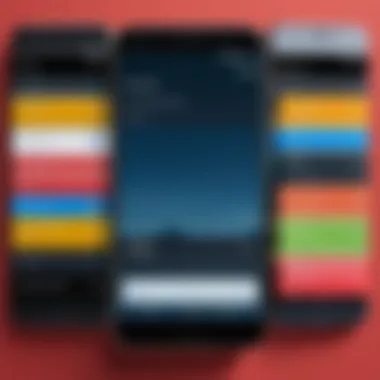
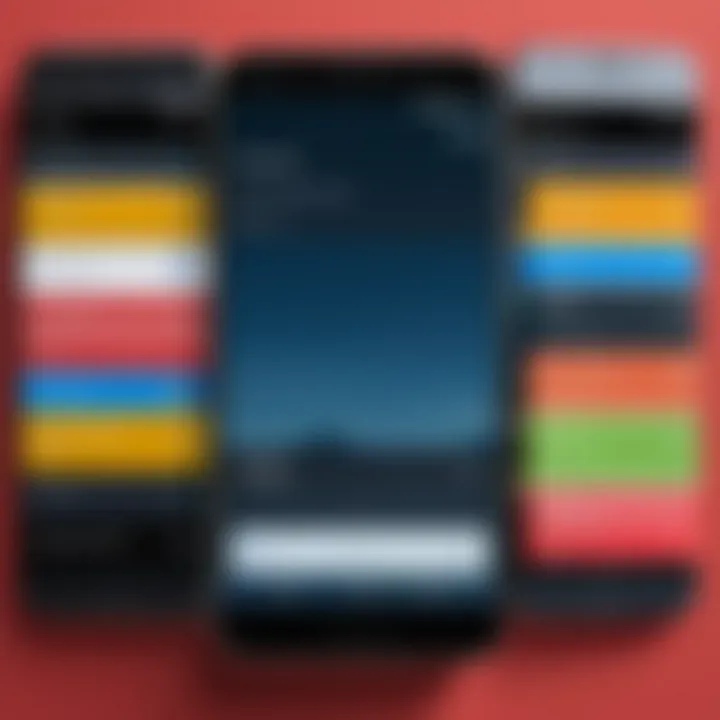
Intro
Understanding the folder structure on your Android device can seem like a daunting task. However, unraveling this intricate web of directories is not just for tech experts; it's for anyone who wants to make the most of their device. Knowing where things are stored plays a crucial role in how efficiently you can manage your data, troubleshoot issues, and personalize your experience.
In essence, the Android folder system is like the backbone of your device, holding everything from apps to media files, and even system data. With the age of digital organization upon us, gaining insights into this structure is imperative. This article will take you through the core directories, illuminate the purpose behind each, and provide practical tips for navigating this essential part of your Android experience. So buckle up, and let’s dive into the fascinating world of your Android folder structure!
Understanding Android's File System
In the realm of mobile technology, understanding the Android file system becomes essential for effective usage and management of your device. With every app you install, every media file you save, and every setting you modify, the Android file system organizes and manages this vast array of digital content. Delving into the intricacies of this structure not only magnifies the user experience but also empowers users to troubleshoot issues, manage storage wisely, and optimize their device performance.
The Android file system consists of layers and components that each serve a unique purpose. By grasping its architecture, you can easily navigate through your phone's data landscape. Moreover, it highlights how apps interact with device storage, and understanding these relationships can avoid potential pitfalls that could lead to data loss or inefficient usage of storage space.
What is the Android File System?
The Android file system is a hierarchical arrangement of directories used to store files, data, and other forms of information on an Android device. Picture it like a complex filing cabinet; you have main drawers (directories) that contain various folders (subdirectories) tailored for specific purposes.
At its core, Android's file system employs a Linux-based structure, which facilitates robust and scalable file management. Devices utilize this system to manage app data, system files, and user-generated content. This organization allows efficiency in data retrieval, offering a smooth experience when shifting between applications or accessing multimedia files.
Key Components of the File System
Delving deeper, several key components constitute the Android file system. Understanding these can provide insights into how your device operates:
- Root Directory: The root directory, known as , is the backbone of the file system. It contains subdirectories that the system and users rely on, forming its fundamental structure.
- System Directory (): This directory stores the core Android operating system files. Without these files, your device wouldn’t even boot. It includes system apps and libraries.
- Data Directory (): Primarily, this is where all user and app data reside. Each application maintains its own folder within this directory, helping to keep their relevant information separate and secure.
- Cache Directory (): For smooth functionality, the cache directory stores temporary files, allowing quicker access for applications and reducing overall load times.
- External Storage: Popularly known as the SD card on older devices, this storage space is where media files like photos, videos, and document downloads are kept, ensuring room for app data and other essential files.
Understanding these components helps to appreciate not just how files are organized, but why their organization matters. Each part of the Android file system plays a crucial role in ensuring the device runs smoothly and effectively.
"Knowledge is power, and in the digital age, understanding your device's file system can directly influence your everyday efficiency and productivity."
Directory Structure Overview
Understanding the Android folder structure is pivotal for anyone keen on maximizing their device’s potential. Not only does it provide a roadmap of where different files and data reside, but it also sheds light on how applications manage space and resources. Essentially, having a strong grasp of the directory structure allows users to navigate their devices with ease, reducing the headache that often accompanies misplaced files or cluttered storage.
Root Directory Explained
At the very heart of an Android device's file system lies the root directory, denoted as . Picture this as the main entrance to a massive library—everything branches out from here. Within this directory, you’ll find various subfolders that house essential system files responsible for the device's operation.
The root directory contains notable folders like , , and . Each of these serves its own unique purpose. For example, the folder contains critical files that are fundamental to the functioning of the Android operating system itself, while the folder includes user data and app-specific files. It is worth stressing that accessing the root directory often requires root permissions, which is akin to having VIP access. Therefore, tread carefully, as any wrong move here could lead to unexpected results or system instability.
User Data Folder Significance
The user data folder is like the lifeblood of an Android device, housing all user-generated data and settings. Located generally within the directory, it's where individual app data is stored, alongside databases and shared preferences. The importance of this folder cannot be understated; it’s essentially where all personal files, be it messages, photos, and app settings, reside.
Notably, each application has its own dedicated subfolder within the user data directory. For instance, you might find folders like for WhatsApp data or for Google Maps data. Understanding these individual folders can be immensely beneficial when it comes to app management, data backups, and even troubleshooting.
System Folders and Their Functions
The system folders are the unsung heroes of your Android device. They work behind the scenes to ensure everything runs smoothly, without making a fuss about it. Key folders include:
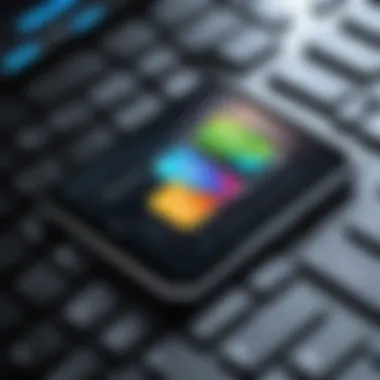
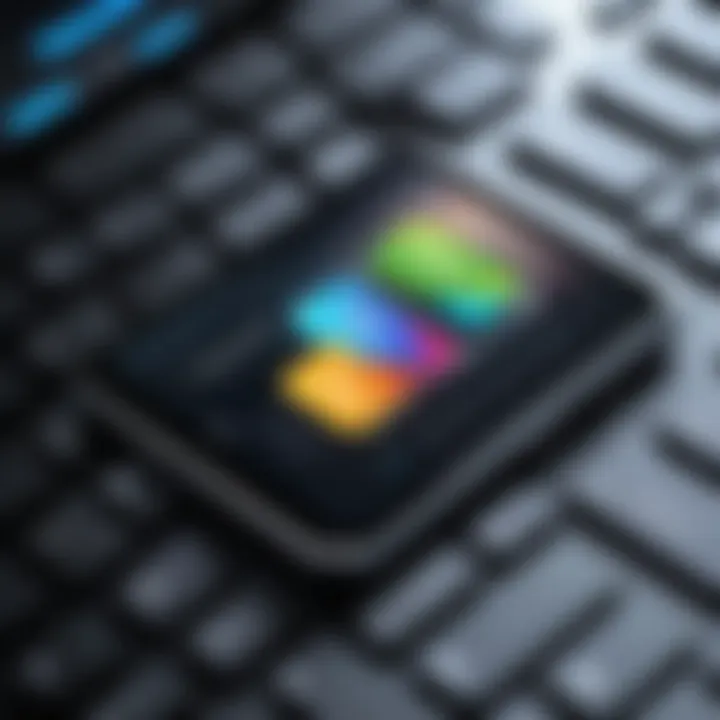
- /system: As mentioned earlier, this is where core system files are stored. It contains the operating system itself and various frameworks.
- /vendor: This folder houses vendor-specific files, which can be essential for device-specific features.
- /cache: Temporary files, updates, and app caches find their place here, allowing quicker access while ensuring that the primary system remains uncluttered.
These folders play a critical role in overall device performance, stability, and functionality. A clear understanding of their structure can lead to better management practices, enhancing both performance and user experience.
"Navigating the Android folder architecture can be like playing detective—every folder tells a story that helps you understand your device better."
In essence, the directory structure of an Android device serves as a foundational element that supports everything else. From the root to user data and system folders, each layer has its complexities and significance, making this knowledge invaluable for tech-savvy individuals.
Common Android Folders
Understanding the Common Android Folders on your device is crucial for anyone wishing to manage their files effectively. These directories perform specific roles, holding everything from application data to media files, which keeps the device running smoothly and efficiently. Without this knowledge, navigating your phone could feel like trying to find a needle in a haystack.
App Data and Cache Directories
The App Data and Cache Directories are essential aspects of Android's storage structure. Each application on your phone has its own dedicated space within the file system to store data. This can include user settings, preferences, and any files created by the application. Think of app data as the diary of every app you have on your device. Each entry details what the app needs to check its previous behaviors or settings, creating a more personalized experience for you.
On the other side of the coin is the cache, which acts like a temporary holding area. Information that is frequently accessed is stored here, making it quicker to retrieve. When you revisit an app, it can load faster using cached data. But keep in mind that excessive cache can clog things up eventually. Periodically clearing cache can free up space and ensure your apps perform optimally. Generally, the directories for app data and cache can be found under the path for data and for temporary files.
Media Files Storage
When it comes to storing your pictures, videos, and music, the Media Files Storage directories take center stage. These are often located under the DCIM (Digital Camera Images) folder, where all the photos and videos taken by the device's camera are kept. Organizing content within this folder can help you locate specific files without hassle, especially if the device has a large collection of media.
The Music folder exists where all of your audio files should reside. Streaming platforms now dominate audio content, yet many people still store songs directly onto their devices. This folder can be a treasure trove of your favorite tunes, just waiting to be sorted and accessed easily.
Besides, don't forget the option of external storage. Depending on your phone’s capabilities, you can store media on an SD card, which essentially serves as an extended hard drive for your device. This can help alleviate storage constraints and keeps your media organized.
Downloads and Document Handling
The Downloads folder acts as the main repository for all files that you acquire from your web browsing activities or email. Whenever you download a document, image, or any file from the internet, this is where it lands. Keeping this folder organized is paramount for efficiency; a cluttered downloads folder can become a frustrating black hole where important files get lost amidst lesser ones.
Moreover, organizing documents can significantly streamline work processes. Create subfolders for work-related documents, personal files, or other categories that make sense to you. This way, when you need to find a file, you can do so in a matter of seconds rather than sifting through dozens of items.
Navigating Android's Folder System
Navigating through the myriad of folders on your Android device is akin to charting a path in a dense thicket; it demands both knowledge and finesse. Understanding how to traverse your phone's folder structure is immensely crucial for effective data management. Android’s flexibility allows users to customize their device, but this same flexibility means that files can easily become jumbled if not properly organized. The significance of mastering the navigation of this folder system cannot be overstated, particularly in a world where digital clutter often yields frustration.
Using File Manager Applications
A file manager application is your compass in the complex terrain of your Android’s folder system. With a plethora of options available in the Google Play Store, finding the right file manager can greatly enhance your user experience. Applications like Solid Explorer and ES File Explorer offer user-friendly interfaces, making it easier to locate, manage, and manipulate files.
These tools not only simplify access to your files but also provide features such as:
- File previews: View images and documents directly in the app.
- Cloud integration: Connect with Google Drive or Dropbox, allowing easy movement of files between storage spaces.
- Storage analysis: Identify what’s hogging your storage space, aiding in better space management.
By leveraging these applications, not only can you find files swiftly, but also execute actions like moving, copying, or deleting with just a few taps.
Keep Your Files Organized
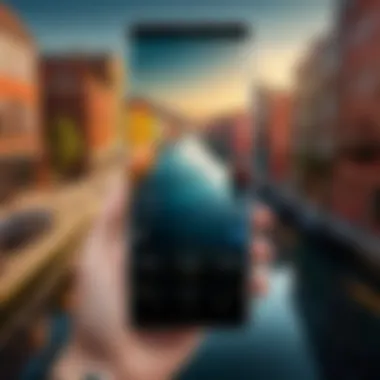
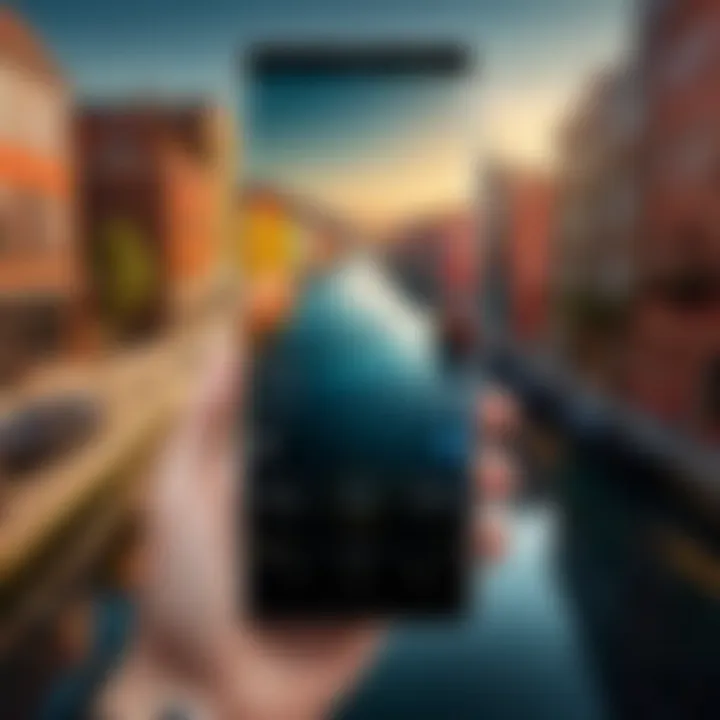
Organization is key to a streamlined digital life. Maintaining a tidy folder system on your Android device affords several advantages, making for a more efficient workflow. Think of your phone like a virtual filing cabinet; the less cluttered it is, the easier it is to find what you need when you need it.
Here are a few strategies for keeping your files in order:
- Consistent naming conventions: Use descriptive and logical names for files and folders to make searching simpler.
- Create subfolders: Break down larger categories into subfolders to avoid a single oversized folder that is difficult to navigate.
- Regularly review and delete unnecessary files: This practice keeps your storage from filling up, allowing for better performance.
Adopting these habits not only enhances your organizational skills but also ensures you’ll avoid the all-too-common scenario of frantically searching for that one elusive file, which always seems to hide in plain sight.
"A well-organized folder structure can reduce stress and save time, making your mobile experience more enjoyable."
Managing Data and Storage
When it comes to Android devices, managing data and storage is quite possibly one of the most crucial aspects for users, particularly in our data-driven era. Proper management ensures that devices function optimally and provides a seamless user experience. The significance of understanding how to effectively manage both data and storage cannot be overstated; it leads directly to faster performance, longer battery life, and reduced chances of running into storage-related issues.
Moreover, a well-organized file structure enhances your mobile experience. Think about it: nobody likes a slow phone bursting at the seams with unneeded files. To circumvent these headaches, you’ll want to keep a closer eye on what’s taking up space and how to prioritize essential data.
Optimal Data Management Strategies
Successfully managing data involves several strategies that can efficiently incorporate both your daily usage and your overall digital life. Let’s break them down:
- Regular Updates: Software updates not only improve the overall functionality of your device but also offer new features that might help in better storage management. If those pesky reminders pop-up, they’re worth not snoozing.
- Limit Unnecessary App Installations: While apps can be tempting, unnecessary downloads can clutter your device. Only keep what you frequently use. A general rule is to uninstall apps you haven’t touched in over a month.
- Utilization of Cloud Services: With Google Drive, Dropbox, or similar services, you can shift some data off your device while ensuring it remains accessible when needed. This is particularly useful for media files that can really chew through storage.
- Utilize File Manager: Use file manager tools to help track down the various files residing on your device, from old downloads to cached data. You may be astounded by how much tends to pile up over time, especially in folders that you might forget exist.
These strategies provide a pathway to not just manage your existing data but to also keep future data organized and accessible.
Backup and Restore Practices
Backing up your data is like having an insurance policy for your digital life. Issues that could lead to loss of data—like a phone crash or accidental deletion—are not just nightmares but also far too common. To avoid falling victim, let's discuss how you can secure your important information effectively.
- Regular Backups: Set up a routine schedule for backing up your data, be it weekly, biweekly, or monthly. For Android users, tools like Google Drive offer seamless integration with your device to automatically back up photos, contacts, and app data.
- Use Multiple Backup Methods: Don't put all your eggs in one basket; in addition to cloud-based solutions, consider using physical storage options, like an external hard drive or USB. This dual approach is your best bet at safeguarding personal information.
- Test Your Restores: Backing up data is only half the battle. Regularly test that you can restore the backups. If you find something awry during the restore process, it’s best to know while it’s fresh in your mind instead of a panic situation down the road.
- Stay Informed: Keep an eye out for updates in backup solutions, as technology is always advancing. What is a great tool today might see some competition next year.
Remember, managing your data isn’t just about keeping your phone organized; it’s about preserving memories and information that could fundamentally impact your day-to-day life.
By embracing these practices, you're not just protecting files but strengthening the overall lifespan and efficiency of your Android device.
Security and Privacy Considerations
As our lives increasingly unfold on our Android devices, understanding the constructs that keep our information safe becomes vital. The Android folder structure is more than just a set of directories; it serves as a safeguard for our personal data. Recognizing how security and privacy operate within this structure allows users to navigate their devices more securely and with greater awareness of potential vulnerabilities.
Understanding Permissions
Every app you install on your Android device requires certain permissions to operate properly. This might include accessing your contacts, photos, or even your location. The permissions model in Android is structured to ensure that you control what information an app can access.
However, not all permissions are created equal. Some apps seek more access than they actually need, raising the question: are users too complacent when it comes to permission requests?
- Importance of Scrutiny: Before granting permissions, users should scrutinize why an app needs them. For instance, a simple weather app shouldn't require access to your contacts or microphone.
- Revoking Permissions: Android provides an easy way to manage permissions post-installation. Regularly reviewing which apps have access to certain data is a vital practice.
- Understanding the Risks: Lack of awareness can lead to unintentional data sharing. If a gaming app asks for access to your camera, it may be time for a rethink.
"Knowledge is power, especially in a digital age. Understanding what permissions you're granting can save you from potential future headaches."
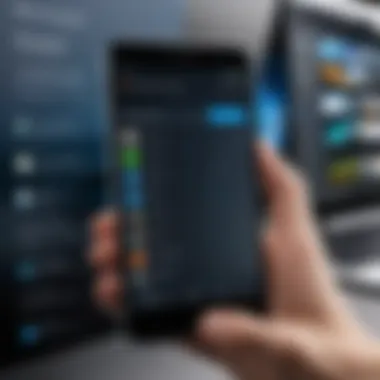
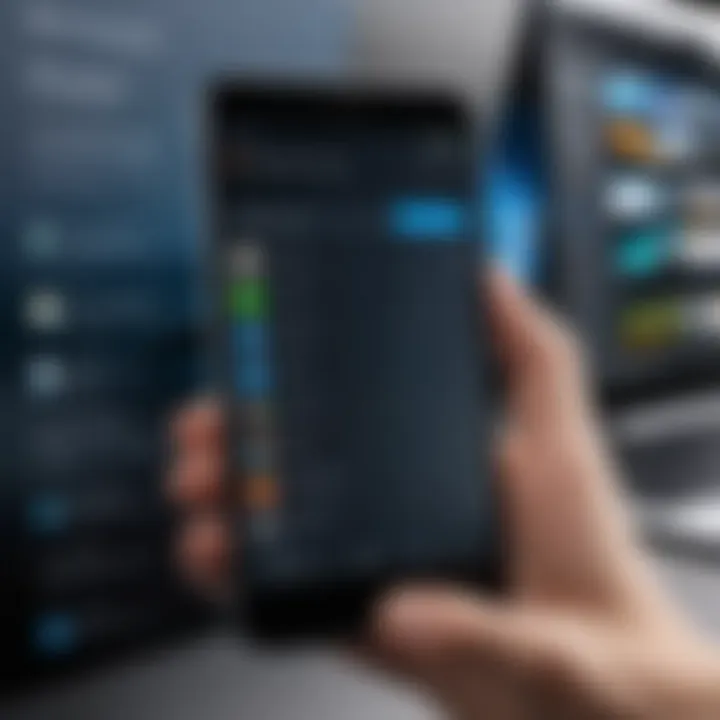
Adopting a more informed approach to permissions can significantly mitigate risks associated with data privacy on Android devices.
Protecting Sensitive Data
Despite all the conveniences that smartphones bring, they also introduce risks, especially concerning sensitive information. Whether it’s bank details or personal correspondence, safeguarding this data should be a top priority.
- Encryption: Ensure that your device’s storage is encrypted. Android provides this feature, and enabling it protects your files from unauthorized access.
- Secure Folder Usage: Some Android devices come equipped with a secure folder feature. This compartmentalizes sensitive files, allowing you to safeguard them behind an additional layer of protection.
- Regular Updates: Keeping your device updated is crucial. Security patches are often included in system updates, which address potential vulnerabilities exploited by malicious software.
- Antivirus Software: Consider investing in reputable antivirus software tailored for Android. Such applications can proactively detect threats, helping to maintain the integrity of your device.
Through these practices, you can better shield your personal information from prying eyes and potential leaks, thus fostering a safer digital experience.
Troubleshooting Common Issues
For many users, exploring the Android folder structure can sometimes lead to a few bumps in the road. Issues such as lost files, lack of storage space, or glitches can create a barrier to fully utilizing the capabilities of one’s device. Understanding how to troubleshoot these common issues is critical—not only for maintaining the integrity of the data but also for enhancing the overall user experience. This section aims to shed light on practical solutions to the everyday hurdles that Android users might face.
Recovering Lost Files
Losing files can be a nerve-racking experience, and it often feels like losing a part of your existence when something important vanishes from your phone. Whether it’s that adorable photo of your pet or an important work document, understanding how to recover lost files is invaluable.
- Check the Recycle Bin: Some file manager applications offer a dedicated recycle bin where deleted files can linger for a period before completely disappearing. It’s worth taking a look there first.
- File Recovery Apps: If the files aren’t in the recycle bin, various file recovery apps such as EaseUS MobiSaver or DiskDigger can be employed. These tools often work by scanning the device’s storage for remnants of deleted files.
- Cloud Backups: Many users unknowingly have their files backed up in cloud services like Google Drive or Dropbox. Checking these platforms could save a lot of time and hassle.
- Connect to a Computer: In some cases, connecting your device to a computer and using data recovery software can yield results. Special programs can search through storage sectors that might still hold the lost files.
Ultimately, it is best to keep a cool head and follow the appropriate channels to maximize the chances of recovery.
Dealing with Storage Problems
Storage issues can turn your device into a sluggish beast, making it a chore to manage day-to-day tasks. Addressing storage prompts—be it low space warnings or app update failures—requires a systematic approach.
- Clear Cache Regularly: It's a good habit to clear the cache of apps periodically. The temporary files accumulate over time, consuming space that can otherwise be put to better use. Head to Settings > Storage > Cached data to empty it.
- Use Storage Analysis Tools: Many mobile devices come with built-in storage analyzers that highlight large files and seldom-used apps. Use this feature to identify what can be removed with minimal impact.
- External Storage Solutions: For those who find themselves always in need of more space, investing in microSD cards or portable drives can be a game changer. It's a straightforward solution that allows for easy storage expansion.
- Uninstall Unused Applications: Evaluate the apps on the device and consider uninstalling those that haven’t been in use for a while. This can significantly free up storage space, keeping your device quick and responsive.
While storage issues can seem trivial, they can have far-reaching effects on device performance, making it essential to address them systematically.
"An ounce of prevention is worth a pound of cure." Keeping files organized and regularly checking storage will minimize issues down the line.
Future Trends in Android File Management
With the rapid pace of technology, the way we manage files on Android devices is evolving. Understanding future trends in Android file management is critical not only for developers but also for everyday users who rely on their devices for a multitude of tasks. Adaptability, simplicity, and security are key components of these trends, and they pave the way for a more streamlined interaction with our beloved handheld gadgets.
Cloud Integration and Beyond
The rise of cloud technology has shifted how we perceive storage. Rather than solely relying on local space—think limited gigabytes—users increasingly turn to cloud storage solutions. Platforms like Google Drive, Dropbox, and OneDrive offer seamless back-and-forth transfer of files, reducing the risk of data loss and optimizing space utilization.
Moreover, this cloud-first approach allows users to access files from any device with an internet connection. This is revolutionary for those which often use multiple devices, like tablets and laptops, alongside their phones.
Here are a few advantages of cloud integration:
- Automatic Backups: Many cloud services allow for automatic file backups, ensuring that your data is safeguarded without you lifting a finger.
- Collaborative Features: Users can share files and collaborate in real-time. This is particularly helpful for teams working remotely.
- Accessible Anywhere: Files stored in the cloud are often just a couple of clicks away, regardless of where you are.
However, it's essential to consider the risks associated with cloud storage. Security concerns, data breaches, and dependency on internet connectivity are factors to think about. Balancing convenience with caution is paramount in this new age of file management.
Anticipated Changes in Folder Structure
As technology advances, we can expect notable adjustments to the fundamental folder structure within Android. Currently, many users operate under a conventional setup that includes folders like "/sdcard/", "/Android/", and the app-specific directories. But future iterations are likely to introduce more intelligent systems based on user behavior and preferences.
- AI-Driven Organization: Imagine folders that reorganize themselves automatically based on how frequently you access files or which ones you often collaborate on. This could transform how users locate important documents, reducing time spent searching through various directories.
- Simplified Hierarchy: Gone could be the days of complicated navigation. Users may enjoy a more straightforward folder structure that prioritizes ease of use, where popular directories are instantly accessible from the home interface.
- Increased Virtualization: Virtual folders that aggregate files from different locations into one "view" could emerge. For instance, your photos from various apps could be found in a single gallery folder, irrespective of their actual destination.
Thus, as we move forward, the embrace of innovations within Android's file management could lead to significant improvements in both user experience and device performance. The benefits of adopting these trends might enhance not only functionality but also overall peace of mind.