Adding Payment Methods on Google Play: A Comprehensive Guide
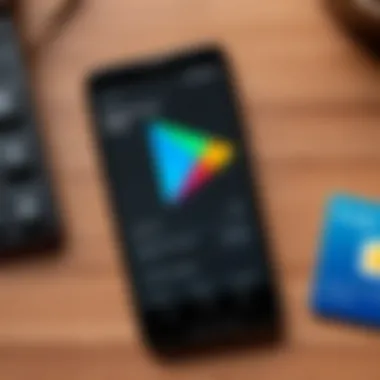
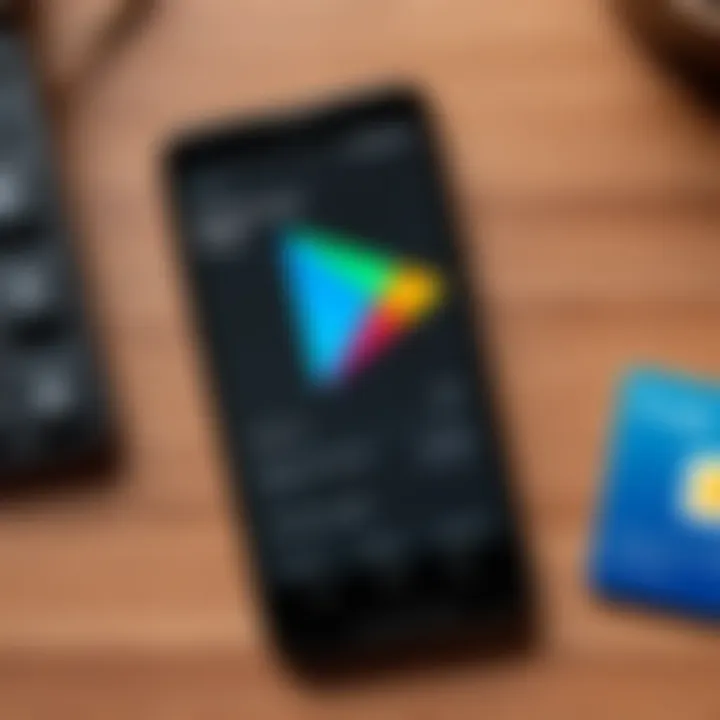
Intro
In our digital age, integrating payment methods into your online platforms is crucial. Google Play stands as a significant hub for Android users, offering access to applications, games, books, and more. This guide aims to demystify the process of adding various payment methods to your Google Play account, providing step-by-step directions and addressing common hurdles.
The seamless addition of payment options can enhance your shopping experience significantly. It ensures that you can purchase desired content without obstacles. This article will walk you through different types of accepted payment methods, how to set them up, and offer solutions to frequently encountered issues.
Additionally, you will find specific headings to easily navigate through the content.
As we dive into this comprehensive guide, we will cover everything from understanding what payment methods are available to ensuring a smooth transaction environment for your purchases.
Understanding Google Play Payment Methods
In today’s digital landscape, effective management of payment methods is crucial for an efficient user experience on platforms like Google Play. Understanding Google Play payment methods helps users navigate the purchasing process smoothly and assures that they can access the myriad of applications, games, and movies available. A well-established payment method enhances not only the ease of transactions but also the overall satisfaction with the Google Play ecosystem. Users benefit by knowing their options, such as credit or debit cards, PayPal, and Google Play balance, allowing them to choose the method that aligns with their financial habits and regional limitations.
Overview of Payment Options
Google Play supports various payment methods to cater to a diverse user base. The primary options include:
- Credit and Debit Cards: These are the most common methods. Users can store card details for quick access during transactions.
- PayPal: Allows users to link their PayPal account, providing an extra layer of security during payments.
- Google Play Balance: This method enables users to pre-load funds, which can be spent on Google Play purchases.
- Carrier Billing: Available for certain network providers, this option allows users to charge purchases directly to their mobile phone bill.
- Gift Cards: Users can redeem gift cards for credit that can be used on the platform.
Each option caters to specific user preferences and needs. Knowing these choices can help users make informed decisions and optimize their spending on digital content.
Currency and Regional Considerations
When adding payment methods on Google Play, it is essential to understand the implications of currency and region. Different countries have various payment options depending on local regulations and banking systems. Here are some points that users should consider:
- Available Payment Methods Vary by Region: Not all payment options are accessible in every country. For instance, PayPal may not be supported in some regions.
- Currency Conversion Fees: When using a payment method that involves currency exchange, users may incur conversion fees. It’s wise to check with payment providers for clarity on potential costs.
- Pricing Differences: The cost of apps and subscriptions can differ based on local pricing strategies and exchange rates.
- Legal Regulations: Laws governing online transactions can influence which methods are permissible or preferred in different regions.
Being mindful of these factors ensures a seamless experience when navigating Google Play, enabling users to find and use the payment methods best suited for their needs.
Accessing Google Play Settings
Accessing Google Play settings is a crucial aspect of managing payment methods effectively. Without navigating to the correct settings, users may find it difficult to add, update, or remove their payment options. This section will outline how to reach the Google Play Store and where to find relevant account settings that facilitate the management of payment options. Understanding this process is vital as it sets the foundation for any subsequent transaction or modification the user wishes to carry out.
Navigating to Google Play Store
To begin, users need to open the Google Play Store app on their Android device. This is often found among the standard applications, or it can be located using the search function in the app drawer. Once the app is opened, the user should be greeted with a visually appealing interface, featuring app recommendations, categories, and a search bar.
Moreover, it is important for Android users to ensure that their Google Play app is updated to the latest version. An outdated application might not only hinder access to settings but can also cause issues with transactions and other functionalities. Users can check for updates on the Google Play Store or through the settings of their device.
Identifying Account Settings
Once in the Google Play Store, locating the account settings is relatively simple. The user needs to tap on their profile icon, usually placed in the upper right corner. A dropdown menu will appear showing various options. Here, the user can select "Settings" to view preferences and account-related information.
Within the settings menu, the user will find key sections related to payment methods, subscriptions, and security settings. It is vital to familiarize oneself with these options. For payment management, the user should navigate to the "Payment methods" section. This area will allow them to see which methods are currently linked and offer options for adding, updating, or deleting payment information.
Understanding how to access Google Play settings ensures a seamless experience. Knowing where to find the necessary tools can save time and reduce frustration when managing payment methods.
Adding a Credit or Debit Card
Adding a credit or debit card to your Google Play account is a fundamental step that enhances your purchasing experience. It enables you to buy apps, games, and in-app purchases seamlessly. This section discusses the importance of this process, focusing on the specific elements, benefits, and considerations related to adding a card.
One significant benefit of linking a credit or debit card is the speed with which you can complete transactions. When your card information is stored, it eliminates the need to input details for every purchase. This smooth transaction process enhances user satisfaction.
Moreover, having a card linked to your account allows for automatic payments in subscription services. For example, services like Google Play Music or cloud storage require billing solutions for uninterrupted access. Thus, ensuring your card details are current and correct is crucial.
Entering Card Information
To proceed with adding your credit or debit card, access the payment settings within Google Play. Start by navigating to the first step: open the Google Play Store app. Then look for the account icon, typically found in the upper right corner.
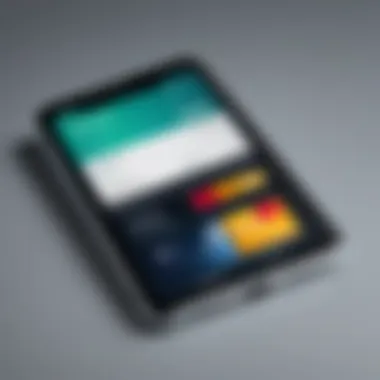
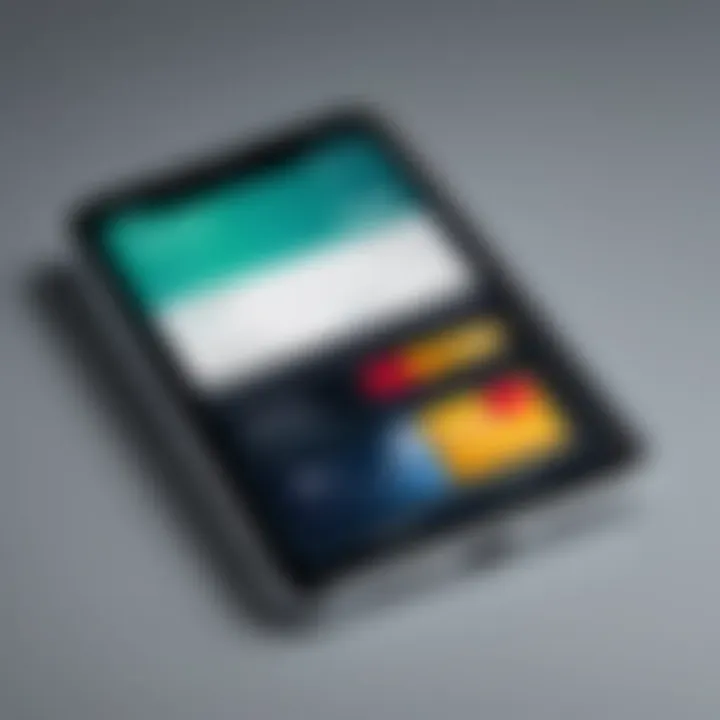
Once you access your account settings, you will find the option to add payment methods. Select it, and then choose to add a credit or debit card. Here are the necessary fields you will encounter:
- Card Number: Enter the complete number from the front of your card.
- Expiration Date: Input the month and year when the card expires.
- CVV: This is a three-digit code located on the back of your card.
- Billing Address: Ensure this matches the address the card issuer has on file.
Carefully review the entered information before submitting to avoid any errors which could delay the verification process.
Verifying Your Card
After entering your card information, the next step is to verify it. Verification is essential to prevent fraudulent transactions and ensure that you are indeed the cardholder.
Google Play typically performs a small temporary authorization on your card, which may show up as a pending charge. This process verifies that the card is valid and that it corresponds with the information provided.
To complete the verification:
- Check Your Bank Statement: Look for the temporary charge made by Google Play. There might be a unique code associated with it.
- Enter Verification Code: If prompted, input the code from your bank statement back into the Google Play Store.
It may take a few minutes for the verification to complete. If successful, you will see a confirmation that your card has been added and is ready for use. This verification step protects your financial details and facilitates smoother transactions in the future.
Linking a PayPal Account
Linking a PayPal account to Google Play can enhance the shopping experience for users. PayPal offers a secure method for transactions, providing users with peace of mind while making purchases on the platform. Many people prefer using PayPal due to its ability to protect sensitive financial information. This section will guide you through setting up a PayPal account and linking it to your Google Play account.
Setting Up PayPal
Before you can link PayPal to Google Play, you need an active PayPal account. Setting up an account is straightforward. Follow these steps:
- Visit the PayPal website.
- Click on 'Sign Up' to create an account.
- Choose between a Personal or Business account, depending on your needs. For typical users, a Personal account is sufficient.
- Fill in the necessary information – name, email address, and a strong password.
- Upon completing these steps, you will verify your email address by following the link sent to your inbox.
- Next, link a bank account or debit/credit card to your PayPal account, which will be used for transactions.
Once the PayPal account is set up and verified, you can now move on to linking it to Google Play.
Connecting PayPal to Google Play
To connect your PayPal account to Google Play, follow these steps:
- Open the Google Play Store app on your Android device.
- Tap on the profile icon, usually found at the top right corner.
- Select 'Payments & Subscriptions' from the menu.
- Tap on 'Payment methods,' then choose 'Add Payment Method.'
- Select 'PayPal' from the options.
- A prompt will appear directing you to log into your PayPal account. Enter your login credentials.
- Follow the on-screen instructions to grant Google Play permissions to your PayPal account.
- Review the details, and click 'Confirm' to complete the linking process.
If successful, you will see PayPal as an available payment method for your purchases on Google Play. This capability allows for quicker payment processing and enhances the overall user experience.
Linking a PayPal account not only simplifies payments but also helps to manage your finances more efficiently.
In summary, linking your PayPal account to Google Play can be a lucrative choice for users seeking both convenience and security. Take the time to follow the steps accurately, ensuring that your accounts are fully connected.
Using Google Play Balance
Understanding and utilizing Google Play Balance offers significant advantages for users. This payment method allows for a seamless purchasing experience while also managing expenditures effectively. When users opt to use this balance, they can enjoy several benefits, including simplified transactions and reduced dependency on credit cards or external payment methods. Furthermore, Google Play Balance offers a straightforward way to keep track of spending.
Adding Funds to Your Balance
To add funds to your Google Play Balance, follow these simple steps. First, make sure you are logged into your Google Play account. Locate the option to 'Add to Google Play Balance' within the settings. There, you will typically see options for different amounts to add. Users can choose to add a specific sum or select predefined amounts. Once you select the amount, you will be directed to verify the transaction. Often you can add funds via debit or credit cards, or even using PayPal. After successfully completing the payment, the added funds should appear in your balance almost immediately.
Be aware that there may be regional restrictions regarding the minimum or maximum amount you can add, so it is often a good idea to familiarize yourself with these limits based on your location.
Understanding Balance Usage
The Google Play Balance can be used for a variety of purchases, such as apps, games, movies, and other digital content. This flexibility makes it quite convenient for users. When making a purchase, Google Play prioritizes using your balance before any linked payment methods. Hence, if you have a sufficient balance, the charge will come from there first.
It is also essential to know that the balance does not expire, allowing users to accumulate funds over time and use them when convenient. However, be alert to possible restrictions on certain types of purchases, as some subscriptions or premium content may not be eligible for payment with Google Play Balance.
Important Note: Ensure that your account settings reflect an updated payment method if you encounter issues with your existing balance, as this may affect transaction capabilities.
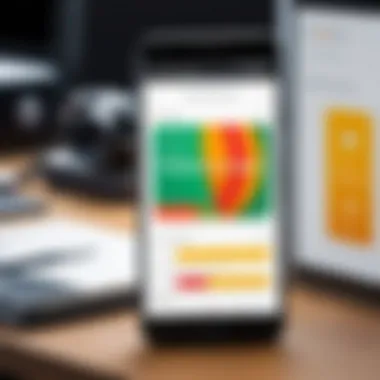
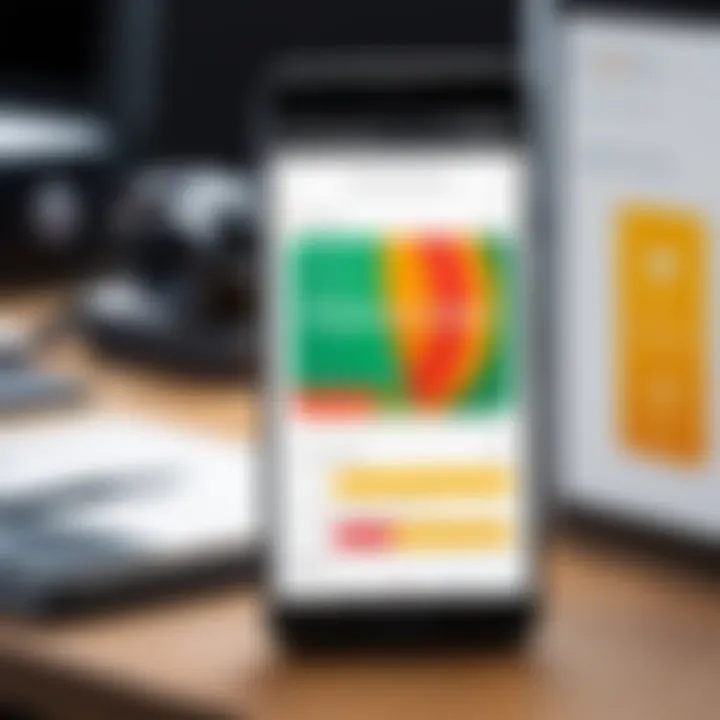
Exploring Additional Payment Methods
Exploring additional payment methods enhances the flexibility for users managing their Google Play account. As digital commerce evolves, having various options allows for seamless transactions tailored to individual preferences. Both carrier billing and gift cards offer unique benefits and considerations that can cater to specific user needs. Understanding these additional methods is vital for optimizing the payment experience in the Google Play ecosystem.
Carrier Billing
Carrier billing is a convenient option for Android users, allowing payments to be charged directly to the user's mobile phone bill. This method benefits individuals who may not have access to traditional banking facilities or prefer simplicity in payments.
- Simplicity: Users do not need to enter credit card information. They can purchase apps or make in-app purchases with just a few taps.
- Access: Especially beneficial for individuals who may not have a credit card or a bank account.
- Security: No financial details are shared with the app developers. Payments appear only on the phone bill, minimizing exposure to potential fraud.
However, it is essential to check with your mobile service provider for eligibility and possible fees. Not all carriers support this feature, which may limit accessibility for some users.
Gift Cards and Codes
Gift cards and codes represent an effective alternative to conventional payment methods on Google Play. Users can purchase these cards from various retailers and apply them to their accounts, offering several advantages.
- Budget Control: Users can pre-load a specific amount, helping control spending and manage finances effectively.
- Ease of Use: A straightforward process to redeem cards ensures that transactions are quick and efficient.
- Variety: Gift cards can often be bought in various denominations, providing flexibility for users based on their needs.
Additionally, one might consider the potential to receive gift cards as presents or promotions, leading to an expanded purchasing experience without the need for traditional payment methods.
Managing Your Payment Methods
Managing your payment methods is crucial for ensuring smooth transactions on Google Play. A well-organized approach allows you to control your spending, maintain security, and update details as needed. Knowing how to add, delete, or modify payment information can significantly enhance your experience, especially when making digital purchases.
Proper management of your payment methods helps avoid interruptions during purchases. For example, having an expired card can lead to failed transactions, which can be frustrating. In addition, keeping your details up to date enhances security, reducing the risk of unauthorized transactions. Understanding and managing these aspects will help in maintaining a hassle-free account.
Updating Existing Payment Details
Over time, your financial information may change. For instance, you might receive a new credit card or update your billing address. Updating existing payment details on Google Play is a straightforward process. Here’s how to do it:
- Open Google Play Store: Launch the app on your Android device.
- Access Your Account Settings: Go to the menu and tap on 'Account'.
- Find Payment Methods: Click on 'Payment methods' to view your current payment methods.
- Select the Method to Update: Choose the credit card or financial source you want to update.
- Input Updated Information: Enter the new information, including card number, expiration date, and CVV.
- Save Changes: Ensure you save your updates to avoid losing any changes.
It is important to double-check information for accuracy whenever you make changes. This can prevent payment declines and ensure that future transactions go through smoothly.
Removing Payment Methods
There may be times when you need to remove a payment method from your Google Play account. Perhaps you are no longer using a specific card or you want to reduce your payment options for security reasons. Here’s how to remove a payment method:
- Launch Google Play Store: Access the app on your device.
- Go to Account Settings: Tap on 'Account' in the menu.
- Select Payment Methods: Find and click on 'Payment methods' to see your list of linked accounts.
- Choose the Payment Method to Remove: Select the card or PayPal account you wish to delete.
- Confirm Removal: Follow prompts to confirm the removal action.
Keeping only the necessary payment methods can help prevent accidental charges and keep your financial information secure. Regularly review and manage payment methods to maintain control over your transactions.
Managing payment methods effectively is a best practice for any digital shopper. It allows for better budgeting, enhance security, and prevents unexpected payment issues.
Troubleshooting Common Issues
Addressing payment-related concerns is essential for ensuring a smooth experience when using Google Play. Numerous users encounter challenges with transactions and payment methods. Recognizing these common issues allows users to manage their accounts more effectively and maintain uninterrupted access to apps and content.
Understanding potential pitfalls can empower users. Knowing how to handle issues such as failed transactions or declined payment methods can prevent frustration. The steps outlined in this section will aid users in troubleshooting and resolving problems efficiently.
Failed Transactions
Failed transactions can occur for various reasons. Often, this issue arises due to insufficient funds or incorrect payment information. If your transaction does not go through, it is essential to verify your account details thoroughly. Check for the following:
- Sufficient balance: Ensure your account has enough funds to cover the purchase.
- Payment information: Review the details of your credit or debit card, noting the expiration date and postal code.
- Network issues: Sometimes, connectivity problems with your internet or the Google Play server may interrupt the transaction.
If you experience a failed transaction, do not panic. Start by checking your bank statement to confirm if the amount was deducted. If charged, contact your bank for clarification. Additionally, retry the transaction after correcting any errors.
Many users find that their internet connection plays a critical role. A stable connection is necessary for completing transactions successfully. If you frequently encounter issues, consider switching networks or resetting your router. Utilizing the Google Play app directly is also beneficial for reducing errors compared to using a web browser.


Payment Method Declined
When a payment method is declined, it can hinder your ability to purchase content. Users should first check their payment settings. Often, the decline is caused by outdated information or unsupported card types.
Here are key factors to investigate:
- Card validity: Confirm that your card is not expired and is accepted by Google Play.
- Bank policies: Some banks impose restrictions on international transactions. If you recently traveled, notify your bank about your location changes.
- Payment limits: Review if your card has any limitations on online purchases.
If your payment method is consistently declined, removing the card and re-adding it may resolve the issue. This action refreshes the stored information and may eliminate any temporary errors.
Ensuring Security in Payment Transactions
In the digital age, where online transactions are commonplace, ensuring security in payment transactions has become paramount. For users of Google Play, safeguarding financial information is vital not just to prevent unauthorized access, but also to ensure a seamless shopping experience. This section delves into the mechanisms and practices that bolster security measures, focusing on two significant aspects: two-factor authentication and recognizing phishing attempts. These elements are essential for creating a reliable and secure environment when managing payment methods within Google Play.
Two-Factor Authentication
Two-factor authentication (2FA) adds an extra layer of protection to your Google Play account. By requiring two types of verification before granting access, it significantly reduces the risk of unauthorized access. Typically, this entails something the user knows, such as a password, and something the user has, such as a mobile device.
Enabling 2FA is a straightforward process:
- Sign in to your Google account settings.
- Navigate to the Security tab.
- Select the option for two-step verification and follow the instructions to set it up.
Once activated, 2FA requires you to enter a code sent to your device each time you log in or make payment changes. This action helps to prevent unauthorized transactions, ensuring your financial data remains safe. Moreover, achieving enhanced security through 2FA also fosters user confidence, allowing individuals to engage in transactions without the haunting fear of financial theft.
Recognizing Phishing Attempts
Phishing is a deceptive practice aimed at extracting sensitive information from users by impersonating trustworthy entities. Recognizing phishing attempts is crucial to maintaining security in payment transactions. Users of Google Play should be particularly vigilant about unsolicited emails, messages, or pop-up ads that request personal or financial information.
Signs of phishing attempts include:
- Suspicious email addresses or URLs that do not match the official domains of Google or Google Play.
- Urgent language indicating that immediate action is required, often accompanied by threats or incorrect spelling.
- Unsolicited requests for sensitive information, such as passwords or credit card details.
To protect yourself, always check the legitimacy of communications and link destinations. If you suspect a phishing attempt, do not engage with the content. Instead, report it to Google or consult their resources for further guidance on online safety.
"Being proactive and maintaining awareness are key components in stopping phishing before it leads to loss."
Frequently Asked Questions
Understanding the most common inquiries related to payment methods on Google Play can significantly enhance user experience. The section on Frequently Asked Questions serves as a valuable resource for both new and experienced users. It helps clarify critical aspects that might otherwise lead to confusion or frustration. Addressing specific elements such as multiple payment methods and currency expiration enhances the overall comprehension of payment management within the Google Play ecosystem.
Can use multiple payment methods?
Yes, users can link more than one payment method to their Google Play account. Having multiple options increases flexibility when making purchases. This feature allows users to choose the most convenient method at the time of checkout, which can be especially beneficial during promotions or when utilizing balance from various sources. However, it is essential to understand the primary payment method setting, as this will be the default option during transactions. Users can easily switch between payment methods in settings if they prefer to make adjustments.
What happens if my payment method expires?
When a payment method expires, transactions attempting to utilize that method will fail. This situation can understandably be quite inconvenient for users. Google Play will send notifications reminding users to update their payment information before the expiry date. It is advisable to regularly check and update the details of linked payment methods, ensuring that delays or failed purchases do not occur when trying to access apps or content. Keeping a current payment method adds to a smooth experience within the Google Play Store, eliminating potential interruptions.
The End
In this article, we have explored the essential steps to add payment methods to your Google Play account, as well as the various options available to enhance your shopping experience. Understanding the importance of payment management cannot be overstated. It allows for greater flexibility in transactions and ensures that users can enjoy premium content seamlessly.
Summary of Key Steps
- Access Google Play Settings: Begin by navigating to the Google Play Store, then locate the account settings section.
- Add Payment Methods: Choose your preferred methods, including credit cards, PayPal, or other regional options, and input the required details.
- Verify Transactions: Ensure that your payment methods are verified for successful transactions.
- Manage Payment Options: Regularly update or remove outdated payment methods to avoid complications during purchases.
- Troubleshoot Issues: Familiarize yourself with common payment issues and their resolutions to improve your experience.
By systematically following these steps, users can facilitate a smoother purchasing process, enhancing their interactions within the Google Play ecosystem.
Final Touches on Payment Management
Consider security and convenience when managing payment methods. Regularly review your options to ensure they meet your preferences and needs. Security features such as two-factor authentication offer additional safety. This can protect you against unauthorized access.
Moreover, staying updated with promotional offers related to your payment methods may yield benefits, such as discounts or cash back. Thus, engaging with your payment system is an ongoing process that goes beyond initial setup.
In summary, effective payment management on Google Play not only optimizes your purchasing power but also safeguards your financial information, ensuring that your experience remains secure and user-friendly.







