Adding a Gmail Account to Android: A Step-by-Step Guide
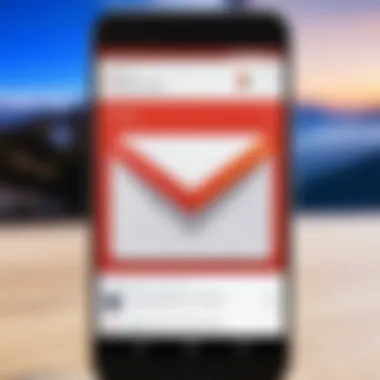
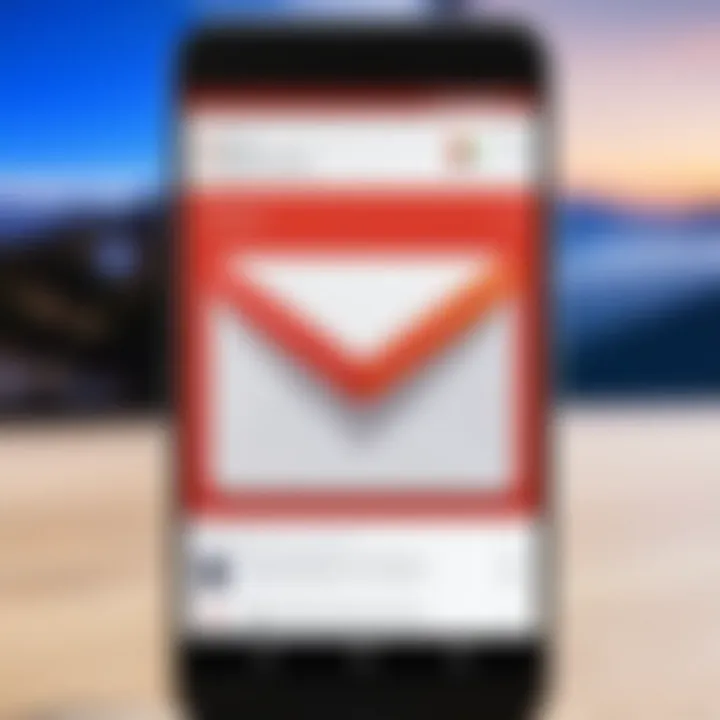
Intro
Adding a Gmail account to an Android device is a crucial step for the user who wants to leverage the email capabilities and integrated services that Google offers. Many people rely on Gmail for personal and professional communication, and this guide will detail the exact process to seamlessly add your account. The ability to synchronize emails, contacts, and calendar events can enhance productivity and streamline communication workflow.
Why Add a Gmail Account to Android?
The significance of integrating your Gmail account into an Android device cannot be understated for tech-savvy users. Here are several reasons why one should consider this integration:
- Email Management: Centralizing emails in one place for easy access.
- Synchronization of Contacts: Having your contacts readily available across different platforms.
- Access to Google Services: Utilizing features like Google Drive, Calendar, and Google Docs.
To smoothen the setup process, familiarize yourself with some basic prerequisites and the steps involved.
Setting Up for Success
As you embark on the journey to integrate your Gmail account, preparing in advance will minimize interruptions. Ensure that you have the following:
- Device Compatibility: Most Android devices support Gmail, but double-checking helps.
- Internet Connectivity: Ensure your device is connected to Wi-Fi or mobile data.
- Account Credentials: Have your email and password ready for swift access.
Understanding these factors from the outset prepares you for a straightforward experience in adding your Gmail account to Android. It sets up a foundation for knowing how the process engages with the whole ecosystem of Google services.
Remember, integrating your Gmail not only simplifies your communications but enriches your overall digital footprint on your Android device.
In the following sections, we’ll look into the exact steps, tips for security settings, and troubleshooting advice after setting up your email account.
Foreword to Gmail Integration
Gmail has transformed the way we approach electronic communication, seamlessly integrating with various platforms and devices. Important in our increasingly digital world, adding a Gmail account to an Android device can significantly enhance the user's productivity and adaptability.
Overview of Gmail and Android
Gmail, developed by Google, has become one of the most popular email services worldwide. On the other hand, Android is the operating system that powers a vast majority of smartphones on the global market. The integration of both systems ensures users can access their emails, calendar, and personalized features easily and quickly. Effective synchronization between services facilitates streamlined communications and a more organized approach to managing tasks and messages.
Many Android users benefit from the various functionalities Gmail provides. This includes real-time notifications, efficient search, and organization tools. Furthermore, Android users can utilize other Google services by having a Gmail account linked, such as Google Drive, Calendar, and Maps, enhancing the overall experience in managing both personal and professional tasks.
Benefits of Adding a Gmail Account
Integrating a Gmail account into an Android device comes with numerous advantages. Here are the key benefits to consider:
- Unified Communication Channels: By adding a Gmail account, users can consolidate messages from multiple email accounts in one application. This helps in managing correspondence effectively and prevents missing important emails from different sources.
- Access to Google Services: Having a Gmail account grants additional access to a suite of Google tools. This includes Google Drive for file storage and sharing, Google Maps for navigation, and Google Calendar for schedule management. All of these services synchronize fluidly, enhancing convenience and efficiency.
- Hierarchy of Organization: Gmail boasts several organized features such as labels and category tabs. This allows the user to categorize emails directly in the inbox, making it more manageable — especially for those with high email volume.
- Enhanced Security Features: Adding a Gmail account provides various security options. Users can enable two-step verification to safeguard sensitive information and reinforce email security.
Adding a Gmail account not only unlocks the powerful capabilities of email management, but further enhances users' ability to leverage comprehensive digital ecosystems provided by Google.
By integrating their Gmail account with Android, users can experience a streamlined workflow and improved productivity in managing correspondence.
Understanding Prerequisites
Before proceeding to integrate a Gmail account into your Android device, it is essential to understand the prerequisites. This stage is crucial as it sets the foundation for a smooth account setup experience. Having clarity on specific requirements ensures effective synchronization and seamless functionality. This section examines two primary areas - the required Android version and the necessity of Google services.
Required Android Version
Understanding the required Android version is vital to ensure compatibility with Gmail. Modern versions of Android are optimized for various functionalities, making the use of apps like Gmail more efficient. Generally, Android version 5.0 (Lollipop) or higher is recommended when using Gmail. Older versions may support basic features, but they lack updates that enhance security and performance.
To check your current Android version:
- Open the Settings app on your device.
- Scroll to About phone.
- Look for Android version.
If your device runs an older version, it is advisable to update it. This upgrade not only makes email integration smoother but also ensures access to the latest features delivered in Gmail updates.
Google Services Requirement


Google services form the backbone of various functionalities on Android devices, including email synchronization. To successfully add a Gmail account, your device debe ensure that you have Google Play services installed and updated. This element is essential as it allows different apps to communicate with one another, supporting Gmail's various functions.
Once you set up your Gmail account, services such as alerts, calendar sync, and Google Drive integration become active. Without these services, you may miss critical functionality that enhances your experience.
For Google services:
- It’s recommended to ensure that you have the latest version.
- If you encounter problems to add your account, consider checking whether your device has limitations regarding Google services installation.
Step-by-Step Guide to Adding a Gmail Account
Adding a Gmail account to an Android device can enhance the user's experience significantly. Understanding this step-by-step process provides not just a smoother integration but also insight into the seamless use of Google's services on mobile. By following a structured approach, users can avoid pitfalls and make the most of their Gmail account.
Navigating to Settings
To get started, open the Settings app on your Android device. This step is fundamental since all configurations are managed through the settings. Depending on the Android version, find the Settings icon, typically symbolized as a gear. Using the search function within settings can expedite this process. If needed, look for the language setting option. It may vary slightly between different Android versions, but it is generally found on your home screen or in the app drawer.
Acquiring the ‘Accounts’ Section
Once in the Settings, scroll until you find the Accounts or Users & Accounts subsection. This section provides the available accounts that can be added or managed on the device. Finding it promptly is essential because this is where you will add your Gmail account. In newer versions of Android, you may also find it under Accounts & Backup. Clicking on this option will open additional menus where you'll see the option to add a new account.
Initiating Account Addition
After accessing the Accounts section, select Add Account. You might see a range of account types including Google, Corporate, or other email services. Tap on Google since you are planning to integrate a Gmail account. This will initiate the setup for adding your Gmail account.
Entering Gmail Credentials
You will be prompted to enter your credentials such as email and password. Ensure you enter this information accurately. If Two-Step Verification is enabled for your Gmail account, be prepared to enter the verification code that will be sent to your device. It's critical to input credentials correctly, as incorrect ones will lead to authentication errors, complicating access predictions.
Finishing Up and Syncing
After successfully entering credentials, you'll reach a page with various sync options. Here, you can select what data you want to sync with your device, for example, emails, contacts, and calendar events. Review each option carefully and toggle settings that match your preferences. Eventually, tap Finish or Next, and your Gmail account is now linked to your device. Take a moment to confirm that the account syncs properly, which will optimize your access.
Remember to adjust sync settings periodically. Adjusting sync schedules can extend your device's battery life and keep unnecessary notifications at bay.
This concluds the initial steps. Your settings should allow smooth operation across Google's applications and services. Following these steps precisely not only equips the user for effective communication but also establishes a professional setting in managing their correspondence.
Post-Setup Configuration
Post-setup configuration is an essential phase following the successful addition of a Gmail account on your Android device. Understanding and fine-tuning the settings allows users to maximize the Gmail experience. This segment highlights various aspects, such as synchronizing information, managing notifications, and personalizing inbox settings. Each component serves not only functional purposes but also enhances overall productivity and user satisfaction.
Managing Sync Settings
Sync settings are crucial for maintaining up-to-date emails and other relevant data. When properly configured, users ensure that their Android devices receive emails in real-time, which can be beneficial for communications.
To manage sync settings, follow these steps:
- Open the Settings app.
- Scroll down and select Accounts.
- Choose your Gmail account.
- Tap Account sync.
- From here, you can turn off or on options like Email, Contacts, and Calendars.
It's vital to review sync frequencies and options since they influence battery life. Adjusting sync settings can significantly improve your experience with Gmail on Android while conserving power when necessary.
Setting Notifications Preferences
Personalizing notification preferences highlights the level of control users have over their email experiences. Properly configured notifications act as a reminder for important messages, thus minimizing the risk of overlooking essential communications. When turning on notifications, users can customize how they want to be alerted — whether through sound, vibration, or visual cues.
To manage your notification preferences:
- Go to Settings.
- Select Apps & notifications.
- Tap on Gmail.
- Choose Notifications, and you can decide to modify each category individually such as new messages, chats, and others.
It is wise to differentiate between standard email and high priority ones. This setup can decrease annoyance from frequent alerts and allows you to respond to vital messages quickly.
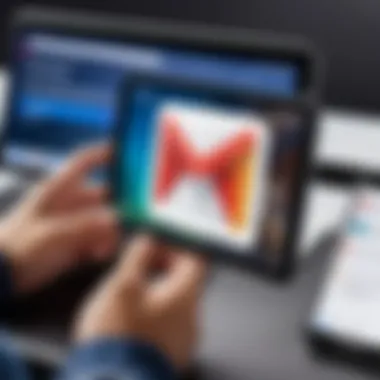
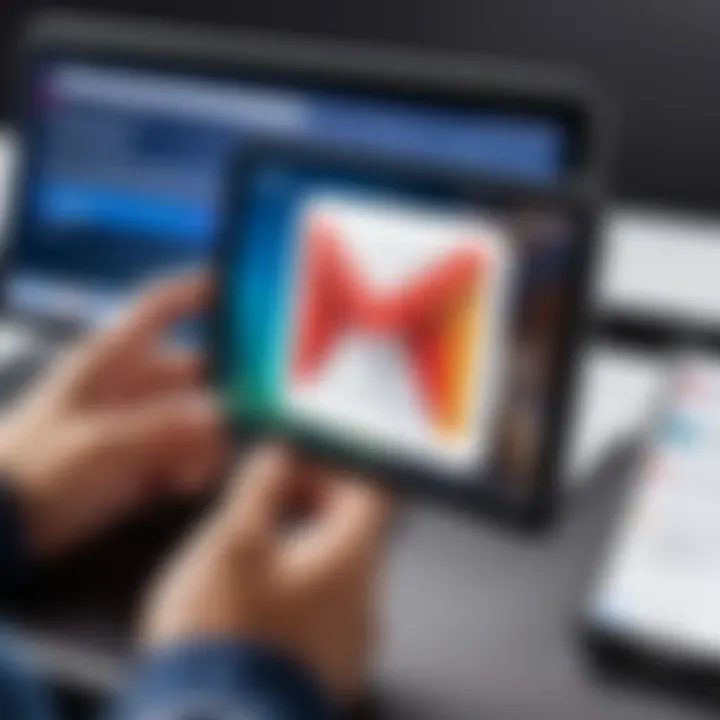
Customizing Inbox Settings
Customizing inbox settings leads to a tailored email organization that fits your unique needs. Gmail offers several features that enable you to separate crucial communications from daily clutter. Organizing classes by labels, categories, and filters can provide clearer visibility.
To customize inbox settings, consider the following actions:
- Open the Gmail app.
- Access the above-left menu and tap on Settings.
- Select your Gmail account, and customize various functionalities like Inbox type or Categorized inbox.
- Utilize labels to systematically arrange incoming messages for easy access.
You are allowed full control over how emails are managed. With such a diverse range of settings at your disposal, you can transform the standard inbox into a streamlined newsfeed conducive to the way you work.
Note: Make sure to revisit these configurations periodically as your needs change over time.
Adapting Gmail post-setup configurations reinforces the utility of Android devices, converting them into robust communication tools tailored to your professional goals.
Troubleshooting Common Issues
When adding a Gmail account to your Android device, users may encounter problems that hinder the process. Recognizing these issues and understanding how to troubleshoot them is vital for achieving seamless integration of Gmail into your daily mobile operations. Addressing problems effectively can improve productivity and enhance the overall effectiveness of your email experience. This section focuses on common issues such as account syncing, credential notifications, and connectivity hurdles.
Account Not Syncing
One of the most frequent issues reported by users is that their Gmail accounts do not sync properly. This problem manifests as missed emails or the email app not showing recent messages. Causes for this issue may include:
- Disabled sync settings that limit data exchange.
- Poor internet connection, affecting real-time synchronization.
- Conflicts ariving from previously configured accounts.
To troubleshoot, begin by checking your sync settings within the Android system settings. Ensure that the option for Gmail sync is turned on. If this setting is already enabled, verify your Wi-Fi or mobile data connection. Testing the internet speed can reveal if data limits are affecting the sync process. If you continue to have syncing issues, try removing and re-adding your Gmail account as a last resort, which can rectify many account-specific problems.
Incorrect Credentials Notification
Upon adding a Gmail account, some users may encounter notifications about incorrect credentials. This usually signals that the email address or password entered does not match the stored credentials. Common reasons for this issue include:
- Typographical errors during entry.
- Recent password changes made via another device.
- Security settings that affect third-party application access.
To resolve this, first, double-check the username and password. Try logging in to your Gmail using another device or browser to confirm the accuracy of the credentials. If the problem persists due to security layers like two-step verification, ensure you retrieve and input the verification code correctly. Understanding these underlying factors is necessary for a smooth account addition experience.
Connectivity Problems
Issues with connectivity can halt your ability to add a Gmail account or affect the functionality further along in the process. Problems with connection can often stem from inadequate Wi-Fi strength or biases against mobile data usage. Elements to consider include:
- Disconnections from your wireless network.
- Exhausted mobile data quotas, which prevent email syncronization.
- Potential interference from other apps using the same resources.
For troubleshooting connectivity issues, begin by testing the strength of your Wi-Fi signal. It is wise to disconnect and reconnect to your network, or even restart your router. On the other hand, if multiple applications are consuming mobile data, consider limiting data-hungry services when setting up your Gmail. Conducting a simple speed test can determine if your connection meets threshold requirements but is unstable. Verifying both internal and external connection settings aids in confirming successful account integration.
Security Considerations
In the digital age, security should be a first priority for users accessing their emails, particularly when integrating services like Gmail into devices like Android smartphones. By including security considerations in this guide, we give readers essential insights into protecting their personal information and email accounts from potential threats. Enhanced security ensures that your Gmail experience remains reliable and secure, safeguarding sensitive communications and data from cyber threats.
The following elements are significant when focusing on security within the context of Gmail and Android:
- Awareness of potential risks such as unauthorized access
- Implementation of security features inherent to Gmail
- Understanding common tactics used by cyber criminals
- Continuous monitoring of account activities and credential safekeeping
Enabling Two-Step Verification
Enabling two-step verification is among the most effective security measures to add an extra layer of safety to your Gmail account. This process requires users to provide two pieces of information before accessing the account. The first is your standard password, and the second is usually a temporary code sent to your mobile device. This additional hurdle acts as a safety net against unauthorized access, making it considerably harder for attackers to compromise your account.
Benefits of Two-Step Verification:
- Enhances security by requiring two forms of identification
- Provides peace of mind for users, knowing that the account is secure
- Reduces the likelihood of financial and data-related fraud
To enable two-step verification, users can follow these steps:
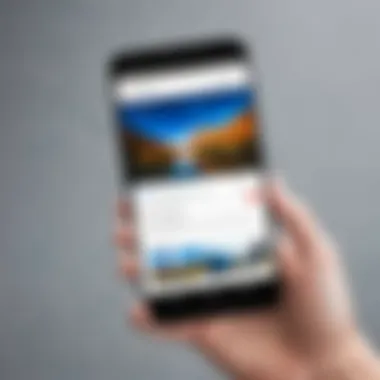
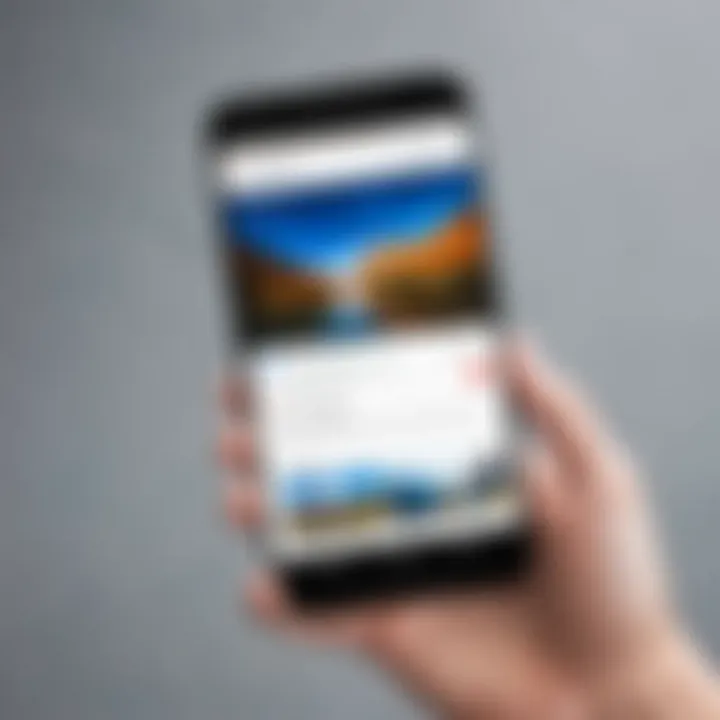
- Open Gmail on a web browser and log into your account.
- Navigate to the Google Account Settings page.
- Select Security from the left sidebar.
- Find the Two-step verification section and click Get Started.
- Follow the prompts to link your mobile device.
Remember: Regularly update your recovery options and authenticator applications for improved security.
Recognizing Phishing Attempts
Being knowledgeable about phishing attempts can greatly contribute to maintaining the integrity of your Gmail account. Phishing refers to the fraud tactic casting fake emails, website links, or messages designed to trick users into giving away sensitive information like passwords or financial details. Cybercriminals use these techniques to deceive you into unwittingly providing access to your accounts.
Identifying Phishing Attempts:
- Look out for unfamiliar sender addresses. Verify the source before interacting.
- Keep an eye on email structures. Many phishing emails contain misspelled words or odd formatting.
- Be cautious with urgent requests claiming account anomalies that demand immediate action.
By spotting these fraudulent indicators, users can take steps to protect their email from threats:
- Avoid clicking on any suspicious links or attachments.
- Report phishing emails to Google using the built-in feature in Gmail.
- Enable alerts for suspicious activities on your Gmail account.
Staying vigilant and informed creates a strong line of defense against cybercriminals targeting unsecured accounts.
Utilizing Gmail Features on Android
In the realm of mobile communication and productivity, Utilizing Gmail Features on Android plays an integral role. Gmail, being one of the most widely used email services today, provides an array of tools and functionalities that can enhance your Android experience. As users integrate Gmail within their Android devices, understanding these features becomes paramount. Not only does this add to user convenience, it allows for efficient work flows and management of communications.
Integrating Google Drive
Integrating Google Drive with Gmail on Android takes productivity to a new level. Synchronized storage solutions enable seamless sharing and access to documents, spreadsheets, and presentations. When you receive an attachment in Gmail, connecting Drive means you can save that file directly to your cloud with a few taps. Conversely, should you need to share a file, the option to link documents located in Drive through your Gmail app simplifies this process significantly.
The benefits of this integration include a unified storage system and real-time collaboration capabilities. Furthermore, Google Drive storage accessibility from your Gmail extends your capacity for on-the-go work, effectively transforming your mobile device into a portable office.
Leveraging Gmail Categories
Gmail on Android also introduces a category system to help optimize your inbox. By leveraging Gmail Categories, managing your emails becomes straightforward. This feature automatically sorts incoming emails into designated categories such as Primary, Social, and Promotions. This helps in streamlining the communication and assists in finding information quickly.
Understanding and managing these categories can reduce clutter, allowing users to prioritize important emails. It aids in boosting productivity considerably. Users can even customize which emails display in the priority inbox versus other categories, tailoring the experience to individual needs.
Utilizing features like Categories can prevent important messages from getting lost in a sea of promotional content.
Setting Up Email Delegation
Setting up email delegation is another significant feature when utilizing Gmail on Android. This allows a user to grant access to their Gmail account to a trusted individual, such as an assistant or colleague. Envelope this concept allows for effective workflow management without constantly sharing passwords or account details.
Once delegation is set up, the delegated user can send and manage emails on behalf of the account holder. The account owner retains ultimate control. This function is invaluable for professionals who manage high email volumes or collaborate frequently with others.
Culmination and Further Resources
The conclusion section serves a crucial role in consolidating the information provided throughout the article. After detailing the process of adding a Gmail account to Android, as well as addressing various troubleshooting and security considerations, a well-structured recap helps cement these concepts in the reader's mind.
Furthermore, highlighting additional resources reinforces the notion that users can continually expand their git of knowledge beyond just adding an account. Emphasizing the importance of staying informed about updates in Android and Gmail functionality is paramount. Incorporating further study, guides, and community discussions can enhance user engagement and capabilities.
In this digital age, perpetual learning in technology ensures a more organized and streamlined email management experience. By effectively utilizing the features discussed in this guide, users can maximize their productivity and maintain security in their interactions. It is thus vital to understand both the recap of key steps and the avenues for acquiring additional information.
Recap of Key Steps
When adding a Gmail account to an Android device, clear step-by-step instructions can simplify the task for the user. Here's a summary of the key steps:
- Access Settings: Begin by navigating to the Settings app on your device.
- Accounts Section: Locate and tap on the Accounts section.
- Add Account: Click on the option to Add Account.
- Enter Credentials: Input your Gmail account details precisely.
- Sync & Customize: Finalize the setup and adjust sync settings and notifications as needed.
By following these steps carefully, users will find it easier to integrate their Gmail accounts into their daily routines effectively.
Additional Learning Materials
To deepen your understanding and explore more functionalities related to Gmail on Android, users can refer to specific guides and resources including:
- The official Google Support Page for up-to-date instructions and troubleshooting.
- Community insights found on Reddit forums discussing issues and solutions encountered by other Android users.
- Educational articles available on platforms like Wikipedia or Britannica detailing the evolution of email systems.
Engaging with these resources allows readers to stay informed about new developments relative to their Gmail experience and overall productivity while using Android devices.







