Add a Clock Widget to Your Android Home Screen
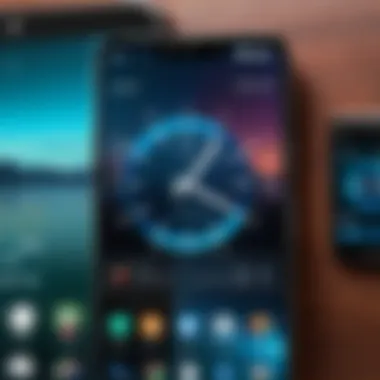
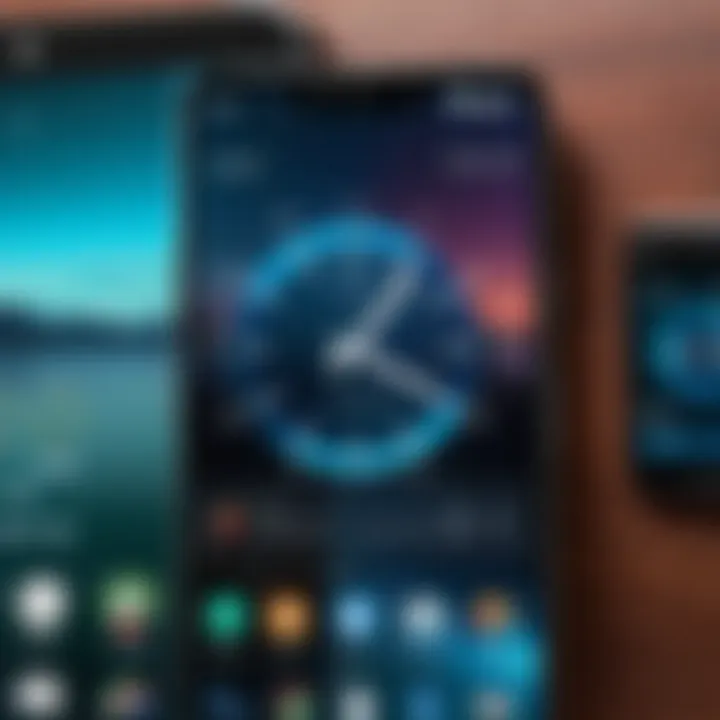
Intro
In the fast-paced world we live in, technology plays a critical role in our daily routines. One of the simplest yet vital elements of any smartphone is the clock. This guide aims to assist you in incorporating a clock widget on your Android home screen. By adapting steps based on various Android versions and device brands, you can ensure that you have quick access to the time, which is essential for effective time management.
Understanding the diverse methods and options for adding a clock widget enhances the user experience and allows for customization according to personal preferences. This article will cover everything from the basic steps to advanced customization tips, thereby providing a comprehensive resource for Android users.
Product Overview
Specifications
Clock widgets on Android come with various specifications depending on the gadget’s manufacturer. Standard features include different sizes, styles, and functionalities that make the timekeeping experience both practical and visually appealing.
Design
The design varies greatly among different Android skins. For example, Samsung devices with One UI often showcase a versatile clock widget that can integrate seamlessly into the rest of the home screen aesthetic. On the other hand, stock Android usually presents simpler, clean designs.
Features
Common features of clock widgets include:
- Analog or digital format: Users can choose their preferred display.
- Date and weather integration: Some widgets show more than just time.
- Customization options: Colors, size, and transparency levels can often be adjusted, enhancing visibility and personal flair.
Pricing
Most default clock widgets are provided for free, included in the operating system. However, premium widgets with additional features can be found on platforms like Google Play Store, ranging from $0.99 to $5.00, depending on complexity and customization options.
Performance and User Experience
Speed
Adding a clock widget is generally a straightforward process and does not slow down device performance remarkably. Various widgets can be installed without any noticeable lag when navigating through menus.
Battery Life
Most widgets come optimized for minimal impact on battery life. However, some advanced features, like animated displays, may consume slightly more power. It is often advisable to check the battery optimization settings after installation.
User Interface
Widgets are designed to blend into the user interface smoothly. Their integration ensures effortless access without disrupting the navigation experience.
Customization Options
Customization options provide flexibility for users. You can change fonts, colors, and sizes based on preferences. Some apps allow for personal designs, making the clock a unique aspect of your home screen.
Comparison with Similar Products
Key Differences
The major difference lies in customization levels and additional functionalities. Premium widgets often offer a broader range of features compared to default ones. Users can choose according to their needs, balancing basic functionality with aesthetic appeal.
Value for Money
Considering pricing, many free options are perfectly adequate. Paid widgets may provide unique features that cater to specific preferences, offering good value for dedicated users.
Expert Recommendations
Best Use Cases
A clock widget is most beneficial for users who rely on punctuality or prioritize time management. It's a simple yet effective way to keep time visible and accessible.
Target Audience
This guide caters particularly to tech-savvy individuals and Android users who appreciate personalization and efficient use of home screen real estate.
Final Verdict
Integrating a clock widget on your home screen enhances your Android experience. Whether you prefer basic functionalities or advanced features, it is a worthwhile addition for anyone looking to improve their timekeeping.
"Adding a clock widget is not just about aesthetics, but functionality too. Customize it to suit your lifestyle and needs."
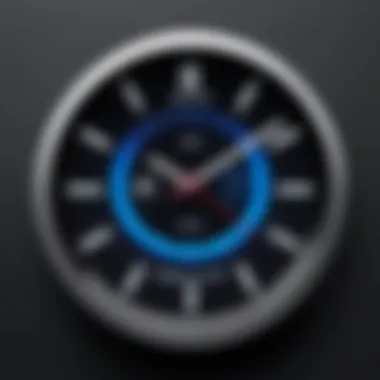
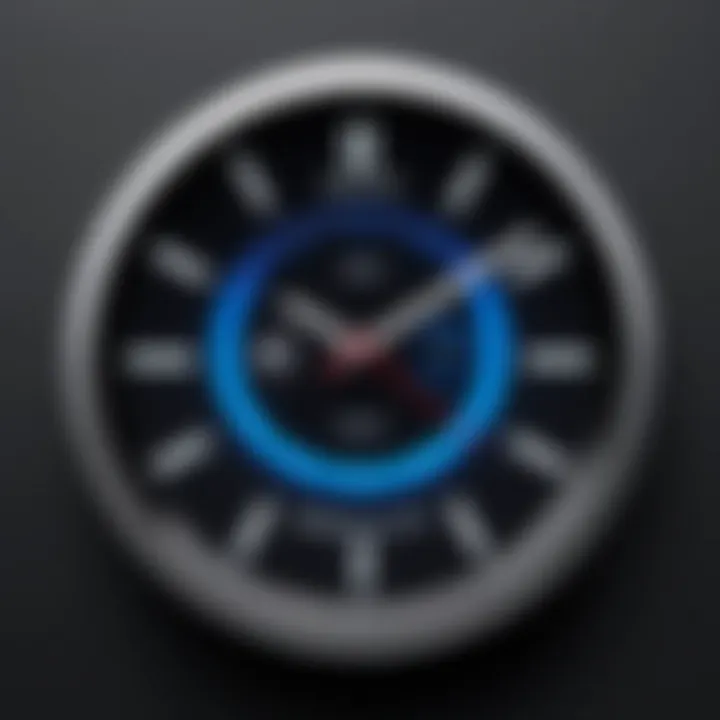
By following the instructions and insights provided in this guide, you can create a personalized and efficient timekeeping solution right at your fingertips.
Understanding the Home Screen
The home screen of an Android device serves as the digital canvas for users. It is the first interface that greets them upon unlocking their phone. Understanding this element is crucial, especially for users looking to personalize their device by adding a clock widget. The home screen is where functionality meets aesthetics.
Familiarizing oneself with the home screen can significantly enhance how a user interacts with their device. It allows for quick access to apps, notifications, and essential tools. By effectively arranging icons and widgets here, one can streamline daily tasks. This article provides insights on placing a clock widget, bringing more efficiency and style to the look of a home screen.
Defining the Home Screen
The home screen is the main interface of an Android device. It typically consists of multiple pages, each hosting a variety of icons, folders, and widgets. Users can customize these screens to optimize their layout, thus tailoring accessibility according to their needs.
Widgets can also be added to the home screen, enabling the display of live data for apps without requiring them to be opened. This includes the clock, weather updates, calendar events, and more. Therefore, the design and organization of the home screen directly impact the user experience.
Importance of Widgets
Widgets play a vital role in enhancing functionality on the home screen. They allow users to rapidly check information or perform actions without delving into each application. A clock widget, for instance, can quickly inform users of the time and can often provide additional features like alarms and timers.
Some key benefits of using widgets include:
- Instant Access: Information is readily accessible.
- Personalization: Users can express their style through various widgets.
- Enhanced Productivity: Reduces the need to open multiple apps for simple tasks.
In sum, comprehending the home screen's structure and the role of widgets propels users toward a more tailored and efficient interaction with their Android devices.
Different Methods to Add a Clock
Understanding the various methods to add a clock widget to your Android home screen is essential for enhancing both your user experience and time management. Different techniques allow for personal preference and device adaptability. Relying on built-in widgets may provide a straightforward approach, while downloading third-party applications can yield richer functionalities. Knowing the pros and cons of each method contributes significantly to a seamless and efficient digital environment.
Using Built-in Widgets
Accessing the Widget Menu
Accessing the widget menu is typically the first step in incorporating a clock into your home screen. This built-in feature acts as a gateway to various widgets already available on your device. It is user-friendly, usually accessible by long-pressing on an empty area on your home screen.
The key characteristic of accessing the widget menu is that it is pre-installed on smartphones. Unlike third-party apps, this does not require any additional downloads, ensuring it is readily available for quick use. A unique feature of this approach is that it often includes various clock designs that might blend well with different themes on your home screen.
However, built-in widgets sometimes lack customization options, which could limit aesthetic choices for some users. It's ideal for those who prefer simplicity and efficiency.
Choosing the Clock Widget
Choosing the clock widget from the widget menu is the next logical step. This action allows users to select the style and design that best fits their personal taste. The choices typically range from digital to analog clocks, each offering unique visual appeal.
The highlight of selecting a clock widget is the ease of doing so from the menu. Users can quickly browse through available options without any extra installaion. A unique feature here is the capacity to resize or rearrange the widget according to personal preferences. This is beneficial for optimizing space on the home screen.
However, the downside may be that built-in clock widgets can be limited in terms of features. Users looking for specific functionalities, like world time or weather integration, may find them lacking. Still, if you prioritize simplicity, this option might be suitable.
Downloading Third-Party Apps
Identifying Reliable Applications
Finding reliable third-party applications carries significant importance when considering more advanced clock widgets. Not all applications available online are trustworthy, and identifying those that are helps ensure a safe user experience.
The key characteristic of identifying reliable apps is the research involved. Users often check reviews on platforms like Reddit or Facebook to ascertain the app's performance. A unique aspect of this process is filtering out unnecessary applications before downloading. This can help prevent malware or unwanted ads, which are frequently associated with unreliable apps.
Although this approach offers a broader range of features, it does require additional steps, like checking permissions. Users need to ensure any app they download aligns with their privacy preferences.
Installation Process
The installation process for third-party applications is relatively straightforward, yet it requires careful attention. Once a user has identified a reliable application, installing it usually provides an option to customize clock settings immediately upon installation.
The primary characteristic of this process is that it allows for personalization right away. With a simple tap of a button, users can have a fully functional clock widget that meets their needs. A unique feature here is the ability to integrate various themes and functionalities, like alarms or timers, directly into the clock widget.
However, some users may find the process of searching and installing a bit cumbersome. Additionally, constant updates may be required from app developers to maintain functionality over time. Nevertheless, for users eager for more intricate clock options, downloading third-party applications remains an appealing choice.
Step-by-Step Installation
The step-by-step installation process is crucial for users seeking to add a clock widget to their home screen. This section provides clear guidelines that help avoid confusion. While the task might seem straightforward, understanding each step ensures a smoother experience. Users will gain confidence as they learn to customize their device according to their preferences.
Adding a Widget to the Home Screen
Press and Hold for Options
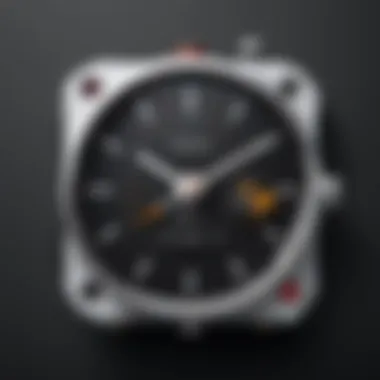
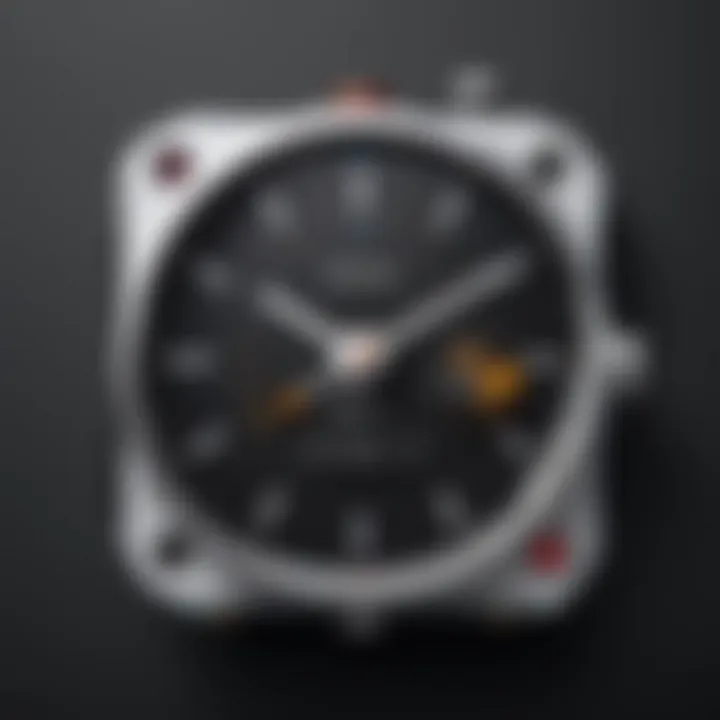
This method involves pressing and holding on an empty space of the home screen. This action triggers a menu that offers various options, including widget settings. The key characteristic of this method is its simplicity. Users do not need advanced technical skills. It is an intuitive choice for many users. This simplicity reduces frustration.
Among the advantages, the Press and Hold feature allows quick access to customization options. However, some might find it tricky to locate the right area to press, especially on different devices. Overall, this method serves as a foundation for adding any widget, including the clock, effectively.
Selecting and Placing the Clock
Once the widget menu appears, users can select the clock widget from available options. This selection process is significant as it allows customization before placement. Users can choose from different clock styles, ensuring it complements their home screen aesthetics. This flexibility adds personalized touch.
A unique feature of selecting the clock involves previewing its appearance before placing it on the screen. This advantage allows users to envision how it will look without committing to a permanent addition. However, placing it inaccurately may require repeating the process. Despite this minor inconvenience, the overall user experience remains beneficial.
Configuring Your Clock
Changing Time Format
After adding the clock widget, configuring it to display the desired time format is essential. This process helps in aligning the widget with personal preferences, whether using a 12-hour or 24-hour format. The ability to change time format enhances user satisfaction by offering control over display options.
The unique feature of changing time format provides users flexibility. This customization can be beneficial for international users or those used to a specific format. However, too many format options could overwhelm some users. Despite this, the ability to tailor the clock to personal needs is largely advantageous.
Adjusting Size and Position
Finally, the adjustment of size and position contributes exquisitely to the home screen organization. Users can elongate or shrink the clock widget to suit their screen layout. This capability ensures the clock seamlessly integrates into the home screen without overshadowing other elements.
The key characteristic here is that adjusting both size and position enhances visual harmony on the screen. This method is practical for users who prioritize a clean look. However, some users may experience frustration if they struggle to find the ideal position. This potential challenge exists alongside the overall benefit of an organized home screen.
"In customizing widgets, the goal is visual coherence while maintaining usability."
The process outlined here serves as a comprehensive guide that combines clarity with detail, assisting users in effectively adding and configuring a clock widget.
Troubleshooting Common Issues
Understanding how to troubleshoot common issues is essential for smooth user experience with clock widgets on the home screen. Whether it is a widget not appearing or a clock not updating, these problems can cause frustration and disrupt your daily routines. Addressing these issues quickly can save time and ensure that the convenience of having a clock readily available is maintained.
Widget Not Appearing
When a clock widget fails to appear on the home screen, users may feel baffled, especially after following all installation steps closely. This issue can stem from multiple causes and can be easily rectified.
Restarting the Device
Restarting the device is a straightforward yet effective first step when the clock widget does not show up. It refreshes the system, clearing temporary glitches that may be preventing the widget from displaying. This not only restores performance but can also resolve conflicts caused by other apps. Thus, it is often a widely recommended practice.
Some people find this method beneficial because it is quick and does not require extensive technical knowledge.
However, while restarting your device can fix many minor issues, it may not resolve more complex problems that could require specific action.
Clearing App Cache
Another effective method is clearing the app cache for the clock widget or the launcher application. Cache files can sometimes become corrupted and lead to widgets not displaying properly. Clear these files can free up resources and improve overall performance. This method is popular among users dealing with various app-related issues.
The unique feature of clearing the app cache is that it targets only temporary files, meaning no personal data or settings will be lost. However, depending on the device and application, some users might find that it requires more navigation through menus, which can feel daunting.
Clock Not Updating
If the clock widget is visible but does not update in real-time, this is another common issue. It can result in misleading information about the current time, affecting how users manage their schedules and tasks.
Checking Device Settings
To ensure the clock widget updates correctly, checking the device settings is a critical step. Important settings such as automatic time updates should be enabled. Many users benefit significantly from this check, as it is often the root cause behind static time displays.
The unique feature of this task is its simplicity. Users usually have access to settings with little effort. However, not all device settings menus are intuitive, and some may take time to locate the relevant options.
Verifying Time Zone
Verifying the time zone is equally crucial. If your device is set to an incorrect time zone, the clock on the widget will display the wrong time despite being updated. Ensuring that the correct time zone is selected fosters proper functioning of the clock widget, contributing to accurate time management for users.
This approach is beneficial as it aligns device settings with the user’s geographical location. However, this may not always be obvious to all users, leading to confusion. It is important for individuals to be mindful of this factor.
Through addressing these common issues with technical finesse, users can make the most of their clock widgets, ensuring that timekeeping remains a reliable and convenient element of their smartphone experience.
Customization Options
Customization options play a significant role in enhancing the functionality and aesthetics of the clock widget on your Android home screen. By customizing your clock, you can tailor it to your personal preferences and needs, which adds both practicality and a personal touch to your device interface. The opportunities for customization range from altering the visual theme to adding more than one clock to display different time zones.
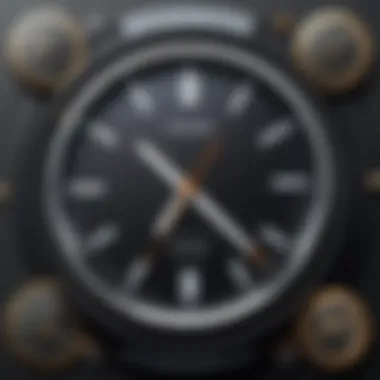

Adjusting various elements such as themes, colors, and sizes can improve not only the look but the usability of your home screen. A well-chosen color scheme can make it easier to read the time at a glance, while size adjustments can help fit more widgets in limited space.
Moreover, incorporating multiple clocks can be particularly advantageous for users who communicate or work with individuals in different parts of the world. By being able to see several time zones at once, users can avoid confusion when scheduling calls or meetings.
In short, the customization options regarding clock widgets on Android provide both aesthetic appeal and practical functionality, making them a worthy focus for any user looking to optimize their home screen.
Changing Themes and Colors
Changing themes and colors of your clock widget can drastically influence its visibility and how well it integrates with the overall design of your home screen. Most clock widgets allow you to choose from a variety of themes that reflect different styles, from minimalist to more ornate designs. Such flexibility ensures that the clock harmonizes with other elements of the interface.
When considering colors, it is essential to choose a palette that enhances readability. For instance, a white clock face with dark letters may be suitable for light backgrounds, while darker themes benefit from brighter text. Having customizable options makes it straightforward to adapt the widget to changing moods or occasions, such as holidays.
Additionally, focusing on these elements can contribute significantly to one’s enjoyment of their device, which makes this not just a functional step but an emotional experience too.
Adding Multiple Clocks
Adding multiple clock widgets to your home screen can serve various needs, especially for those who operate across different time zones. This feature is particularly useful for individuals who regularly communicate with teams or family abroad. In this context, displaying multiple clocks helps avoid simple mistakes that can arise from time zone confusion.
Setting Different Time Zones
Setting different time zones within the widget allows users to have real-time updates for various locations without needing to toggle settings constantly. This convenience is a key advantage of having multiple clocks visible at a glance. It allows users to remain aware of time differences, enhancing global communication and coordination.
The notable characteristic of this feature is its practicality. Users can set times that reflect their key contacts or relevant locations that pertain to their day-to-day life or work. For instance, having a clock for New York while living in Los Angeles can aid in better management of engagements and deadlines.
While this feature brings significant benefits, one aspect to consider is the potential clutter this may introduce on the home screen. Users must balance functionality with visual harmony, ensuring that the addition of multiple clocks does not make the interface overwhelming.
Arranging Clocks on Home Screen
Arranging clocks optimally on the home screen can fundamentally influence the user experience. A common practice is to place prominently used clocks near the top or center for easy visibility. This organization helps in quickly referencing time as needed, thus saving time.
The primary benefit of arranging the clocks comfortably is that it allows users to glance at their device and obtain essential time information rapidly. Each clock can be appropriately labeled to denote the belonging time zone, which further reduces cognitive load.
On the downside, if a user does not carefully consider the arrangement, there is a risk of overcrowding the screen, which can detract from the usability of the device. Thus, careful planning plays a vital role in ensuring that clock arrangements maintain aesthetic appeal while still serving practical needs.
Remember: Clocks can be anchors in your digital environment; arrange them in a way that promotes ease of access and mental clarity.
Compatibility Considerations
Understanding compatibility considerations is essential for successfully adding a clock widget to your home screen. As users navigate the diverse landscape of Android devices, recognizing the nuances in software versions and hardware capabilities will enhance the overall user experience.
Android Version Variations
The Android operating system is constantly evolving. Each version introduces new features, interface changes, and sometimes, different widget functionalities. For instance, users with Android 10 may benefit from enhanced customization options compared to those using Android 8. Understanding these variations helps users choose the best method for adding a clock widget compatible with their device.
Manufacturer-Specific Differences
Device manufacturers, such as Samsung, Google, and OnePlus, implement their own skin or user interface over the Android system. This practice creates a unique experience for users, with distinct options for clock widgets and overall home screen customization.
Samsung
Samsung devices are notable for their feature-rich interfaces. The company's One UI offers various clock widgets that easily integrate into the home screen. One of its key characteristics is the AOD (Always On Display), allowing users to view the time without unlocking the device. This feature appeals to users looking for convenience, as it provides time information at a glance. However, the AOD may consume more battery life, which is a consideration for power users.
Google Pixel
Google Pixel phones emphasize a clean and straightforward Android experience. The clock widgets available are minimalistic and integrate seamlessly into the user interface. Their Google Assistant integration allows users to set alarms quickly, making the Pixel a popular choice for those who prioritize efficiency. A disadvantage is that the customization options may be limited compared to other manufacturers, which might not appeal to users seeking extensive personalization.
OnePlus
OnePlus is known for its OxygenOS, which is designed for speed and smoothness. The clock widgets available often focus on performance and aesthetics. A significant aspect of OnePlus devices is their customizable features, enabling users to modify widget size and appearance more than on many other devices. While this is an advantage, some users might find the settings overwhelming or unclear.
In summary, when considering adding a clock widget to your home screen, keep in mind your Android version and specific manufacturer differences. This knowledge enables a more informed decision, ensuring the optimal selection of the clock widget that complements your device and personal preferences.
Finale
In the discussion of adding a clock widget to your Android home screen, several key points arise. Understanding how to effectively utilize this functionality enhances not only the aesthetic appeal but also the usability of your device. The incorporation of a clock widget transforms your home screen into a more informative and personalized space, allowing for quick access to time at a glance.
Recap of Key Steps
To succinctly recap, here are the primary steps outlined in this article:
- Understanding your home screen - Knowing its layout and features is essential.
- Choosing the method to add a clock - You can either use built-in widgets or consider third-party applications.
- Step-by-step installation - This includes adding the widget and configuring it to meet your preferences.
- Troubleshooting - Solutions for common issues, such as a widget not appearing or the clock not updating.
- Customization choices - Adjusting themes, colors, and even adding multiple clocks.
- Compatibility - Being aware of version differences across Android devices can help in smoother installations.
These steps collectively provide a thorough guide that any Android user can follow to enhance their experience.
Final Thoughts on Clock Widgets
Clock widgets may seem like trivial features, yet they play a significant role in improving daily efficiency. Customizable clock widgets cater to the preferences of tech-savvy individuals, offering functionalities that can enhance productivity. With myriad options available, users can select clocks that align with their aesthetic and functional demands.







